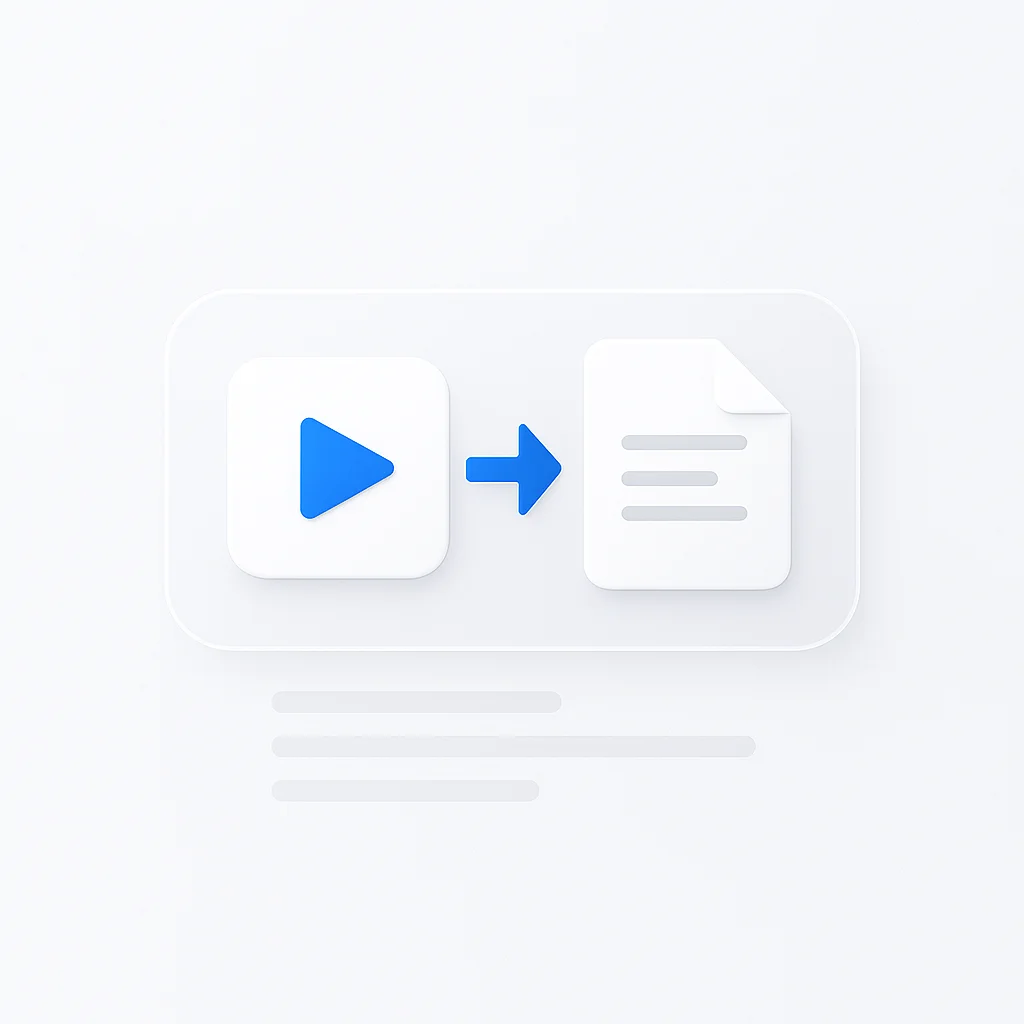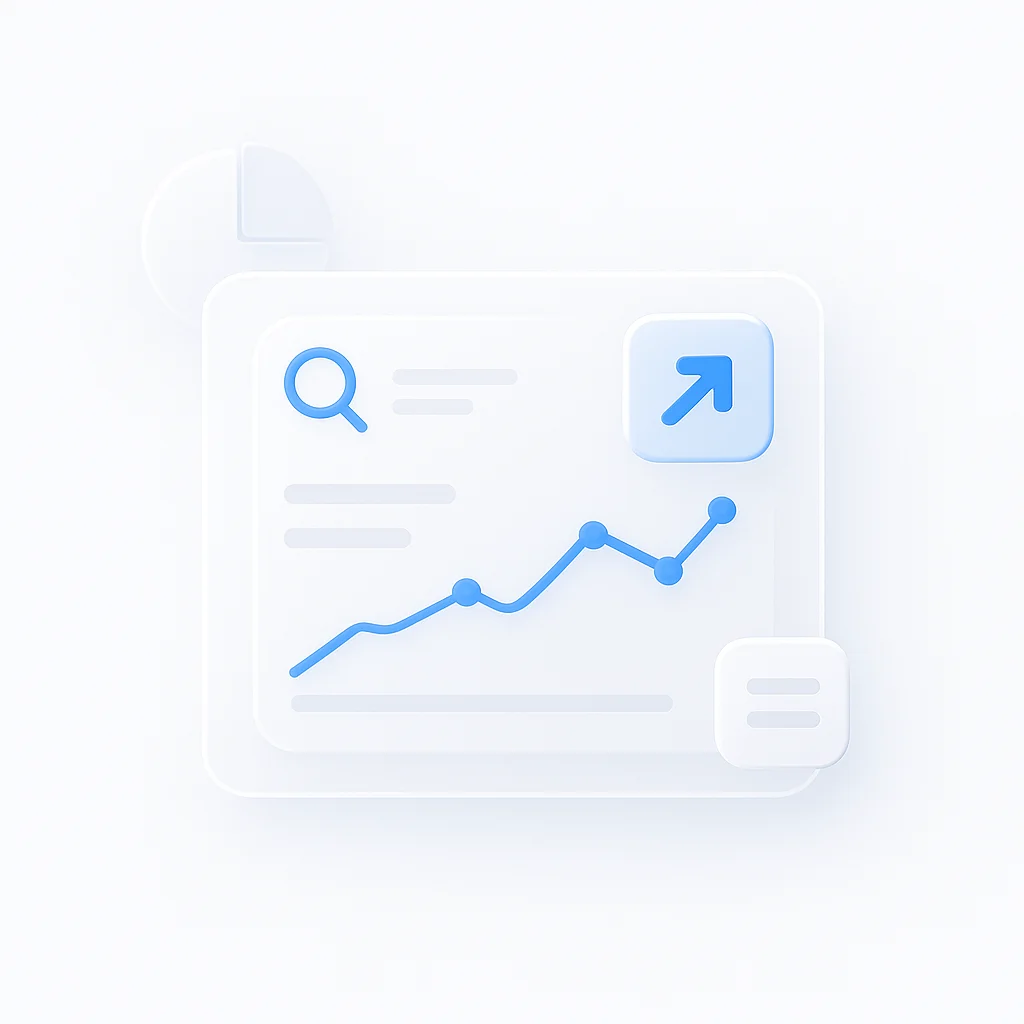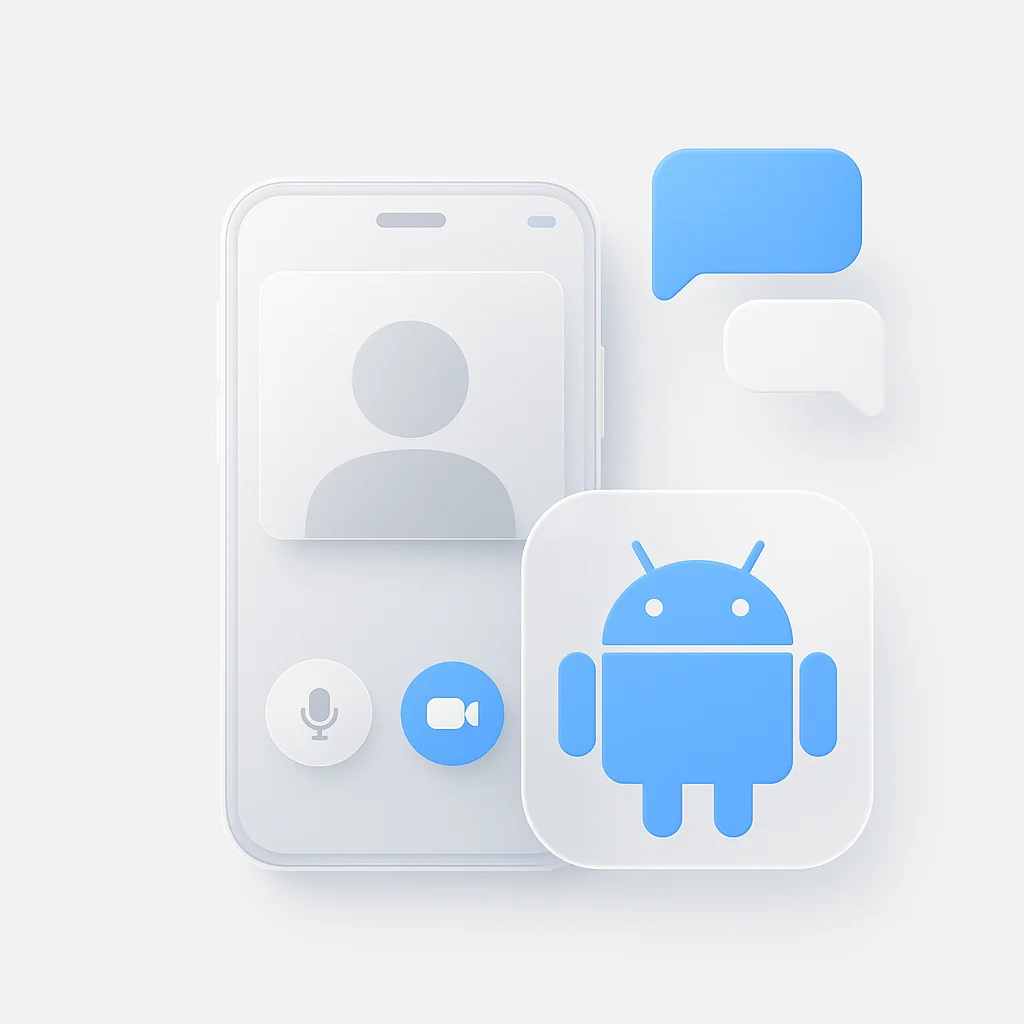Tired of manually typing out hours of video content? What if you could transform any video into a searchable, professional document in under 60 seconds?
If you’ve got a pile of meeting recordings, lecture videos, or podcast episodes sitting on your desktop, you know the frustration. Manual transcription takes forever and costs a fortune when you outsource it. But here’s what’s changed: AI transcription tools now work as well as professional transcriptionists, except they finish the job in under a minute instead of waiting days.
The game has changed completely. What once took 4-5 hours of manual work now happens in under a minute, freeing up professionals, students, and content creators to focus on what truly matters: analyzing insights, not typing transcripts.
Why Convert Videos
Converting video to text unlocks its value in several ways:
- Accessibility: Text transcripts make your content accessible to individuals who are deaf or hard-of-hearing.
- Searchability: A text document is easily searchable. You can use Ctrl+F to find specific information in seconds, which is impossible with a video file.
- Repurposing: A transcript is the perfect source material for creating other content like blog posts, articles, social media updates, and summaries.
Top Conversion Methods
| Method | Time Required | Accuracy | Cost | Best For |
|---|---|---|---|---|
| ScreenApp Video to PDF | <1 minute | 99%+ | Free/Paid | All video types, business use |
| Rev Transcription Service | 12-24 hours | 99%+ | $1.25/min | Professional accuracy needed |
| Otter.ai | Real-time | 85-90% | Free/Paid | Live meetings, interviews |
| Descript | 5-10 minutes | 90-95% | $12/month | Content editing workflow |
| Manual Transcription | 4-5 hours/hour of video | 99%+ | Time only | Legal, medical content |
Best Tools Reviewed
Choose the method that best fits your needs for accuracy, speed, and budget.
ScreenApp Video to PDF leads the video-to-document conversion market with advanced AI technology that delivers professional-grade transcriptions in under a minute.
Key Features
- Lightning-fast processing (under 1 minute for most videos)
- 99%+ accuracy rate with speaker identification
- Automatic summarization and key point extraction
- Multiple export formats (Word, PDF, TXT) with professional templates
- Real-time collaboration features
✅ Pros
- Industry-leading 99% accuracy for business and educational content
- Comprehensive AI analysis including summaries and insights
- Unlimited free transcriptions on the free plan
- Advanced speaker detection and timestamps
- Seamless integration with meeting platforms
❌ Cons
- Requires internet connection
- May need minor editing for heavily accented speech
💰 Pricing
Free Plan: Unlimited transcriptions with basic features
Paid Plans: Starting at competitive rates for advanced features and integrations
Best For: Businesses, educators, content creators, and anyone needing fast, accurate video-to-document conversion with advanced AI features.
Rev Professional Transcription
Human-Powered Accuracy
Rev offers human-powered transcription services for users who need professional accuracy with guaranteed turnaround times.
Key Features
- Human transcriptionists with 99%+ accuracy
- 12-24 hour guaranteed turnaround
- Professional formatting and timestamps
- Quality guarantee with revisions
✅ Pros
- Highest accuracy rates available
- Professional human review
- Consistent quality standards
- Multiple format options
❌ Cons
- Expensive at $1.25 per audio minute
- Slower than AI solutions
- No real-time processing
- Limited advanced AI features
💰 Pricing
Standard Rate: $1.25 per audio minute
Rush Service: Available for faster turnaround
Best For: Businesses requiring guaranteed professional accuracy, legal proceedings, academic research.
Otter.ai
Real-Time Meeting Transcription
Otter.ai specializes in real-time meeting transcription with good integration capabilities for live events.
Key Features
- Real-time transcription during meetings
- Speaker identification
- Integration with Zoom, Teams, Google Meet
- Basic summarization features
✅ Pros
- Excellent for live meeting capture
- Good platform integrations
- Free tier available
- Collaborative features
❌ Cons
- Lower accuracy (85-90%) compared to ScreenApp Video to PDF
- Limited advanced AI analysis
- Struggles with poor audio quality
- Basic export options
💰 Pricing
Free Plan: 600 minutes/month with limitations
Paid Plans: From $10/month for advanced features
Best For: Live meetings, interviews, real-time note-taking needs.
Descript
Content Creation Focus
Descript combines transcription with video editing capabilities, targeting content creators and podcasters.
Key Features
- Text-based video editing
- Transcription with editing workflow
- AI voice cloning capabilities
- Content creation tools
✅ Pros
- Unique text-based editing approach
- Good for content creation workflows
- Multiple AI features
- Creative editing tools
❌ Cons
- More expensive than pure transcription tools
- Steeper learning curve
- Focused on editing rather than pure transcription
- Limited document export options
💰 Pricing
Free Plan: Limited features and usage
Paid Plans: From $12/month for full features
Best For: Podcasters, video editors, content creators needing editing capabilities.
Manual Transcription
Maximum Control Method
Manual transcription involves watching your video and typing out the dialogue word-for-word. While time-intensive, it offers complete control over accuracy.
Key Features
- 100% human accuracy
- Complete context understanding
- Custom formatting options
- No technology dependencies
✅ Pros
- Maximum possible accuracy
- Perfect for legal or medical content
- No cost except time investment
- Complete control over formatting
❌ Cons
- Extremely time-consuming (4-5 hours per video hour)
- Requires sustained focus and concentration
- Risk of fatigue-induced errors
- No automated features
💰 Pricing
Cost: Free (time investment only)
Time Required: 4-5 hours per hour of video
Best For: Short videos (under 5 minutes), legal documentation, medical transcriptions, or when 100% accuracy is legally required.
Selection Guide
When selecting your video-to-document conversion method, consider these key factors:
Audio Quality Assessment
- High-quality audio: Choose ScreenApp Video to PDF for 99% accuracy with clear audio
- Poor audio quality: Use Rev’s human transcription or manual transcription for best results
- Multiple speakers: ScreenApp Video to PDF excels at automatic speaker identification and separation
Time Requirements
- Need results immediately: Choose ScreenApp Video to PDF (under 1 minute)
- Can wait 12-24 hours: Choose Rev for professional human transcription
- Have time to spare: Choose manual transcription for maximum control and customization
Accuracy Requirements
- Business/Educational use: Choose ScreenApp Video to PDF for 99% accuracy with professional templates
- Legal/Medical content: Choose Rev’s human transcription or manual transcription for guaranteed accuracy
- General content and social media: Any AI-powered solution will work well
Best Practices
Optimizing Your Video for Transcription
- Ensure clear audio quality - Use external microphones when possible
- Minimize background noise - Record in quiet environments
- Speak clearly and at moderate pace - Helps AI accuracy significantly
- Use proper lighting - For videos where visual context matters
Post-Transcription Tips
- Always review the final document - Even 95% accuracy needs quick proofing
- Add proper formatting - Headers, bullet points, and structure improve readability
- Include timestamps - Helpful for referencing specific video moments
- Export in multiple formats - Keep copies in Word, PDF, and plain text
Frequently Asked Questions
How accurate is AI video transcription?
Modern AI transcription services like ScreenApp Video to PDF achieve 99% accuracy with clear audio. This represents a significant improvement over older technology and is suitable for most business and educational needs.
How long does it take to convert video to document?
With ScreenApp Video to PDF, most videos are transcribed in under 1 minute regardless of length. Manual transcription typically takes 4-5 hours per hour of video content.
Can I convert video to document for free?
Yes, ScreenApp Video to PDF offers unlimited free transcriptions. Other free options include manual transcription (time investment only) and limited free tiers from services like Otter.ai.
What video formats are supported?
Most modern transcription services, including ScreenApp Video to PDF, support all common video formats including MP4, AVI, MOV, WMV, and MKV files.
How do you ensure the accuracy of the transcription?
Start with high-quality video and clear audio. ScreenApp Video to PDF’s advanced AI handles most audio conditions well, but always perform a final proofread to catch any minor errors or context-specific terms.
What if the video has multiple speakers?
ScreenApp Video to PDF automatically detects and labels different speakers in your video, making it easy to follow conversations and identify who said what in the final document.
Can I edit the transcription after it’s generated?
Yes, all transcription services allow editing. ScreenApp Video to PDF provides an intuitive editor where you can make corrections, add formatting, and enhance the document before export using professional templates.
What’s the difference between transcription and summarization?
Transcription converts all spoken words to text verbatim. ScreenApp Video to PDF also offers AI summarization, which extracts key points and creates condensed versions of your content for faster consumption.
Final Recommendations
🏆 Our Top 3 Picks
ScreenApp Video to PDF
Best overall solution with under 1-minute processing, 99% accuracy, professional templates, and unlimited free transcriptions
Rev
Professional human transcription for legal and medical content requiring 99%+ accuracy
Otter.ai
Real-time meeting transcription with good integrations for live events
ScreenApp Video to PDF emerges as the clear winner for video-to-document conversion, combining industry-leading AI accuracy with comprehensive features and unlimited free usage.
Why ScreenApp Video to PDF is the Top Choice:
- Fastest processing: Under 1 minute for most videos
- Highest AI accuracy: 99% with advanced speech recognition
- Best value: Unlimited free transcriptions available
- Most comprehensive: Includes summarization, speaker ID, insights, and professional templates
- Easiest to use: Simple upload-and-download workflow with Word, PDF, and TXT export
When to Consider Alternatives:
- Legal/Medical content: Use Rev’s human transcription for guaranteed 99%+ accuracy
- Live meetings: Otter.ai for real-time transcription needs
- Content creation: Descript for video editing workflows
- Maximum control: Manual transcription for short, critical content
Converting video to document format transforms your content into searchable, accessible, and repurposable assets. Whether you’re creating meeting minutes, educational materials, or content for SEO, the right transcription method can save hours while improving your content’s reach and utility.
For users needing additional formats, ScreenApp Video to PDF also offers video to PDF conversion and comprehensive video analysis to maximize your content’s value.
Ready to experience the fastest, most accurate video-to-document conversion? Start your free ScreenApp Video to PDF transcription now and get professional results in minutes.