ScreenApp makes it easy to upload and share your videos with friends, family, and colleagues. This article details the two methods available: automatic cloud sync and manual upload. Important: For privacy and security reasons, it’s crucial to ensure you understand who has access to the videos you share. Please refer to ScreenApp’s privacy policy for more information.
Before You Begin:
- Make sure you have a ScreenApp account and are logged in.
- Be aware of the video file size limitations for both upload and sharing.
Method 1: Automatic Cloud Sync (Recommended)
This method automatically uploads all your videos to the cloud for easy access and sharing.
1. Verify Cloud Sync is Enabled
- By default, cloud sync should be turned on.
- Look for the cloud sync icon (usually a cloud symbol) in the top right corner of your screen.
- If it’s not active, click the icon and select “Cloud Sync” from the menu.
- Follow the on-screen instructions to complete the setup.
2. Share Your Videos
- Once videos are uploaded, locate them in your cloud storage (e.g., Google Drive, Dropbox).
- Find the “Share” button near the video thumbnail or options.
- Click “Share” to generate a unique link.
- Copy and share this link with your desired recipients through email, social media, or messaging apps.
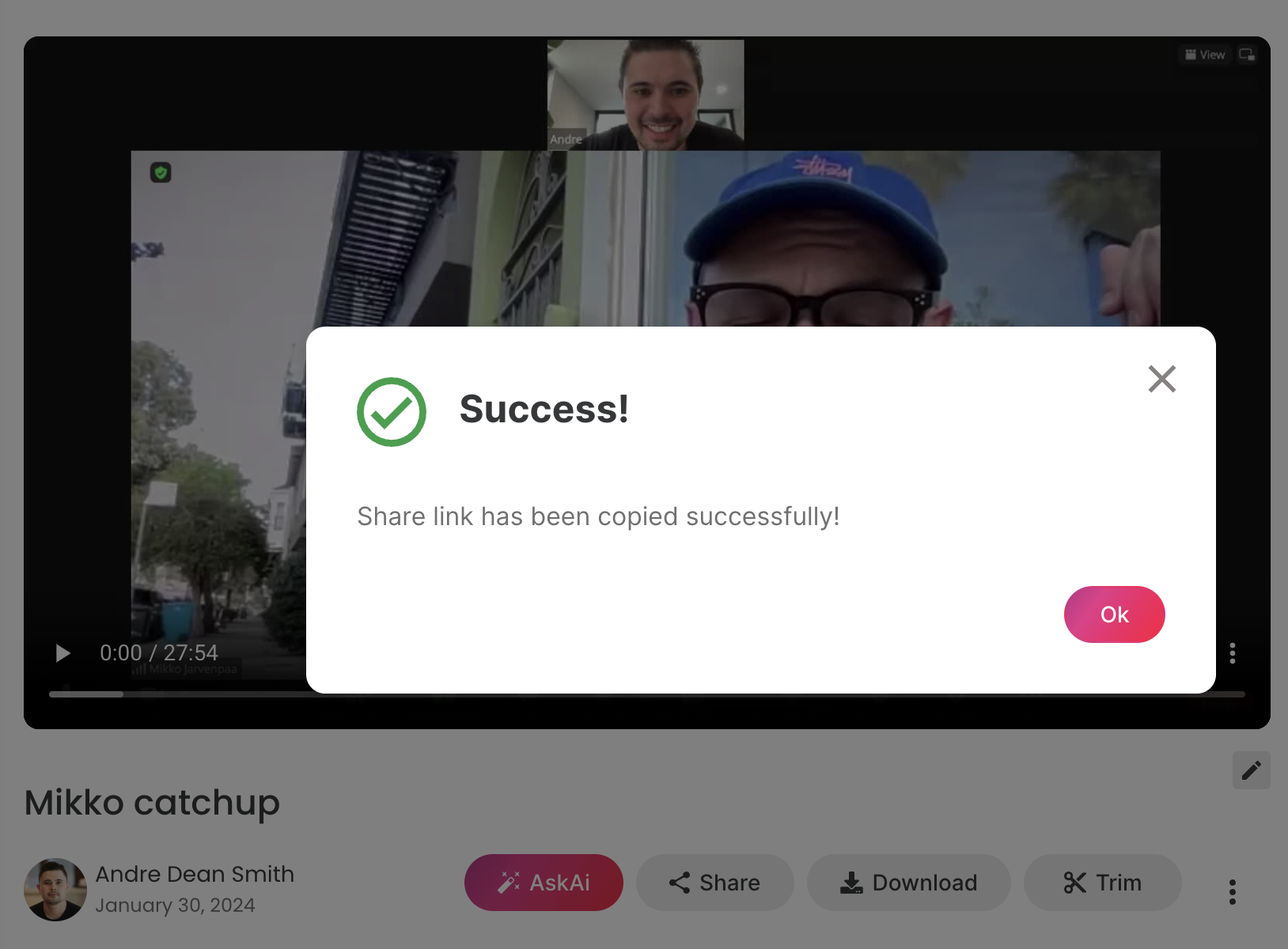
Method 2: Manual Upload (Selective Sharing)
This method allows you to choose specific videos to upload and share.
1. Choose Your Video
- Navigate to the video you want to share within ScreenApp.
2. Upload the Video
- Look for the upload option, typically below or near the video.
- Click the upload button and follow the on-screen instructions.
3. Share Your Video
- Once uploaded, follow steps 2-4 from Method 1 (locate, share, copy link) to share the video with others.
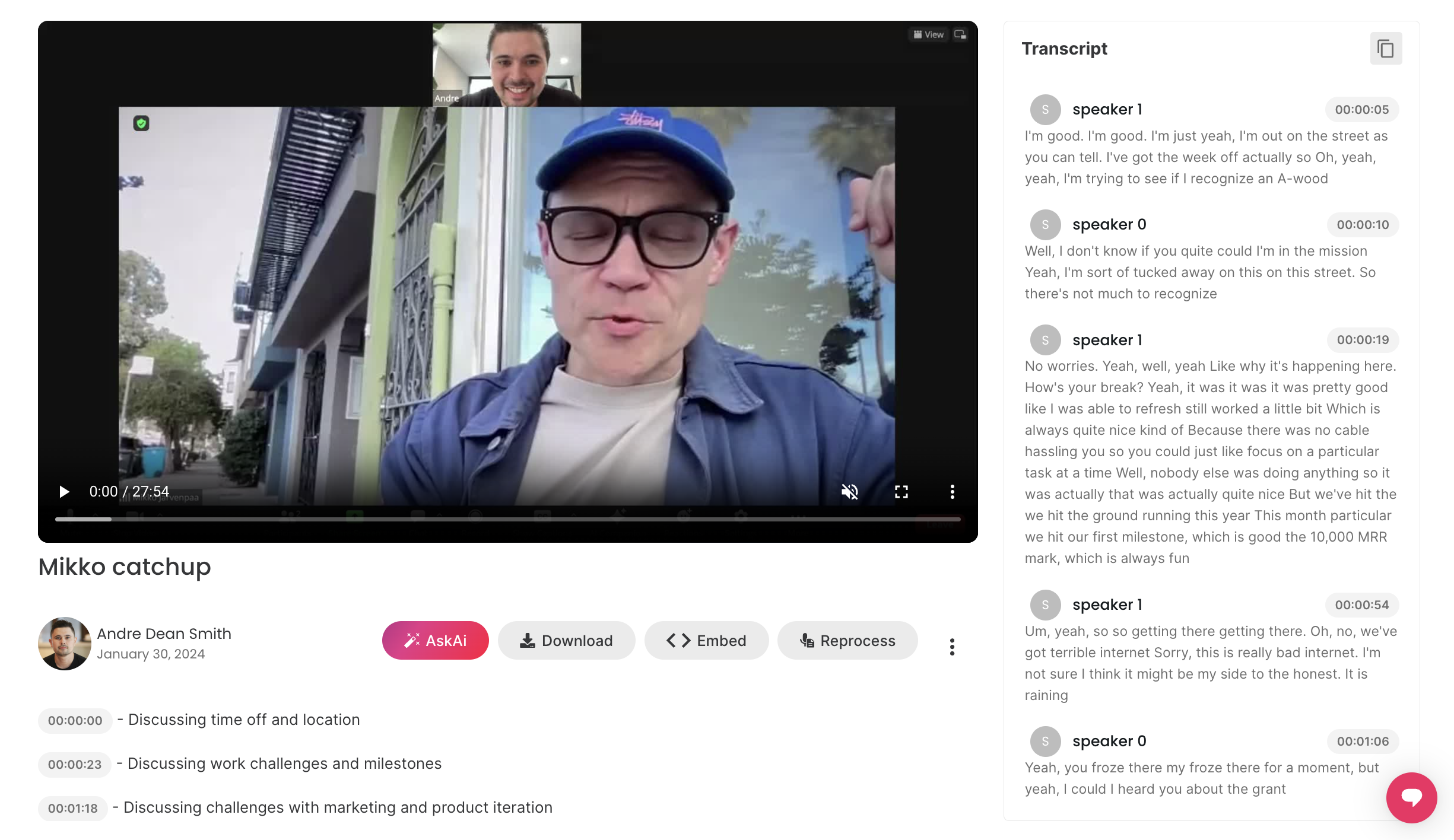
Additional Tips
- Password Protection: If sharing privately, consider password-protecting the link for added security.
- Expiration Dates: Set an expiration date for the link if you don’t want it accessible forever.
- Description: Add a brief description to your video to provide context for viewers.
- Privacy Settings: Review and adjust your privacy settings within ScreenApp to control who can see your videos.
Troubleshooting
- If you encounter issues uploading or sharing, check your internet connection and ensure the file size adheres to ScreenApp’s limits.
- For further assistance, contact ScreenApp’s support team.