ScreenApp facilita la carga y el uso compartido de tus videos con amigos, familiares y colegas. Este artículo detalla los dos métodos disponibles: sincronización automática en la nube y carga manual. Importante: Por razones de privacidad y seguridad, es fundamental asegurarse de comprender quién tiene acceso a los videos que comparte. Consulte la política de privacidad de ScreenApp para obtener más información.
Antes de comenzar:
- Asegúrate de tener una cuenta de ScreenApp e iniciar sesión.
- Ten en cuenta las limitaciones de tamaño de archivo de video tanto para la carga como para el uso compartido.
Método 1: Sincronización automática en la nube (Recomendado)
Este método carga automáticamente todos tus videos a la nube para facilitar el acceso y el uso compartido.
1. Verifica que la sincronización en la nube esté habilitada
- De forma predeterminada, la sincronización en la nube debe estar activada.
- Busca el icono de sincronización en la nube (normalmente un símbolo de nube) en la esquina superior derecha de la pantalla.
- Si no está activo, haz clic en el icono y selecciona “Sincronización en la nube” en el menú.
- Sigue las instrucciones en pantalla para completar la configuración.
2. Comparte tus videos
- Una vez que los videos se carguen, localízalos en tu almacenamiento en la nube (p. ej., Google Drive, Dropbox).
- Encuentra el botón “Compartir” cerca de la miniatura u opciones del video.
- Haz clic en “Compartir” para generar un enlace único.
- Copia y comparte este enlace con los destinatarios deseados a través de correo electrónico, redes sociales o aplicaciones de mensajería.
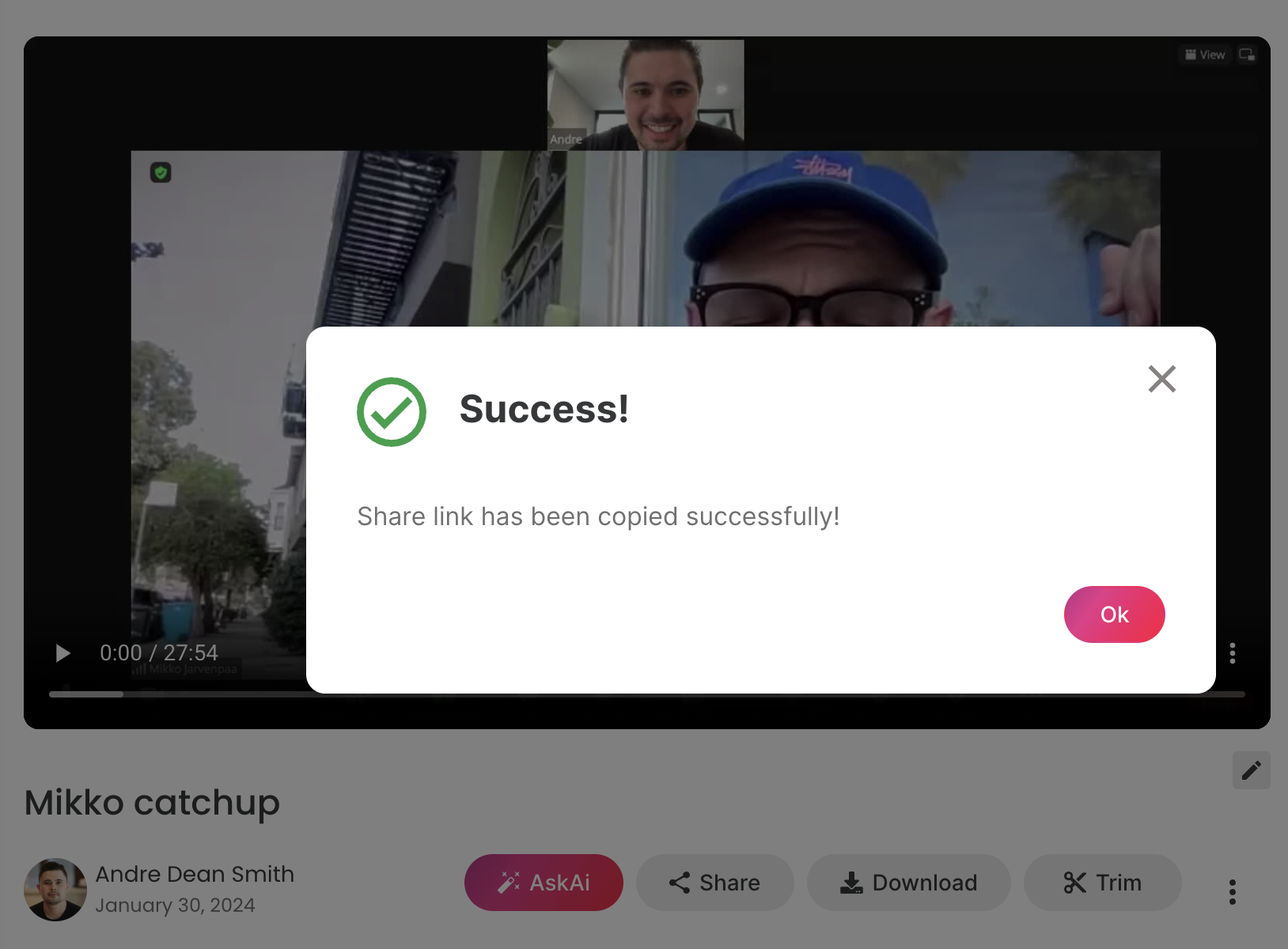
Método 2: Carga manual (Compartir selectivo)
Este método te permite elegir videos específicos para cargar y compartir.
1. Elige tu video
- Navega hasta el video que deseas compartir dentro de ScreenApp.
2. Carga el video
- Busca la opción de carga, normalmente debajo o cerca del video.
- Haz clic en el botón de carga y sigue las instrucciones en pantalla.
3. Comparte tu video
- Una vez cargado, sigue los pasos 2-4 del Método 1 (localizar, compartir, copiar enlace) para compartir el video con otros.
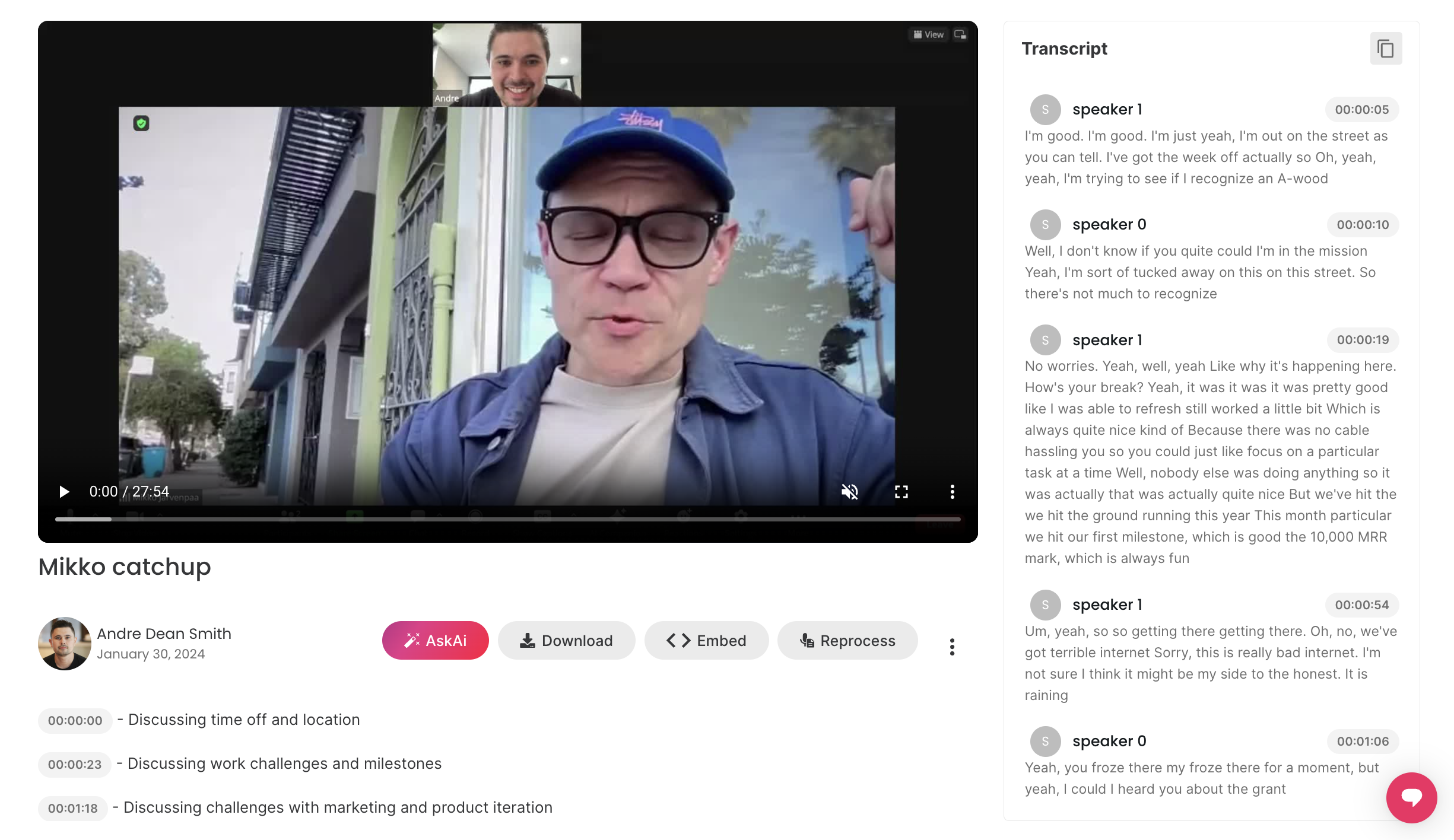
Consejos adicionales
- Protección con contraseña: Si compartes de forma privada, considera proteger con contraseña el enlace para mayor seguridad.
- Fechas de vencimiento: Establece una fecha de vencimiento para el enlace si no quieres que sea accesible para siempre.
- Descripción: Agrega una breve descripción a tu video para brindar contexto a los espectadores.
- Configuración de privacidad: Revisa y ajusta tu configuración de privacidad dentro de ScreenApp para controlar quién puede ver tus videos.
Resolución de problemas
- Si tienes problemas para cargar o compartir, verifica tu conexión a Internet y asegúrate de que el tamaño del archivo cumpla con los límites de ScreenApp.
- Para obtener más ayuda, comunícate con el equipo de soporte de ScreenApp.