How to Share a ScreenApp Video
If you are a “Premium” user of ScreenApp, you can enjoy the “Video Sharing” feature. This option allows you to share your screen recordings with anyone you want. This post will guide you on how to share your videos in a few simple steps.
On a side note, if you are a free-version user of ScreenApp, and think that you can benefit from the video-sharing feature, you can always upgrade to the “Premium” plan by going to the “Upgrade” section from your dashboard.
Step 1
Unless you deactivate the “Auto-sync” mode, all your recordings will automatically be uploaded to the cloud. If you have, in fact, deactivated this feature, you will have to manually upload the video that you want to share to the cloud in order to proceed forward.
Click on the three dots on the video of your interest and select “Upload to Cloud” from the drop-down menu to upload the recording to the cloud.

If the video that you want to share is already on the cloud, skip to step 2.
Step 2
Click on the three dots on the video of your interest and select “Share” from the drop-down menu. Now you will be able to see the video link on the screen.
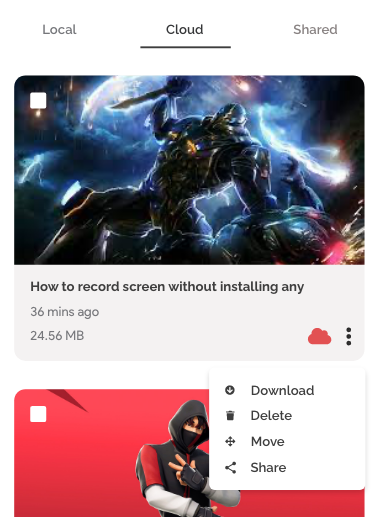
Simply hit the “Copy” button to copy the video link to the clipboard. Share the video link that you just copied with anyone you want to share the video.
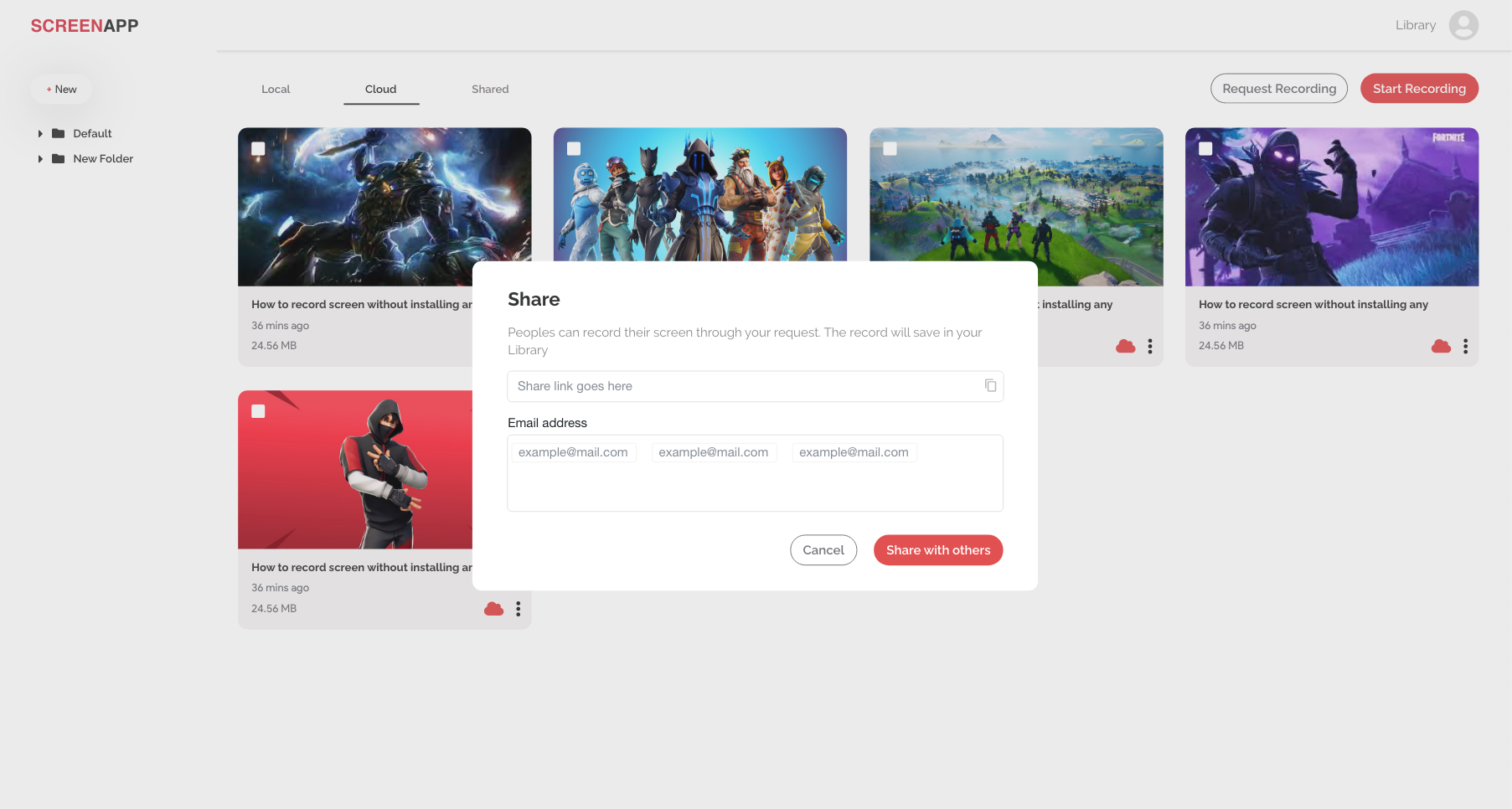
If you love ScreenApp and believe that it makes your life much easier, we would love you to share us with your friends on Facebook and LinkedIn.
Feel free to write to us for any information, queries, and comments about ScreenApp at [email protected].