How to Recover Lost Screen Recordings in ScreenApp
Losing files is a nightmare. We’ve all been there. With ScreenApp, you don’t have to worry about losing your files anymore, as ScreenApp tries its best to offer you the facility to recover a lost screen recording. Follow along as we take you through a step-by-step process on how you can recover screen recordings that you can neither download nor appear in the ScreenApp video library.
Before we jump into the recovery process, it’s important to note that this feature has its own limitations and can only be used in certain circumstances. Given below are some instances that this feature can be helpful.
-
You lost files while processing the video
-
You closed the browser accidentally
Go through the following to find out the limitations.
-
This will not recover files that were lost as a result of clearing your browser cache.
-
This only applies to locally saved recordings and will not recover deleted files on the cloud.
-
This cannot recover files recorded on a private or incognito browser window.
-
The recovery processes should be carried out using the same browser, device, and account used for recording.
-
The recording should be done by a registered user of ScreenApp, after signing in to one’s own ScreenApp account.
-
Some recovered files might be corrupted and unable to be used in rare cases.
Now that you are familiar with the limitations of the feature, let’s dive into the recovery process.
Step 1
Sign in to your ScreenApp account and click your Profile Icon at the top right-hand corner of the dashboard.
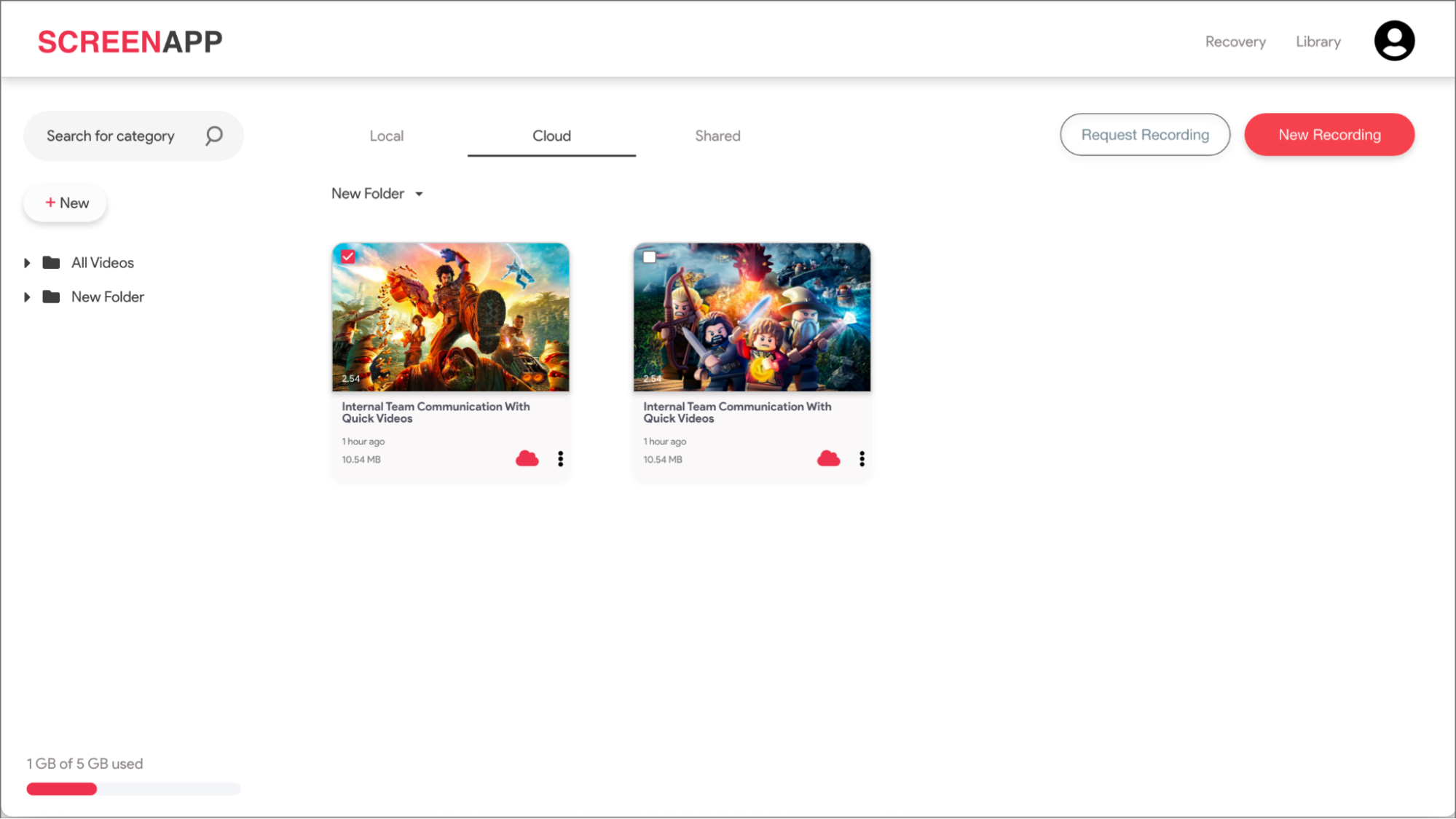
Step 2
Next, select Settings from the drop-down menu, where you will be redirected to your profile page.
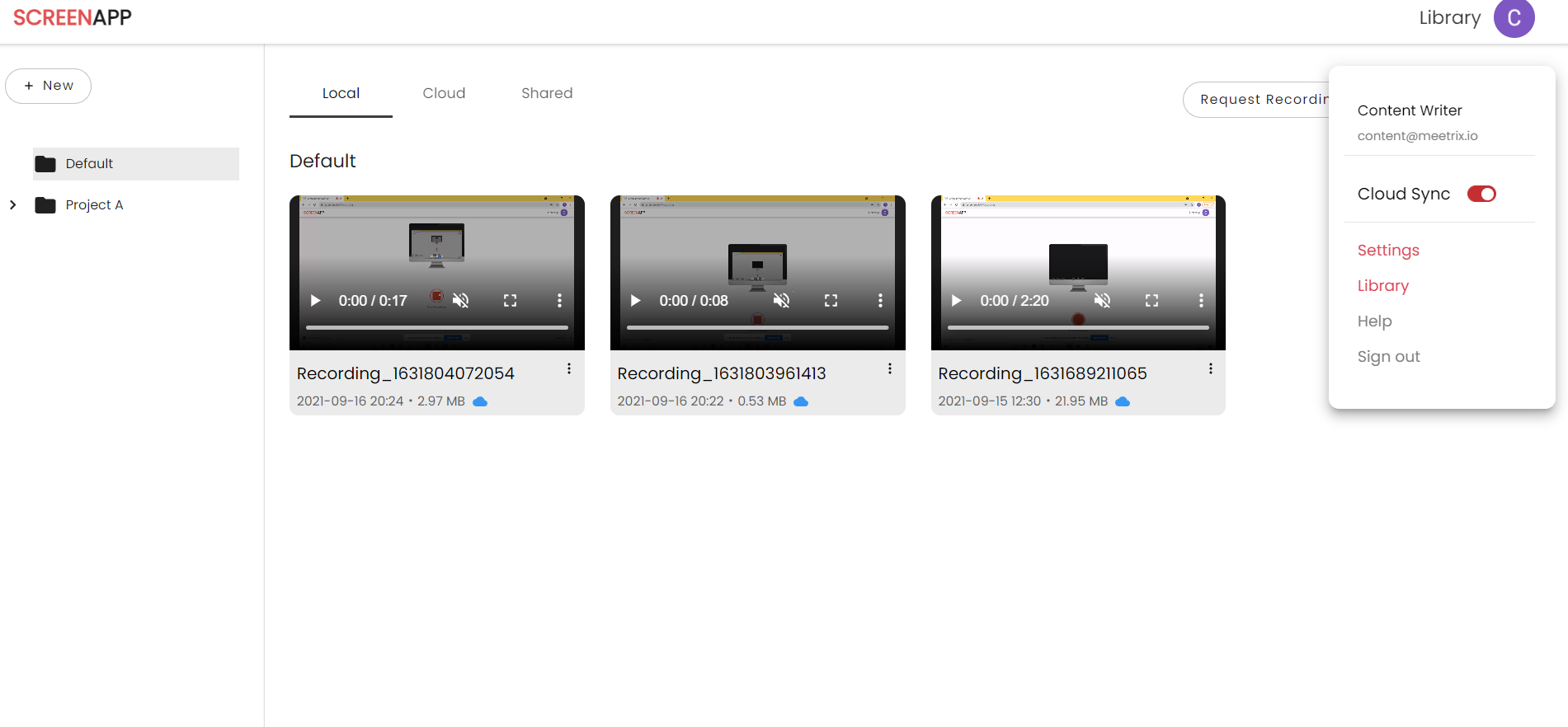
Step 3
Select Recovery from the sidebar on the left-hand side
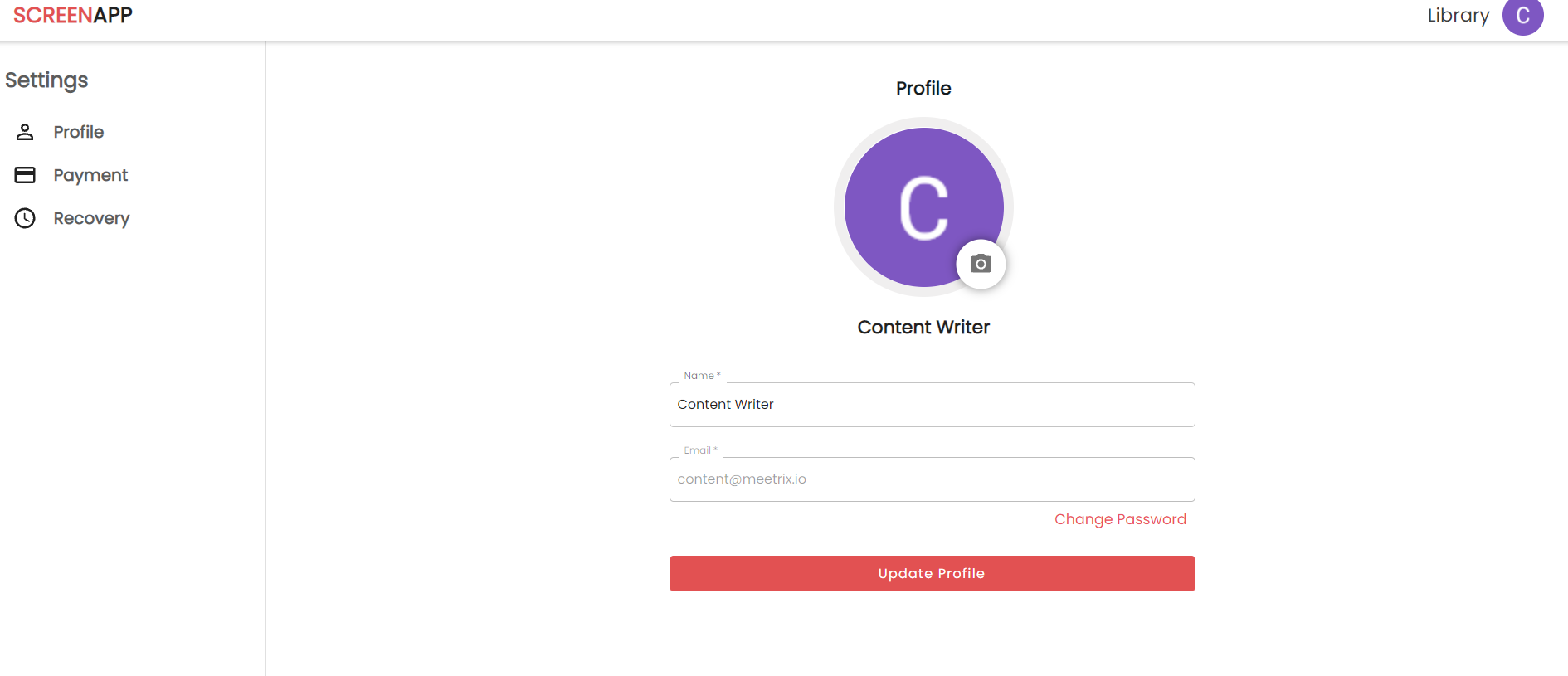
Step 4
Here you will be able to see a list of all your lost screen recordings.
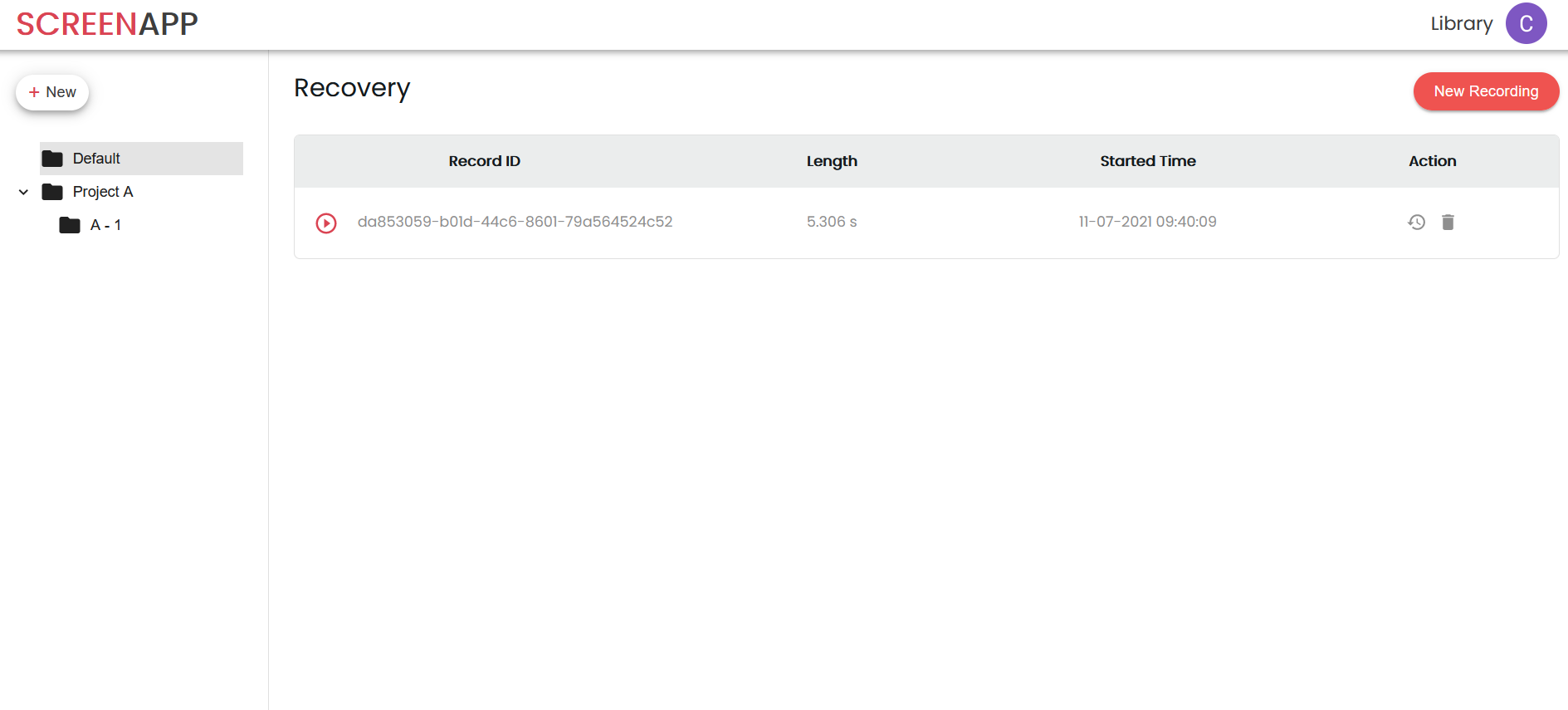
To recover a recording, simply select the Recover button next to the recording of your choice. Upon the successful recovery, your screen recording will automatically download to your device.

In such a simple way, you can recover your lost ScreenApp recordings.
If you love ScreenApp and believe that it makes your life much easier, we would love you to share us with your friends on Facebook and LinkedIn.
Feel free to write to us for any information, queries, and comments about ScreenApp at [email protected].