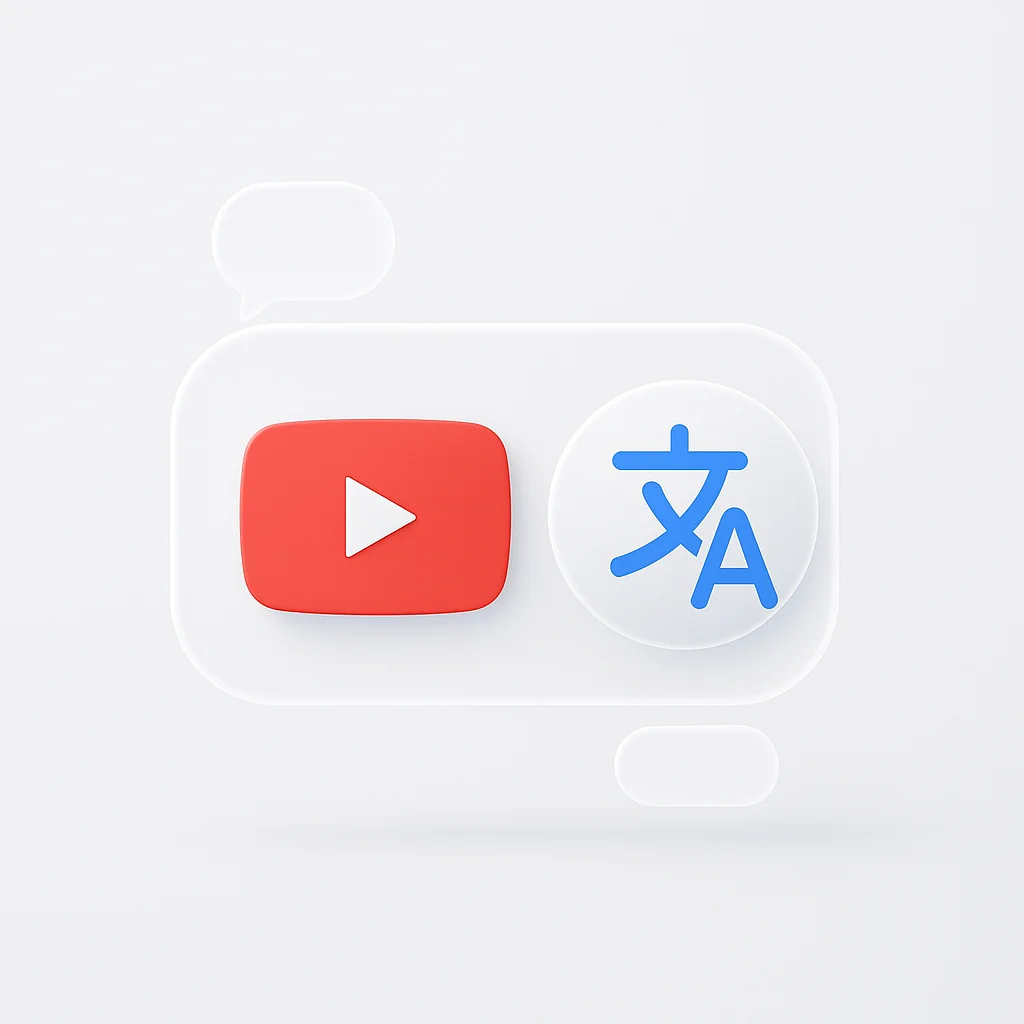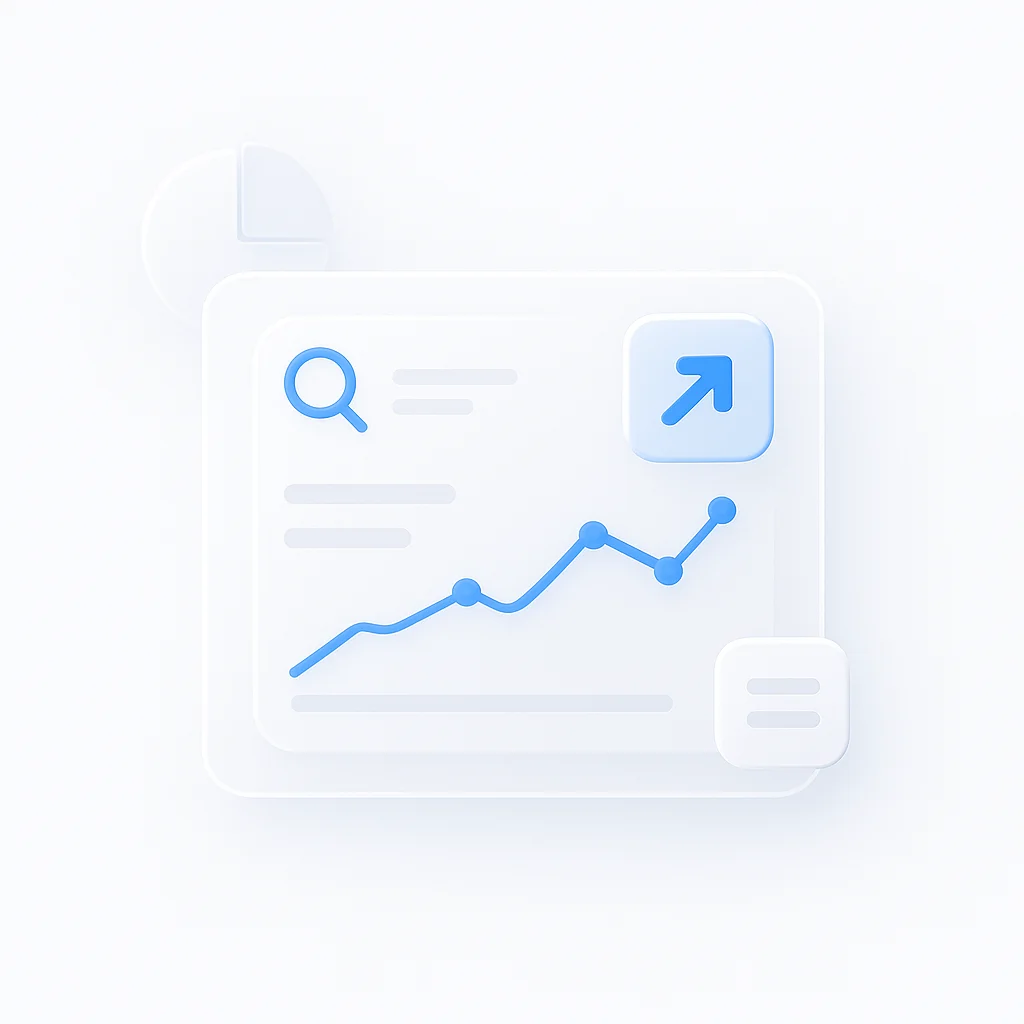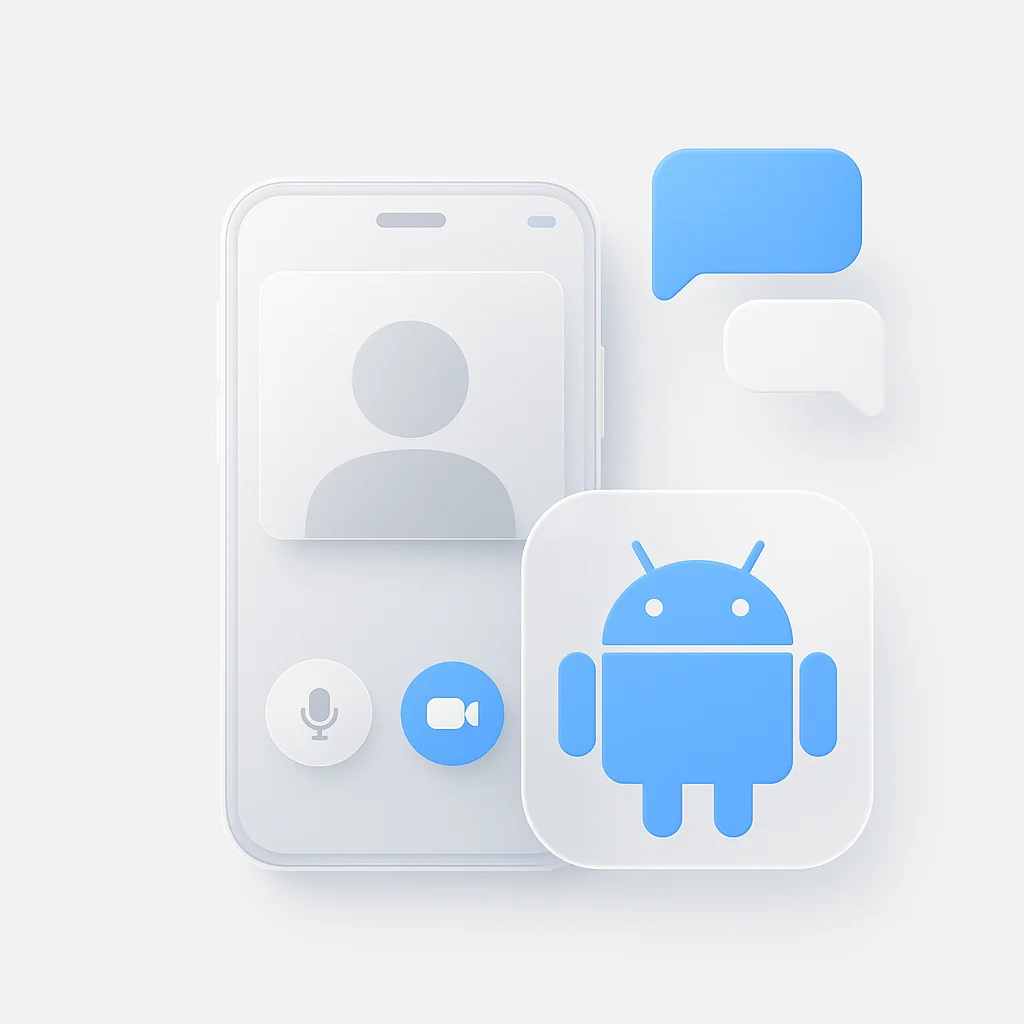Breaking down language barriers on YouTube has never been easier. Whether you’re trying to understand foreign tutorials, international news, or entertainment content, translating YouTube videos to English opens up a world of knowledge and opportunities.
Introduction
YouTube hosts over 2 billion monthly active users who upload content in hundreds of languages. With such a vast library of international content, language barriers can prevent you from accessing valuable educational materials, entertainment, and cultural insights.
The good news? Modern technology offers multiple solutions to translate YouTube videos to English automatically. From AI-powered transcription tools to built-in browser features, we’ll explore the most effective methods to help you understand any YouTube video, regardless of its original language.
In this comprehensive guide, you’ll discover:
- 5 proven methods to translate YouTube videos to English
- Step-by-step instructions for each approach
- Pros and cons of different translation methods
- Tips for choosing the best solution for your needs
Method 1: ScreenApp - Professional AI Translation (Recommended)
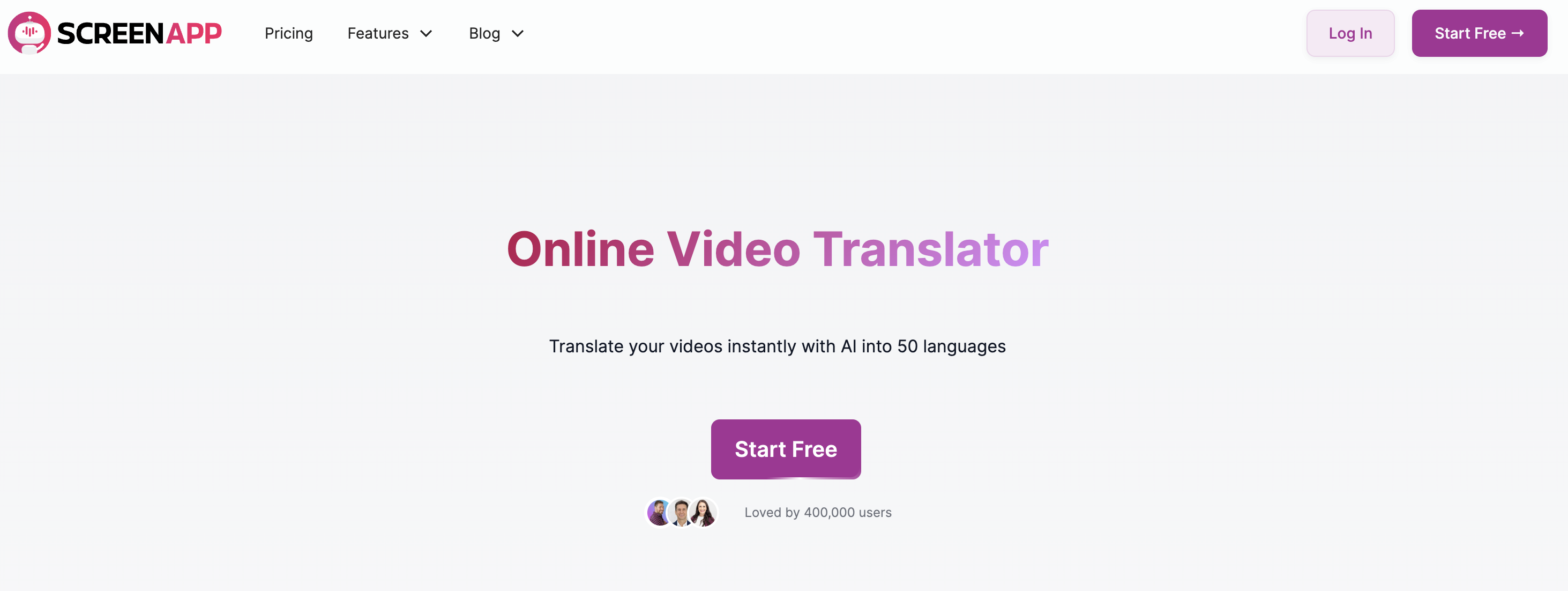
ScreenApp stands out as the most comprehensive solution for translating YouTube videos to English. This AI-powered platform combines screen recording with advanced audio transcription and translation capabilities.
Why ScreenApp is the Best Choice:
- 99% accuracy rate with advanced AI transcription
- Support for 50+ languages including rare dialects
- Real-time translation during recording
- Professional editing tools for post-processing
- Secure cloud storage with enterprise-grade security
- No software installation required
Step-by-Step Guide to Using ScreenApp:
Step 1: Create Your Free Account
Visit ScreenApp’s website and sign up for free. The free plan includes generous translation credits to get you started.
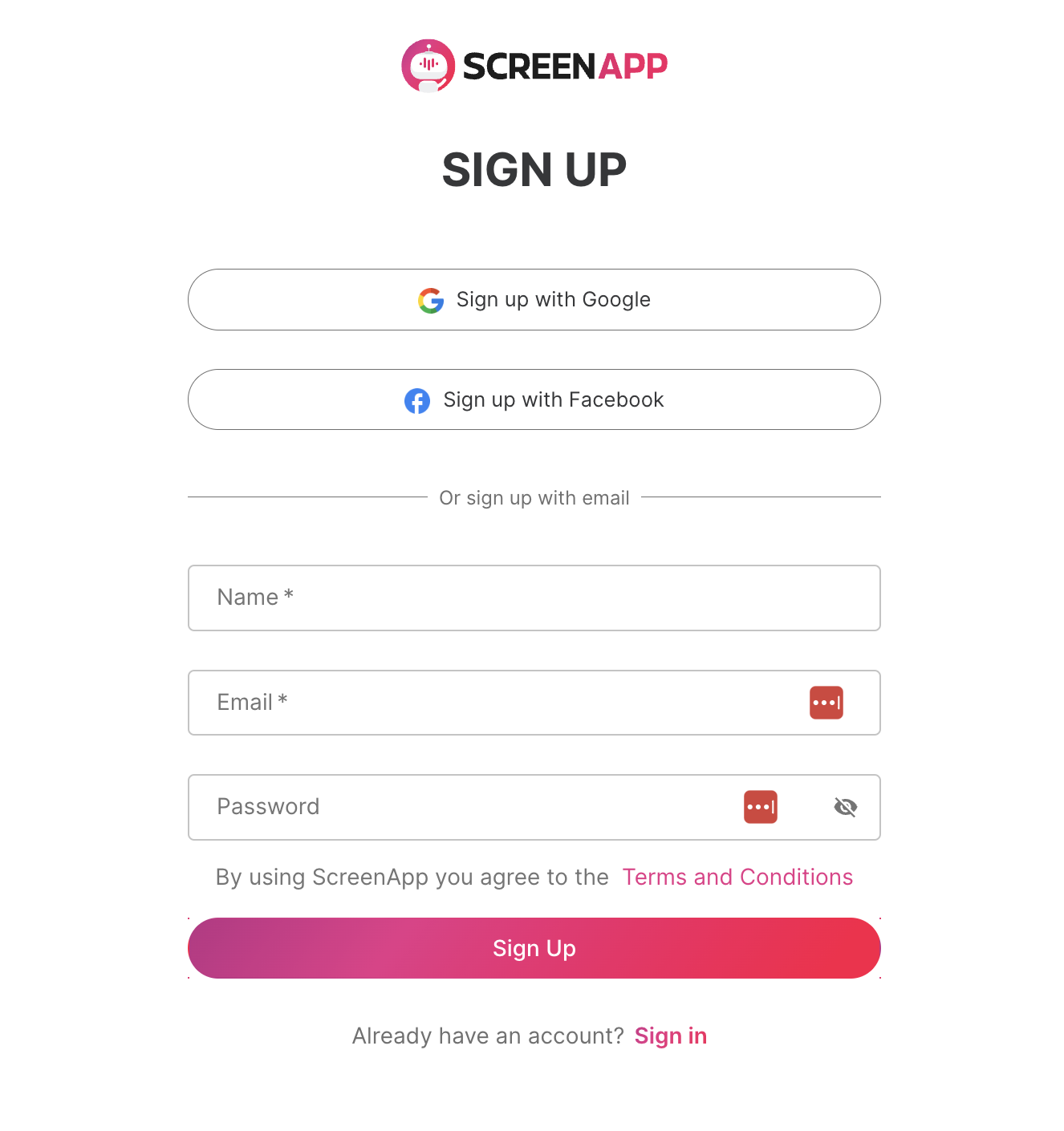
Step 2: Configure Translation Settings
- Log into your ScreenApp dashboard
- Navigate to Settings > Translation
- Set your target language to English
- Choose your preferred accent (US, UK, Australian)
- Select audio quality settings for optimal results
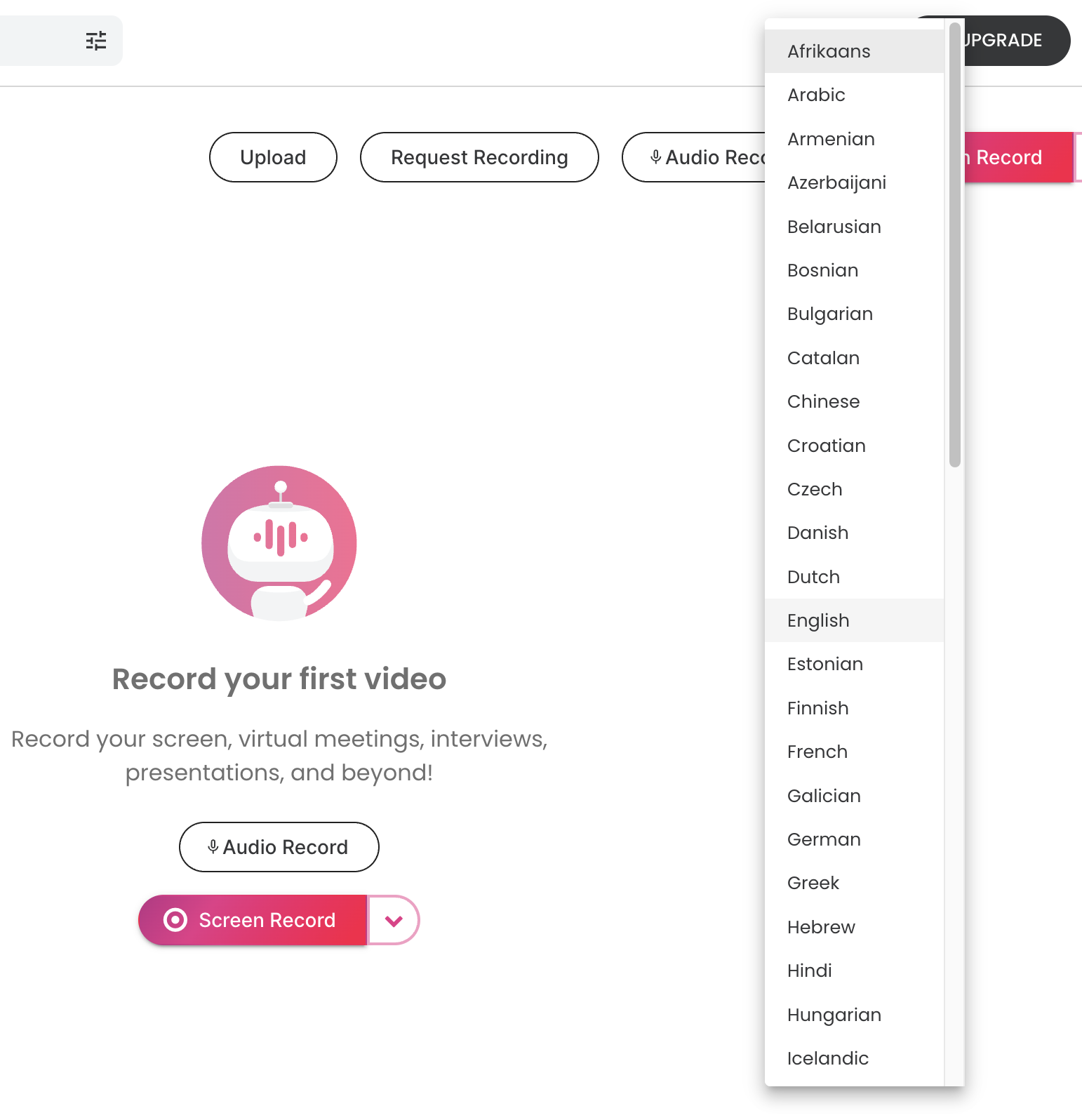
Step 3: Prepare the YouTube Video
- Open YouTube in a new browser tab
- Navigate to the video you want to translate
- Adjust video quality to 720p or higher for better audio capture
- Test your system audio to ensure ScreenApp can capture it
Step 4: Start Recording and Translation
- Return to ScreenApp and click New Recording
- Select Screen + Audio recording mode
- Choose the browser window containing your YouTube video
- Click Start Recording and immediately play the YouTube video

Step 5: Monitor Real-Time Translation
Watch as ScreenApp captures the video and provides live English subtitles. The AI processes the audio in real-time, delivering translations with remarkable accuracy.
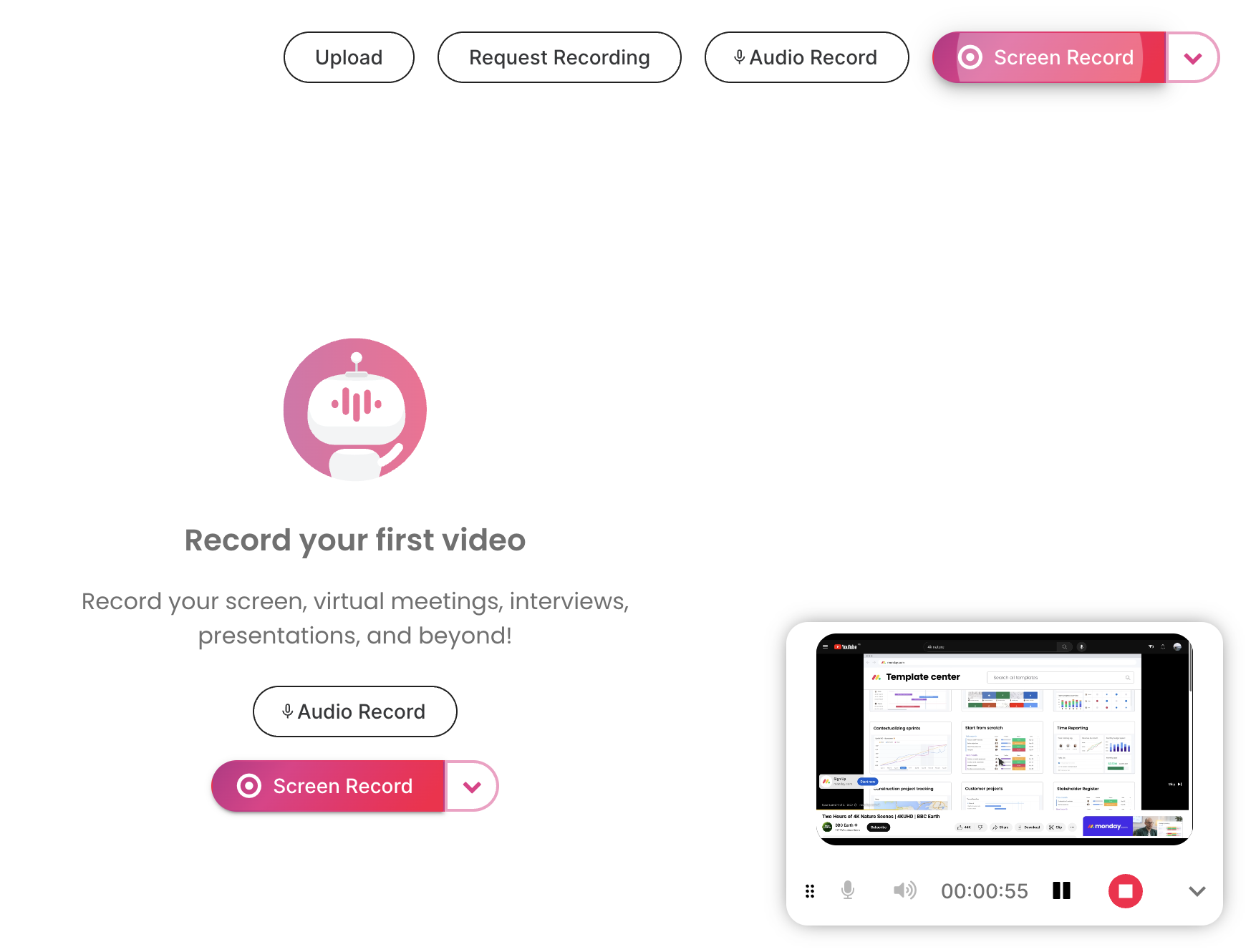
Step 6: Review and Export
- Stop recording when the video ends
- ScreenApp automatically processes the full translation
- Review the English subtitles for accuracy
- Export in your preferred format (SRT, VTT, TXT, or video with burned-in subtitles)
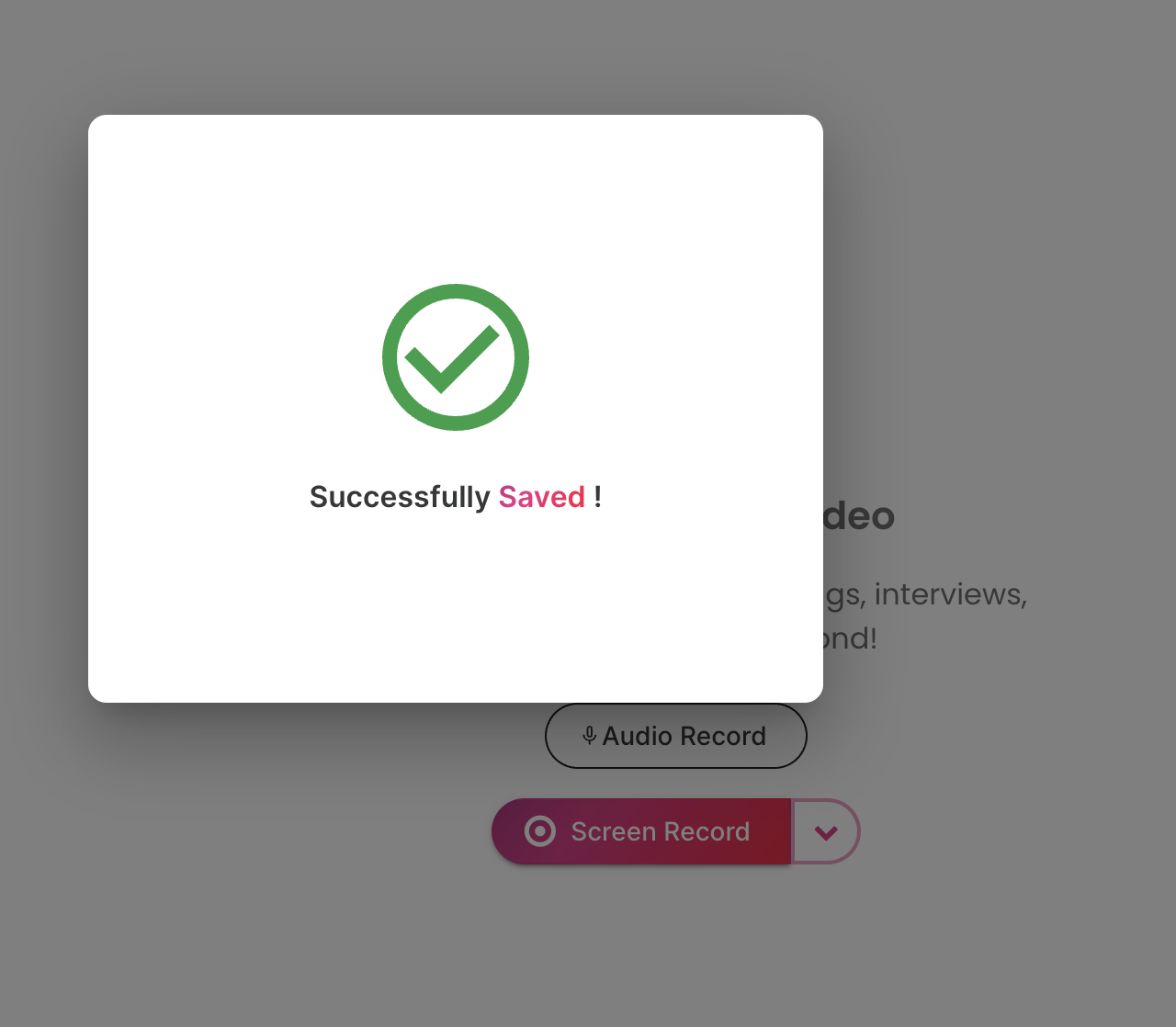
Pro Tips for Better Results:
- Use headphones to prevent audio feedback during recording
- Close unnecessary browser tabs to improve performance
- Ensure stable internet for uninterrupted translation
- Choose videos with clear audio for optimal accuracy
- Use the trim feature to focus on specific sections
Method 2: YouTube’s Built-in Auto-Generated Captions
YouTube’s native caption system offers a quick solution for videos that already have automatic captions enabled. This method works best for popular content creators who enable captions on their videos.
How to Use YouTube’s Auto-Translate:
- Open the YouTube video you want to translate
- Click the CC (Closed Captions) button in the video player
- Click the Settings gear icon in the video player
- Select “Subtitles/CC” from the menu
- Choose “Auto-translate” if available
- Select “English” from the language list
Limitations of YouTube’s Method:
- Only works with videos that have captions enabled
- Translation accuracy varies significantly
- Limited formatting and editing options
- No downloadable transcript
- Dependent on creator’s caption quality
Method 3: Google Chrome Auto-Translate
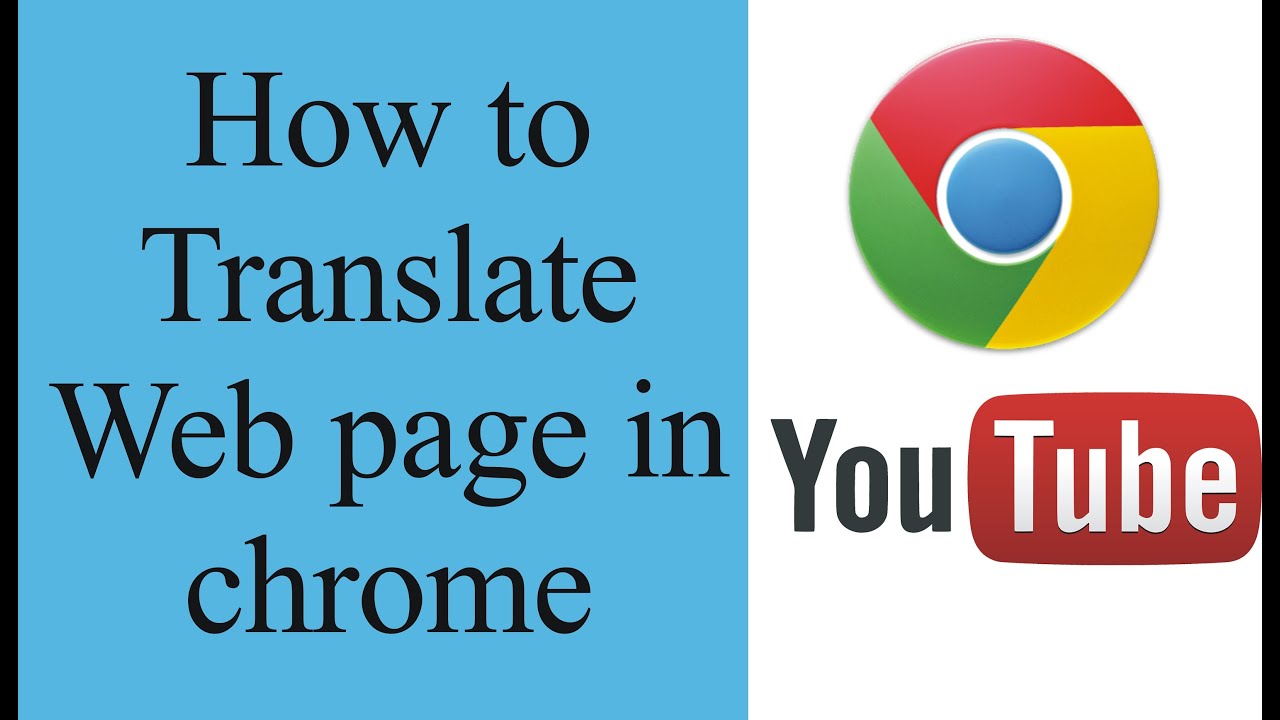
Google Chrome’s built-in translation feature can translate entire webpages, including YouTube video captions when available.
Step-by-Step Chrome Translation:
- Open YouTube video in Google Chrome
- Enable captions by clicking the CC button
- Right-click anywhere on the webpage
- Select “Translate to English” from the context menu
- Wait for Chrome to translate the entire page
Pros and Cons:
Pros:
- No additional software required
- Free and built into Chrome
- Translates the entire page context
Cons:
- Only works with existing captions
- Translates everything, not just captions
- Less accurate than dedicated tools
- No editing or export options
Method 4: Browser Extensions for YouTube Translation
Several browser extensions specifically target YouTube video translation. Here are the most effective options:
TransSub - YouTube Translator Extension
This Chrome extension provides real-time translation of YouTube videos with subtitle overlay.
Features:
- Real-time subtitle translation
- Support for 100+ languages
- Adjustable subtitle positioning
- Download translated transcripts
Language Learning with YouTube (LLY)
Designed for language learners, this extension offers dual-language subtitles and translation features.
Features:
- Dual-language subtitle display
- Click-to-translate words
- Vocabulary saving
- Playback speed control
Installation and Usage:
- Visit Chrome Web Store
- Search for YouTube translation extensions
- Install your preferred extension
- Navigate to any YouTube video
- Use extension controls to activate translation
Method 5: Mobile Apps for YouTube Translation
For mobile users, several apps provide YouTube video translation capabilities:
Notta - AI Transcription App
Features:
- Real-time transcription and translation
- Support for 58 languages
- Cloud synchronization
- Export in multiple formats
Transkriptor Mobile
Features:
- AI-powered transcription
- Multiple language support
- Offline processing available
- Integration with cloud storage
Comparison Table: Translation Methods
| Method | Accuracy | Speed | Cost | Languages | Ease of Use |
|---|---|---|---|---|---|
| ScreenApp | ★★★★★ | ★★★★☆ | Free/Paid | 50+ | ★★★★★ |
| YouTube Auto-Captions | ★★★☆☆ | ★★★★★ | Free | 100+ | ★★★★★ |
| Chrome Translate | ★★☆☆☆ | ★★★★★ | Free | 100+ | ★★★★☆ |
| Browser Extensions | ★★★☆☆ | ★★★★☆ | Free/Paid | Varies | ★★★☆☆ |
| Mobile Apps | ★★★★☆ | ★★★☆☆ | Paid | 50+ | ★★★★☆ |
Best Practices for YouTube Video Translation
1. Choose Quality Audio Sources
Select videos with:
- Clear speech and minimal background noise
- Native speakers or professional narrators
- Good audio quality (avoid echo or distortion)
- Consistent volume levels
2. Optimize Your Setup
- Use quality headphones to monitor audio
- Ensure stable internet for cloud-based tools
- Close unnecessary applications to improve performance
- Update your browser for compatibility
3. Post-Processing Tips
- Review translations for context accuracy
- Edit technical terms that may be mistranslated
- Add punctuation for better readability
- Format timestamps if needed for reference
4. Language-Specific Considerations
For Asian Languages (Chinese, Japanese, Korean):
- Expect longer processing times
- Review character recognition carefully
- Consider cultural context in translations
For European Languages (Spanish, French, German):
- Generally high accuracy rates
- Watch for regional dialect variations
- Pay attention to formal vs. informal language
For Less Common Languages:
- Use ScreenApp for best results
- Expect slightly lower accuracy
- Consider human review for important content
Troubleshooting Common Issues
Audio Capture Problems
Issue: No audio being captured during recording Solution:
- Check system audio settings
- Grant microphone permissions to browser
- Restart browser and try again
- Use headphones to prevent feedback
Translation Accuracy Issues
Issue: Poor translation quality Solution:
- Choose videos with clearer audio
- Use higher quality recording settings
- Try different translation tools
- Consider manual editing of results
Performance Issues
Issue: Slow processing or lag Solution:
- Close unnecessary browser tabs
- Check internet connection speed
- Lower video quality temporarily
- Clear browser cache and cookies
Advanced Tips for Professional Use
For Content Creators
- Batch process multiple videos using ScreenApp’s bulk features
- Create multilingual content by translating your own videos
- Add translated subtitles to increase global reach
- Monitor engagement metrics across different languages
For Educators and Students
- Create study materials from international lectures
- Build vocabulary lists from translated content
- Share translated resources with classmates
- Use for language comparison studies
For Business Applications
- Translate competitor content for market research
- Monitor international trends through foreign videos
- Create training materials from global sources
- Analyze customer testimonials in different languages
Future of YouTube Video Translation
The landscape of video translation continues to evolve rapidly:
AI Improvements
- Real-time neural translation becoming more accurate
- Context-aware translations understanding nuance better
- Voice cloning technology maintaining original speaker’s tone
- Emotion recognition preserving speaker’s intent
Platform Integration
- YouTube enhancing native features for better accessibility
- Social media platforms adopting similar technologies
- Live streaming translation becoming standard
- Multi-modal AI combining visual and audio cues
Conclusion
Translating YouTube videos to English in 2025 offers numerous options, from simple browser-based solutions to sophisticated AI-powered platforms. While each method has its strengths, ScreenApp emerges as the most comprehensive solution for users seeking professional-quality translations with maximum accuracy and flexibility.
Whether you’re a student accessing international educational content, a professional researching global markets, or simply curious about content in other languages, these tools break down language barriers and open up YouTube’s vast library of international content.
Key Takeaways:
- ScreenApp offers the highest accuracy and most features for serious users
- YouTube’s built-in features provide quick solutions for basic needs
- Browser extensions offer convenience for regular users
- Mobile apps enable translation on the go
- Combining methods often yields the best results
Start with the free options to test your needs, then upgrade to professional tools like ScreenApp when accuracy and features become important. With these tools at your disposal, language will never again be a barrier to accessing the world’s knowledge on YouTube.
Remember to respect copyright laws and content creators’ rights when translating and using YouTube content. Many creators appreciate when their content reaches global audiences through proper translation, fostering international understanding and cultural exchange.