How to Upgrade Your ScreenApp Subscription Plan
If you are a free-version user of ScreenApp thinking it’s time to upgrade to a paid plan, then this post is for you. Follow along as we take you through a step-by-step process on how you can upgrade your plan. Standard and Premium plans of ScreenApp offer a wide array of benefits that will undoubtedly enhance your screen recording experience.
Step 1
Sign in to your ScreenApp account and click Upgrade at the top right-hand corner of the dashboard.
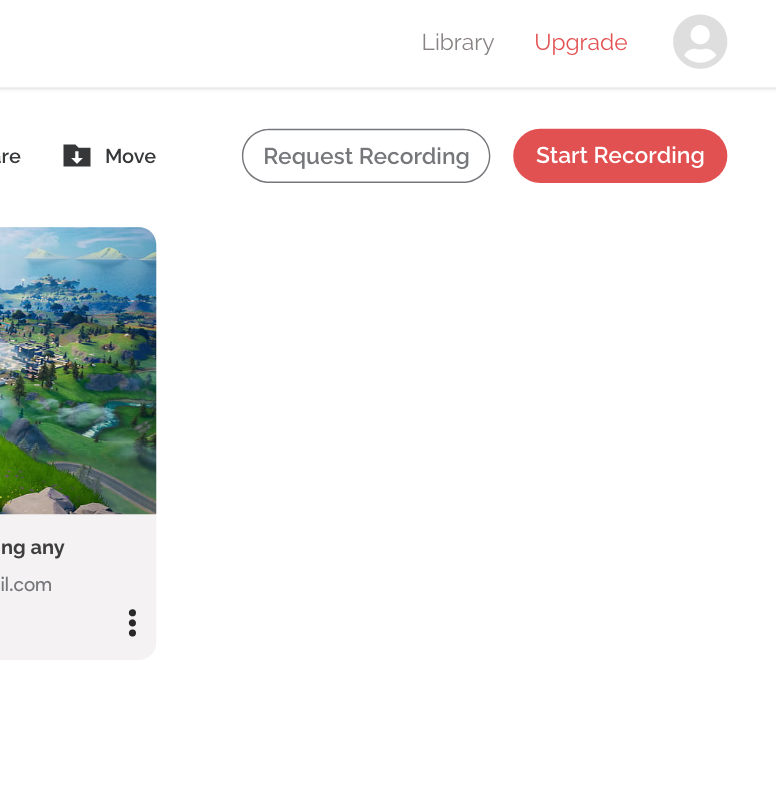
Step 2
Go through the features offered by both Standard and Premium plans and choose the plan of your choice. You can choose to be billed Monthly or Annually for either plan. The annual plan will offer you certain cost benefits as you are charged at once for an entire year.
You can also try out the trial of either plan instead of subscribing right away. Simply click on the Try Trial link available on both plans. You will be provided with a trial period of 14 days before you will be charged.
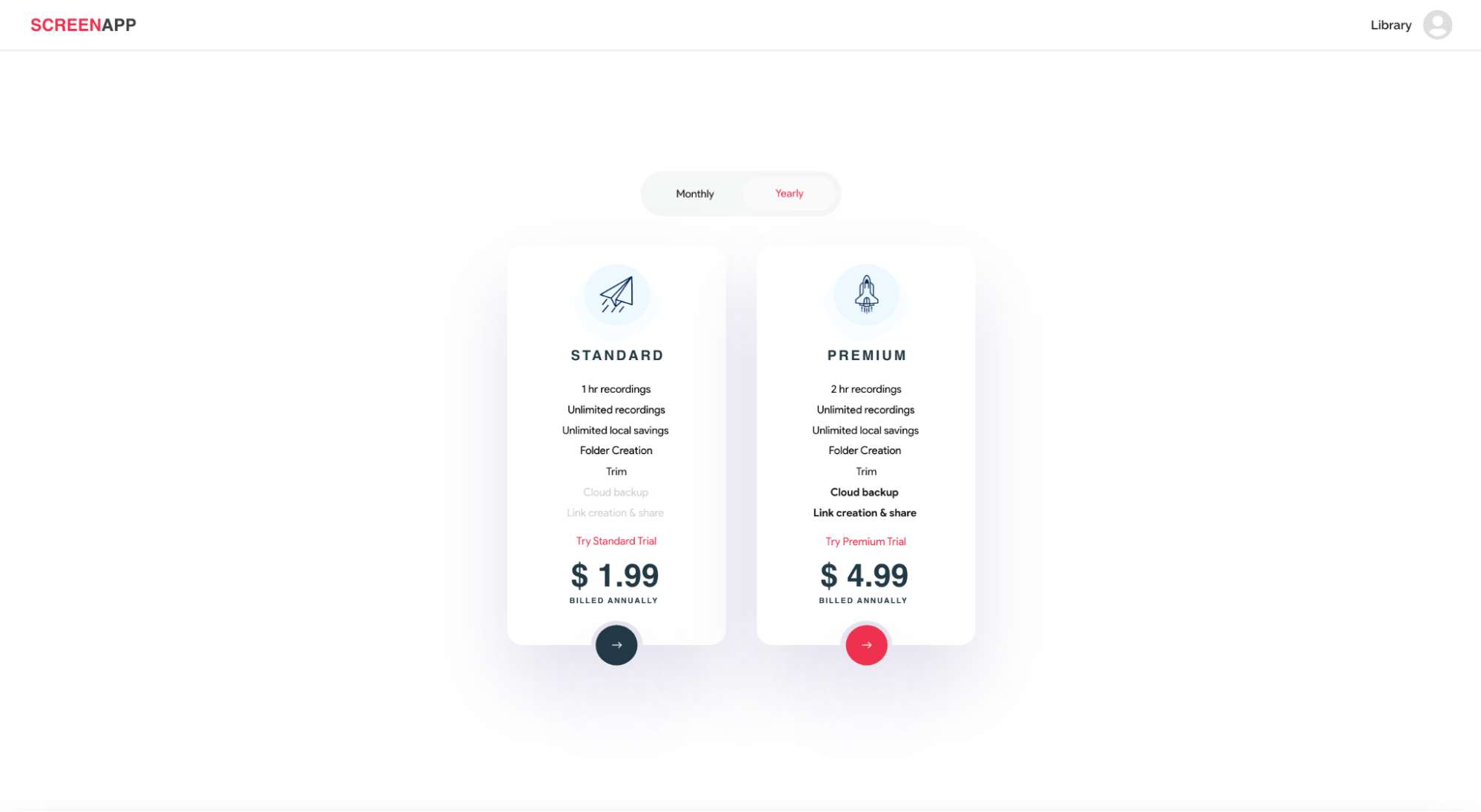
Step 3
Choose to pay with PayPal or a credit/debit card.
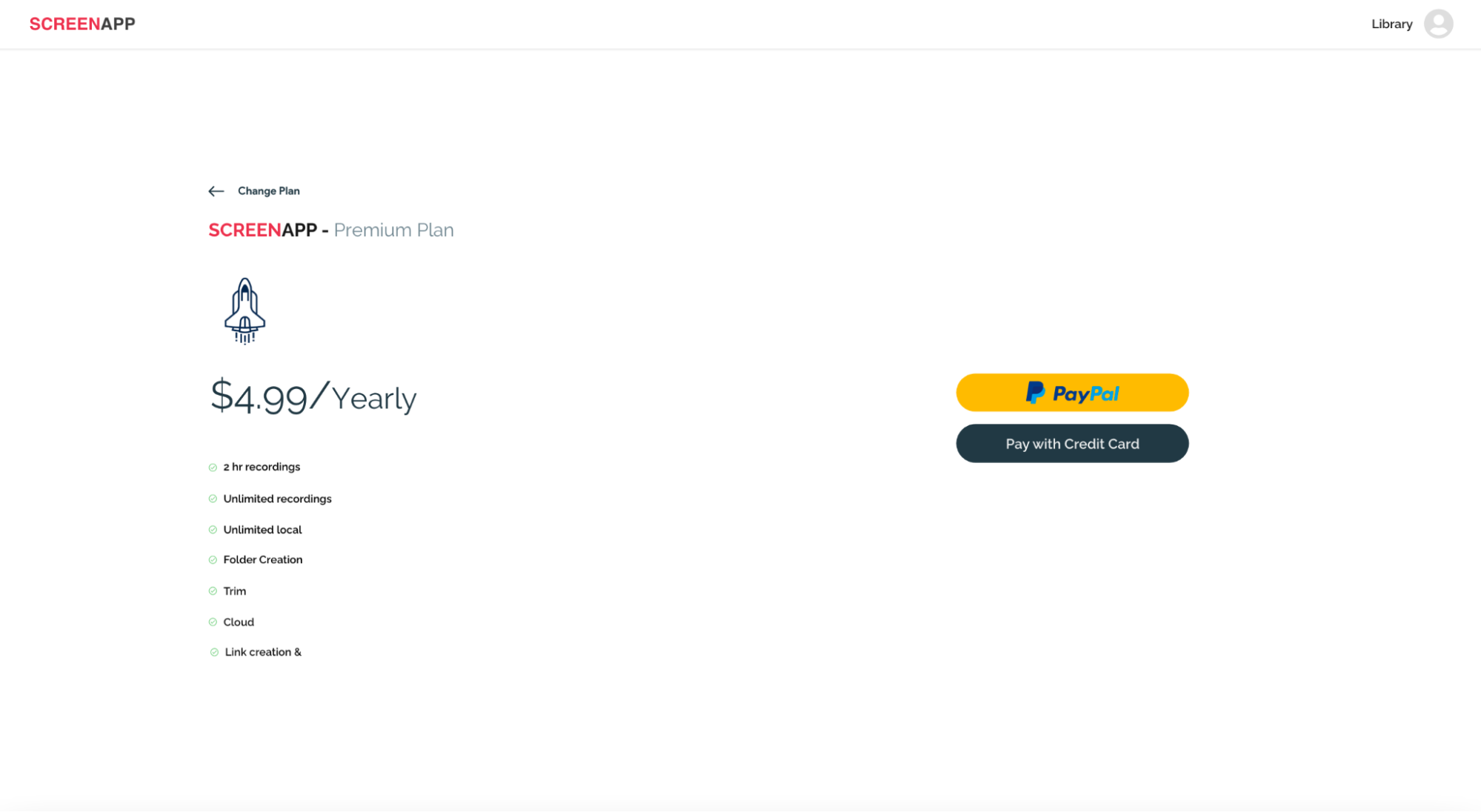
Step 4
If you choose to pay with a credit/debit card, fill in your card information and hit Subscribe/Start Trial.
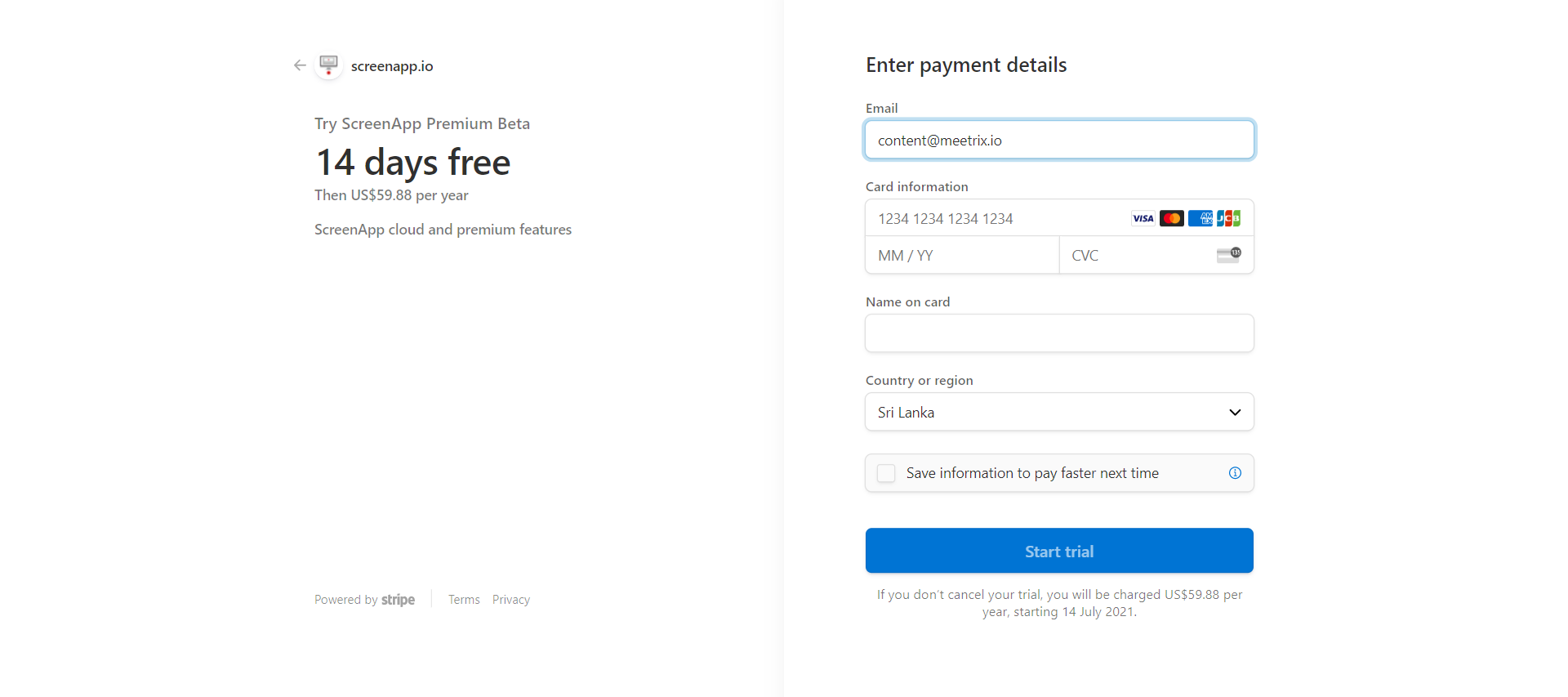
If you choose to pay with PayPal, sign in to your PayPal account to complete the purchase.
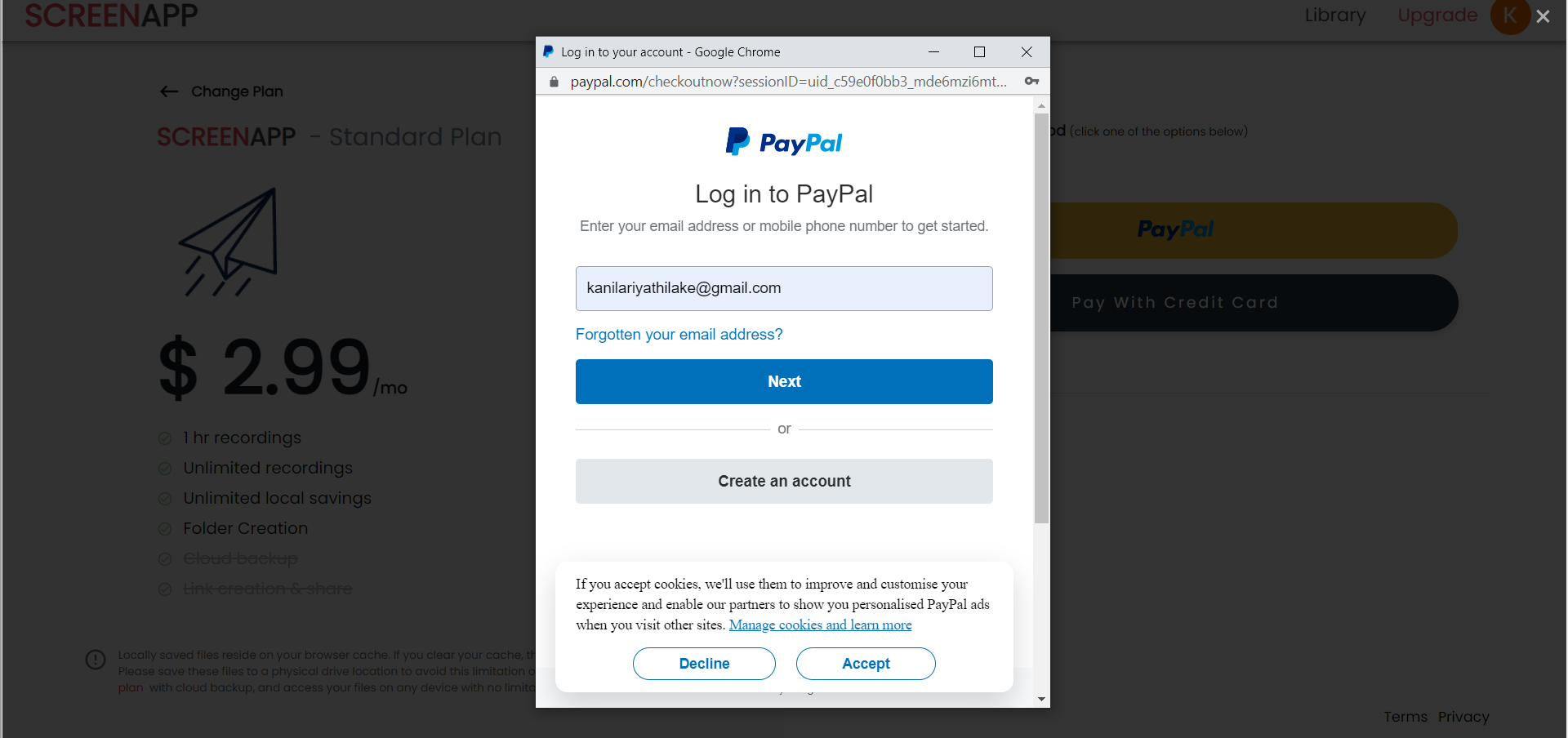
Upon the successful submission of your payment details, you will be able to see the following window, which confirms the upgrade of your ScreenApp plan.
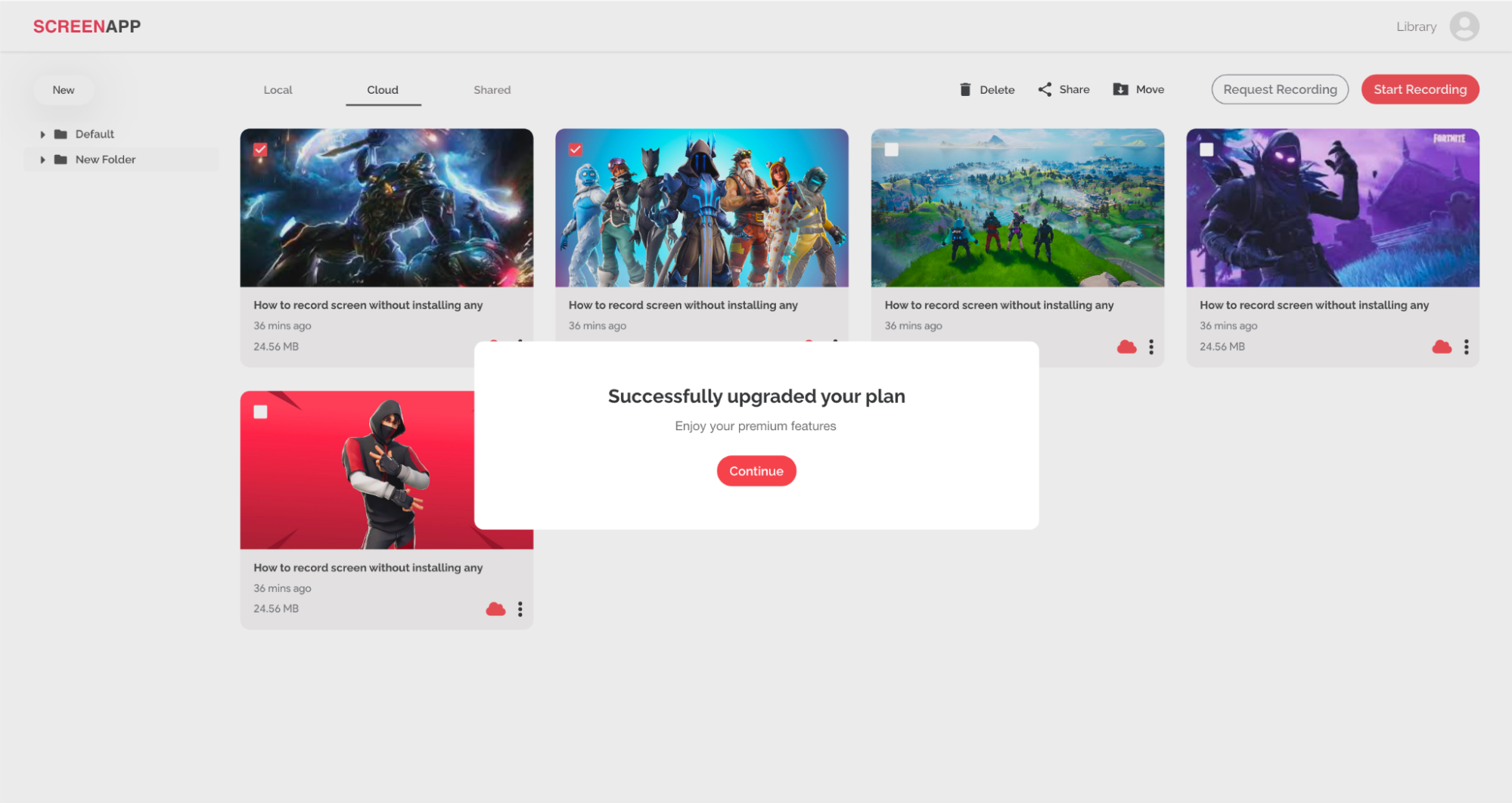
Benefits of a Paid Version of ScreenApp
You can enjoy a wide array of benefits with the use of a Standard or Premium plan of ScreenApp.
- The Standard plan offers a maximum recording length of two hours, while the Premium plan offers threehours.
- Record as many screen recordings as you want.
- Offers unlimited local savings.
- Organize your library by creating folders and moving videos into folders just as you wish.
- Access to the cloud backup features (Available only on the Premium plan).
- Link creation that allows you to share your screen recordings with anyone you want (Available only on the Premium plan).
- Request screen recordings from anyone you want through link generation and sharing. The requested screen recordings will automatically get saved to your ScreenApp video library.
If you love ScreenApp and believe that it makes your life much easier, we would love you to share us with your friends on Facebook and LinkedIn.
Feel free to write to us for any information, queries, and comments about ScreenApp at [email protected].