This guide explains how to integrate ScreenApp with Zoom to automatically transfer Zoom meeting recordings, process them with ScreenApp’s features, and remove the integration if needed.
1. Adding the ScreenApp Zoom Integration
Option 1: From the Zoom App Marketplace
- Log in to your Zoom account.
- Navigate to the Zoom App Marketplace.
- Search for ScreenApp in the search bar.
- Click on the ScreenApp app and select Install.
- Follow the on-screen prompts to authorize the app. Ensure you grant the required permissions for accessing your cloud recordings.
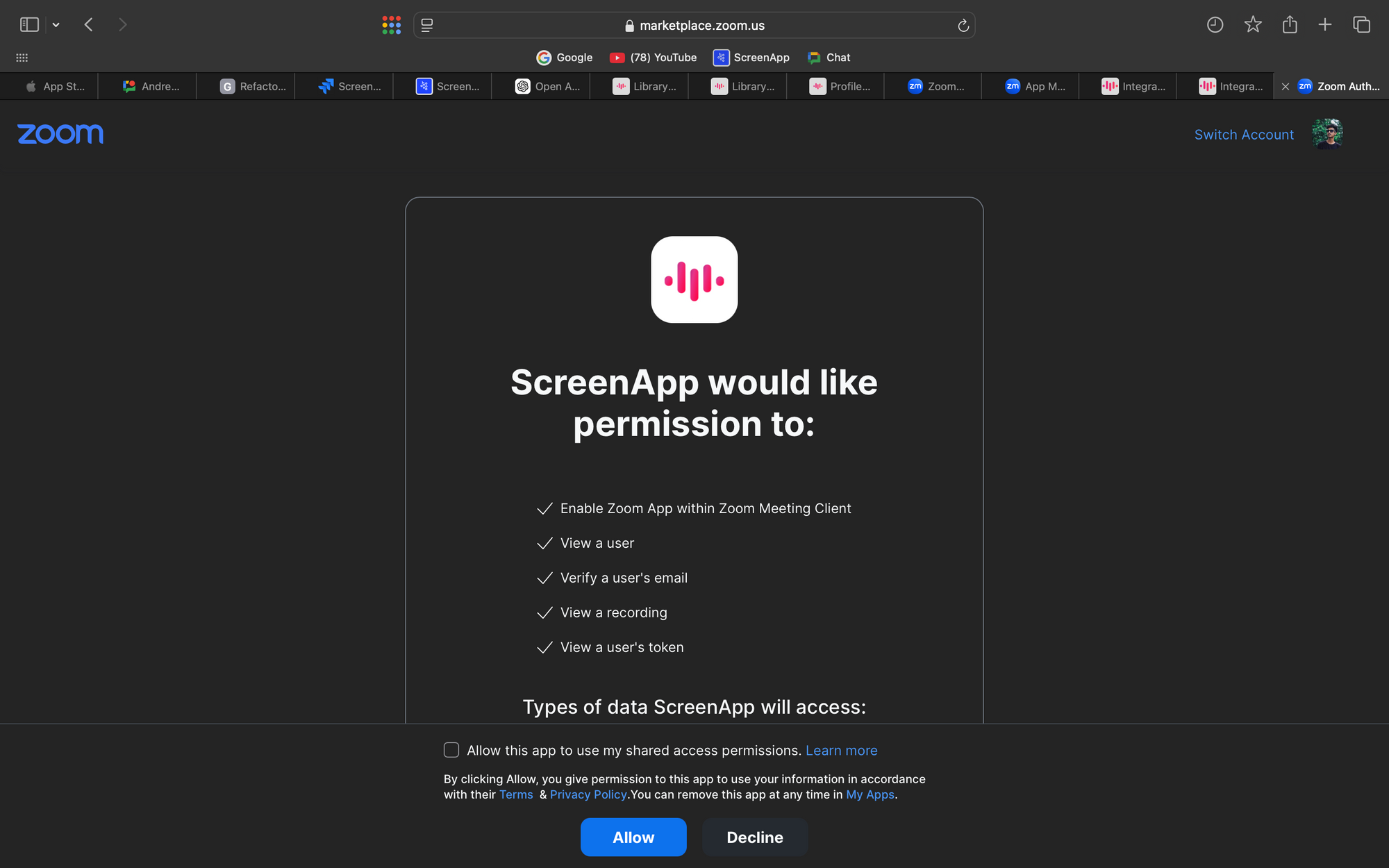
Option 2: From ScreenApp Settings
- Log in to your ScreenApp account.
- Go to the Settings menu.
- Navigate to the Integrations tab and click on the Zoom integration option.
- Click Connect with Zoom and follow the on-screen instructions to log in and authorize access to your Zoom account.
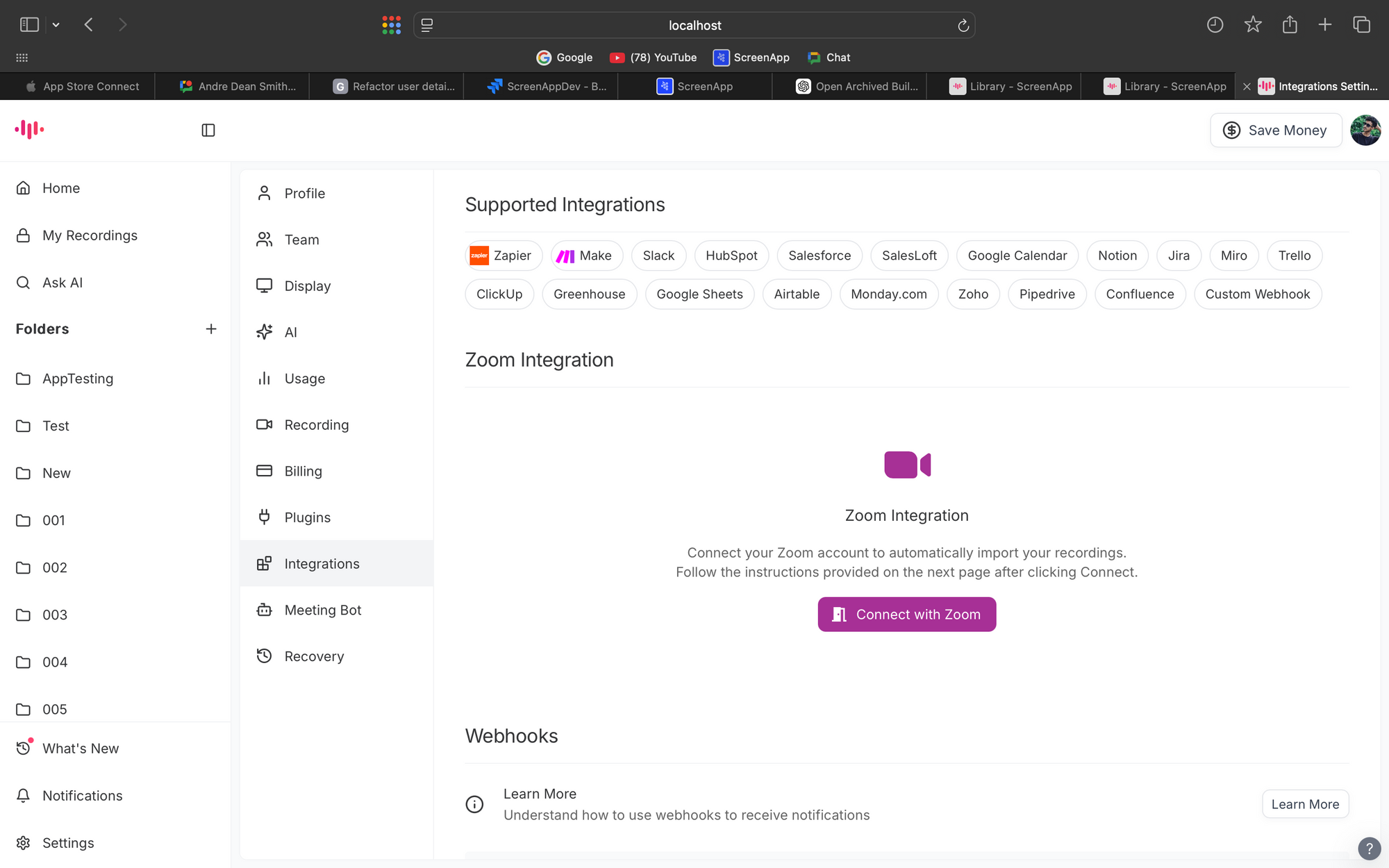
2. Using the Integration
Automatic Uploads
- Once installed, all Zoom cloud recordings will automatically be uploaded to your ScreenApp account.
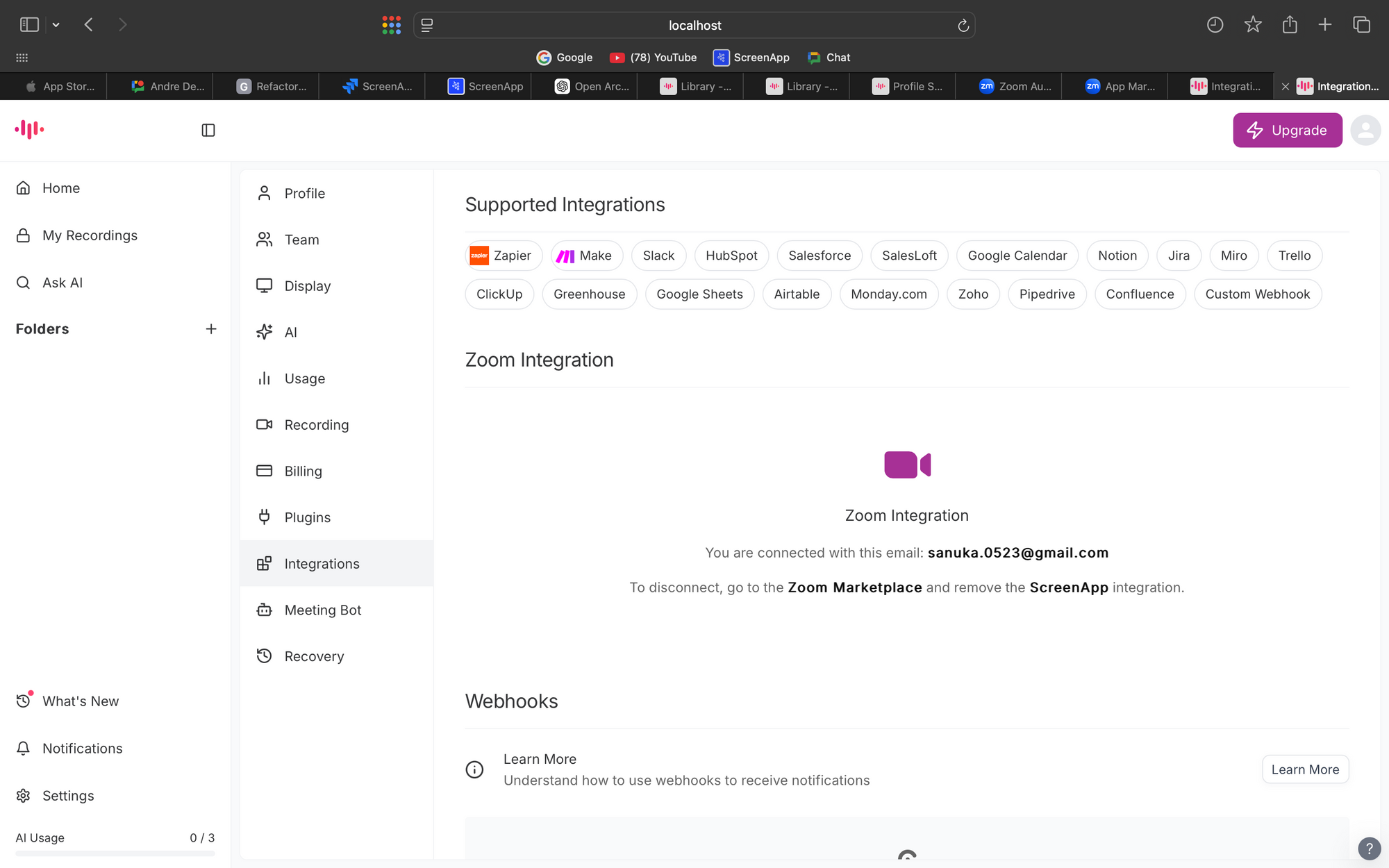
Post-Processing Features
- After the recordings are uploaded, you can:
- Transcribe : Generate accurate text transcripts.
- Summarize : Get concise summaries of your meetings.
- AskAI : Use AI-powered insights to extract key takeaways or answer questions about the recording.
3. Removing the ScreenApp Zoom Integration
From the Zoom App Marketplace
- Go to the Zoom App Marketplace and log in.
- Navigate to Manage > Installed Apps.
- Locate ScreenApp and click Remove.
- Confirm the removal by following the on-screen prompts.
4. Troubleshooting
If you encounter issues during installation or usage, check the following:
- Ensure you have admin access for your Zoom account if required.
- Verify that Zoom cloud recordings are enabled in your Zoom settings.
- For additional help, contact ScreenApp Support.