Creating a ScreenApp Account: A Step-by-Step Guide
ScreenApp offers a web-based screen recording solution without requiring software downloads or browser extensions. This guide outlines the process of creating a ScreenApp account, which can be completed in a few minutes.
Signing Up for ScreenApp
- Visit the ScreenApp website. Navigate to the ScreenApp homepage using your preferred web browser.
** ** 2.Locate thesign-up option. On the top right corner of the homepage, you will find a button labeled “Sign Up (It’s Free)”. Click on this button to initiate the account creation process.
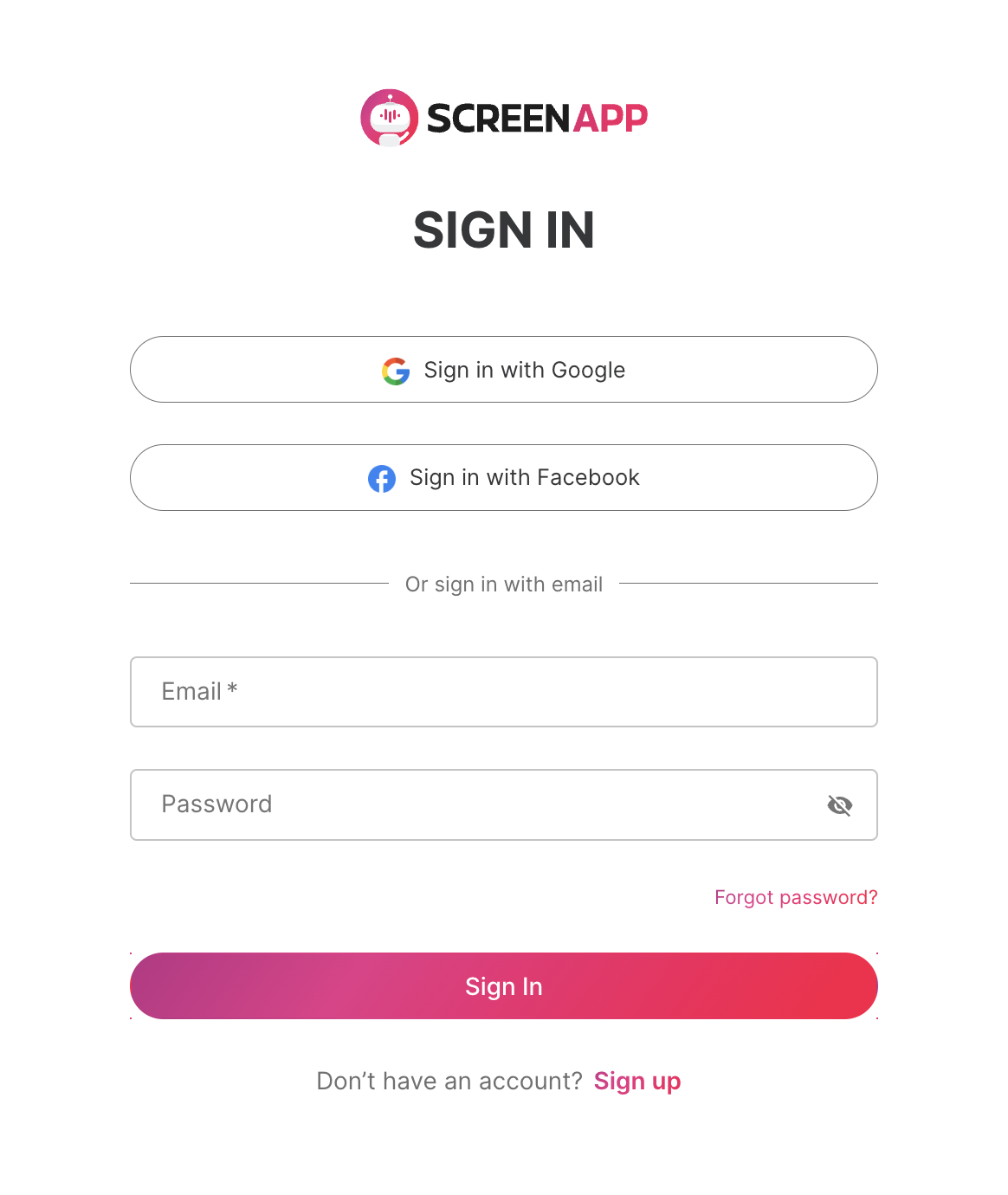 3. Choose your sign-up method. ScreenApp provides three convenient sign-up options:
3. Choose your sign-up method. ScreenApp provides three convenient sign-up options:
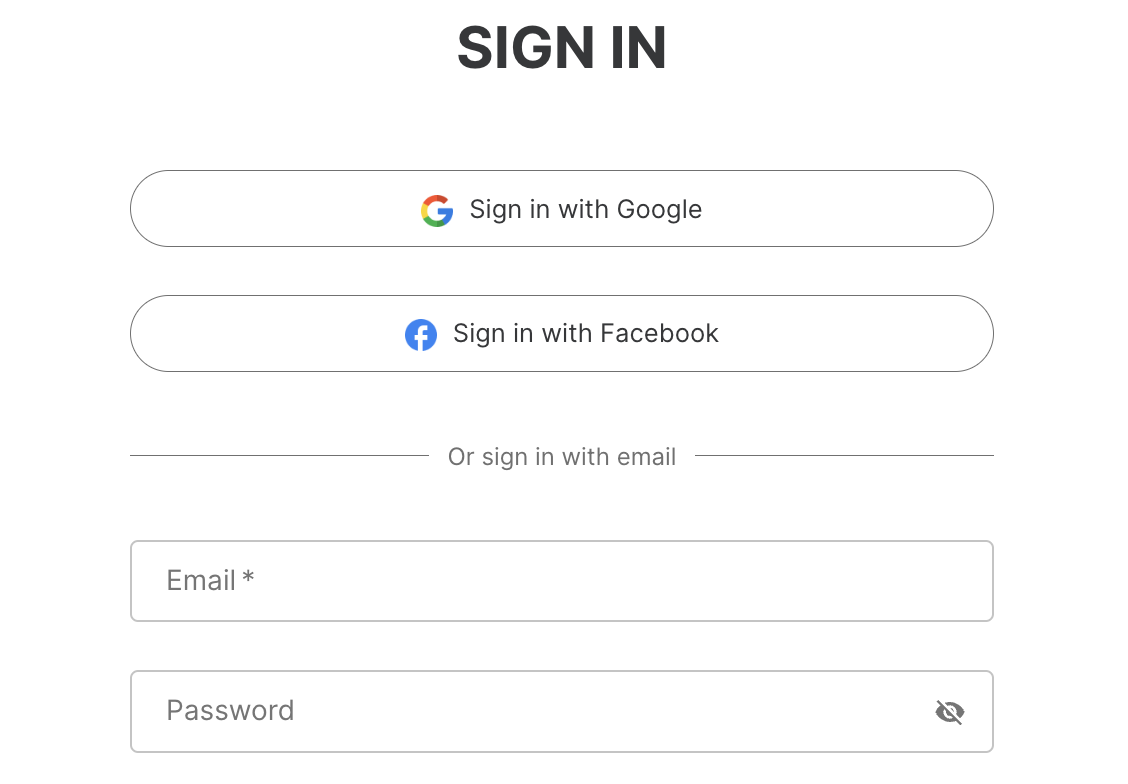 ** Sign up with Google**: This method leverages your existing Google account credentials for a streamlined signup experience.
** Sign up with Facebook**: Similar to Google signup, this option utilizes your Facebook account for quicker registration.
** Sign up with email and password**: This traditional method allows you to create an account using your preferred email address and a chosen password. Select your preferred method and ensure you agree to ScreenApp’s terms and conditions before proceeding. Click “Get Started” to continue.
4**. Verify your email address.** ScreenApp will send a confirmation email to the address you provided during signup. Check your inbox for this email and locate the verification link or button (often labeled “Verify Now”). Click on this link to complete your email verification and activate your account.
** Sign up with Google**: This method leverages your existing Google account credentials for a streamlined signup experience.
** Sign up with Facebook**: Similar to Google signup, this option utilizes your Facebook account for quicker registration.
** Sign up with email and password**: This traditional method allows you to create an account using your preferred email address and a chosen password. Select your preferred method and ensure you agree to ScreenApp’s terms and conditions before proceeding. Click “Get Started” to continue.
4**. Verify your email address.** ScreenApp will send a confirmation email to the address you provided during signup. Check your inbox for this email and locate the verification link or button (often labeled “Verify Now”). Click on this link to complete your email verification and activate your account.
Accessing your Account and Exploring Paid Options (Optional)
- Account Access. Upon email verification, you will be redirected back to the ScreenApp website and automatically logged into your new account.
- Exploring Paid Plans (Optional). ScreenApp offers two paid subscription plans that provide additional features and recording time compared to the free tier. You can find a detailed comparison of the plans within the platform.
- Trying paid plans. If you’d like to evaluate the benefits of a paid plan before committing, ScreenApp offers trial options for each plan.
- Continuing with the free plan. If you are not interested in paid features at this time, you can continue using ScreenApp’s free tier by clicking the “Skip for Now” button.
- Upgrading to a Paid Plan (Optional). You can upgrade to a paid plan at any time by clicking the “Upgrade” button located at the top right corner of your account dashboard.
Sharing ScreenApp and Getting Support
ScreenApp encourages users to share their positive experiences and recommend the platform to others. They provide buttons to easily share ScreenApp on social media platforms like Facebook and LinkedIn. For any questions, inquiries, or feedback regarding ScreenApp, you can directly contact their support team by emailing them at