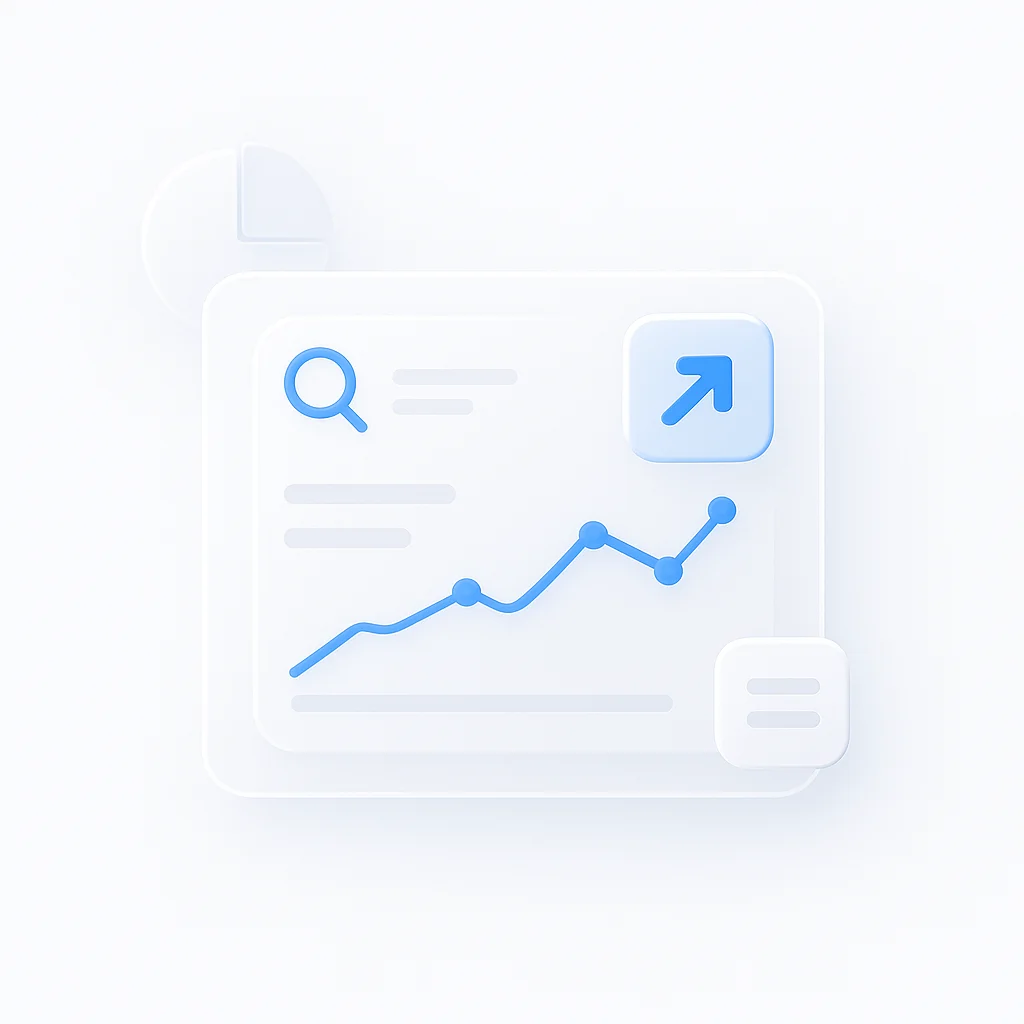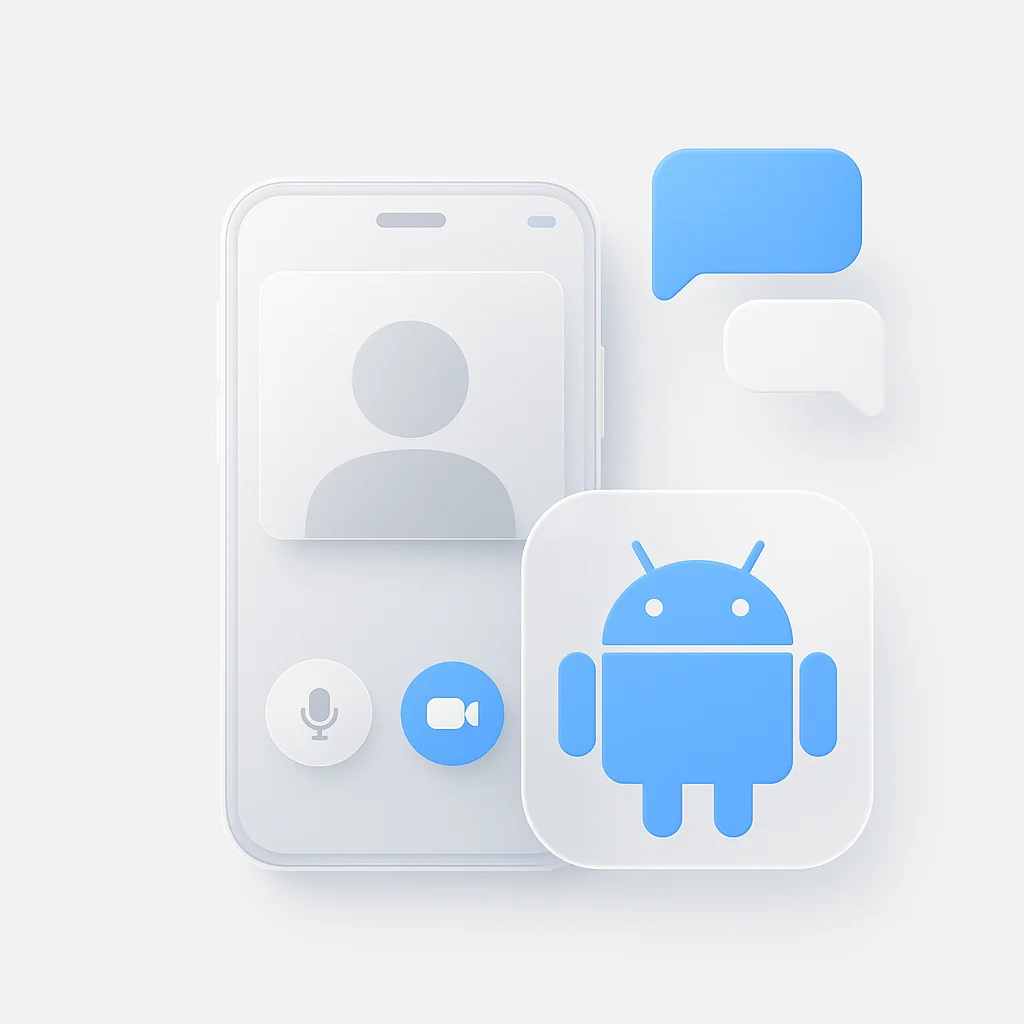Ever wished you could easily unlock the wealth of information hidden within your HubSpot call recordings? Analyzing customer interactions and refining your communication strategies relies heavily on understanding what’s being said. This guide dives into the various methods for transcribing your HubSpot calls, from exploring native HubSpot functionality (if applicable) to utilizing third-party transcription services. With the right approach, you can transform your recordings from cryptic audio files into readily accessible text, empowering you to gain valuable insights and elevate your customer experience.
Introduction
Customer interactions are the lifeblood of any successful business. In the world of sales and service, understanding your customer conversations is key to crafting effective strategies and fostering positive experiences. While HubSpot offers call recording functionality, these audio files can be cumbersome to analyze. That’s where call transcription comes in.
This guide delves into the world of transcribing your HubSpot calls. We’ll explore the undeniable value of call transcription: how it crystallizes key points, empowers faster search and retrieval, and unveils areas for improvement in communication and customer experience. However, we also acknowledge that not all HubSpot plans offer built-in transcription. Fear not! This comprehensive guide will navigate you through various methods for transcribing your HubSpot calls, both native to the platform (if applicable) and through the integration of powerful third-party tools. By the end, you’ll be equipped to unlock the wealth of insights hidden within your call recordings and transform them into actionable strategies that elevate your customer interactions. Let’s dive in and empower your sales and service teams with the knowledge they need to excel!
Methods for Transcribing Your HubSpot Calls
Transforming your HubSpot call recordings from audio files into readily accessible text unlocks a treasure trove of customer insights. This section explores the two main methods for achieving this, and delves into a popular option - ScreenApp:
1. Unleashing HubSpot’s Built-in Power (if applicable):
We’ve already discussed the benefits and limitations of built-in call transcription within HubSpot (refer to the previous section for details).
2. Empowering Yourself with Third-Party Transcription Services:
This section focuses on leveraging third-party services, including ScreenApp (optional):
- A World of Options: Numerous online transcription platforms exist, each offering unique features and functionalities. Here’s what to consider:
- Accuracy: Evaluate the level of accuracy each service provides, especially if dealing with industry-specific jargon or accents.
- Turnaround Time: How quickly do you need the transcripts completed? Some services offer same-day delivery, while others might take longer.
- Pricing: Compare pricing plans and features to find a service that aligns with your budget and needs.
- Integration Capabilities: Ensure the chosen service integrates seamlessly with HubSpot for a smooth workflow.
Method 2a: Utilizing ScreenApp for Transcription (Optional):
While ScreenApp isn’t specifically designed for call recording within HubSpot, it can be a versatile tool for capturing your screen and audio, including HubSpot calls. Here’s a potential workflow to consider (note: this might not be the most efficient method):
- Setting Up ScreenApp:
- Create a ScreenApp account (free trial options might be available).
- Familiarize yourself with the interface for screen and audio recording.
- Recording Your HubSpot Call:
- Initiate a screen recording in ScreenApp while participating in your HubSpot call.
- Ensure both your screen (showing the HubSpot call interface) and audio are captured.
- Important Note: This method might not be compliant with all recording regulations. Always check local and regional regulations before recording calls.
- Accessing and Managing Transcripts:
- Access your recorded call within ScreenApp.
- Utilize ScreenApp’s AI-powered transcription features to generate a text transcript of the recorded call. Be aware of potential limitations in accuracy, especially with background noise or accents.
- Edit and refine the generated transcript as needed within ScreenApp.
Method 2b: Integrating a Third-Party Transcription Service (Recommended):
While ScreenApp offers basic recording and transcription functionalities, dedicated third-party transcription services might be a more efficient and accurate option.
- Follow the general steps outlined earlier for selecting and integrating a third-party transcription service with HubSpot (refer to “Empowering Yourself with Third-Party Transcription Services” section).
- These dedicated services often offer features like:
- Secure and compliant recording options.
- Higher accuracy levels for call transcriptions.
- Faster turnaround times for completed transcripts.
- Integration with various platforms, potentially including HubSpot for seamless workflow.
HubSpot in transcribing calls: what it can and can’t do
Understanding the capabilities and limitations of HubSpot’s call transcription functionality is crucial for choosing the best approach to unlock the insights hidden within your call recordings. Here’s a breakdown:
What HubSpot Can Do (if applicable):
- Automatic Transcription (on select plans): Certain HubSpot plans offer built-in call transcription. Once activated, your calls are automatically recorded and transcribed, saving you the hassle of manual processes.
- Convenient Access: Transcripts are readily accessible within your HubSpot interface, allowing you to quickly review key points, search for specific details, and analyze customer interactions.
- Potential Time Savings: Automatic transcription can significantly reduce the time spent manually transcribing calls, allowing you to focus on analysis and action.
What HubSpot Can’t Do (or might have limitations on):
- Universal Availability: Built-in call transcription might not be available on all HubSpot plans. Verify your plan’s specific features before relying on this functionality.
- Accuracy Levels: While HubSpot’s transcription might be adequate for basic understanding, it might not be perfect. Accuracy can be impacted by factors like:
- Background noise or speaker accents.
- Industry-specific jargon or technical terms.
- Turnaround Time: Depending on your plan and system load, there might be a delay between the call and the availability of the transcript.
- Limited Customization: HubSpot’s built-in transcription might offer minimal options for customization, such as speaker identification or highlighting specific keywords.
Important Considerations:
- Compliance with Recording Regulations: Always ensure you comply with local and regional regulations regarding call recording and consent before activating any recording features within HubSpot.
ScreenApp for HubSpot Call Transcription: Exploring the Potential Benefits
While ScreenApp isn’t the ideal solution for transcribing HubSpot calls, it can offer some potential benefits in specific situations. Here’s a breakdown to consider:
Potential Advantages (Use with Caution):
- Convenience for Simple Calls: For short, straightforward calls with minimal background noise, ScreenApp can offer a quick and easy way to capture both audio and video of the interaction.
- Basic Functionality on a Budget: If you’re on a tight budget and only need basic call recordings with some level of transcription, ScreenApp’s free trial or basic plan might be a starting point (accuracy limitations apply).
- Visual Reference (Optional): ScreenApp captures your screen along with the audio. This can be helpful if you need to reference specific visuals displayed during the call while reviewing the transcript.
Important Considerations:
- Limited Accuracy: ScreenApp’s AI transcription might not be reliable, especially with complex conversations, accents, or technical jargon. Significant editing and proofreading might be required.
- Workflow Disruption: Manually initiating a screen recording for each call can be cumbersome and disrupt your workflow.
- Compliance Concerns: Ensure you comply with local and regional regulations regarding call recording and consent before using ScreenApp for HubSpot calls. Recording calls without permission might be illegal in some areas.
Alternatives and Recommendations:
While ScreenApp might seem like a convenient option, it’s crucial to weigh the limitations against the potential benefits. Here are some alternative approaches for transcribing HubSpot calls:
- HubSpot’s Built-in Transcription (if applicable): Certain HubSpot plans offer automatic call recording and transcription. While accuracy might not be perfect, it’s a convenient option with built-in integration.
- Dedicated Third-Party Transcription Services: These services offer a more reliable and efficient solution for call transcription. They typically provide:
- Higher accuracy levels compared to ScreenApp.
- Faster turnaround times for completed transcripts.
- Secure and compliant recording options.
- Integration with various platforms, potentially including HubSpot for a seamless workflow.
- Additional features like speaker identification or keyword highlighting.
Conclusion
While ScreenApp offers a versatile screen and audio recording tool, it has limitations when it comes to transcribing HubSpot calls. Here’s a final word on its use:
- ScreenApp can be a starting point for capturing short, simple HubSpot calls with basic transcription needs, especially if budget is a major constraint. However, be aware of the accuracy limitations, potential workflow disruption, and compliance concerns regarding call recording.
For a more reliable and efficient solution, consider these alternatives:
- HubSpot’s Built-in Transcription (if applicable): Utilize this if your HubSpot plan offers it, for convenient built-in integration, even though accuracy might not be perfect.
- Dedicated Third-Party Transcription Services: These services provide the most robust solution, offering:
- Higher accuracy levels compared to ScreenApp.
- Faster turnaround times.
- Secure and compliant recording options.
- Integration with various platforms for a seamless workflow.
- Additional features like speaker identification or keyword highlighting.
Remember, the best approach prioritizes accuracy, efficiency, and compliance.
Invest in a method that aligns with your needs for exceptional customer experiences. While ScreenApp might seem like a quick fix, exploring built-in HubSpot options (if available) or dedicated third-party services will offer a more reliable and valuable path to unlocking the insights hidden within your call recordings.