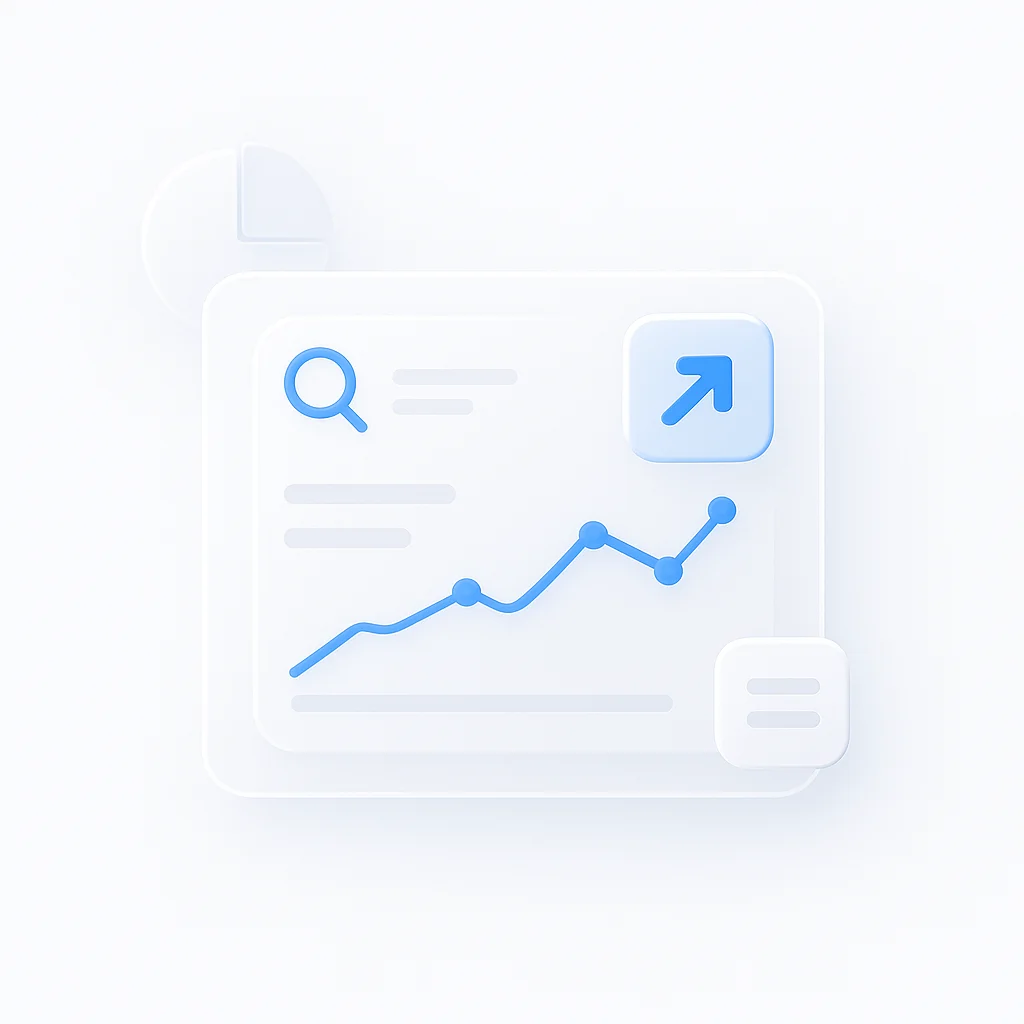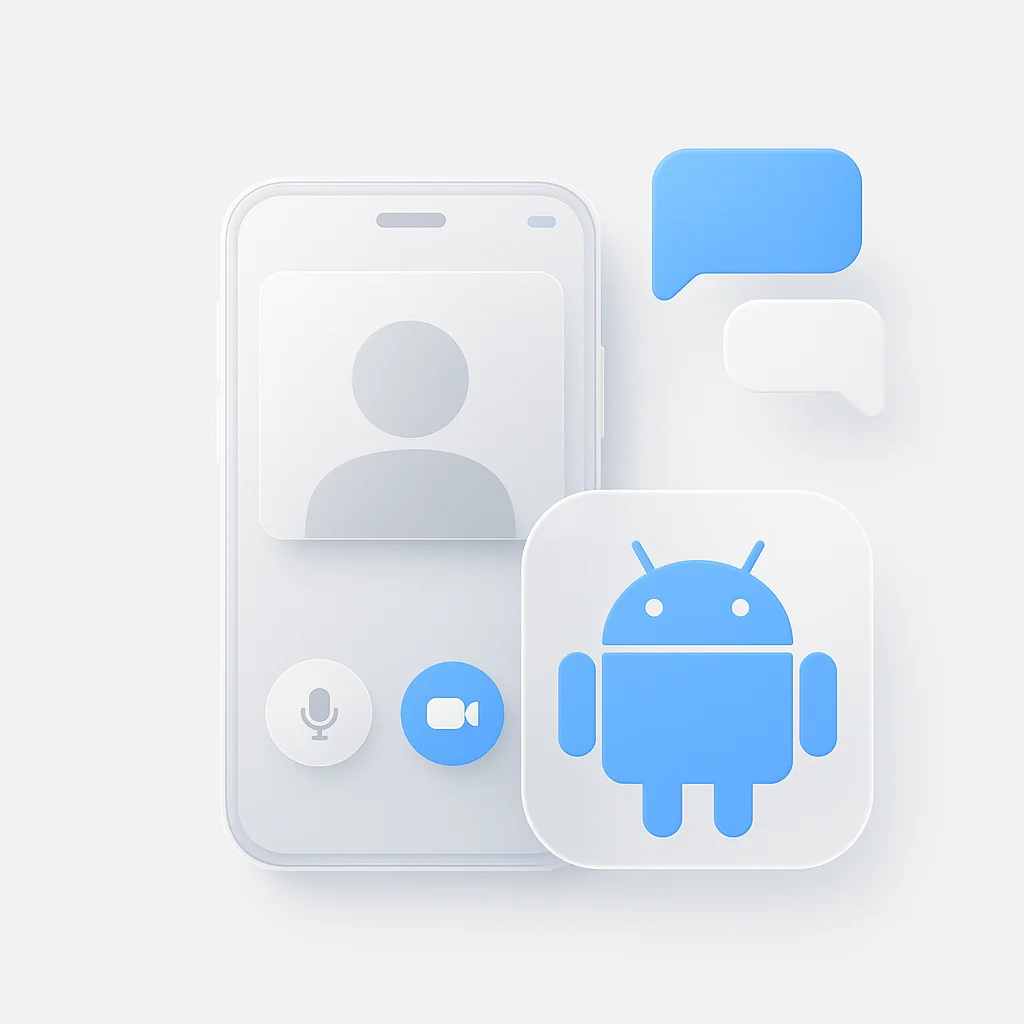Let’s be honest, meeting bots are annoying. They disrupt your flow, raise privacy concerns, and feel a bit intrusive. This quick guide will help you remove them from your Zoom calls for good.
How to Remove Fireflies and Bots from Zoom
Lets cut to the chase and tell you how to Remove and block these bots from Zoom
Permanently Block Bots
Unfortunately, Zoom doesn’t have a built-in way to completely block all bots. Here are some workarounds to minimize their presence:
- Manage Integrations:
- Go to your Zoom account settings.
- Look for the “App Marketplace” or “Integrations” section.
- Review installed apps and remove any transcription or note-taking tools you don’t recognize or use.
- Careful with Meeting Links:
- Avoid posting meeting links publicly (e.g., social media) to prevent bots from finding them.
- Use passwords or the waiting room feature to control who can join.
Removing Fireflies During Meetings
- Follow these steps:
- In your Zoom call, open the Participants list.
- Locate “Fireflies Notetaker” (or a similar bot).
- Click “More” and choose “Remove”.
Controlling Fireflies Before Meetings
- Disable Auto-Join:
- Access your Fireflies Dashboard or Settings.
- Toggle off the “Auto-join calendar events” option.
- Bar Rules:
- In your Fireflies Settings, find “Bar Rules”.
- Set keywords or titles to make Fireflies skip certain meetings.
Important Notes
- Admin Privileges: Some settings might require admin access.
- Transcript: Removing a bot mid-meeting stops further recording but you’ll get a transcript for the time it was present.
- Support: Contact Fireflies or Zoom support for more assistance.
Transcribe and Summarize without Bots
If you still value the convenience of automatically capturing meeting notes and summaries, consider a solution like ScreenApp’s AI meeting notetaker. Here’s why it might be a better fit:
- Control and Privacy: ScreenApp’s AI stays within your control. You explicitly choose when to activate recording and note-taking, eliminating any surprises or privacy concerns associated with bots.
- Customization: Adjust the level of detail in your transcripts and summaries, ensuring you get the information most relevant to you.
- Integration: ScreenApp can seamlessly integrate with your existing workflow, making it an intuitive addition rather than an external disruption.
For those who want a more integrated solution, our Zoom bot can automatically record and provide assistance during your meetings. We also have a Zoom AI notetaker that can take notes for you, and a meeting bot that can help you with all aspects of your meetings.
For those who want a more integrated solution, our Zoom bot can automatically record and provide assistance during your meetings. We also have a Zoom AI notetaker that can take notes for you, and a meeting bot that can help you with all aspects of your meetings.