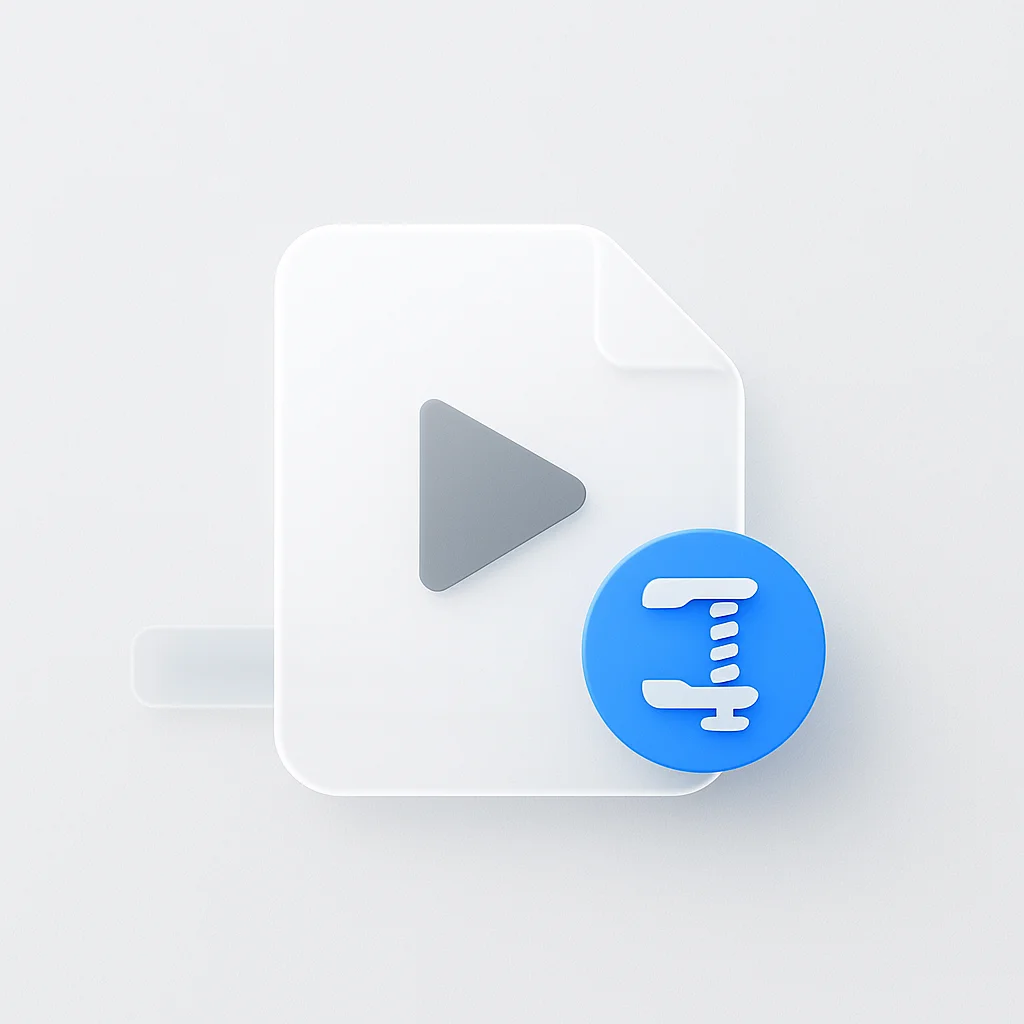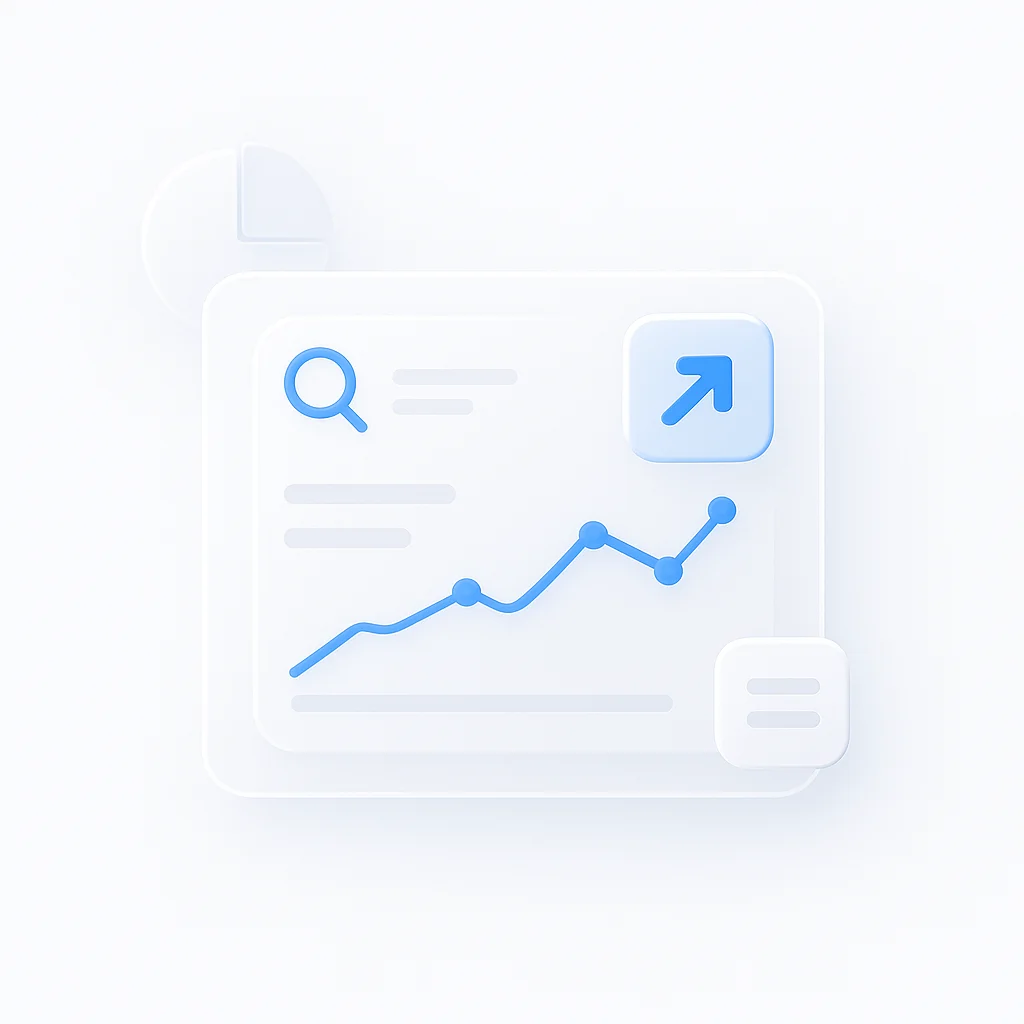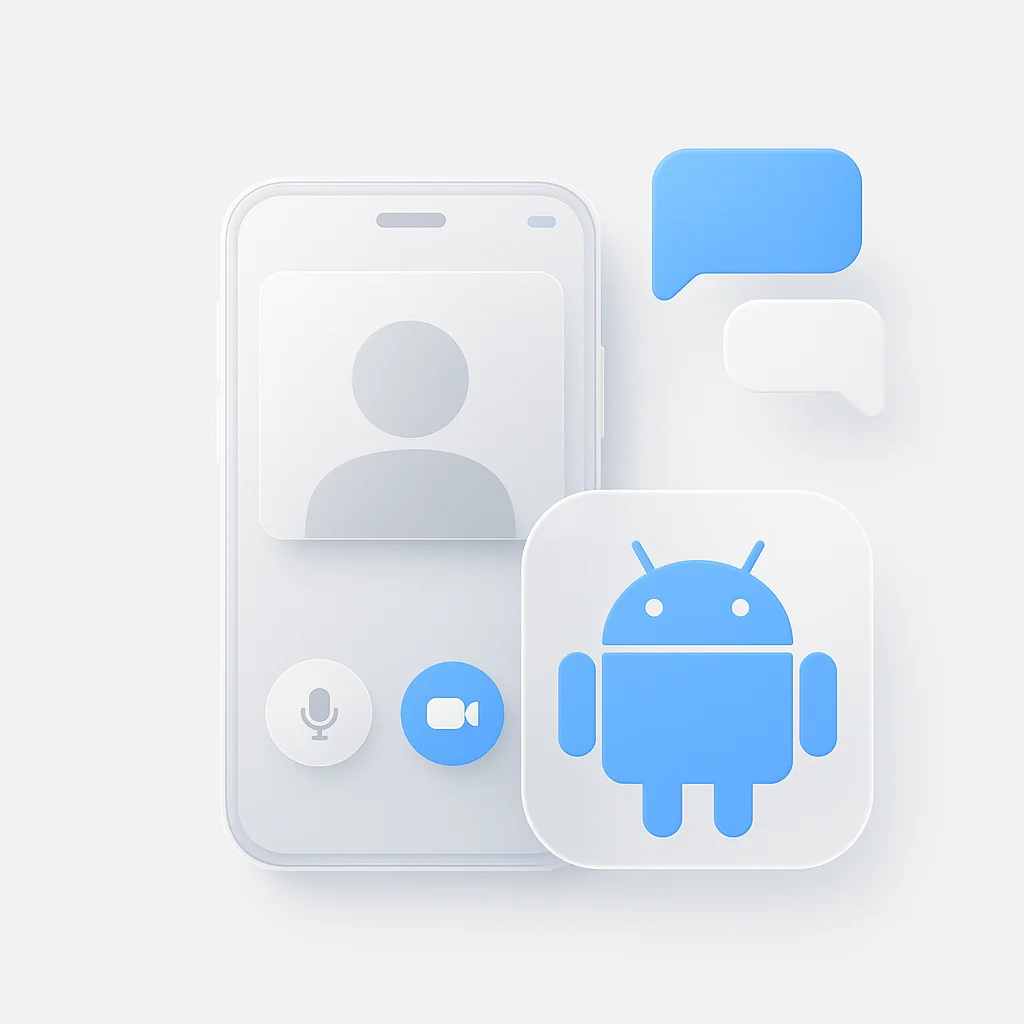Are you tired of sacrificing video quality when compressing your files? Look no further! In this review, we have compiled the ultimate list of the top 10 video compressions that will blow your mind. Say goodbye to pixelated images and hello to crystal-clear videos. Get ready to revolutionize your video editing game in 2025 with these game-changing compressions.
IntroductionIn the ever-evolving digital landscape, videos have taken center stage as a preferred medium of information exchange. Whether it’s for entertainment, education, or marketing, videos are everywhere, demanding a significant amount of storage space and bandwidth. This is where the concept of video compression comes into play.Video compression is a crucial aspect of managing digital content, as it allows us to reduce the size of video files without a significant loss in quality. The process involves encoding information using fewer bits than the original, making it more manageable and easier to store or transmit. This is especially vital in today’s age where data storage is costly, and the smooth streaming of videos can be heavily reliant on the bandwidth available.However, the act of compressing video files is a delicate balancing act. On one hand, we seek to reduce the file’s size for convenience, and on the other, we strive to maintain the video’s quality for the best viewing experience. This equilibrium is challenging to maintain, and the tools we use to achieve this can make all the difference.This article will dive deep into the realm of video compression, focusing on the best video compressors that ensure minimal quality loss. We’ll explore what video compression entails, its impact on video quality, and the top-notch video compressors that strike the perfect balance between size reduction and quality preservation. So, whether you’re a professional videographer or someone looking to save storage space, stick around as we unravel the mystery behind maintaining video quality while compressing. Let’s get started!Understanding Video CompressionVideo compression, in essence, is the practice of reducing the amount of data in a video file. The principle behind it is to remove redundant or less significant data, thereby reducing the video’s size. But why is this process so crucial?As we increasingly turn to digital platforms, the demand for high-quality video content is at an all-time high. However, high-quality videos usually come with large file sizes, making them challenging to store, transfer, and stream. Video compression addresses these challenges. It reduces the strain on storage systems and networks, allowing for smooth streaming and quicker download times, which enhances the user experience significantly.However, as crucial as video compression is, it does come with its share of challenges – primarily maintaining video quality. When we compress a video, we are essentially removing data. If not done properly, this can lead to a loss in video quality, resulting in pixelation, blurring, or color distortion. Therefore, understanding video compression and the factors that affect video quality during this process becomes paramount.Factors That Affect Video Quality During CompressionThere are several key factors that influence the quality of a video during the compression process: * Bit Rate: This refers to the amount of data processed per unit of time, often measured in kilobits per second (Kbps). Higher bit rates generally mean better quality but also result in larger file sizes. * Resolution: It’s the number of distinct pixels in each dimension that can be displayed. Common resolutions include 480p, 720p, 1080p, and 4K. Lowering resolution decreases file size, but too much reduction can lead to a noticeable drop in quality. * Frame Rate: This is the frequency at which consecutive images or frames appear on a display. It’s typically measured in frames per second (fps). Reducing the frame rate can lower file size but may also cause a video to appear choppy. When compressing a video, we often need to strike a balance between these factors and the resulting file size.There are two main types of video compression: lossy and lossless. * Lossy Compression: This method reduces the file size by permanently eliminating certain data, especially redundant or less noticeable information. This often results in a significant reduction in file size but can lead to a loss in quality. * Lossless Compression: This technique compresses the data without losing any information. Here, the original data can be perfectly reconstructed from the compressed data. While this method preserves quality better than lossy compression, it does not reduce the file size as significantly. Understanding these elements and how they impact video quality during compression is crucial when choosing the right video compressor.Top Video Compressors for Quality PreservationIn our quest for quality preservation during video compression, various tools come into play. In this section, we’ll begin with a detailed review of a widely used video compressor: The Movavi Video Converter.1. Movavi Video ConverterMovavi Video Converter is an impressive software tool that boasts a sleek user interface and a wide array of features. It is designed for users who need a simple, yet powerful solution for video compression without compromising quality.Features: * Speedy Conversions: Movavi Video Converter is known for its blazing-fast conversion speeds, which are reportedly up to 80 times faster than comparable software. This speed does not compromise the output quality, making it an efficient option for users with high-volume conversion needs. * Broad Format Support: The software supports over 180 media formats, including MP4, AVI, MOV, FLV, and MKV, providing flexibility regardless of your original video’s format. * Editing Tools: In addition to compression, Movavi Video Converter comes with handy editing tools. Users can trim, crop, rotate videos, adjust color settings, stabilize shaky videos, and even add watermarks. Pros: * Intuitive interface, easy to navigate even for beginners * High-speed conversions with quality preservation * Supports a wide range of formats * Handy editing tools included Cons: * The free version has limited features * Some users may find advanced settings a bit complex Maintaining Video Quality:Movavi Video Converter uses a sophisticated compression algorithm that intelligently reduces file size while maintaining video quality. It offers customizable compression settings, allowing users to balance between video quality and file size based on their specific needs.Whether you’re compressing videos for personal use or professional broadcast, Movavi Video Converter provides a balance of speed, quality, and user-friendliness that makes it a top contender in the video compression space.2. Freemake Video ConverterFreemake Video Converter is another top-tier video compressor that has earned its place in the hearts of users worldwide. Known for its user-friendly interface and diverse functionality, this tool efficiently compresses videos while preserving quality.Features: * Extensive Format Support: Freemake Video Converter stands out with its support for over 500 video formats, providing a versatile solution for all your video compression needs. * Integrated Video Editing: The software includes basic video editing tools, allowing you to trim clips, add subtitles, and perform simple adjustments before compressing the video. * Online Video Downloading: A unique feature of Freemake Video Converter is its ability to download and convert online videos directly from URLs of popular video-sharing websites. Pros: * Easy-to-use interface, suitable for beginners * Comprehensive format support * Includes basic editing tools and unique features like direct online video downloading Cons: * Compression and conversion processes can be slow compared to some other software * The free version includes a watermark on video outputs Maintaining Video Quality:Freemake Video Converter uses advanced compression techniques to reduce video size without significant quality loss. It offers adjustable output parameters, allowing you to control the balance between file size and quality. Although the compression process can take some time, the software usually delivers excellent video quality in the final compressed output.Freemake Video Converter, with its broad format support and quality-preserving compression, is a worthy tool for anyone seeking a simple yet powerful video compression solution.3. VLC Media PlayerThough most widely recognized as a media player, VLC also offers robust video compression capabilities. It’s an open-source tool, making it free to use for everyone, and it operates on a multitude of platforms including Windows, macOS, Linux, and Android.Features: * Versatile Media Player: VLC is a comprehensive media player supporting a wide array of audio and video formats. This versatility extends to its compression functions as well. * File Conversion: VLC allows for video file conversion into a variety of formats, offering flexibility in how you save and use your compressed videos. * Network Streaming: One of VLC’s unique features is its ability to stream videos over networks, a function not commonly found in standard video compression tools. Pros: * Completely free and open-source * Comprehensive format support for playing and converting videos * Includes unique features such as network streaming Cons: * The user interface is not as user-friendly compared to other tools * Lacks advanced editing features Maintaining Video Quality:VLC uses a combination of video codecs in its compression process to minimize quality loss. While it may not offer as many customizable compression settings as some dedicated video compressors, its intelligent use of codecs helps balance between compression and quality preservation. It’s important to note that due to its nature as an all-around media tool, it might require a bit more exploration to find and use the compression features effectively.Given its cost (free!) and versatility, VLC Media Player is a handy tool to have in your video compression toolkit. Whether you need a quick compression solution or a robust media player, VLC has got you covered.4. VSDC Video ConverterVSDC Video Converter is a powerful software that stands out for its expansive functionality. More than just a compressor, it’s a multi-purpose tool providing comprehensive solutions for video processing needs.Features: * Broad Format Support: VSDC Video Converter supports a multitude of formats, including popular ones like AVI, MP4, MKV, MPG, WMV, 3GP, FLV, making it highly versatile. * Editing and Enhancement Tools: The converter offers a rich selection of editing features. Users can split and merge video segments, apply effects, and even enhance video quality before compressing. * Profile-Based Conversions: VSDC provides a wide variety of pre-configured profiles for converting videos to be compatible with specific devices or platforms. Pros: * Supports a comprehensive list of formats * Includes numerous editing and enhancement tools * Offers conversion profiles for ease of use Cons: * The interface can be complex for beginners * The free version offers limited speed for conversions Maintaining Video Quality:VSDC Video Converter leverages advanced compression algorithms that minimize data loss during compression. Users can customize output settings like bitrate, resolution, and quality level, offering a balance between compression and quality based on their requirements. The tool’s assortment of enhancement features also enables you to improve video quality post-compression.VSDC Video Converter is an ideal solution for those looking for a feature-rich, flexible video compressor. Its comprehensive functionality makes it a worthy inclusion in our list of top video compressors for quality preservation.5. FFmpegAs an open-source project, FFmpeg is a comprehensive multimedia framework that’s quite popular among advanced users and developers. Its powerful features and flexibility make it a go-to choice for many looking to compress video files without compromising quality.Features: * Extensive Format Support: FFmpeg excels with its broad format support, including but not limited to MP4, AVI, MOV, and MKV, making it a versatile choice for video compression. * Command Line Based: Unlike the other tools we’ve discussed, FFmpeg is command-line based. This means it doesn’t have a graphical user interface and instead runs via text-based commands. * Rich Functionality: FFmpeg can convert audio and video files, resize videos, change sample rates for audio files, and more. Pros: * Comprehensive format support * Provides high levels of customization * It’s free and open-source Cons: * The command-line interface can be challenging for beginners * Requires more technical knowledge compared to other tools Maintaining Video Quality:As FFmpeg gives users granular control over compression settings, it allows for excellent quality preservation during compression. Users can tweak a variety of parameters such as bitrate, frame rate, and resolution, each contributing to the balance between file size and quality. However, due to its command-line nature, achieving optimal settings might require a steep learning curve for non-tech-savvy users.FFmpeg, with its robust capabilities and a high degree of control, is a powerful tool in the hands of advanced users and developers. While it might not be the easiest to use, its potential for quality-preserving video compression is undeniable.6. HandBrakeHandBrake is a free, open-source video transcoder known for its ability to convert video from nearly any format to a selection of widely supported codecs.Features: * Support for Various Formats: HandBrake has an edge with its support for a broad range of formats, including both common ones like MP4 and MKV, and less common ones. * Adjustable Quality Presets: HandBrake offers preset quality options making it easier to balance between file size and quality. Pros: * Free and open-source * Supports a variety of codecs * Offers adjustable quality presets Cons: * The user interface may seem complicated for beginners * No support for merging or splitting videos Maintaining Video Quality:HandBrake allows for extensive customization of output parameters, providing an excellent balance between file size and quality.7. FreeConvertFreeConvert is an online video compression tool that is easy to use and requires no software installation.Features: * Broad Format Support: FreeConvert supports a multitude of formats, providing flexibility for users. * Online Accessibility: Being an online tool, FreeConvert allows users to compress videos without downloading any software. Pros: * Free to use * No software installation required * Supports a variety of video formats Cons: * Limited file size for free users * Internet-dependent Maintaining Video Quality:FreeConvert provides options to control video compression, allowing users to achieve a suitable balance between video quality and file size.8. ClipchampClipchamp is a user-friendly online video editor and converter that offers video compression as part of its toolkit.Features: * Intuitive Interface: Clipchamp offers a simple drag-and-drop interface, making it easy to compress videos. * Editing Tools: In addition to video compression, Clipchamp includes a suite of editing tools. Pros: * Easy to use, even for beginners * Offers editing tools Cons: * Some features are limited to premium users * Requires internet access Maintaining Video Quality:Clipchamp provides options to adjust the resolution, format, and quality of the output video, allowing users to find a balance between file size and quality.9. VideoSmallerVideoSmaller is a free online service that allows you to reduce video file size online, directly in your browser.Features: * Ease of Use: With a straightforward interface, VideoSmaller is an excellent option for those who need a simple, no-frills solution for video compression. * Scale Video Option: This tool provides the ability to scale your video width and keep the aspect ratio automatically. Pros: * Free to use * No software installation required * Simple and easy-to-navigate interface Cons: * The maximum file size is limited (up to 500MB) * Lacks advanced settings and features Maintaining Video Quality:VideoSmaller offers basic settings for video compression, which include scale and bitrate options. Although the options are not as extensive as some other tools, they help to maintain a decent balance between file size and video quality.10. ZamzarZamzar is a web-based file conversion tool that supports a broad array of formats and includes a video compression function.Features: * Format Support: Zamzar supports over 1200 different conversions, making it highly versatile for a variety of tasks, including video compression. * Ease of Use: The platform offers a user-friendly interface, with straightforward instructions that guide you through the compression process. Pros: * Supports a wide array of formats * Easy to use with a clean interface * Does not require software installation Cons: * Free users are limited in file size and have to wait for conversions * Lacks advanced customization options Maintaining Video Quality:While Zamzar might not offer a range of customization options like some dedicated video compressors, its compression algorithm works to balance file size and video quality, making it a suitable option for simple compression tasks.How to Use a Video Compressor Without Losing QualityUsing a video compressor without losing quality requires careful execution and consideration of various factors. Here’s a step-by-step guide using the process on a generic video compressor: * Open Your Video Compressor: Start by launching your video compressor. For web-based tools, simply navigate to the website. * Import Your Video: Next, import the video you wish to compress. This typically involves clicking an “Add” or “Import” button and locating the video file on your computer. * Choose Your Output Settings: Select your output format, resolution, bitrate, and other settings based on your needs. Higher settings will generally yield better quality but larger file sizes. * Start Compression: Once you’ve set your preferences, initiate the compression. The process may take a few minutes to several hours, depending on the video’s size and your computer’s processing power. * Review and Save Your Video: After compression, preview the video to ensure the quality meets your expectations. If satisfied, save your video. Tips to maintain video quality during compression: * Understand the Trade-Off: Recognize the trade-off between file size and quality. If utmost quality is your priority, avoid extreme compression. * Choose the Right Format: Some video formats are better at maintaining quality during compression. MP4 is a widely accepted format that provides a good balance of quality and size. * Avoid Unnecessary Resolution Downscaling: Decreasing resolution can reduce file size, but excessive downscaling can lead to a significant loss in video quality. Try to maintain the original resolution or as close to it as possible. * Bitrate Management: A higher bitrate usually means better quality but at the cost of a larger file size. For optimal balance, aim for a bitrate that offers good quality without significantly increasing the file size. Case Study: Successful Video Compression Without Quality LossTo illustrate the effective use of a video compressor, let’s consider the experience of a freelance filmmaker, John.John was working on a project that required him to send large amounts of video footage to his editor overseas. However, he faced a challenge due to the size of the video files, which were too large to transfer over the Internet efficiently.John decided to use HandBrake, a tool he chose for its excellent reputation in preserving video quality during compression. He used the ‘High Profile’ preset, which was designed for high-quality video compression. He also opted for the H.264 video codec, recognized for its superior quality-to-file-size ratio.He also adjusted the Constant Quality slider in HandBrake. By setting it to a level of 23, John found a balance where the compressed video retained quality that was almost indistinguishable from the original but with a significantly smaller file size.The result? John was able to reduce the video file size by approximately 70%, making it easier to send the files over the Internet. Meanwhile, the quality of the video remained high, ensuring the integrity of his project.This real-world example illustrates that with the right tools and settings, it’s possible to achieve significant video compression without substantial quality loss. Understanding the tools at your disposal and learning how to leverage them effectively is key to successful video compression.Exploring Video Compression AlgorithmsIn the world of video compression, algorithms play a crucial role in determining the balance between file size and video quality. Let’s explore some commonly used ones: * H.264: Also known as Advanced Video Coding (AVC), H.264 is a commonly used compression standard for high-definition video. It offers a good balance of video quality and file size, making it widely adopted in applications from video conferencing to online video streaming. * H.265: Known as High-Efficiency Video Coding (HEVC), H.265 is the successor to H.264. It offers up to double the data compression ratio at the same level of video quality or substantially improved video quality at the same bit rate. * VP9: Developed by Google, VP9 is an open and royalty-free video coding format. It offers a significant compression improvement over previous standards. While not as widely adopted as H.264, it’s commonly used in platforms like YouTube. Each of these algorithms uses a different method to compress video, which can impact the video’s final quality. When choosing a video compressor, it’s important to consider what compression algorithms they use.The Role of Video File Formats in CompressionVideo file formats are another factor that can impact video compression and quality. Some common formats include MP4, AVI, and MOV: * MP4: A widely adopted format due to its compatibility with most platforms and devices. It uses efficient compression algorithms like H.264 and H.265, maintaining a good balance between file size and video quality. * AVI: Although older, AVI maintains its popularity due to its compatibility with various platforms. However, AVI files tend to be larger than equivalent MP4 files. * MOV: Developed by Apple, MOV files are commonly used in the company’s products. Like MP4, it can use H.264 compression, delivering a good balance of file size and quality. Your choice of format can affect both the compatibility of your video with different platforms and the efficiency of the compression.Future of Video Compression: Emerging Technologies and StandardsLooking ahead, several emerging technologies and standards could further revolutionize the field of video compression: * AV1: Developed by the Alliance for Open Media, AV1 aims to be an open, royalty-free coding format designed for the video transmissions of the future. It promises even better compression rates than VP9 and H.265. * VVC: Versatile Video Coding (H.266) is the newest standard from the team behind H.264 and H.265. It offers significant improvements in compression rate and is expected to start gaining popularity soon. * AI-based Compression: Some companies are exploring using artificial intelligence to improve video compression. AI could potentially analyze which parts of a video are most important to the viewer and prioritize quality in those areas. As these technologies mature and become more widely adopted, we can expect to see even more efficient video compression with better quality preservation.Impact of Compression on Different Types of VideosThe type of video content can significantly impact the results of video compression. For example, videos with a lot of motion (like high-action scenes) or complex details (like a bustling cityscape) are more challenging to compress without noticeable quality loss. This is due to the high amount of data change from frame to frame. On the other hand, simpler videos (like animations or talking head vlogs) compress more easily without significant quality degradation.Tips for Different Content Types: * High-Action Videos: For videos with lots of movement, consider using a higher bitrate to maintain quality during compression. * Animations: Animated videos can often be compressed at a lower bitrate while still maintaining quality due to their less complex visuals. Remember, these are general guidelines. The optimal settings can depend on your specific video and the compressor you’re using.Considerations for Mobile Video CompressionWhen it comes to mobile video compression, there are unique challenges to consider. Mobile devices often have limited storage and processing capabilities, and users may be viewing on smaller screens or over data-limited networks. However, there are strategies for compressing videos for mobile viewing without quality loss:Choose the Right Format: MP4 is widely supported and provides good quality for its file size. * Lower the Bitrate: Mobile screens are smaller, so you can often get away with a lower bitrate without a noticeable loss in quality. Several mobile video compressor apps offer easy and effective solutions for compressing videos on your device, such as Video Compress, Video Dieter 2, and Resize Video.Professional Tips and Tricks for Optimal Video CompressionProfessionals in the video industry have their secrets for optimal video compression. Here are a few: * Understand Your Target Platform: Different platforms have different specifications for uploaded videos. Understanding these can help you choose the best compression settings. * Don’t Overcompress: While reducing file size is important, overcompression can lead to poor video quality. It’s all about finding the right balance. * Use Two-Pass Encoding: If your compressor supports it, consider using two-pass encoding. This process analyzes the entire video on the first pass and then applies optimal compression on the second pass. Remember, these are advanced techniques and might require more technical knowledge or more advanced video compressors.Reader Experiences and RecommendationsOur readers have shared various experiences with different video compressors. Some have praised the user-friendly interface of tools like Freemake Video Converter, while others appreciated the extensive control and options provided by FFmpeg.For beginners, tools like VideoSmaller and Clipchamp have received a commendation for their simplicity and straightforward nature. On the other hand, experienced users preferred the granular control offered by tools like HandBrake and VSDC Video Converter.The consensus from our readers suggests that the “best” video compressor largely depends on the user’s needs and level of experience. If you’re a beginner, an easy-to-use tool with preset options might be the best fit. If you’re more experienced or have specific requirements, a tool with more controls and customization could be the way to go.Resources for Learning More about Video CompressionIf you’re interested in deepening your understanding of video compression, here are some resources to get you started: * Books: “Video Compression for Flash, Apple Devices and HTML5” by Jan Ozer offers a practical guide for encoding videos for web and mobile devices. * Online Courses: Websites like Coursera and Udemy offer courses in video compression. One example is “Video Processing: Compression” by Purdue University on Coursera. * Websites/Blogs: Many websites offer articles and tutorials on video compression. Websites like Streaming Media, VideoHelp, and the blog of FFmpeg are great places to start. * Forums: Online forums are excellent places to learn from the experiences of others and ask specific questions. Some popular ones include the VideoHelp Forum and the Doom9 Forum. By leveraging these resources, you can expand your knowledge about video compression and learn how to use various tools effectively.Video CompressorFeaturesProsConsMovavi Video ConverterSupport for various formats, adjustable quality presetsUser-friendly interface, broad format supportLimited advanced customization optionsFreemake Video ConverterWide range of format support, simple interfaceEasy to use, supports multiple formatsLimited customization optionsVLC Media PlayerVersatile media player, includes video compression functionalityOpen-source, supports various codecsUser interface may be overwhelming for beginnersVSDC Video ConverterWide format support, intuitive interfaceSimple drag-and-drop functionalityLimited advanced customization optionsFFmpegPowerful command-line tool, extensive customization optionsHighly customizable, supports various codecsCommand-line interface may be challenging for beginnersHandBrakeSupport for various formats, adjustable quality presetsFree and open-source, extensive customization optionsUser interface may be complicated for beginnersFreeConvertBroad format support, no software installation requiredFree to use, supports multiple video formatsLimited file size for free usersClipchampUser-friendly interface, includes editing toolsEasy to use, offers editing functionalitiesSome features limited to premium usersVideoSmallerEase of use, scale video optionFree to use, simple and straightforward interfaceLimited file size for compressionZamzarWide array of format support, easy-to-use interfaceSupports various formats, no software installation requiredLimited customization options, free users experience delaysConclusionOver the course of this comprehensive exploration, we’ve delved into the world of video compression, dissecting its importance and how it impacts video quality. We’ve discovered that the key to effective video compression lies not just in reducing file size but in preserving the quality that makes videos engaging and enjoyable.From understanding the basics of video compression to exploring various factors like bitrate, resolution, and frame rate that influence video quality, it’s clear that video compression is both an art and a science. We’ve also demystified lossy and lossless compression, shedding light on how different compression methods can impact video quality.Our review of top video compressors – including Movavi Video Converter, Freemake Video Converter, VLC Media Player, and HandBrake, among others – revealed a multitude of tools available for quality preservation. Each tool comes with its unique strengths, features, and considerations, highlighting the need to choose the right compressor based on your specific needs.The type of video content you’re working with, the intended viewing platform, and the specific parameters you choose all play a role in the outcome of your compression. We also looked at emerging technologies in video compression, hinting at an exciting future where efficiency and quality go hand-in-hand.In conclusion, while video compression can seem like a daunting task, armed with the right knowledge and tools, you can successfully reduce video file sizes without losing the quality that makes your video worth watching. Whether you’re a beginner looking for a simple solution or a seasoned professional seeking advanced control, there’s a video compressor out there for you. Keep exploring, keep learning, and you’ll find the perfect balance between quality and compression that suits your needs.Video Compressor Related FAQs