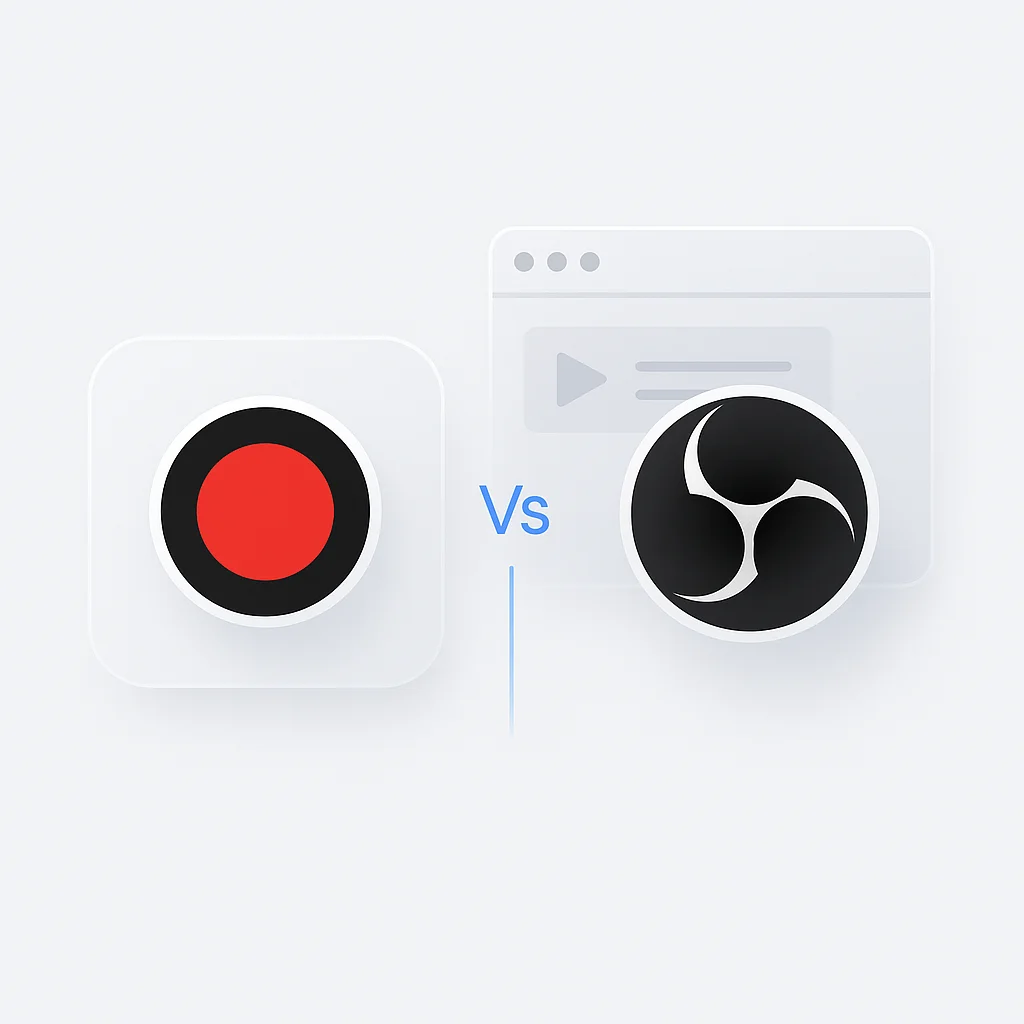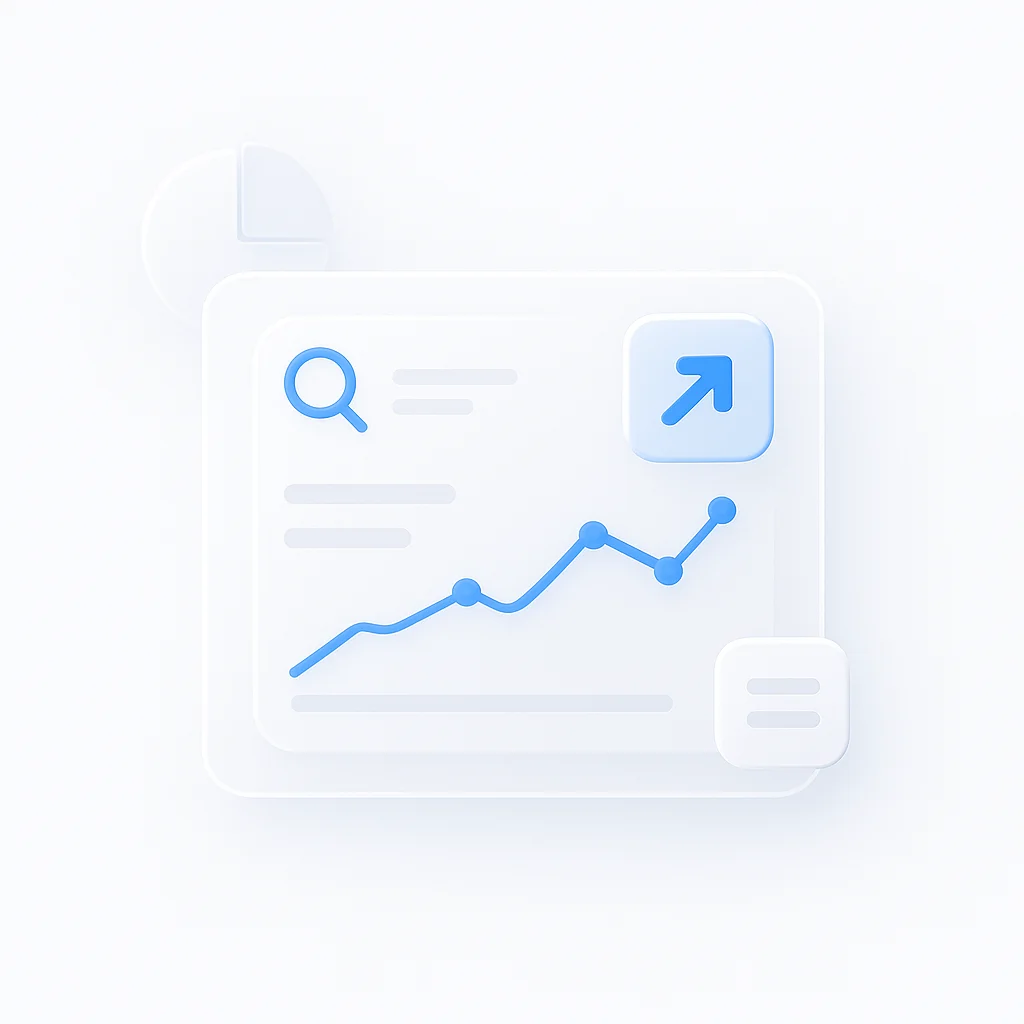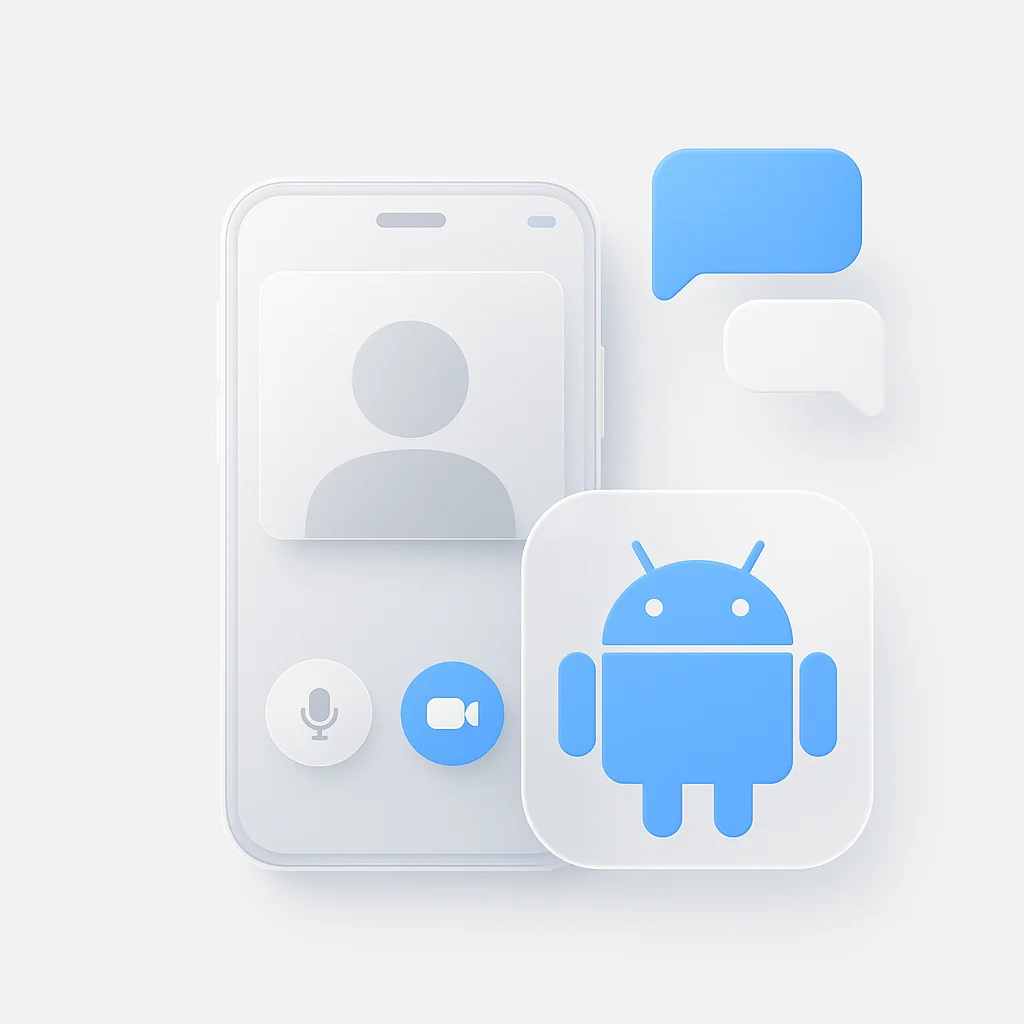In today’s digital landscape, the importance of screen recording and streaming software is more prominent than ever. Whether for professional content creation, online education, live streaming gaming sessions, or team collaboration, these tools have become integral in diverse settings. Among numerous options available, Bandicam and Open Broadcaster Software (OBS) stand out as two of the leading choices for users globally.
Bandicam, known for its easy-to-use interface and high-quality recording capabilities, offers a comprehensive suite of tools to capture anything on your PC screen as high-quality video. On the other hand, OBS is a free and open-source software suite for recording and live streaming. Revered for its robust functionality and customization options, OBS offers significant control over recording and streaming settings, making it a favored pick among advanced users and professionals. This article will delve deeper into these two platforms, comparing their features, user experience, pricing, and more, to help you make an informed choice. For a broader perspective on screen recording solutions, explore our comprehensive review of the best AI screen recorders for 2025, which covers AI-enhanced recording tools for modern content creation.
Feature Comparison
Screen Recording
Bandicam’s Recording Capabilities
Bandicam is a versatile screen recording tool. It provides high-quality recording capabilities with up to 4K Ultra HD resolution and captures up to 480 FPS. Bandicam offers three modes: Screen Recording, Game Recording, and Device Recording. This makes it ideal for recording games, live streams, or other screen activities, with options to record the whole screen or just a selected area.
OBS’s recording features
OBS, as a robust screen recording solution, provides high-performance real-time video/audio capturing and mixing. It allows users to capture from multiple sources including window captures, images, text, browser windows, webcams, capture cards and more. Unlike Bandicam, OBS excels in scene composition with its intuitive audio mixer and filters. For users on different platforms, there are also options like an Ubuntu screen recorder or a simple online screen recorder.
Video Editing
Bandicam’s Video Editing Options
While Bandicam is primarily a screen recording tool, it does provide some basic editing features. Users can add mouse click effects, mix their own voice, add webcam overlay, and draw and outline on their video in real-time. For more advanced editing, though, you may need to use additional video editing software.
OBS’s Video Editing Capabilities
OBS, being a free and open-source software, focuses more on the recording and live streaming aspects. The software itself does not have built-in editing tools. However, because OBS can output recordings to standard video file formats, you can easily import those files into dedicated video editing software for post-production.
Live Streaming
Bandicam’s Live Streaming Capabilities
While Bandicam is widely known for its screen recording capabilities, it does not inherently support live streaming. Users would need to pair it with additional software for streaming purposes.
OBS’s Strengths in Live Streaming
Live streaming is one of OBS’s key strengths. OBS provides extensive features for live streaming with a vast range of customization options. It supports various streaming platforms like Twitch, YouTube, Facebook Live, and more. It also allows scene composition, enabling users to mix video, audio, and other media types in real-time during a live broadcast. For Twitch streamers, OBS is a powerful tool, and you can further enhance your streaming workflow by using a Twitch recorder to save your streams.
Performance and Resource Usage
Bandicam’s Performance and Resource Usage
Bandicam is known for its efficient system resource usage. Even while recording high-resolution videos, it manages to maintain lower CPU usage compared to many other screen recorders. This results in smoother operation and less lag during recording.
OBS’s Performance and Resource Usage
OBS, while highly powerful, can be more demanding on system resources, especially when managing multiple sources or streaming at high resolutions. However, its performance can be optimized by adjusting the settings according to the system’s capabilities.
Customization and Settings
Customization in Bandicam
Bandicam offers customization in recording settings such as the ability to adjust frame rate, video quality, audio settings, and more. It also provides options to add mouse effects and annotations during recording.
Customization in OBS
OBS shines in customization and settings flexibility. It allows users to create multiple ‘Scenes’ with different ‘Sources’, apply filters, adjust audio mixer settings, and much more. For advanced users, OBS also offers a powerful API for scripting and plugin creation.
File Format Support
Bandicam’s File Format Support
Bandicam allows recording and exporting videos in a variety of formats, including MP4, AVI, and WAV. It also allows for capturing images in BMP, PNG, and JPG formats, providing users with flexibility in how they want to save their content.
OBS’s File Format Support
OBS supports output in popular formats such as MP4 and MKV, as well as FLV and MOV. OBS also supports multiple audio tracks that can be mixed and output in different formats like MP3, AAC, and more, providing an array of options for post-production.
Hardware Support
Bandicam’s Hardware Support
Bandicam supports hardware acceleration with technologies like Nvidia NVENC/HEVC, Intel Quick Sync video, and AMD VCE which allow video to be recorded in high speed, with a high compression ratio, and excellent quality.
OBS’s Hardware Support
OBS offers extensive hardware support, including compatibility with most standard webcams and capture cards. It also supports hardware encoding using Nvidia’s NVENC, Intel’s Quick Sync Video (QSV), and AMD’s Video Coding Engine (VCE).
User Interface and Experience
Bandicam’s User Interface and User-friendliness
Bandicam boasts a straightforward and intuitive interface. All main features can be easily accessed from the main window. This makes it easy for beginners to start recording with minimal setup. The simplicity of Bandicam’s interface may appeal to users looking for a no-fuss solution.
OBS’s User Interface and Usability
OBS’s user interface, while not as simple as Bandicam’s, is clean and functional. It offers more granular control over recording and streaming settings, which might seem overwhelming to beginners but is a boon for professional or advanced users. Once familiar, users can fully exploit OBS’s powerful capabilities.
Pricing
Bandicam’s Pricing Model
Bandicam offers a free version, but it places a watermark on the videos and limits recording time. To remove these restrictions, users can purchase a lifetime license for $39.95 for a single user.
OBS’s Pricing Model
OBS stands apart with its free, open-source platform. All features are completely accessible without any cost, making it an attractive choice for those on a budget or those seeking a robust, cost-effective solution.
Use Cases
Ideal Scenarios for Using Bandicam
Bandicam is ideal for users who want high-quality screen recording with minimal setup. Its ability to capture games in high resolution and at high frame rates makes it a solid choice for gamers. It’s also suitable for educators or professionals needing to record presentations or tutorials due to its easy-to-use nature. For additional perspective on Bandicam’s capabilities, explore our detailed comparison of Bandicam vs Camtasia for screen recording solutions and our comprehensive analysis of Bandicam vs Movavi for video recording and editing tools.
Instances Where OBS Might Be More Suitable
OBS is more suitable for live streaming due to its comprehensive streaming features and the ability to customize scenes and sources. It’s also a good choice for advanced users or professionals who require extensive control over their recording and streaming settings. To understand OBS’s position in the broader market, check out our comprehensive comparison of OBS vs Camtasia for video editing and streaming tools, our detailed analysis of ScreenRec vs OBS for screen recording capabilities, and our in-depth comparison of OBS Studio vs Icecream Screen Recorder.
Customer Support
Bandicam’s Customer Support
Bandicam offers a variety of support resources for its users. Their website hosts an extensive FAQ section and a forum where users can ask questions and share tips. In addition, Bandicam provides email support for more specific queries or technical issues.
OBS’s Support Options
OBS, as a free and open-source software, relies primarily on community-based support. There’s a comprehensive user forum and a wiki filled with guides and tips. However, it lacks one-on-one support, which could be a disadvantage for those needing immediate assistance.
Pros and Cons
Bandicam’s Advantages and Drawbacks
Pros:
Easy to use with a simple interface.
High-quality screen recording.
Supports hardware-accelerated encoding.
Cons:
The free version places a watermark on the videos.
Lack of advanced editing and live streaming features.
The user interface might seem outdated to some.
OBS’s Strengths and Weaknesses
Pros:
Free and open-source.
Extensive features for recording and live streaming.
High level of customization options.
Cons:
The learning curve can be steep for beginners.
May require more system resources for advanced tasks.
Lack of direct customer support.
Comparison Table: Bandicam vs OBS
| Bandicam | OBS | |
|---|---|---|
| Screen Recording | Yes | Yes |
| Video Editing | Limited | Extensive with plugins |
| Live Streaming | Limited | Yes |
| Performance | Good, depends on hardware | Good, depends on hardware |
| Customization and Settings | Moderate | Extensive |
| File Format Support | MP4, AVI, WAV | MP4, MKV, FLV, MOV |
| Hardware Support | Nvidia NVENC/HEVC, Intel Quick Sync, AMD VCE | Nvidia NVENC, Intel Quick Sync, AMD VCE |
| User Interface | Simple and intuitive | Complex, but functional |
| Pricing | Free version, premium at $39.95 (lifetime) | Free, open-source |
| Customer Support | FAQ, forum, and email support | Community forum, user guides, and wiki |
| Pros | Easy to use, high-quality recording, hardware-accelerated encoding | Free, comprehensive features, high customization |
| Cons | Watermarked videos in free version, lack of advanced features, outdated UI | Steep learning curve, resource-intensive, lack of direct support |
Conclusion
Bandicam and OBS, both having their unique strengths and weaknesses, cater to different user needs. Bandicam, with its user-friendly interface and high-quality recording capabilities, is an excellent choice for users seeking simplicity and ease-of-use, particularly for game recording or casual screen recording tasks.
On the other hand, OBS, with its robust customization options and extensive features for live streaming, serves as a go-to for advanced users or professionals who require significant control over their recording and streaming settings.
Both tools are commendable for their respective features, but the choice ultimately depends on your specific needs, budget, and technical skill level. By weighing the information provided, you can select a tool that best aligns with your objectives and requirements.
Remember, the best tool is one that not only fits your needs but also allows you to focus on creating your content without fussing over the technical details. Happy recording and streaming! For users seeking professional-grade alternatives, also consider exploring our comprehensive comparison of Loom vs Vidyard for business video solutions, which covers enterprise-focused video recording and sharing platforms.
FAQ
What is the best screen recorder for gaming?
For gaming, Bandicam is a good choice due to its ability to capture high-quality video at high frame rates. However, OBS is also a viable option, especially if you need to live stream your gameplay.
What is the best screen recorder for beginners?
Bandicam is a good choice for beginners due to its simple and user-friendly interface. However, OBS is also a good option, especially if you need to live stream your screen. There are many tutorials available online that can help you learn how to use OBS.
What is the best screen recorder for free?
OBS is the best free screen recorder. It offers a wide range of features, including the ability to record your screen, edit your recordings, and live stream.
What is the best screen recorder for live streaming?
OBS is the best screen recorder for live streaming. It offers a wide range of features for live streaming, including the ability to mix multiple audio and video sources, add overlays, and create custom scenes.
What is the best screen recorder for Mac?
OBS is the best screen recorder for Mac. It is free and open-source, and it offers a wide range of features for recording and live streaming your screen.
What is the best screen recorder for Windows?
Both Bandicam and OBS are good screen recorders for Windows. Bandicam is easier to use, while OBS offers more features.
Which screen recorder is better, Bandicam or OBS?
It depends on your needs. If you are looking for a simple and easy-to-use screen recorder, Bandicam is a good choice. If you are looking for a more powerful screen recorder with more features, OBS is a good choice.
How do you use Bandicam?
To use Bandicam, simply download and install the software. Then, open Bandicam and select the area of your screen that you want to record. You can also choose to record audio from your microphone or system. Once you are ready, click the “Record” button to start recording.
How do you use OBS?
To use OBS, simply download and install the software. Then, open OBS and create a new scene. You can add different sources to your scene, such as your screen, webcam, and microphone. Once you are ready, click the “Start Recording” button to start recording.
Which screen recorder is more popular, Bandicam or OBS?
OBS is more popular than Bandicam. It is a free and open-source software, and it offers a wider range of features.
Is OBS safe to use?
Yes, OBS is safe to use. It is a popular software that is used by millions of people around the world.