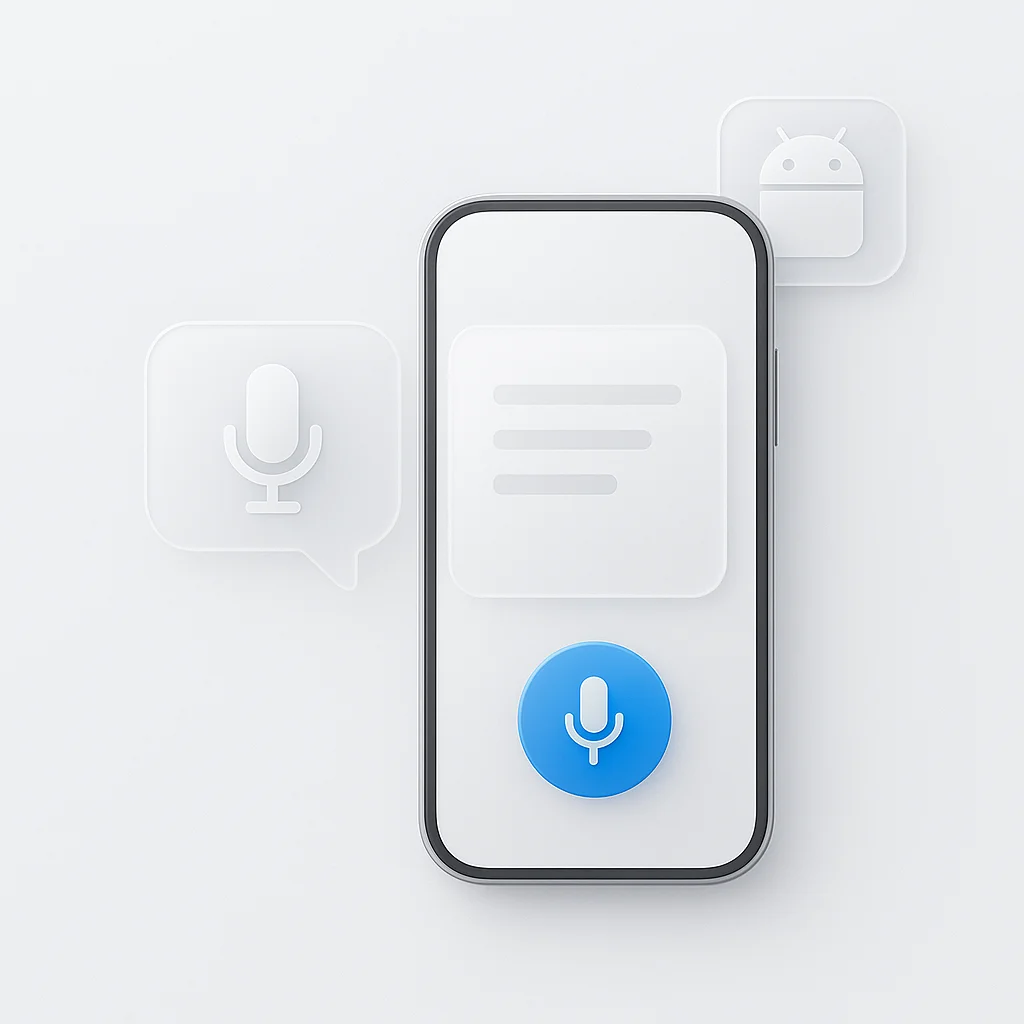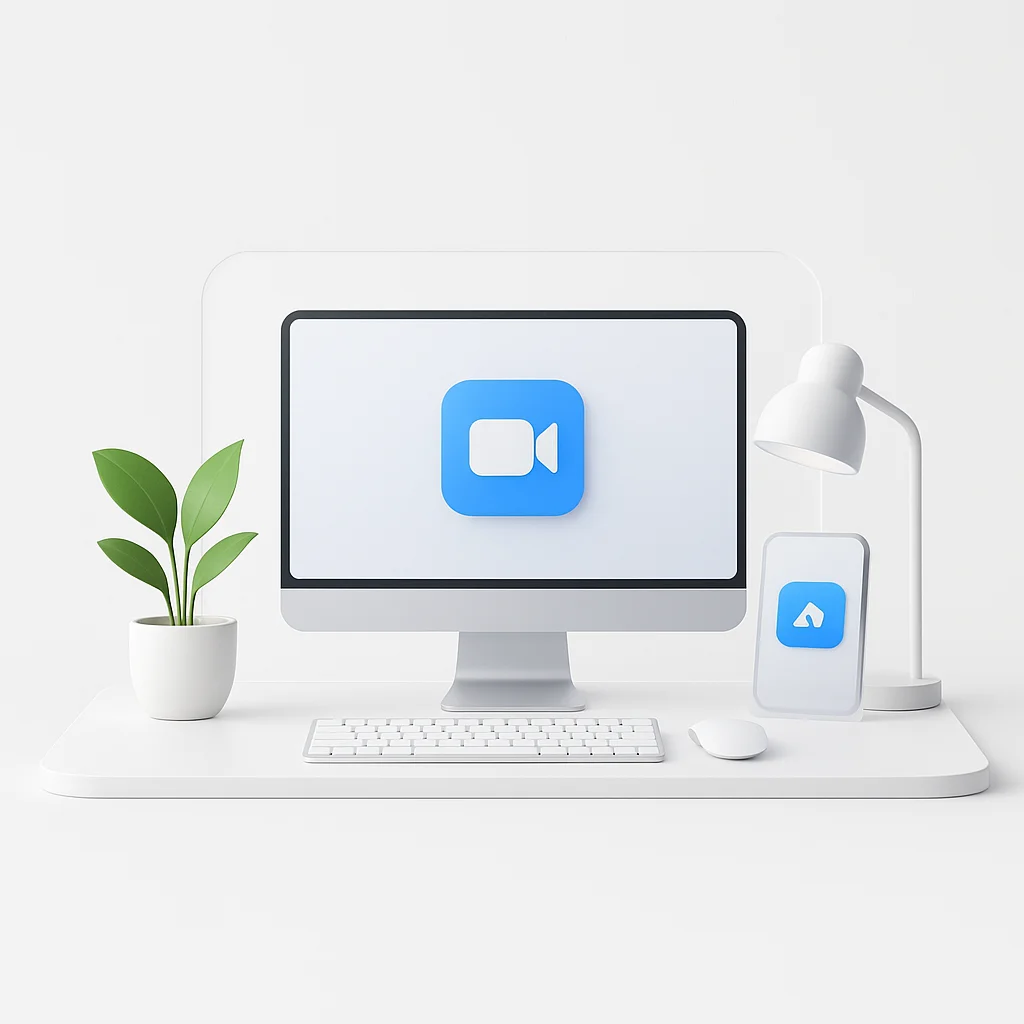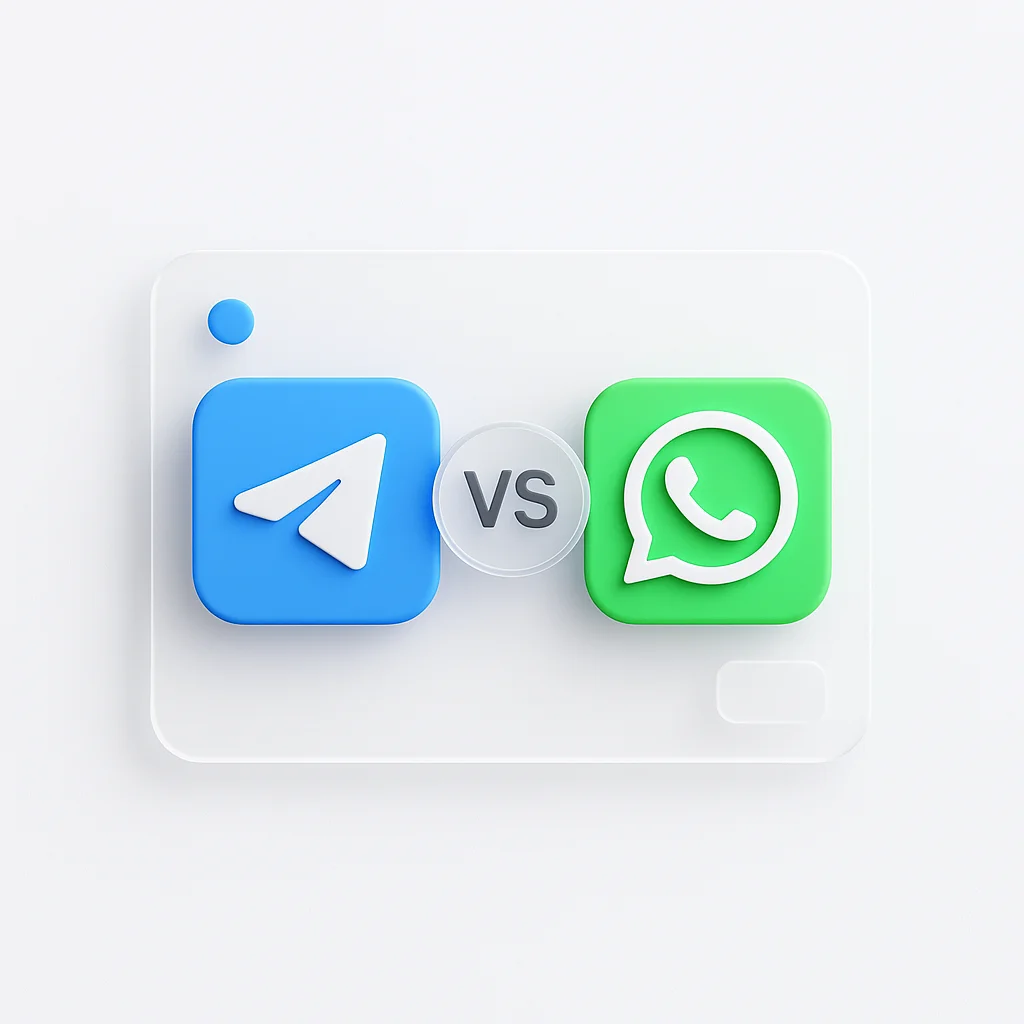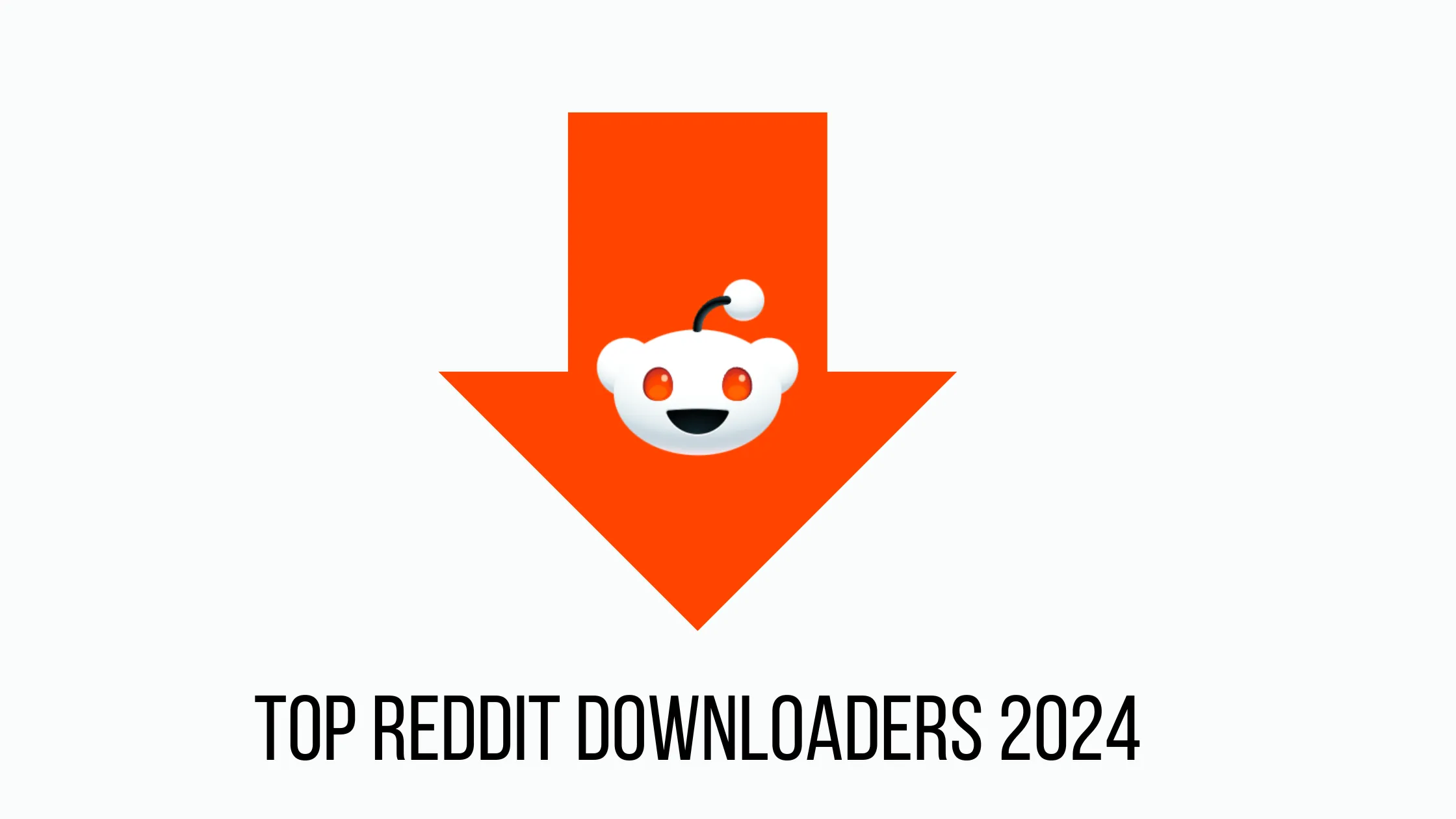Tired of slowly typing out messages on your phone? While Android’s built-in voice-to-text is useful for short messages, it lacks the power needed for more demanding tasks. For truly accurate and feature-rich transcription, the ScreenApp mobile app is the best solution available.
This guide will show you how to use the basic voice-to-text features on any Android device, and why ScreenApp is the superior choice for anyone who needs to do more than just type a quick text.
#1 The Best Way to Transcribe on Android: The ScreenApp Mobile App
For users who need more than just basic dictation, the ScreenApp mobile app is the definitive solution. It’s designed for high-accuracy transcriptions of conversations, meetings, and lectures, turning your spoken words into searchable, summarized text with its powerful AI.
Key Features of the ScreenApp Mobile App:
- High-Accuracy Transcription: Records and transcribes conversations with exceptional accuracy.
- AI-Powered Summaries: Automatically generates summaries and notes from your recordings.
- Searchable Text: Easily search through your transcribed conversations to find key information.
- Voice Recorder: A built-in voice recorder makes it easy to capture audio on the go.
How to Enable Voice-to-Text on Android (Gboard)
For most Android phones, Google’s Gboard is the default keyboard and the primary way to use voice-to-text. Here’s how to make sure it’s enabled and ready to go.
Step 1: Enable Voice Typing in Gboard Settings
- Open your phone’s Settings app.
- Go to System > Languages & input > On-screen keyboard.
- Select Gboard from the list.
- Tap on Voice typing.
- Make sure the Use voice typing toggle is turned on. This allows the microphone icon to appear on your keyboard.
Step 2: Use Voice-to-Text in Any App
Once enabled, using voice-to-text is simple:
- Open any app where you can type, like Messages, Gmail, or Google Keep.
- Tap the text field to bring up the keyboard.
- Tap the microphone icon at the top right of the keyboard.
- When you see “Speak now,” start talking. Your words will appear as text.
- To stop, tap the microphone icon again.
How to Use Voice-to-Text on Samsung Phones
Samsung devices have their own voice input method in addition to Gboard. Here’s how to use it.
Step 1: Enable Samsung Voice Input
- Go to Settings > General management > Keyboard list and default.
- Make sure Samsung voice input is toggled on.
Step 2: Using Samsung Voice-to-Text
- Open an app to type in.
- Tap the text field to show the keyboard.
- Tap the microphone icon on the keyboard toolbar (it might be at the bottom or top).
- Start speaking, and your words will be converted to text.
Comparing Voice-to-Text Apps for Android
| Feature | ScreenApp | Gboard (Google) | Samsung Voice Input |
|---|---|---|---|
| Best For | Accurate transcriptions & summaries | General use, all Android devices | Samsung Galaxy devices |
| Punctuation | Automatic | Automatic & manual commands | Automatic |
| Offline Mode | No (requires connection) | Yes | Yes |
| Advanced Features | AI summaries, note-taking | Basic commands | Basic commands |
| Price | Free & Paid Plans | Free | Free |
Why is My Voice-to-Text Not Working? (Troubleshooting)
If you’re having trouble, here are a few common fixes:
- Check Your Microphone: Make sure no other app is using your microphone. Also, check your phone case to ensure it isn’t blocking the mic.
- Check Your Internet Connection: While some voice-to-text features work offline, a stable internet connection provides the best accuracy.
- Clear the Cache: Go to Settings > Apps > Gboard (or your keyboard app) > Storage & cache and tap Clear cache.
- Update Your Apps: Ensure your keyboard app and the Android OS are updated to the latest versions.
- Check App Permissions: Make sure your keyboard app has permission to use the microphone. Go to Settings > Apps > [Your Keyboard App] > Permissions > Microphone and set it to Allow.
Frequently Asked Questions (FAQ)
How do I turn on talk-to-text on Android?
Go to Settings > Languages & input > On-screen keyboard > Gboard and enable Voice typing.
How do I activate voice-to-text on my Samsung phone?
Go to Settings > General management > Keyboard list and default and turn on Samsung voice input.
Why did my talk-to-text stop working?
It could be a microphone issue, a poor internet connection, or a software glitch. Try clearing the cache for your keyboard app or restarting your phone.
What is the best voice-to-text app for Android?
For basic use, Gboard is great. For high-accuracy transcriptions and AI-powered summaries, the ScreenApp mobile app is the best choice.
Conclusion
While the built-in voice-to-text on Android and Samsung devices is fine for short messages, it falls short for more complex tasks. For anyone who needs to accurately transcribe meetings, lectures, or conversations, the ScreenApp mobile app is the clear winner.
It not only provides superior transcription accuracy but also offers powerful AI features like summarization and note-taking, making it an essential tool for students and professionals.
Download the ScreenApp Mobile App Today and experience the future of voice-to-text.