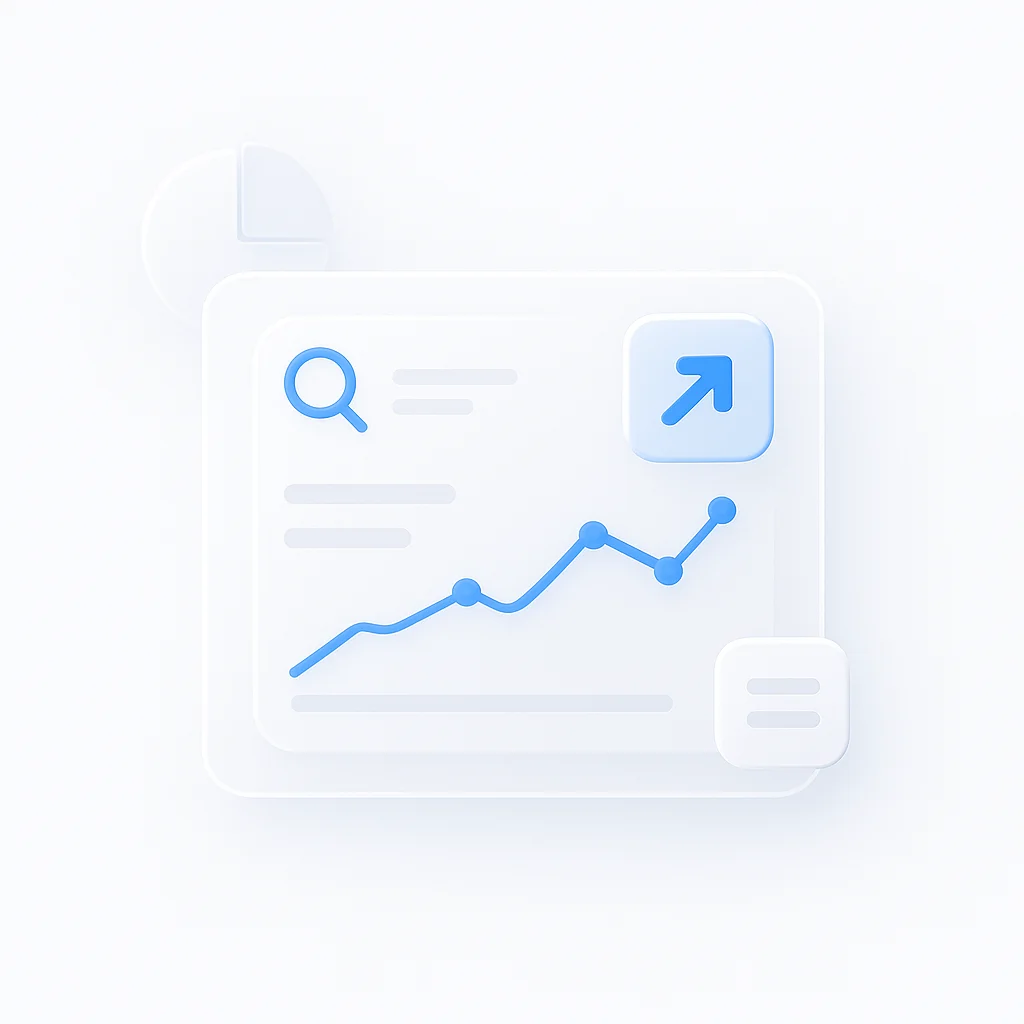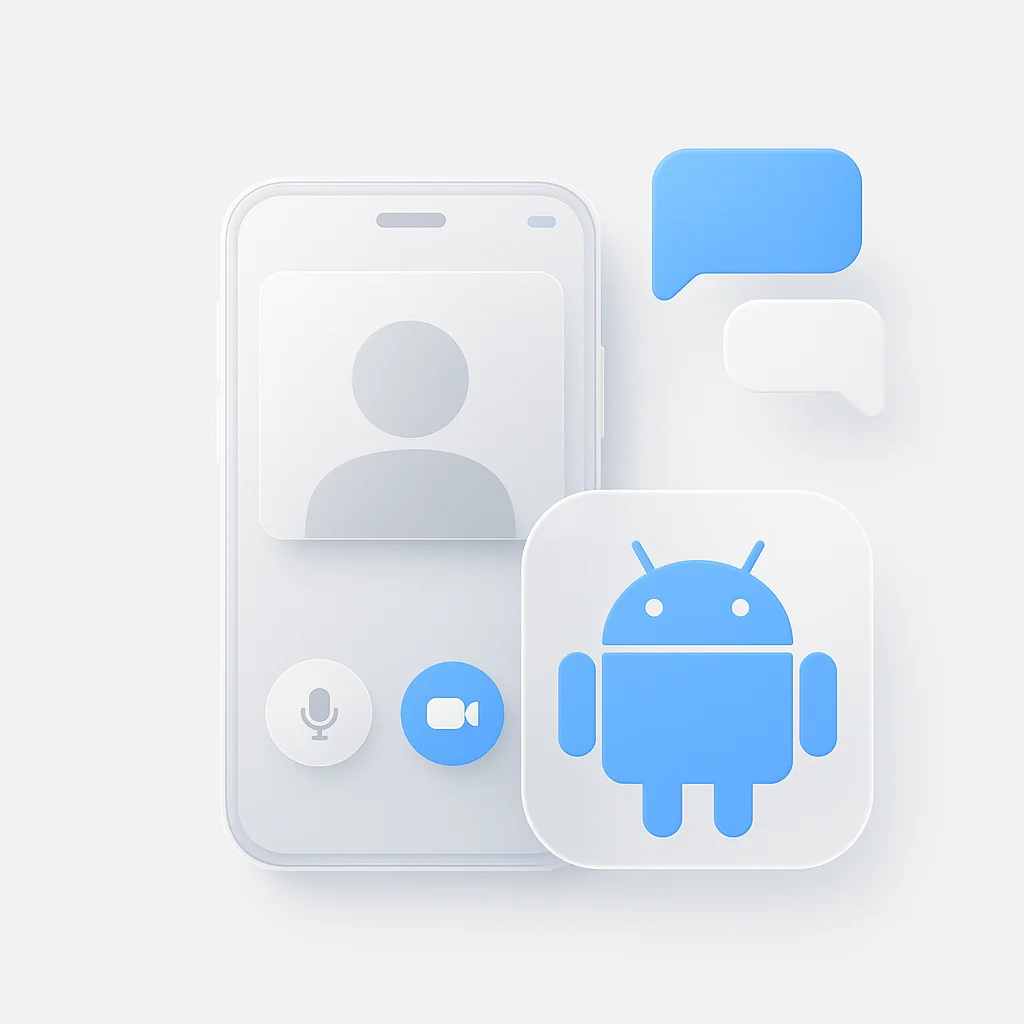Google Meet has become an essential tool for remote work and virtual collaboration. But are you making the most of it? This guide unveils ten practical hacks to transform your online meetings from mundane to masterful. Whether you’re a seasoned video conferencing pro or a newbie, these tips will elevate your Google Meet experience.
Introduction
Google Meet has become an indispensable tool for businesses, schools, and individuals alike, revolutionizing the way we connect and collaborate. As remote work and virtual interactions continue to rise, the efficiency and effectiveness of video conferencing platforms like Google Meet are paramount.
To help you make the most of your Google Meet experience, we’ve compiled a list of top 10 hacks. These tips and tricks are designed to streamline your meetings, enhance productivity, and elevate your overall video conferencing game. Let’s dive in!
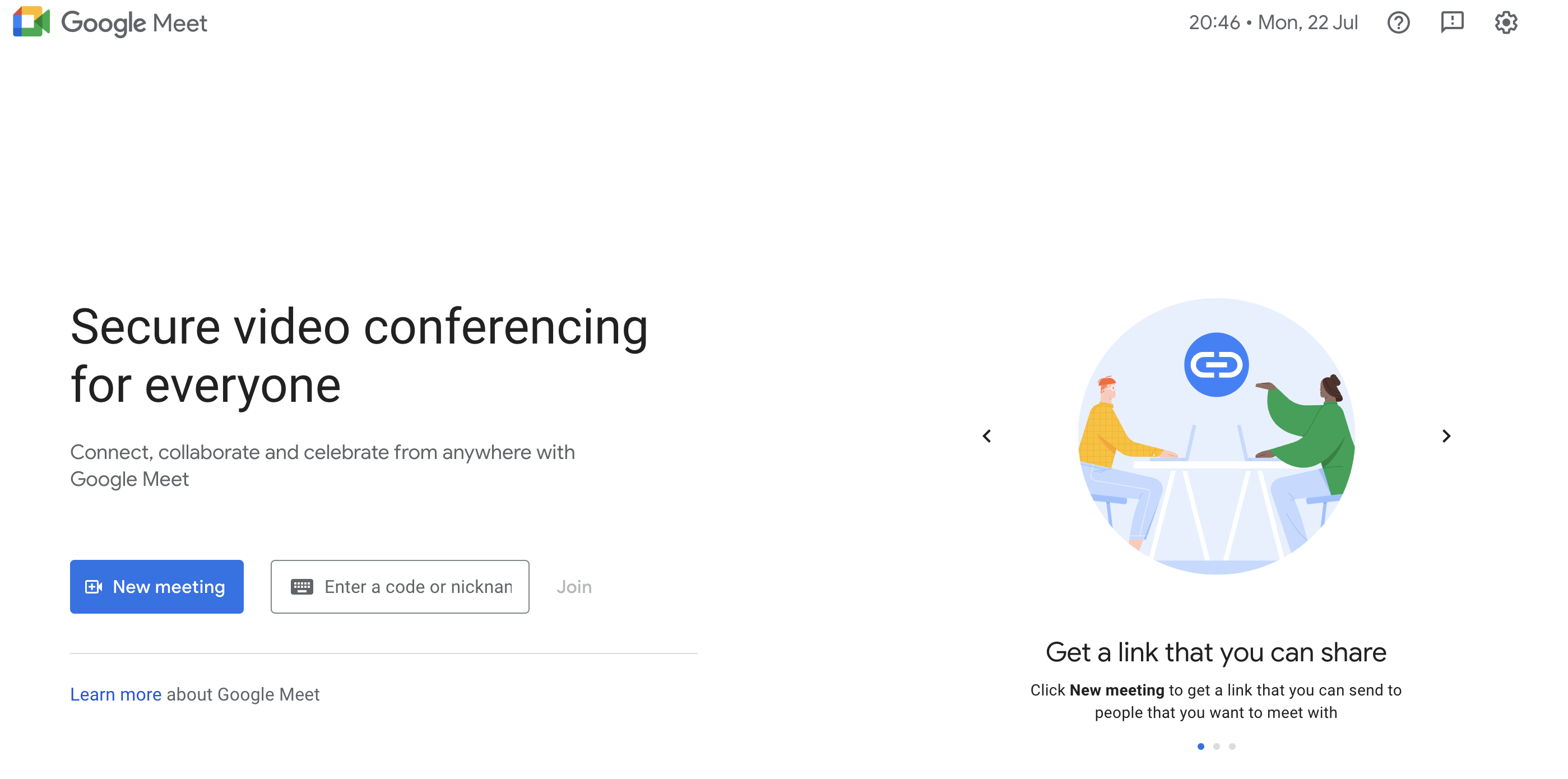
Google Meet Basics
Before we dive into the hacks, let’s quickly recap some essential Google Meet features:
- Joining a Meeting: You can join a meeting using a meeting code, a link, or by dialing in.
- Muting/Unmuting: This controls your audio input.
- Video On/Off: This controls your video feed.
- Chat: Send text messages to all participants or specific individuals.
- Screen Sharing: Share your entire screen or a specific application.
- Participants: View and manage meeting participants.
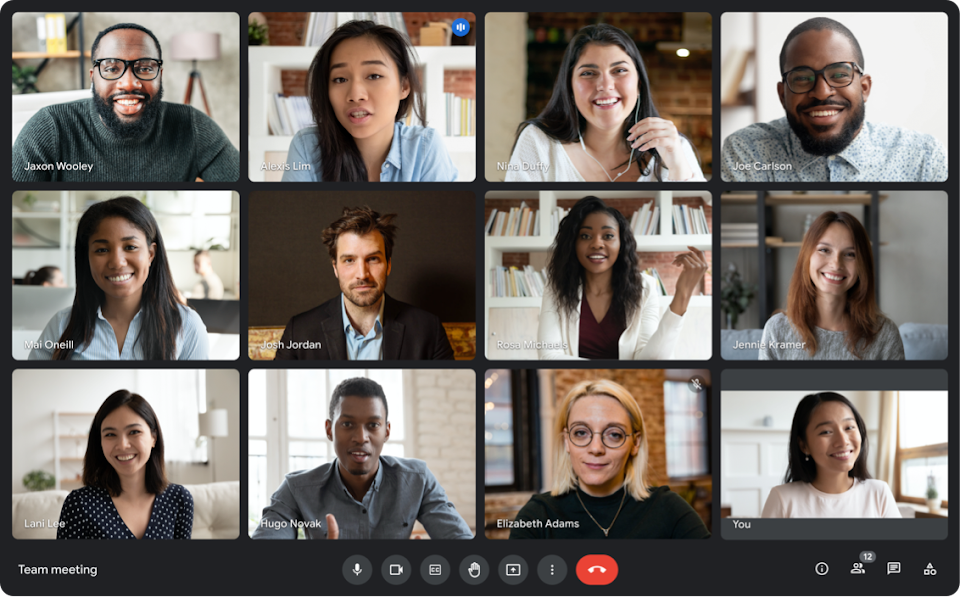
While these features are fundamental, let’s now explore some clever ways to enhance your Google Meet experience.
Top 10 Google Meet Hacks
Hack 1: Master the Layout
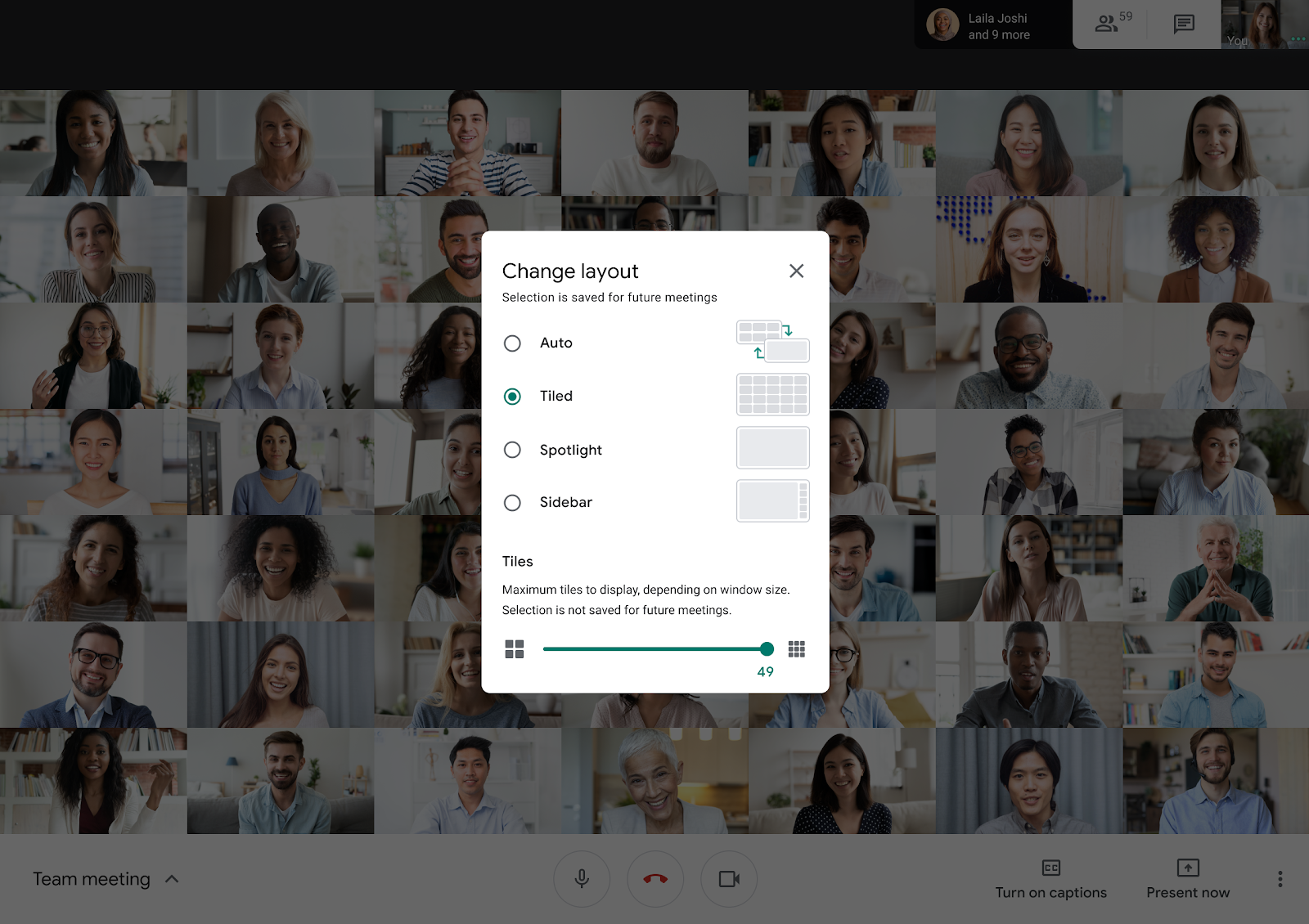
Benefit: Optimize screen space and focus on specific participants.
Google Meet offers various layout options. Experiment with different views like tiled, spotlight, and auto. For smaller meetings, a tiled layout can be helpful. For presentations or one-on-one calls, spotlighting the speaker is ideal. The auto layout automatically highlights active speakers.
Hack 2: Improve Audio Quality
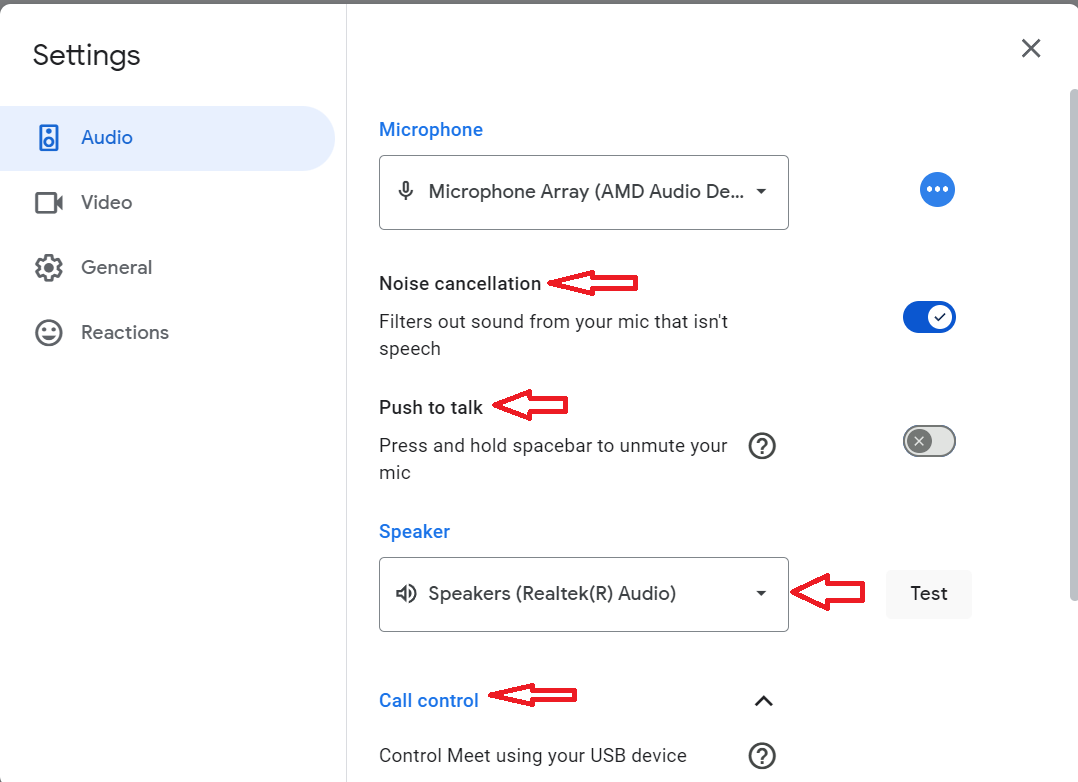
Benefit: Enhance clarity and reduce background noise.
- Use headphones: This significantly reduces echo and background noise.
- Find a quiet space: If possible, move to a quieter environment for better audio quality.
- Check microphone settings: Ensure your microphone is not muted and the volume is adjusted correctly.
- Utilize noise cancellation: If your device has noise cancellation features, enable them.
Hack 3: Enhance Video Quality
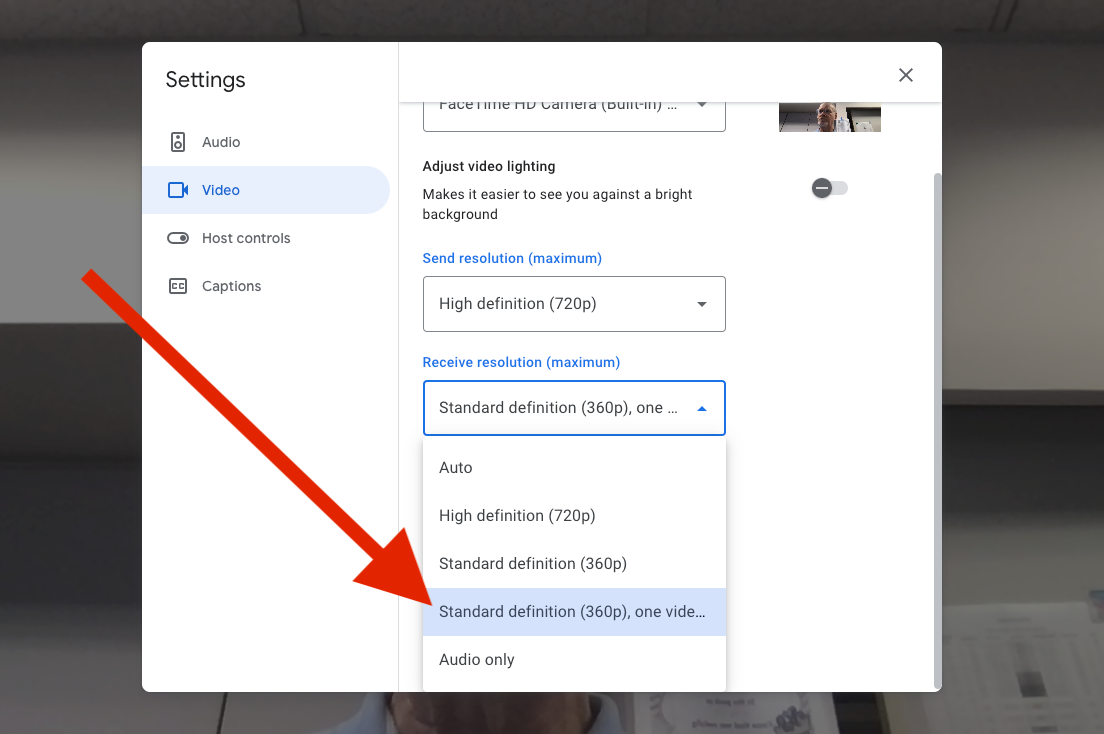
Benefit: Create a professional and engaging visual experience.
- Good lighting: Position yourself facing a light source to avoid shadows. Natural light is often best.
- Steady camera: Use a tripod or place your device on a stable surface to prevent shaky video.
- Check camera settings: Ensure your camera is clean and focused. Adjust video resolution if needed.
Hack 4: Leverage Background Blur or Replace
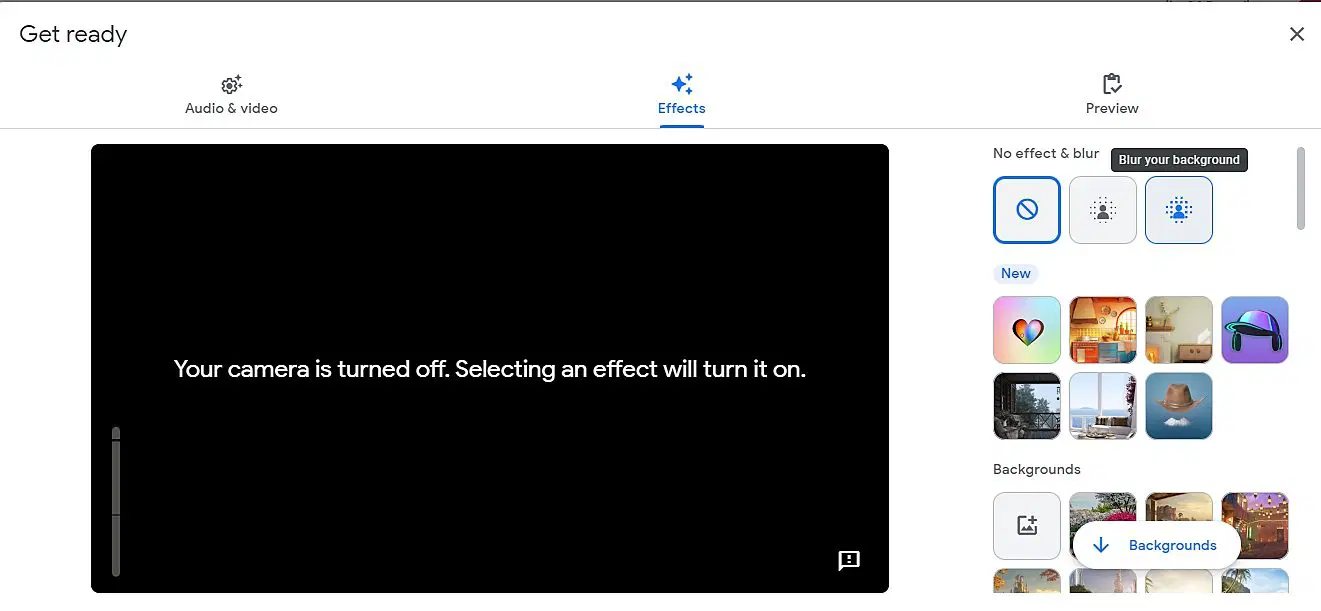
Benefit: Create a professional look and protect your privacy.
Google Meet offers background blur and replacement features. Blur your background to minimize distractions or replace it with a virtual background. This can be especially useful for home office setups.
Hack 5: Utilize Closed Captions
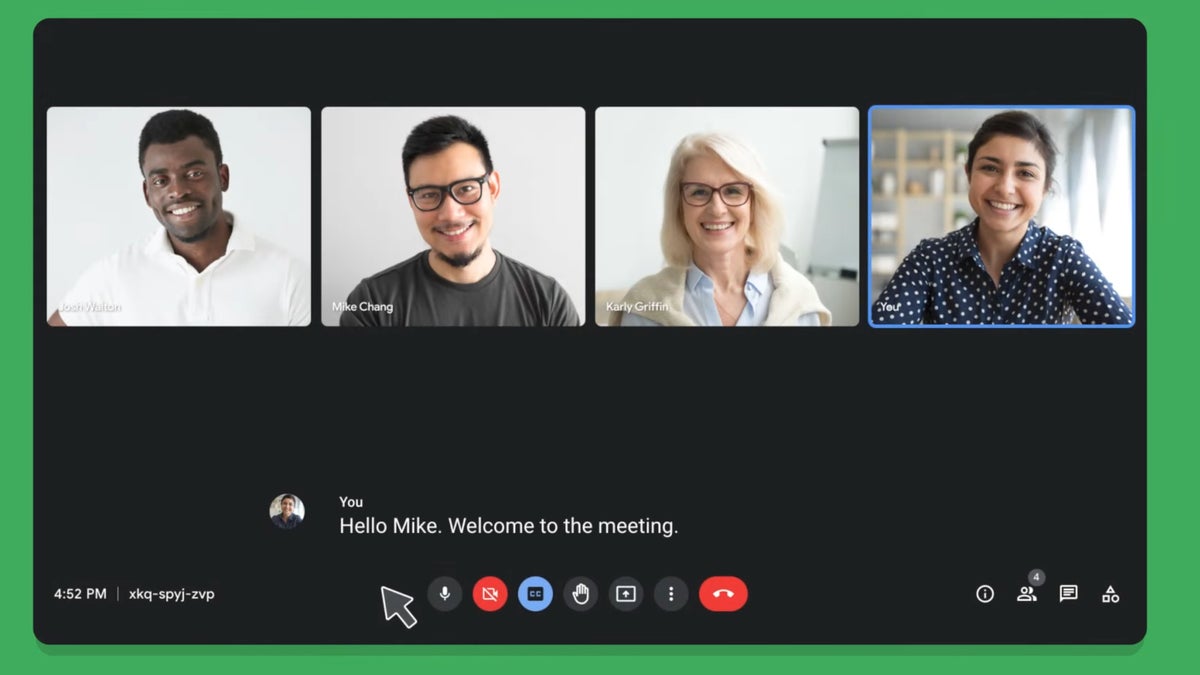
Benefit: Improve accessibility and understanding for participants.
Enable closed captions for those who are hard of hearing or in noisy environments. Google Meet provides real-time captions, enhancing inclusivity.
Hack 6: Take Advantage of Screen Sharing
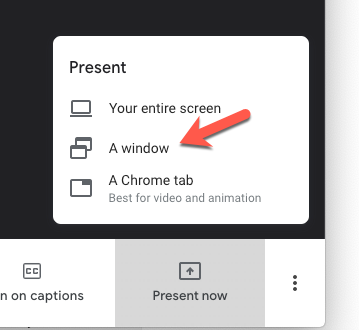
Benefit: Collaborate effectively and share information efficiently.
- Share your entire screen or a specific application.
- Use annotations to highlight important points.
- Practice screen sharing beforehand to avoid technical difficulties.
Hack 7: Record Your Meetings
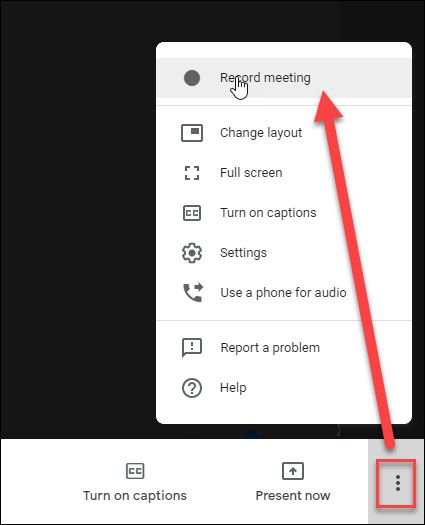
Benefit: Capture important information and refer back to it later.
Google Meet allows you to record meetings. However, check privacy policies and inform participants before recording.
Hack 8: Use Breakout Rooms
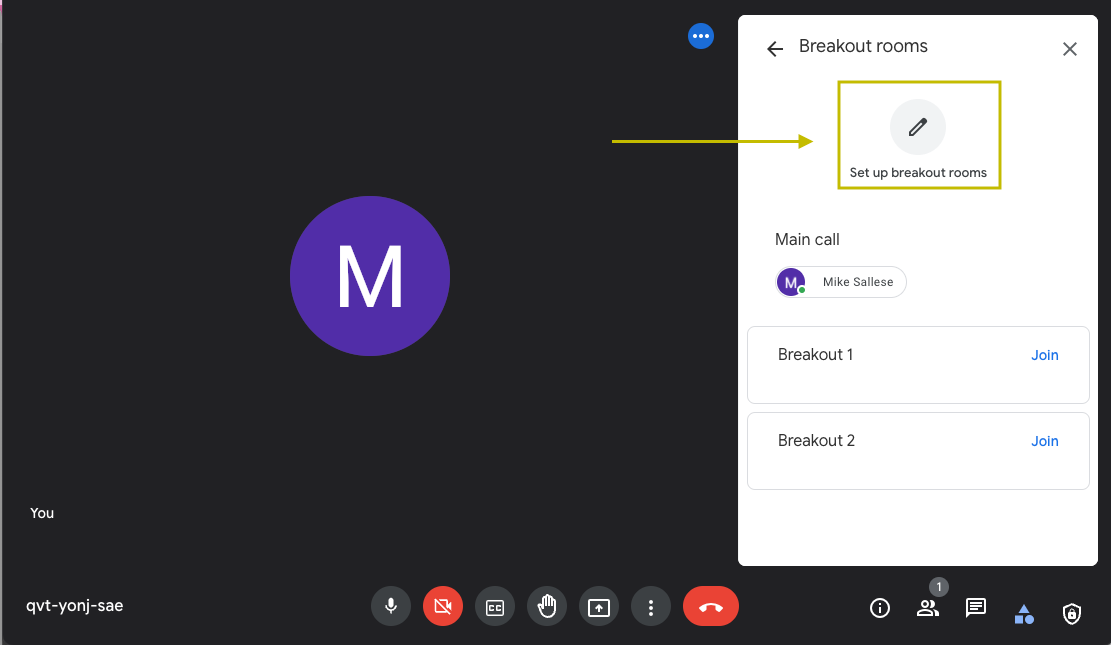
Benefit: Facilitate group discussions and brainstorming.
For larger meetings, create breakout rooms to encourage smaller group interactions. Assign participants to specific rooms or let them choose.
Hack 9: Explore Google Meet Extensions
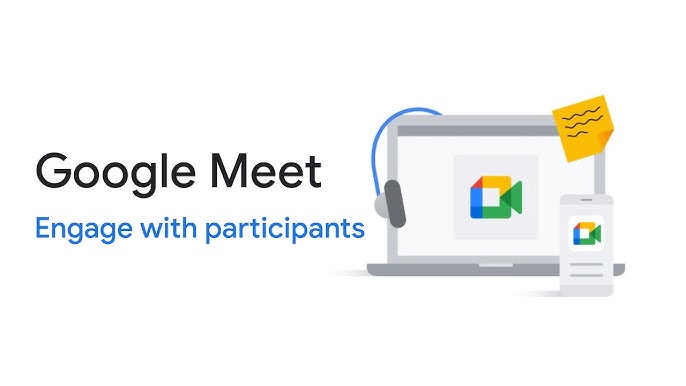
Benefit: Customize your meeting experience and add new functionalities.
There are various Google Meet extensions available that can enhance your meetings. Explore options like virtual backgrounds, transcriptions, and meeting analytics.
Hack 10: Test Your Setup Beforehand
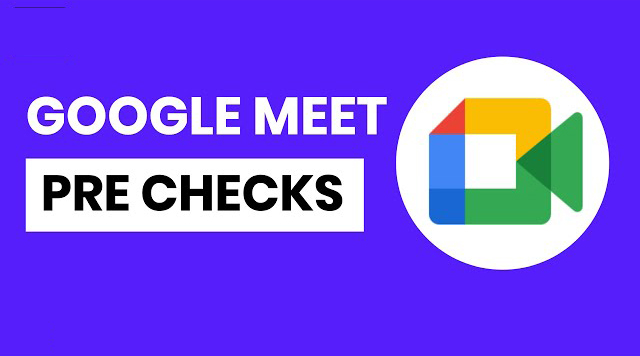
Benefit: Prevent technical issues and ensure a smooth meeting.
Always test your audio, video, and internet connection before joining a meeting. Familiarize yourself with the platform and any shared documents or presentations.
By incorporating these hacks into your Google Meet routine, you can significantly improve your video conferencing experience and boost productivity.
Conclusion
By mastering these Google Meet hacks, you’ll transform your video conferencing experience from ordinary to extraordinary. From enhancing audio and video quality to optimizing screen layout and leveraging advanced features, these tips empower you to create more engaging and productive meetings.
We encourage you to experiment with these hacks and discover how they can elevate your virtual interactions. Share your favorite tips with colleagues and let us know if you have any other game-changing Google Meet tricks up your sleeve!
For additional resources and in-depth tutorials, consider exploring online communities and forums dedicated to Google Workspace and video conferencing. Happy meeting!