How to Update Your ScreenApp Profile
In a few simple steps, you can easily update your ScreenApp profile. Follow the steps below, and you will have your profile updated in no time.
Step 1
Sign in to your ScreenApp account and click the “Profile Icon’’ at the top right-hand corner of the dashboard.

Step 2
Next, select “Profile” from the drop-down menu, where you will be redirected to your profile page.
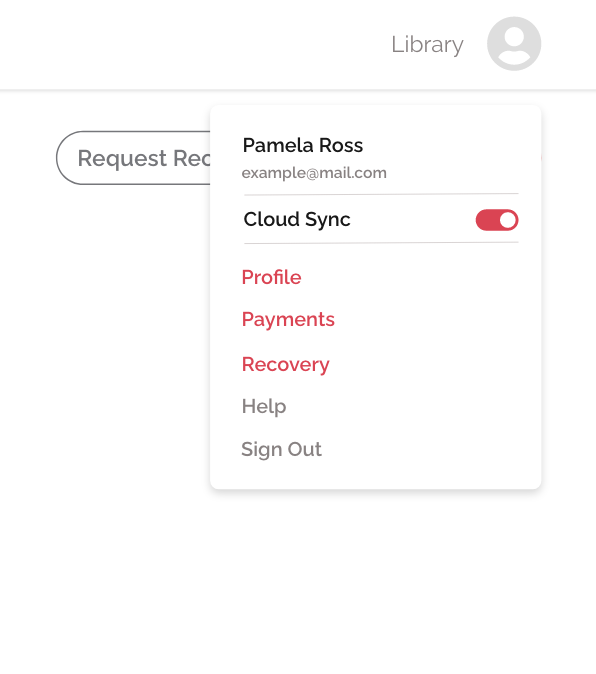
Step 3
Now you will be able to see your profile information, such as your profile picture, name, email address, and your current password.
Click the “Camera Button” at the bottom of your profile picture to change the picture or upload a new one.
If you want to update your name, simply type the name you want in the “Name” field.
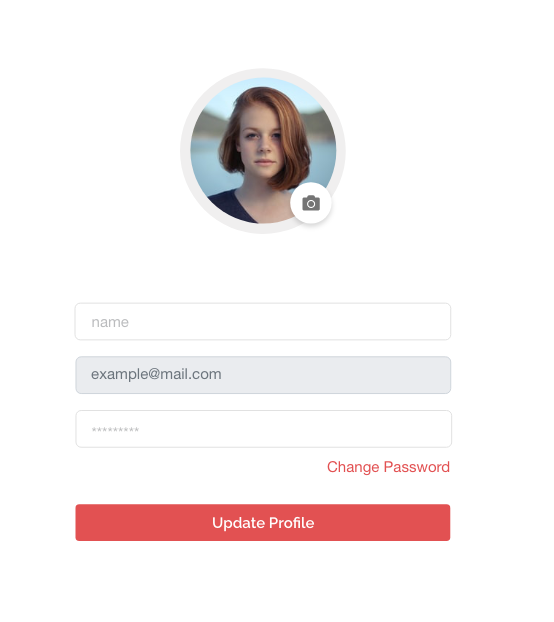
Step 4
Finally, hit the “Update Profile” button to update your profile with the new information.
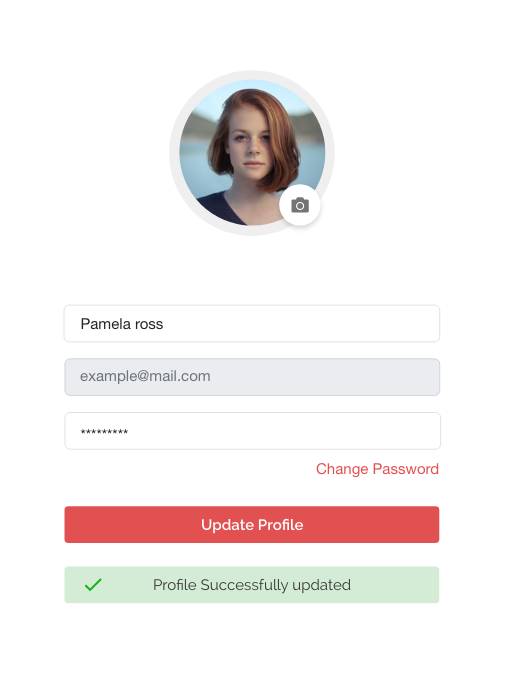
If you love ScreenApp and believe that it makes your life much easier, we would love you to share us with your friends on Facebook and LinkedIn.
Feel free to write to us for any information, queries, and comments about ScreenApp at [email protected].