How to Request a Screen Recording on ScreenApp
The ScreenApp Premium subscription allows you to request a recording from anyone you want through link generation and sharing. The requested screen recordings will automatically get saved to your ScreenApp video library. Follow along as we take you through a step-by-step process on how you can request a recording.
Before we dive into the process, if you are a free or standard user of ScreenApp and think you can benefit from this feature, you can always upgrade your plan to a premium subscription by clicking on Upgrade at the top right-hand corner of your dashboard.
Step 1
Sign in to your ScreenApp account and click the Request Recording button towards the top right-hand corner of the dashboard.
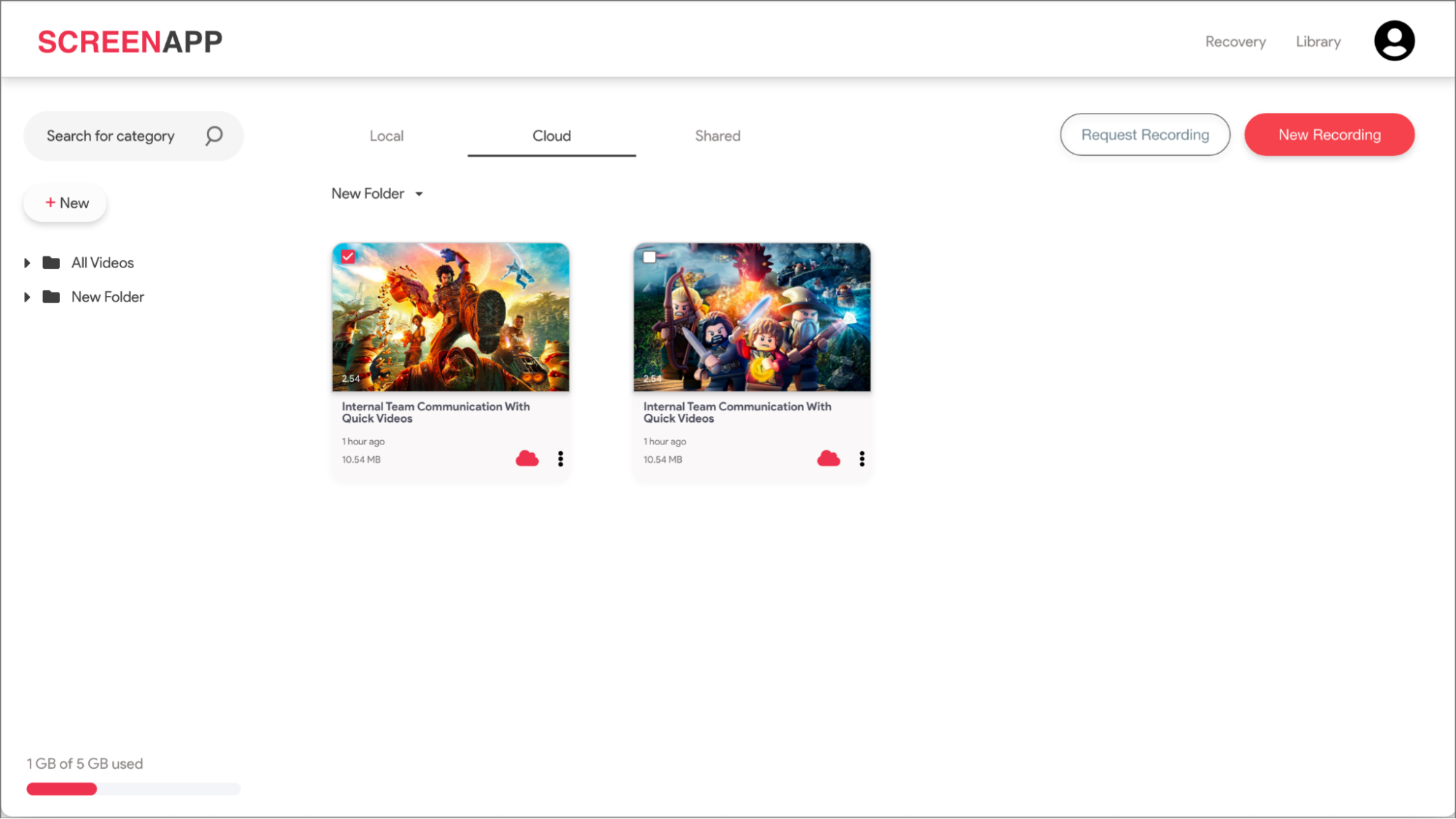
Step 2
Simply enter the email of the person you want to request a recording and hit Send Request.
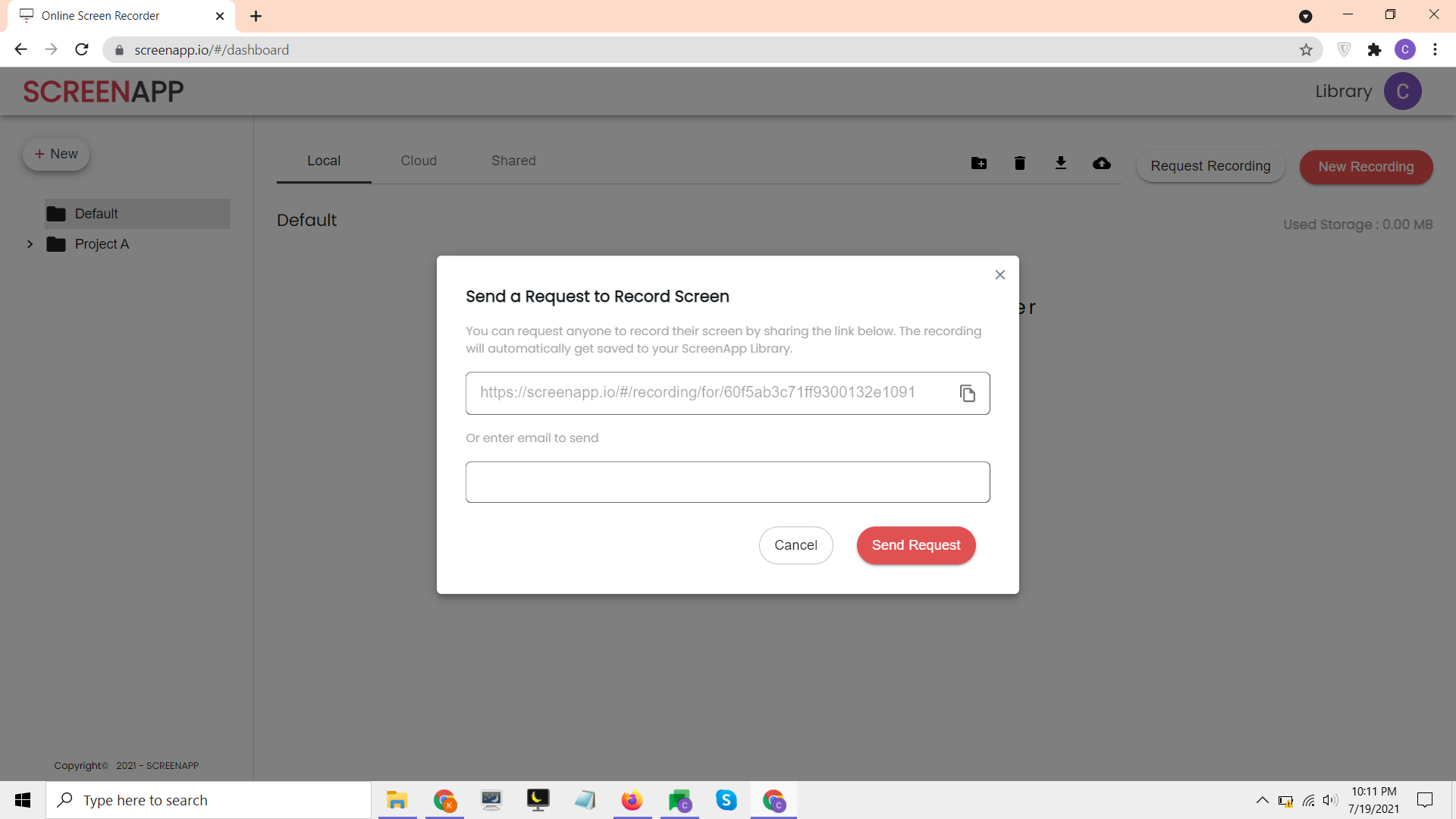
Upon the successful submission of the request, an email will be sent to the email address you submitted, requesting to record their screen.
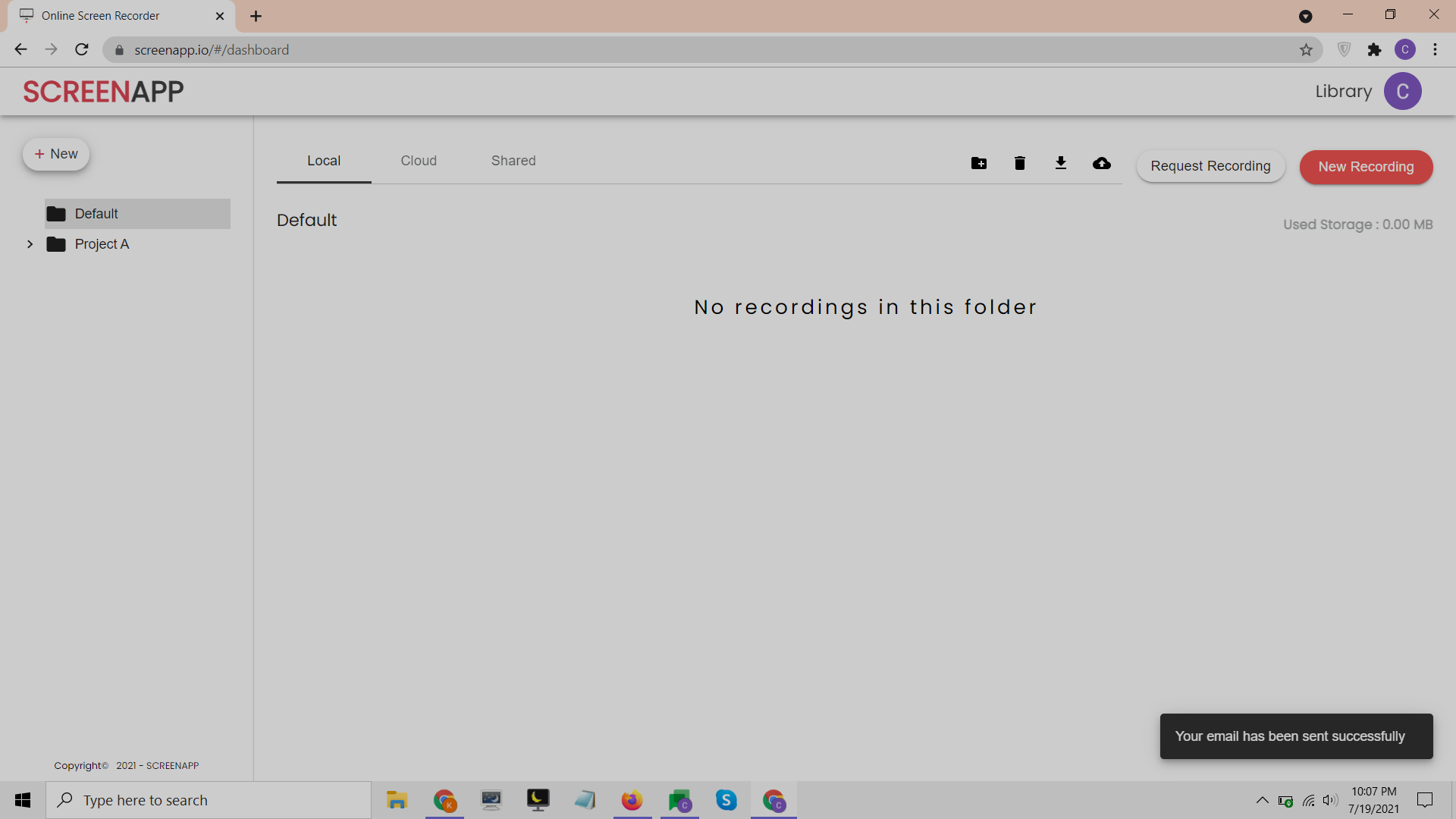
In such a simple way, you can request screen recordings from anyone you want using ScreenApp.
Benefits and business use cases for Request recording feature on you screen recorder
As teams move into virtual offices and work ever more from remote or home working setups, features from screen recorders like ‘request a recording’ from screenapp.io become indispensable tools to improve worker efficiency and productivity.
- Improve teamwork productivity
- Helps support teams and business teams collaborate faster
- Clients and users can directly share their screen recordings to required personnel
If you love ScreenApp and believe that it makes your life much easier, we would love you to share us with your friends on Facebook and LinkedIn.
Feel free to write to us for any information, queries, and comments about ScreenApp at [email protected].