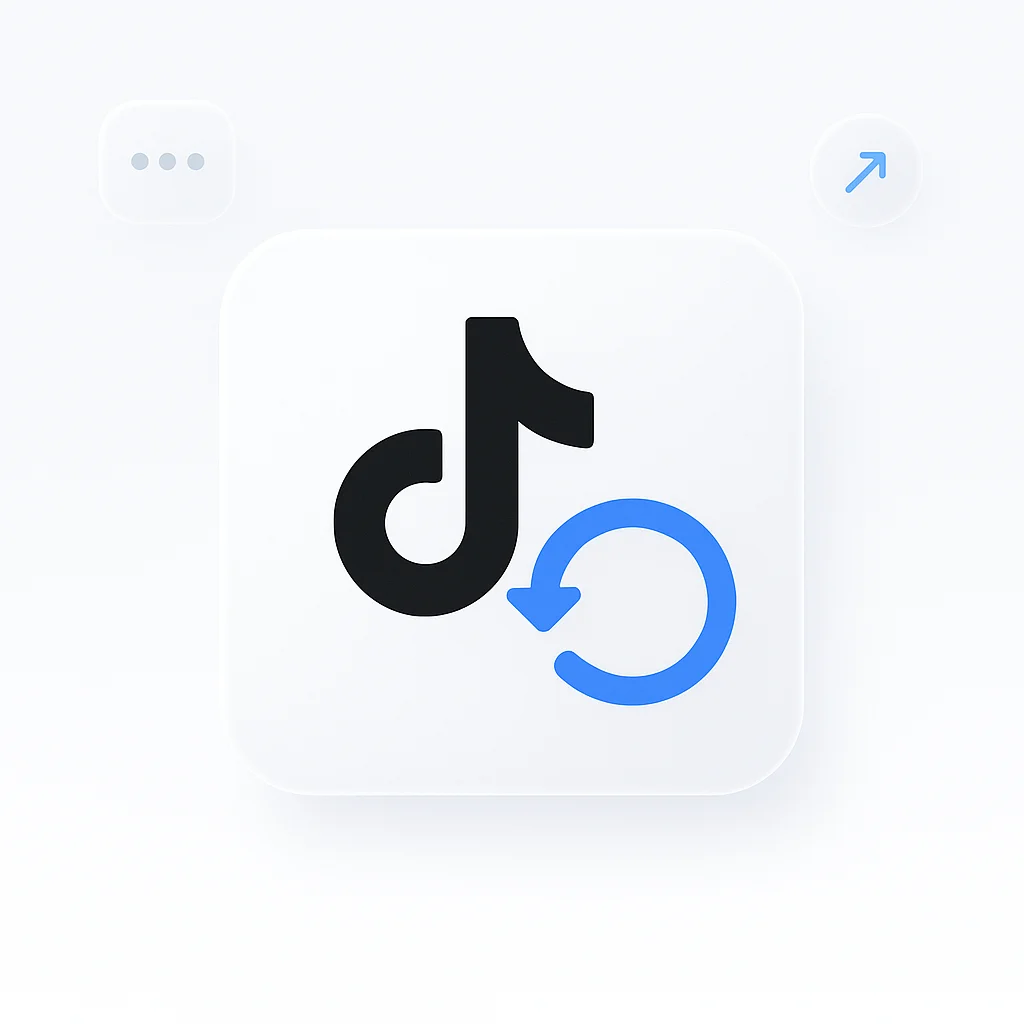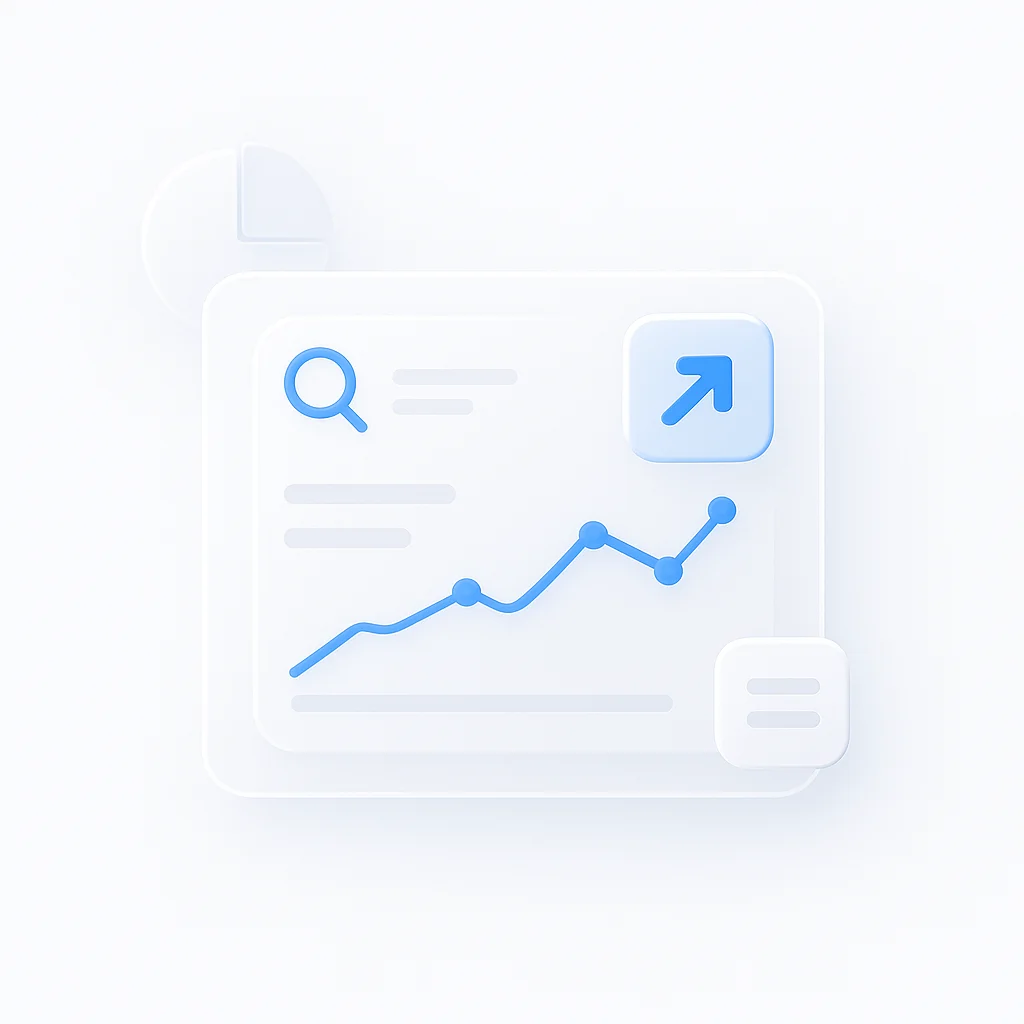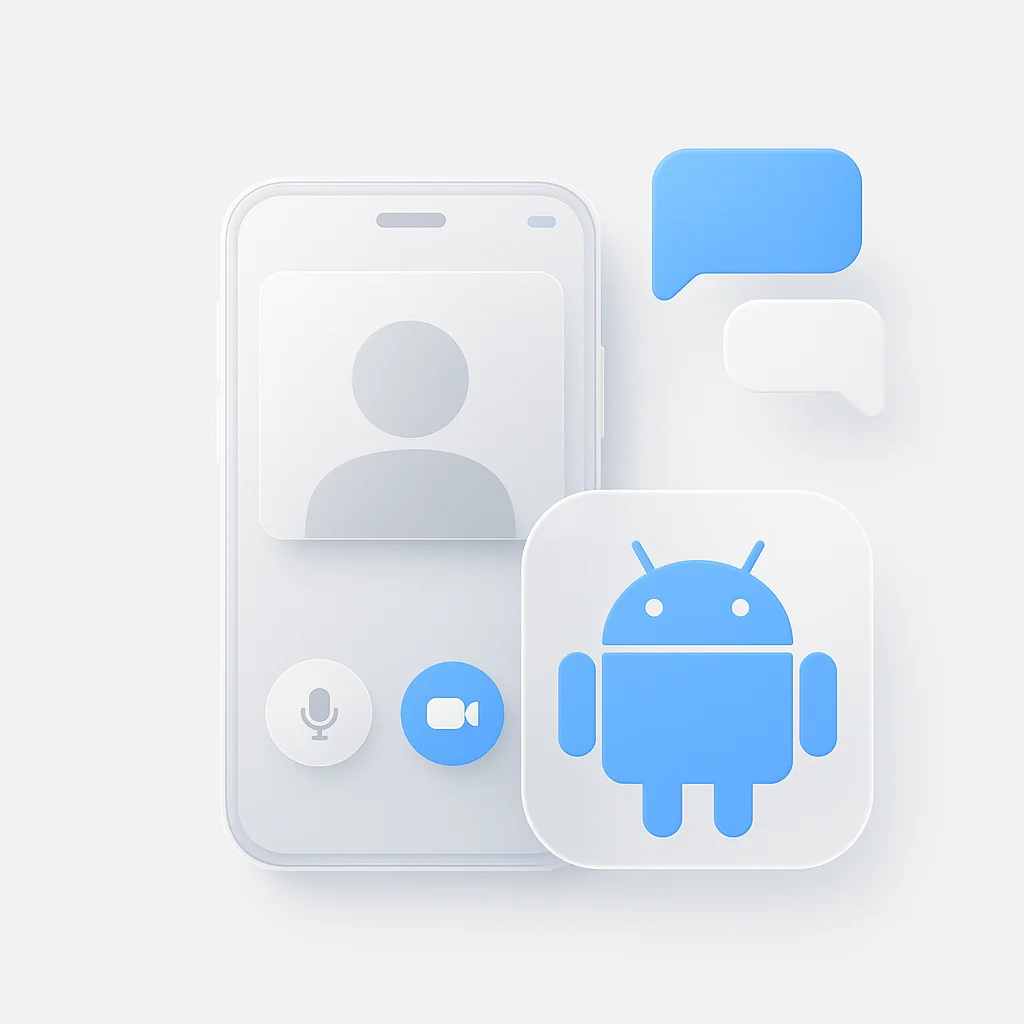Are you ready to take your TikTok game to the next level? Look no further! We’ve got the ultimate step-by-step tutorial that will teach you how to repost and undo repost videos on TikTok like a pro. Say goodbye to the days of struggling to share your favorite content or accidentally reposting something you didn’t mean to. With our simple yet effective techniques, you’ll be able to navigate the TikTok world with ease and become a reposting master in no time. So, grab your phone and get ready to unlock a whole new level of TikTok awesomeness!
Introduction
In today’s digital era, platforms like TikTok have revolutionized the way we consume and share content. One key feature contributing to TikTok’s dynamic sharing culture is “reposting”. Reposting allows users to share other creators’ videos, enhancing the spread of trends, ideas, and entertainment.
The value of reposting lies in its power to extend the reach of content beyond the original creator’s followers, engaging a broader audience, and fostering a sense of community. However, as fluid as the digital world can be, there are times when a user might wish to reverse a repost. This is where the concept of ‘un-reposting’ comes in.
This article will delve into the nuances of TikTok’s reposting feature, how it contributes to TikTok’s vibrant community and sharing dynamics, and most importantly, guide you step-by-step on how to un-repost a video if you change your mind.
Understanding TikTok Reposts
A repost on TikTok is akin to a retweet on Twitter or a share on Facebook. It’s a way for users to take a video they appreciate, enjoy, or find relevant and share it with their own followers. By reposting a video, you’re amplifying the content, helping it gain more visibility, and potentially go viral.
Reposting plays a crucial role in TikTok’s community, serving as a catalyst for trends and fostering interaction among users. Reposted videos aren’t isolated to your profile; they also appear on the feeds of your followers, thus increasing the original video’s exposure.
Reasons to Un-Repost
While reposting is an essential part of TikTok’s vibrant culture, there may be instances where a user wants to undo a repost. Here are a few potential reasons:
- Change of Mind: Upon reflection, you might decide the content doesn’t align with your views or the message you want to convey on your profile.
- Audience Reaction: Your followers’ feedback might lead you to reconsider the repost. Maybe the content isn’t resonating with them, or it’s sparking unintended debates.
- Quality Control: Upon a second look, you might identify quality issues you didn’t notice initially, such as poor video resolution or audio quality.
- Content Relevance: The content might lose its relevance over time. For instance, you may have reposted a video about an event or trend that’s now outdated.
- Privacy Concerns: You might realize the video discloses more personal information than you’re comfortable sharing.
Each user’s TikTok journey is unique, and these are just examples. The reasons to un-repost could be as varied as the TikTok community itself.
Step-by-Step Guide: How to Un-Repost on TikTok
Understanding the concept of un-reposting is one thing, but how do you actually do it? Here’s a simple, step-by-step guide to help you navigate this process:
Step 1: Open the TikTok app on your smartphone. Ensure you’re logged into the correct account if you manage multiple profiles.
Step 2: Tap on the “Me” icon located at the bottom right of the screen. This will take you to your profile where all your posts, including reposts, are displayed.
Step 3: Scroll through your posts to find the video you’ve reposted. Once you locate it, tap on the video to open it.
Step 4: On the video screen, tap on the ”…” or “Share” icon, typically found on the right-hand side of the video.
Step 5: A list of options will appear. Select the “Delete” option. TikTok currently doesn’t have a separate “Un-Repost” button, so deleting the reposted video is the way to un-repost.
Step 6: A prompt will appear asking you to confirm your action. Tap on “Delete” to confirm the un-reposting.
Tips and Tricks for Un-Reposting
Un-reposting on TikTok is generally straightforward, but users may occasionally encounter some challenges. Here are a few potential issues and tips for overcoming them:
- Video Not Found: Sometimes, you might struggle to locate the video you want to un-repost, especially if your profile contains many videos. In such cases, try sorting your videos by date or use the video’s specific details to search for them.
- Lagging App: Occasionally, your TikTok app might lag or freeze, making it hard to un-repost. In such scenarios, try restarting the app or your device. Updating your app to the latest version can also help.
- Error Messages: If you receive an error message when trying to un-repost, it could be due to network issues or problems with TikTok’s servers. Check your internet connection and try again after a few moments.
Remember, once you un-repost a video, it might take a few moments for your profile and feed to update, especially if you quickly refresh your page after un-reposting. So, be patient.
Advanced Features Related to Reposting
Beyond basic reposting and unreposting, TikTok offers other features related to managing your content. For instance, if you want to remove a video entirely, not just un-repost, you can use the “Delete” feature. Remember, this action is permanent, and the video will be completely removed from the platform.
Additionally, you can make a video private if you want to restrict its viewership without removing it entirely. You can also download your favorite videos for offline viewing.
Mastering these features can help you customize your TikTok experience and maintain control over your shared content.
Exploring TikTok’s Interface and Icons
As you navigate the world of reposting and un-reposting on TikTok, understanding the platform’s interface and icons is crucial. Here are some key areas to pay attention to:
- Profile Icon: Located at the bottom right of your screen, the ‘Me’ icon takes you to your personal profile, where you’ll find all your videos, including reposts.
- Share Icon: This arrow-shaped icon opens up a menu that includes the ‘Repost’ option. This is also where you’ll find the ‘Delete’ option to un-repost videos.
- Three Dots Icon: Found on the right of the video display screen, this icon reveals more options, including saving the video, making a video private, or reporting inappropriate content.
The Impact of Un-Reposting on Your TikTok Algorithm
Un-reposting a video on TikTok may subtly influence your personalized feed. TikTok’s algorithm takes into account your interactions, including the videos you like, share, and repost. So, when you un-repost a video, it might signal to the algorithm that you’re less interested in that type of content, potentially leading to a slight change in your future recommendations.
As for visibility and engagement, un-reposting primarily affects the reposted video’s presence on your profile. It doesn’t directly influence how your original content is perceived or interacted with. However, it might indirectly impact your audience’s perception of your content choices if they notice the removal of reposted videos.
Comparing Un-Reposting to Other Content Removal Actions
TikTok offers several features for managing your content: un-reposting, deleting, and archiving. Each serves a different purpose and is best used in certain situations:
- Un-Reposting: This action removes a reposted video from your profile but doesn’t affect the original video. It’s ideal if you no longer want the video on your profile, but don’t wish to remove your original content.
- Deleting: This permanently removes a video from the platform. It’s a more drastic step, suitable if you want to completely erase a video you’ve created.
- Archiving: This feature hides a video from your public profile but keeps it in your personal archive. It’s perfect if you want to keep a video private without permanently deleting it.
Privacy Settings and Un-Reposting
Privacy settings play a significant role in managing your reposted content. By adjusting these settings, you can control who sees your reposts and how they can interact with them. For instance, you can set your account to private, meaning only approved followers can view your reposts.
Furthermore, you can limit comments, reactions, and messages related to your reposts. Adjusting these settings to your comfort level can help you create a safe and enjoyable TikTok experience, reducing the need for un-reposting due to privacy concerns. To access these settings, go to your profile, click on the three dots in the top right corner, and select ‘Privacy.‘
Ethical Considerations in Reposting and Un-Reposting
Reposting content on TikTok involves some ethical considerations. While reposting allows for the distribution and appreciation of diverse content, it’s essential to respect the original creator’s intellectual property rights.
When reposting, always ensure you credit the original creator. This can be as simple as mentioning their TikTok handle in your caption or comments. Also, be aware of the content’s nature. If it’s personal or sensitive, it’s better to seek the creator’s permission before reposting.
Respecting these guidelines contributes to a healthier digital community and can reduce the need for unreposting due to ethical concerns or disputes.
Case Study: Effective Use of the Un-Repost Feature
To understand the practical application of un-reposting, let’s consider a hypothetical scenario:
Jane, an avid TikTok user, reposts a video that, at first glance, appears to be a funny cat video. However, upon rewatching, she realizes it includes a background sign with offensive language. Concerned about the message this could send to her followers, she decides to un-repost the video.
By un-reposting, Jane not only rectifies her mistake but also maintains the positive, respectful tone of her TikTok profile. This experience underlines the importance of scrutinizing content before reposting, and how the un-repost feature can serve as a safety net when required.
Common Mistakes to Avoid when Un-Reposting
When un-reposting on TikTok, there are a few common pitfalls to watch out for:
- Hasty Decisions: Users often un repost hastily without considering the impact on their content strategy or follower engagement. Before you un-repost, take a moment to consider why you’re doing it and how it might affect your TikTok presence.
- Misunderstanding the Action: Some users confuse un-reposting with deleting a video. Remember, unreposting only removes the video from your profile, while deleting removes the video completely from TikTok.
- Ignoring Audience Feedback: If many followers express concern or discomfort over a reposted video, it’s crucial to take their views into account. Ignoring such feedback can negatively impact your follower relationships.
The Future of Reposting on TikTok
As TikTok evolves, so too does its feature set. Given the app’s regular updates and the dynamic nature of social media trends, it’s likely that the reposting feature will continue to develop. If you’re looking to make an app like TikTok, studying how its features, like reposting and un-reposting, influence engagement can be invaluable.
TikTok may introduce a dedicated “un-repost” button, providing a more direct way to manage reposted content. The platform might also enhance its algorithm’s ability to understand user preferences based on their reposting and unreposting activities, further personalizing the user experience.
Conclusion
Navigating the world of TikTok isn’t just about creating and reposting content, but also knowing when and how to un-repost. It’s a crucial skill that allows you to effectively manage your TikTok presence, align your profile with your evolving preferences, and respect the concerns of your audience and fellow content creators.
From exploring the basics of reposting and un-reposting to deep-diving into advanced features, ethical considerations, and potential algorithmic impacts, we’ve journeyed through the full spectrum of TikTok’s dynamic content-sharing dynamics. We hope this comprehensive guide has enlightened you, helping turn every scroll and swipe on your TikTok feed into a more empowered experience.