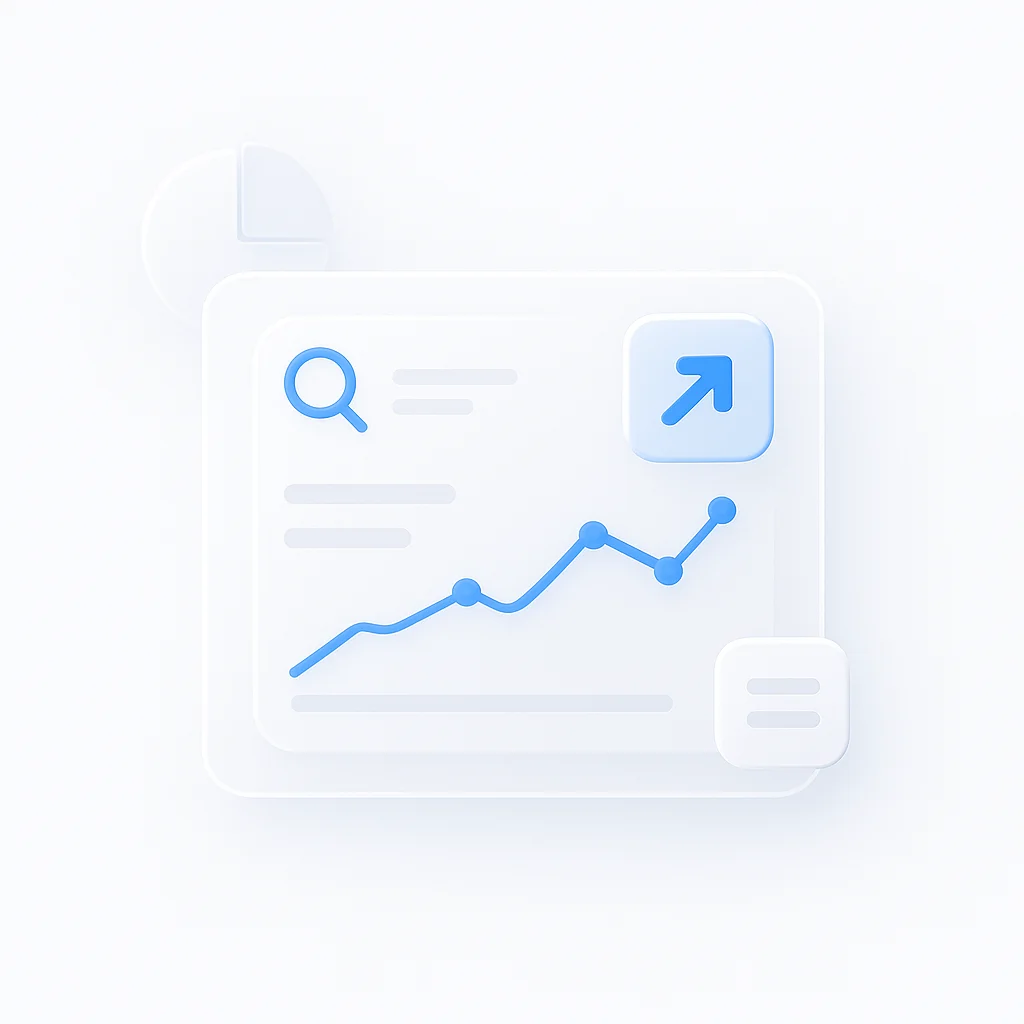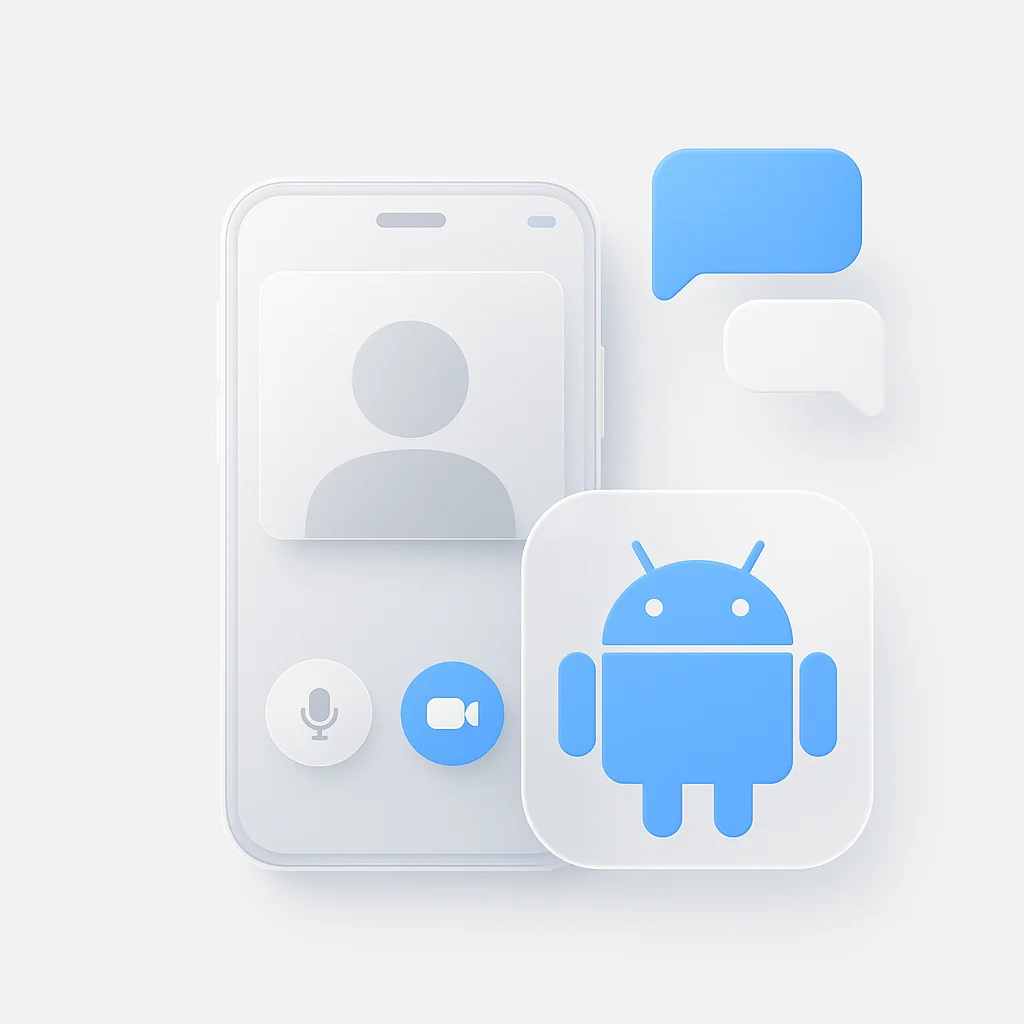OBS Studio is the king of free, open-source software for live streaming and video recording. It’s incredibly powerful, but with that power can come complexity or a lack of specific features you need. That’s why it’s smart to consider OBS alternatives.Whether you’re a seasoned Twitch streamer looking to level up your production, a podcaster wanting pristine audio for remote guests, an educator making screencast tutorials, or a business streamlining team communication with video – there’s an alternative out there that can make your life easier.This list has options for everyone, from beginners to seasoned pros. Let’s dive in and find the perfect tool to upgrade your video content! For detailed comparisons of popular recording software, explore our comprehensive analysis of OBS vs Camtasia for screen recording and video editing, which covers professional content creation capabilities and editing features.
Top 10 at a Glance
| Name | Pros | Cons | Best For | Rating |
|---|---|---|---|---|
| ScreenApp | Cloud-based, Collaboration, In-browser editing, Simplicity | Advanced features, Price | Businesses, Educators, General Use | 4.7/5 |
| Streamlabs OBS | User-friendly, Twitch focus, Freebies | Resource hungry, Niche features | New streamers, Twitch platform, Non-designers | 4/5 |
| XSplit Broadcaster | Flexible layouts, Plugin power, Multi-source mastery | Learning curve, Premium paywall | Advanced customization, Streamers comfortable with tech | 4/5 |
| vMix | Immense capabilities, Pro workflows, Hardware-like control | Pricey, Demanding, Overkill for simple use | Professional video producers, High-end streaming | 4.5/5 |
| Camtasia | Video editor, Clean interface, Good for tutorials | Secondary streaming, Expensive | Educators, Course creators | 4/5 |
| Bandicam | Lightweight, Optimized for game capture, Easy on system | Fewer features, Basic streaming, Dated interface | Game streaming, Older hardware | 3.5/5 |
| Lightstream Studio | Browser-based, Simple setup, Cloud collaboration | Limited control, Internet dependent | Non-technical users, Remote team collaboration | 3.5/5 |
| Riverside.fm | Local recording, Designed for interviews, High-quality audio | Not stream-focused, Less visual customization | Podcasters, Interview content | 4.5/5 |
| Loom | Quick, Easy for short videos, Free plan | Limited recording features, Not for long videos | Asynchronous communication, Simple demos | 4/5 |
| Screencast-O-Matic | Inexpensive, Basics covered, Simple editor | Infrequent updates, Few standout features | Casual users, Occasional light edits | 3/5 |
Top 10 OBS Alternatives
1. ScreenApp
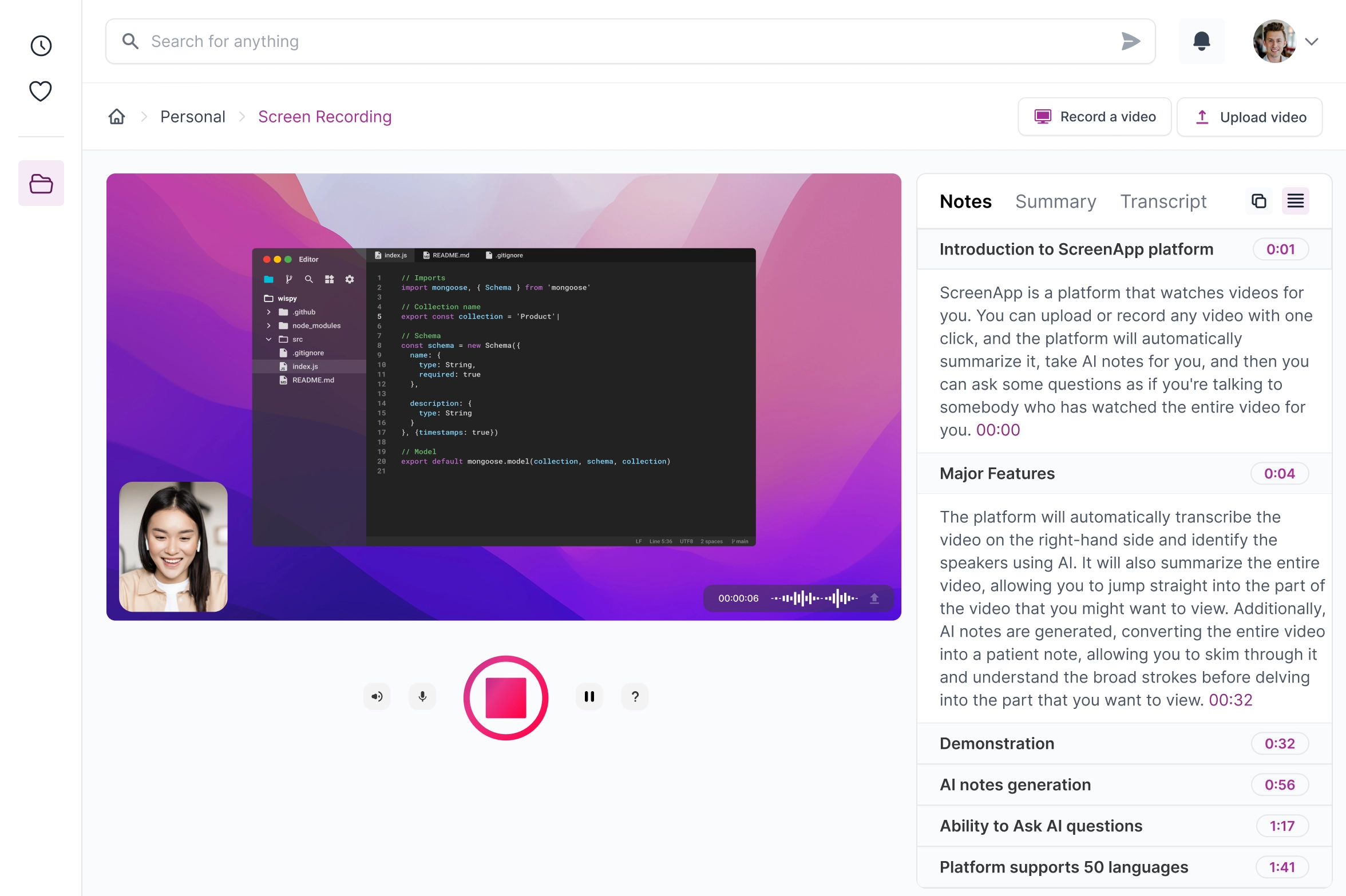
If you find OBS a little too technical, or need your team to be actively involved in creating and giving feedback on videos, ScreenApp offers a refreshingly streamlined alternative.
- Pros:
- Cloud-based: Your recordings are instantly accessible online, no need for complex file transfers.
- Collaboration: Built-in commenting and feedback tools make working on videos together a breeze.
- In-browser Editing: Trim, add basic effects, and polish your recordings without separate editing software.
- Simplicity: The entire interface is designed to be intuitive, even for non-technical users.
- Cons:
- Advanced Features: If you need granular control over streaming overlays or complex effects, ScreenApp might feel limiting.
- Price: Can get expensive for larger teams, compared to free options like OBS.
Who’s it for? ScreenApp excels in scenarios like these:
- Businesses: Internal training videos, client demos, and team updates.
- Educators: Creating lesson materials, providing student feedback via video.
- Anyone: Needing fast, easy screen recording that others can immediately watch and comment on.
Overall Summary: ScreenApp trades the vast customization of OBS for a focus on hassle-free recording, sharing, and collaborative workflows.
Why it stands out: The ability to share a video by simply sending a link is incredibly convenient, especially with people outside your organization.
Recommendation: If ease of use and teamwork are more important to you than tweaking every last stream setting, ScreenApp is worth considering.
Overall Rating: 4.7/5
2. Streamlabs OBS (SLOBS)
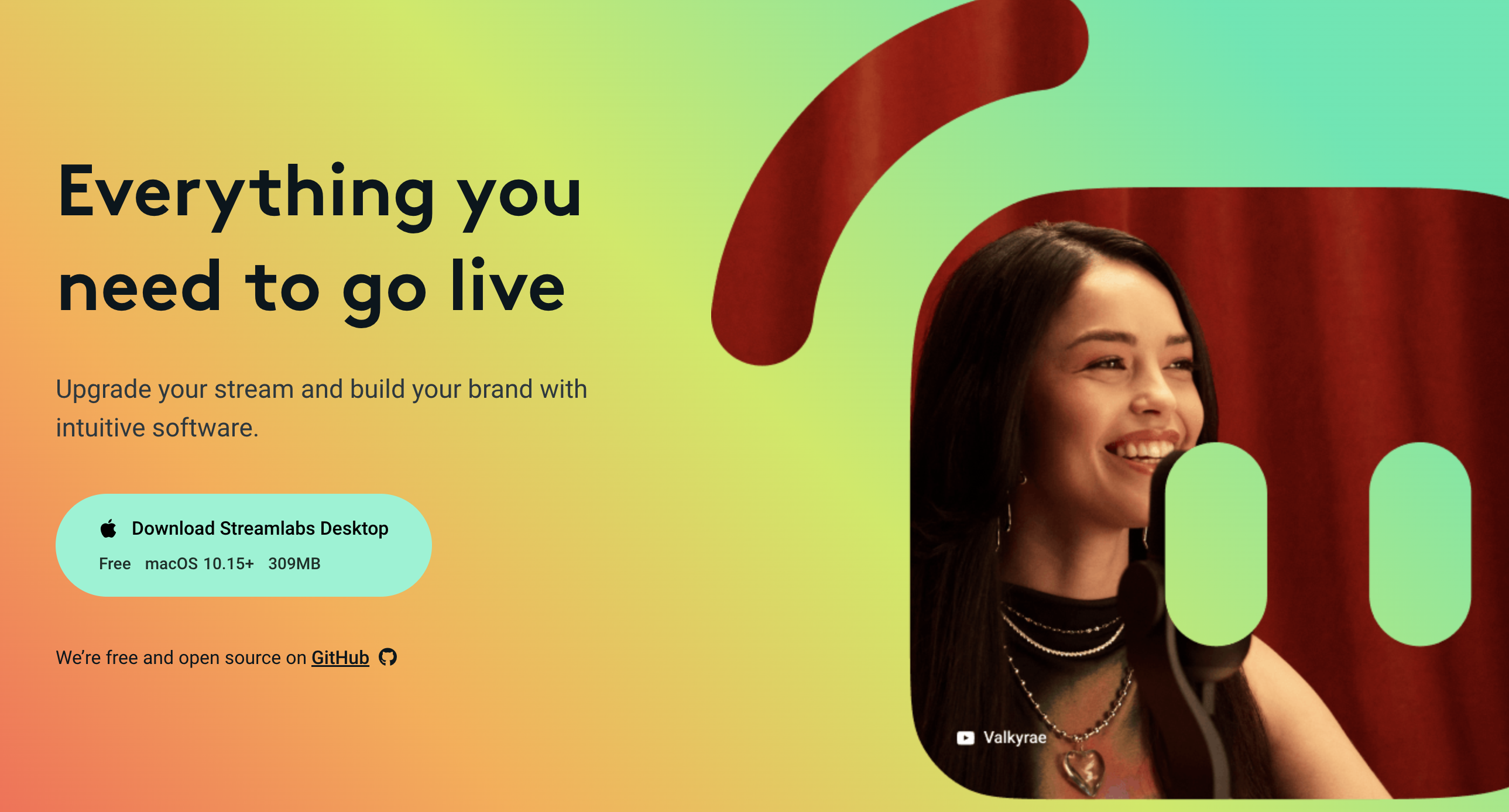
Streamlabs OBS takes the core functionality of OBS Studio and simplifies it with a focus on getting new streamers up and running on Twitch quickly.
- Pros:
- User-friendly: The interface is less intimidating than traditional OBS, making setup easier for beginners.
- Twitch focus: Built-in themes, alerts, and widgets are tailored to Twitch’s audience and features.
- Freebies: A wide library of free overlays and graphics helps you get a polished stream look without design experience.
- Cons:
- Resource hungry: Can use more system resources than OBS, potentially affecting performance on older computers.
- Niche features: Some elements cater specifically to gamers, which may not be relevant for all types of streamers.
Who’s it for? Streamlabs OBS is a great fit if:
- You’re a new streamer: Prioritizes a fast, guided setup over in-depth customization.
- Twitch is your main platform: The built-in Twitch integrations streamline common tasks.
- You’re not a design whiz: The selection of free graphics and overlays provides a baseline of visual appeal.
Overall Summary: Streamlabs OBS sacrifices some flexibility of OBS for the sake of getting a good-looking stream online quickly, especially for Twitch users.
Why it stands out: One-click integrations with Twitch alerts and engagement widgets save the hassle of manually setting them up.
Recommendation: If you want to hit ‘Go Live’ without a ton of tinkering, and primarily stream on Twitch, Streamlabs OBS is an excellent choice.
Overall Rating: 4/5
3. XSplit Broadcaster
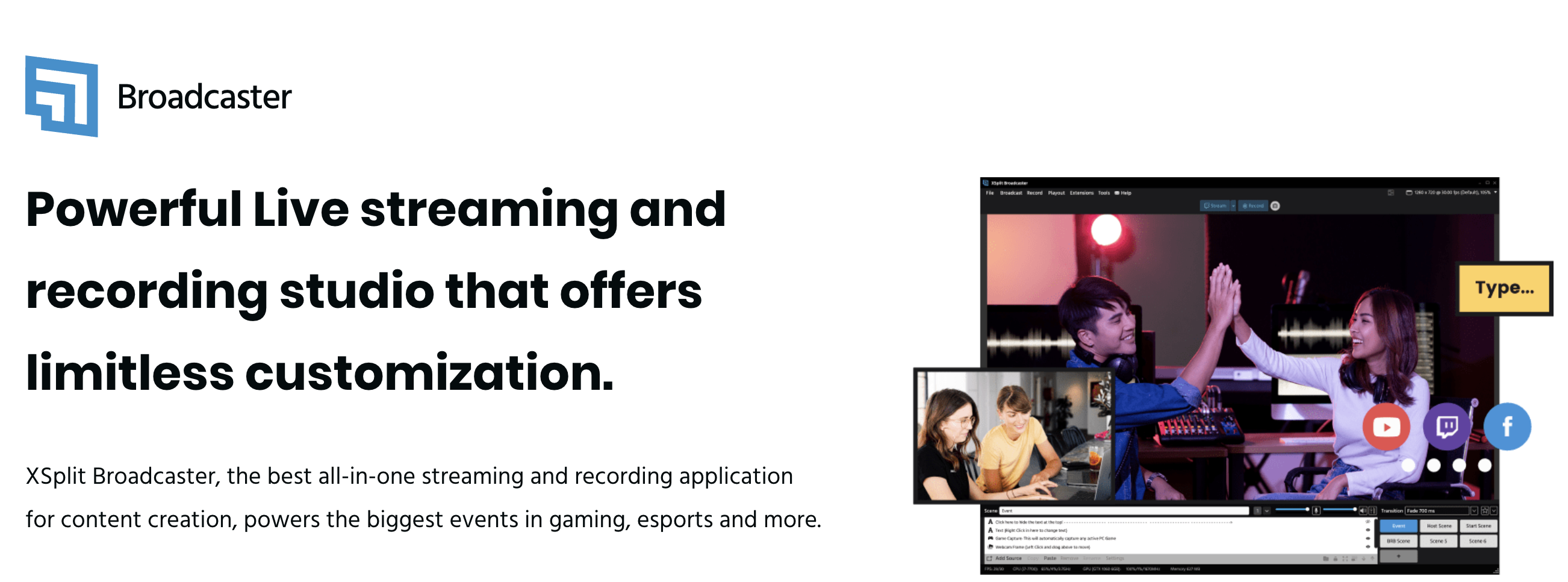
XSplit Broadcaster finds a balance between the complexity of OBS and the streamlined approach of Streamlabs OBS. It offers more out-of-the-box visual customization and plugin support, making it a potent upgrade for those willing to put in a bit of setup effort.
- Pros:
- Flexible Layouts: Design highly customized scenes with granular control over the placement and look of your sources.
- Plugin Power: Expand XSplit’s functionality with a wide range of community and official plugins for things like stream effects and unique transitions.
- Multi-source Mastery: Perfect for streams with complex setups using multiple cameras, overlays, and on-screen elements.
- Cons:
- Learning Curve: More complex interface than SLOBS, might take some time to master.
- Premium Paywall: Many advanced features and plugins require a paid license.
Who’s it for? XSplit Broadcaster is worth considering if:
- You have specific stream ideas: You envision unique overlays, layouts, or effects that need customization.
- Technical tinkering is OK: You’re comfortable with exploring settings and potentially installing plugins.
- You want flexibility: You might start simple, but want room to grow your stream’s complexity.
Overall Summary: XSplit Broadcaster bridges the gap between ‘easy’ and ‘powerful’, letting you build a stream that truly reflects your brand and style.
Why it stands out: The ability to finely tune your stream’s visuals sets it apart, making it possible to achieve a truly professional and distinctive look.
Recommendation: If you have a creative vision for your stream and don’t mind some learning, XSplit gives you the tools to make it reality.
Overall Rating: 4/5
4. vMix
vMix is a heavyweight software solution aimed squarely at professional video producers. It packs a feature set rivaling hardware setups used in television studios, but with the flexibility of software.
- Pros:
- Immense Capabilities: NDI support, instant replays, advanced color correction, virtual sets… the list is long.
- Pro Workflows: Designed for multi-camera productions, elaborate overlays, and broadcast-level output.
- Hardware-like Control: If you’re used to physical video switchers, vMix will feel familiar.
- Cons:
- Pricey: Can be a significant investment, especially if you need multiple licenses or top-tier features.
- Demanding: Steep learning curve, and powerful features may need a powerful computer to run smoothly.
- Overkill: If you’re just streaming from a webcam, you’ll barely scratch the surface of what vMix offers.
Who’s it for? vMix is the choice for:
- Production Studios: Live events, multi-camera broadcasts, and high-end professional streaming.
- Tech-savvy Creators: Wanting maximum control and features rarely found in consumer-level software.
- Organizations with Budget: If you need top-of-the-line production, the cost will be justified.
Overall Summary: vMix is less a simple OBS alternative, and more like having an entire broadcasting control room within your PC.
Why it stands out: Offers features uncommon in software, allowing for productions normally requiring a room full of hardware.
Recommendation: If you don’t need to switch multiple live sources, use pro-level effects, or output multiple streams simultaneously, vMix is likely overkill.
Overall Rating: 4.5/5
5. Camtasia
- Pros: Excellent built-in video editor, clean interface, good for tutorials & screencasts.
- Cons: Streaming is secondary functionality, expensive if you only need recording.
- Who’s it for: Educators, course creators, anyone needing to polish recordings heavily.
- Overall Summary: Best-in-class for making edited screen recordings, decent for streaming too.
- Why it’s sexy: Smooth animations and transitions make your videos look slick.
- Personal Recommendation: Justifiable if you’ll make frequent use of its editing power.
- Overall Rating: 4/5
6. Bandicam
- Pros: Super lightweight, optimized for game capture, easy on system resources.
- Cons: Fewer features overall, streaming is basic, interface a bit dated.
- Who’s it for: Gamers who prioritize performance, or anyone on older hardware.
- Overall Summary: Prioritizes efficient recording over bells and whistles.
- Why it’s sexy: Can record high-framerate gameplay without tanking your game’s FPS.
- Personal Recommendation: Grab it if frame drops are a concern during recording.
- Overall Rating: 3.5/5
7. Lightstream Studio
- Pros: Runs in your browser, super simple setup, great for cloud-based collaboration.
- Cons: Limited control compared to desktop software, reliant on good internet.
- Who’s it for: Non-technical streamers, teams who need to easily bring in guests remotely.
- Overall Summary: Sacrifices customization for extreme ease of use.
- Why it’s sexy: You can get a stream going in minutes, even from a Chromebook.
- Personal Recommendation: Ideal if the idea of installing software intimidates you.
- Overall Rating: 3.5/5
8. Riverside.fm
- Pros: Records audio/video locally for maximum quality, designed for interviews & podcasts.
- Cons: Not as focused on live streaming, less visual customization.
- Who’s it for: Podcasters, interviewers, anyone prioritizing pristine remote guest audio.
- Overall Summary: Like having a pro audio engineer for your remote recordings.
- Why it’s sexy: Separate tracks for each speaker make editing a breeze.
- Personal Recommendation: A must-have if you do interview-style content.
- Overall Rating: 4.5/5
9. Loom
- Pros: Super quick and easy for short videos, free plan, built-in sharing.
- Cons: Recording features aren’t as in-depth, not ideal for very long videos.
- Who’s it for: Asynchronous communication in teams, giving feedback, simple demos.
- Overall Summary: Like sending a video text message on steroids.
- Why it’s sexy: Combines screen recording with your facecam for personality.
- Personal Recommendation: Great if you often explain things via email but it’s confusing.
- Overall Rating: 4/5
10. Screencast-O-Matic
- Pros: Inexpensive, has the basics covered, simple built-in video editor.
- Cons: Not updated frequently, few standout features compared to the competition.
- Who’s it for: Casual users needing no-frills recording and occasional light edits.
- Overall Summary: A reliable, if unexciting, option that’s been around a long time.
- Why it’s sexy: Sometimes, boring is good! The UI is refreshingly straightforward.
- Personal Recommendation: If you only need to record occasionally, it gets the job done.
- Overall Rating: 3/5
Conclusion
Trying to pick one “best” OBS alternative is tricky, as it depends entirely on what you need. Here’s a recap of some top contenders:
- ScreenApp: If teamwork and easy sharing are your top concerns, ScreenApp’s cloud-based approach is hard to beat.
- Streamlabs OBS: New to Twitch? Streamlabs OBS gets you up and running with a great-looking stream faster than any other option.
- vMix: Need the full power of a professional broadcast studio? vMix packs an incredible feature set, but be prepared for the price tag and learning curve.
It’s important to remember that OBS Studio is an incredible, and completely free, piece of software. These alternatives shine where they offer a different focus, whether that’s ease of use, collaboration, specific features, or a focus on non-live video. For comprehensive screen recording tool reviews, explore our detailed guide to the top 10 AI screen recorders in 2024, which covers AI-enhanced recording tools for creating educational and professional content. For additional recording software comparisons, check out our comprehensive comparison of ScreenRec vs OBS for recording needs, which covers different approaches to screen capture and streaming.