Contributors
Need to capture a specific moment on a webpage or share a visual walkthrough? Screen recording your browser tab can be handy for creating tutorials, demos, highlighting website features, or even recording online video calls. Don't bother downloading or installing any software when you can do it instantly. Here is a guide on how to do this.
Why choose ScreenApp for browser tab recording?
- Simplicity: Unlike traditional screen recorders that require downloads and installations, ScreenApp works directly in your browser. Just visit the website, select your tab, and start recording.
- Privacy: No need to install additional software or extensions that might access your data. ScreenApp runs entirely online, keeping your device clean and secure.
- Convenience: Access ScreenApp from any device with a web browser, no matter your operating system. Share and download your recordings instantly without worrying about compatibility issues.
- Cost-effective: ScreenApp is completely free to use, offering all the essential features for basic browser tab recording.
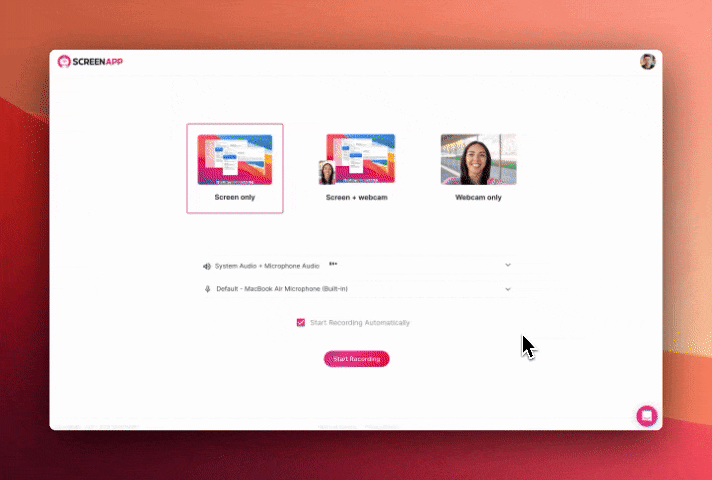
Steps
1. Visit ScreenApp using Chrome or Firefox.
2. Click on the "New Recording" button.
3. When the "Share Your Screen" window pops up, select the option "Browser Tab."
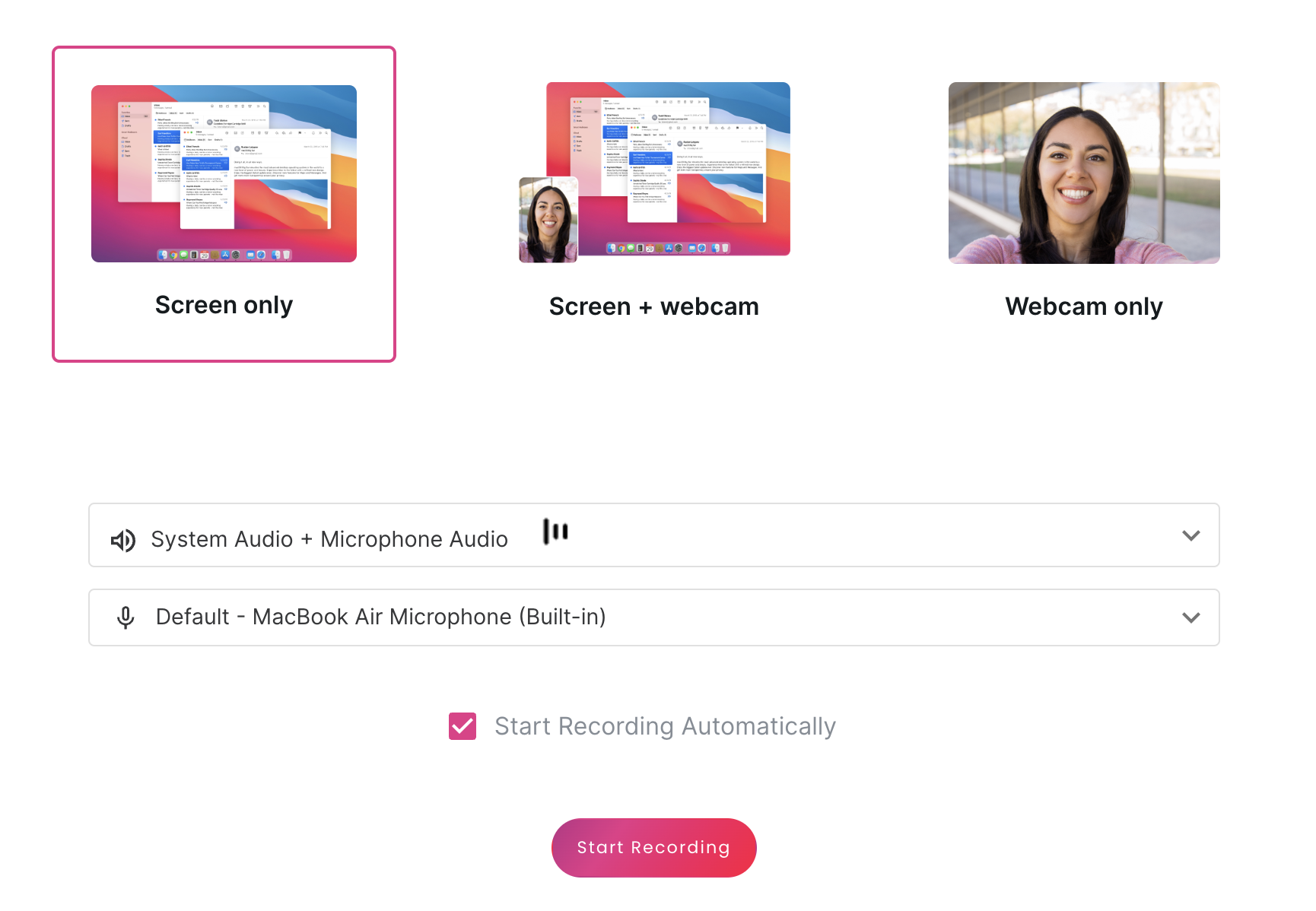
4. Then select the desired tab with video and click on the "Share" button.

5. Once you are done, Click “Stop Recording” and it will stop instantly.
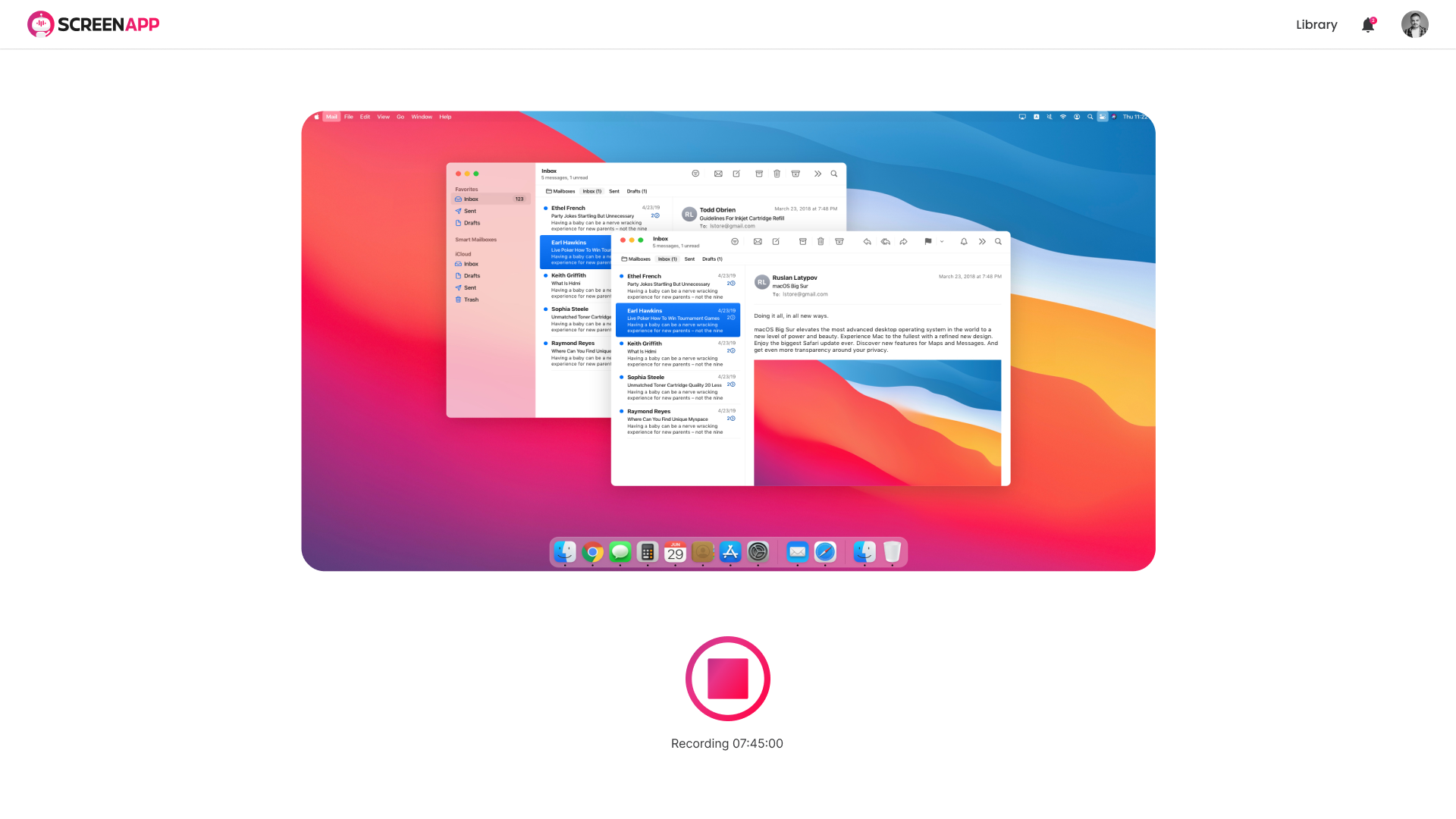
6. Transcribe, summarize, share, trim or download your video
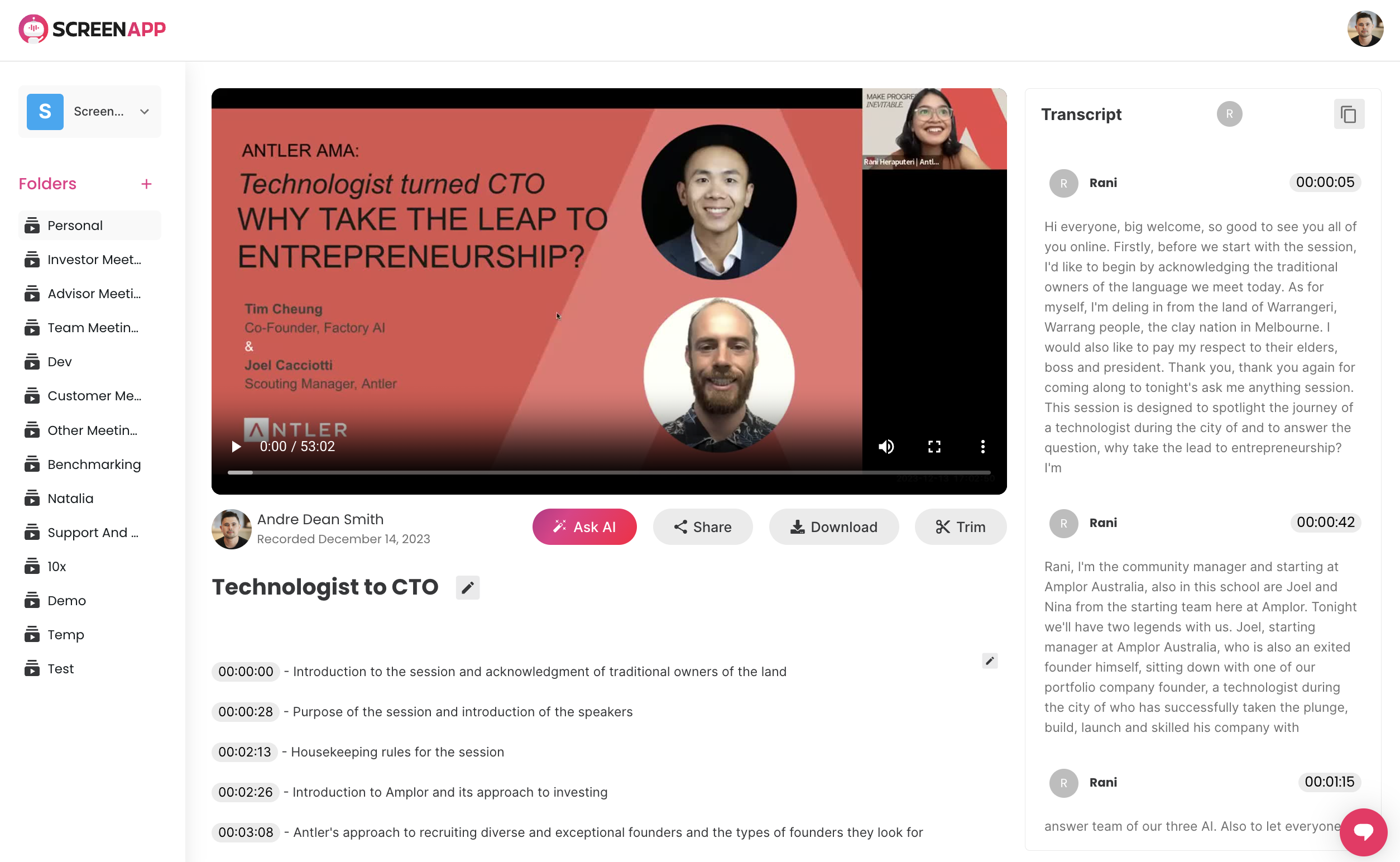
Tips
- Additional Tips:
- Choose the right tab: Make sure you're selecting the correct tab containing the content you want to record.
- Mute unnecessary audio: If recording system audio, consider muting other tabs or applications to avoid background noise.
- Use annotations (optional): Add visual cues like text highlights or drawings to enhance your recording's clarity.
- Explore advanced features (paid plans): Upgrade for longer recording times, custom branding, and cloud storage options.
.svg)



