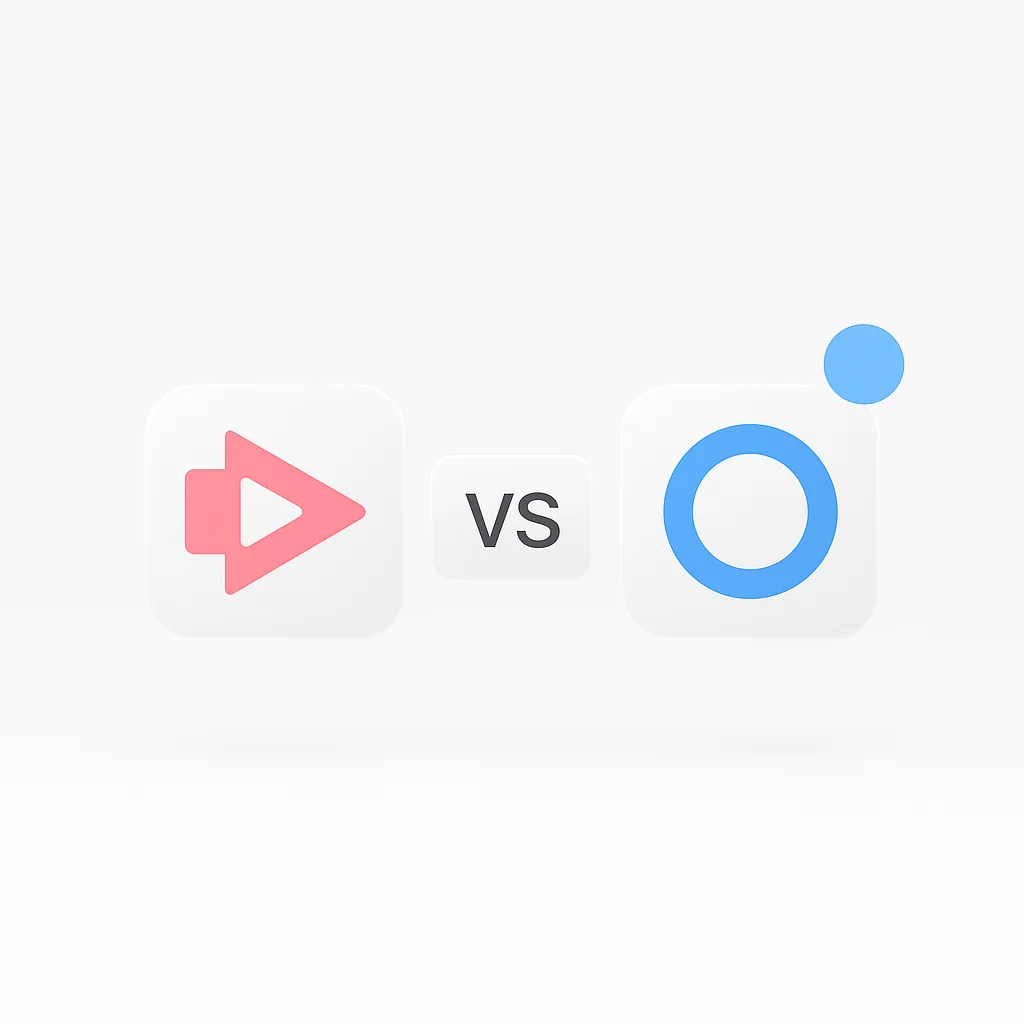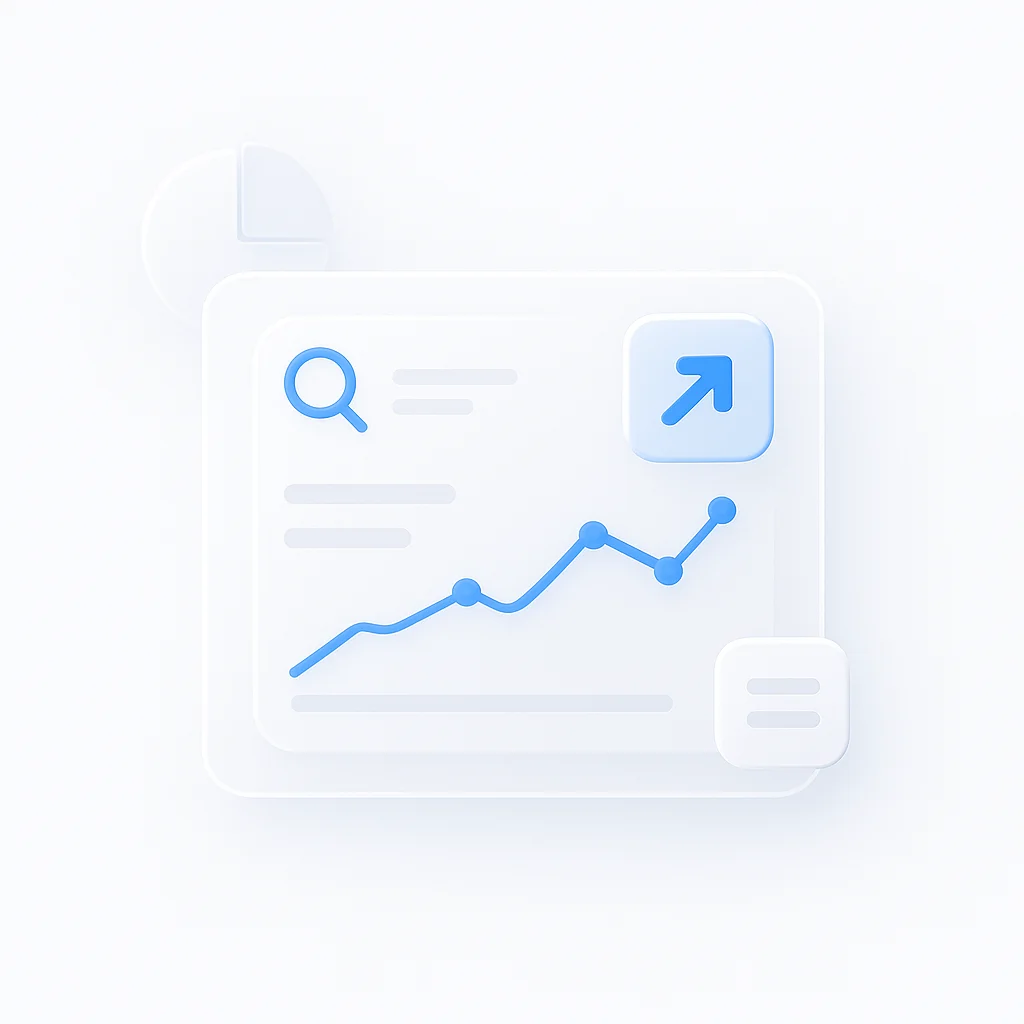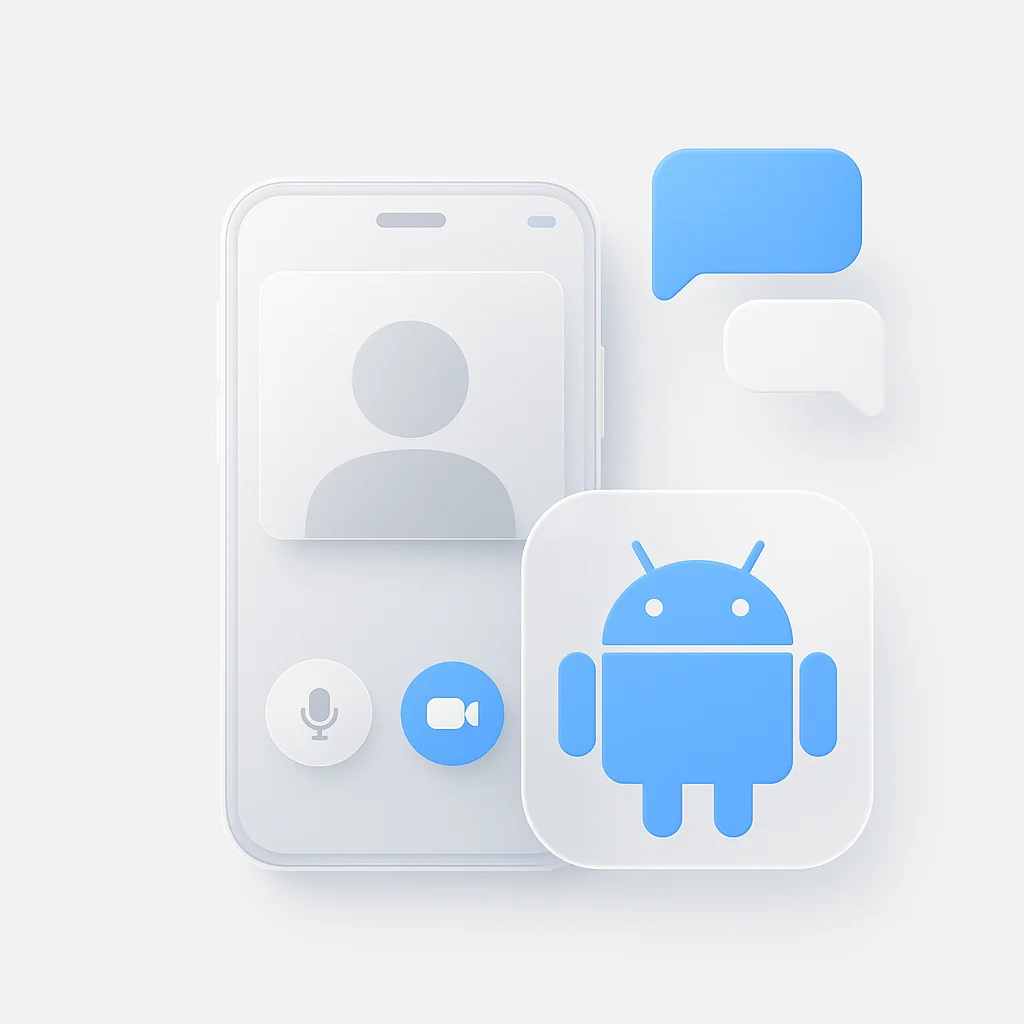In the digital age, screen recording tools have evolved from a luxury to a necessity. The unprecedented growth of remote work, e-learning, and virtual collaboration has underscored the significance of these tools. Whether it’s for sharing a tutorial, demonstrating a process, or recording a meeting, screen recording tools like Screencastify and ScreenPal have paved the way for efficient and effective digital communication.
Screencastify and ScreenPal, both are prominent contenders in the screen recording arena, known for their unique features and user-friendliness. While Screencastify is renowned for its simplicity and ease of use, ScreenPal is appreciated for its robust features and AI-driven capabilities. This article aims to provide an in-depth comparison of these two platforms, helping users make an informed choice.
Feature Comparison of Screencastify and ScreenPal
Screen Recording
Screencastify
- Adept at capturing high-resolution screen activity in various formats: whole screen, selected application windows, or specific browser tabs.
- Allows audio input for narrations or voiceovers and offers webcam recording.
- Ideal for creating straightforward presentations, tutorials, or demos without needing intricate details.
ScreenPal
- Offers comprehensive recording options similar to Screencastify but excels with its unique AI-driven features.
- Automatic highlight detection pinpoints critical aspects of the recording, making it a breeze to revisit important parts.
- Smart framing keeps the main action in focus, ensuring viewers never miss key moments.
- Real-time transcription can be a game-changer for accessibility, allowing viewers to read along as they watch the screencast.
Video Editing
Screencastify
- Provides essential editing options like trimming, splitting, merging, and adding text overlays.
- Suits those who want to perform quick edits to their screencasts without going into complicated editing workflows.
ScreenPal
- Goes a notch higher in terms of editing capabilities. Apart from the basic edits, it offers advanced features.
- Includes options for transitions, special effects, and filters, enabling users to craft visually compelling and professional videos.
- Users can make precise cuts, add title cards, and even perform color corrections.
Annotations & Interactivity
Screencastify
- Allows users to draw, add shapes, and highlight specific areas during a recording.
- Useful for educators or presenters looking to draw attention to particular points in their screencast.
ScreenPal
- Provides the same annotation capabilities, but also offers more in the realm of interactivity.
- Enables addition of interactive elements like quizzes, clickable buttons, or hyperlinks directly into the video.
- Enhances audience engagement and provides an interactive learning or viewing experience.
Sharing & Collaboration
Screencastify
- Allows direct saving of recordings to Google Drive.
- Facilitates sharing through email, YouTube, or unique URLs, ensuring easy distribution of content.
ScreenPal
- Beyond standard sharing options, it integrates smoothly with popular team collaboration tools.
- Compatibility with Slack, Microsoft Teams, and Google Workspace streamlines the sharing process within teams, enhancing productivity and communication.
User Interface and Experience
Screencastify
The user interface of Screencastify is one of its major strengths. It’s designed for ease of use and accessibility, with a straightforward, clutter-free interface. This allows even first-time users to navigate through the platform effortlessly and start recording with just a few clicks. The recording, editing, and sharing tools are intuitively placed and easily accessible. The tool’s user experience is tailored to be as seamless and uncomplicated as possible, catering to users with varying degrees of technical proficiency.
ScreenPal
ScreenPal, on the other hand, offers a slightly more complex interface due to its extensive feature set. While it might seem overwhelming initially, users often appreciate the flexibility and capabilities once they navigate the learning curve. ScreenPal’s user experience is characterized by its commitment to delivering a comprehensive and professional-grade tool. Although it requires some getting used to, the tool’s powerful functionalities make the learning curve worth it.
Pricing
Screencastify
Screencastify operates on a freemium model, which means it offers both free and premium options. The free version provides basic screen recording features but limits the recording time and doesn’t include all editing tools. For unrestricted access and additional features, users can upgrade to the premium version. The subscription price for Screencastify’s premium version is fairly competitive, making it an affordable option for individuals and small teams.
ScreenPal
ScreenPal follows a subscription-only model. It doesn’t have a free version, but its premium version unlocks an array of advanced features. The pricing might appear higher when compared to Screencastify, but considering the advanced functionalities, AI-driven features, and professional-grade editing tools, the cost can be justified. It could be a worthwhile investment for businesses and professionals who need more than just basic screen recording and editing features.
Use Cases
Screencastify
Screencastify’s easy-to-use interface and basic feature set make it the ideal choice for beginners, educators, or individuals needing to record simple screencasts for personal use or small-scale projects. Its annotation tools are particularly useful for teachers providing virtual instruction. Small businesses might also find Screencastify’s affordably priced premium version attractive for capturing and sharing internal training materials or software walkthroughs.
ScreenPal
ScreenPal, with its advanced features and professional-grade editing tools, is best suited for professional content creators, businesses, and anyone requiring high-quality, detailed, and interactive screen recordings. The AI-enhanced features make it perfect for comprehensive software demonstrations, detailed tutorials, and interactive presentations. Its ability to seamlessly integrate with collaboration tools is beneficial for remote teams, enhancing their workflow and communication.
Customer Support
Screencastify
Screencastify offers a robust help center filled with useful resources like how-to guides, video tutorials, and FAQs. Users can also reach out to their support team via email for more personalized assistance. Premium users get priority support, ensuring quicker responses and resolutions.
ScreenPal
ScreenPal offers a comprehensive customer support structure. Besides a detailed knowledge base and video tutorials, they provide email and live chat support for more immediate assistance. Their proactive customer service is one of their standout features, often receiving commendation from their user base.
Pros and Cons
Screencastify
Pros:
- User-friendly interface
- Basic editing tools sufficient for simple projects
- Affordable premium version
- Efficient sharing and saving options
Cons:
- Limited advanced editing options
- Free version has recording time restrictions
ScreenPal
Pros:
- Advanced, professional-grade features
- AI-enhanced screen recording capabilities
- Extensive editing tools
- Seamless integration with team collaboration tools
Cons:
- No free version available
- Might have a steeper learning curve due to extensive features
Comparison Table: Screencastify vs ScreenPal
| Features/Criteria | Screencastify | ScreenPal |
|---|---|---|
| Screen Recording | High-quality; whole screen, specific windows or tabs, webcam and audio support. | Similar to Screencastify, plus AI-driven features like highlight detection, smart framing, and real-time transcription. |
| Video Editing | Basic editing tools; trim, split, merge, text overlay. | Comprehensive editing suite; includes transitions, special effects, filters, precise cuts, and color correction. |
| Annotations & Interactivity | Allows drawing, adding shapes, highlighting specific areas during recording. | Same as Screencastify, plus interactive elements like quizzes, clickable buttons, or hyperlinks. |
| Sharing & Collaboration | Save directly to Google Drive; share via email, YouTube, or unique URLs. | Standard sharing, plus integration with Slack, Microsoft Teams, and Google Workspace. |
| User Interface & Experience | Straightforward, easy to use for beginners. | More complex due to extensive features, slight learning curve but powerful once familiar. |
| Pricing | Freemium model; free version with basic features, premium version with advanced features. | Subscription-only model; higher cost but justifiable given the extensive features. |
| Ideal Use Cases | Beginners, educators, small businesses, personal use. | Professional content creators, businesses, complex projects requiring detailed screen recordings. |
| Customer Support | Robust help center, email support, priority support for premium users. | Comprehensive knowledge base, video tutorials, email and live chat support. |
| Pros | User-friendly, affordable, efficient sharing and saving options. | Advanced features, AI-enhanced capabilities, extensive editing tools, seamless integration with team collaboration tools. |
| Cons | Limited advanced editing options, free version has recording time limitations. | No free version, might have a steeper learning curve due to extensive features. |
Conclusion
Screencastify and ScreenPal, while both being competent screen recording tools, cater to different user needs. Screencastify, with its user-friendly interface and essential feature set, is an excellent choice for those seeking simplicity and affordability. On the other hand, ScreenPal, armed with AI-driven capabilities and comprehensive editing tools, is ideal for professionals and businesses seeking advanced functionalities.
In essence, your choice between Screencastify and ScreenPal would largely depend on your specific needs and the level of complexity you require from your screen recording tool. Both tools excel in their respective domains, making them worthwhile contenders in the screen recording market.