Schneiden Sie Ihre ScreenApp-Aufnahmen zu:
Dieser Leitfaden erklärt, wie Sie den Anfang und das Ende Ihrer ScreenApp-Aufnahmen zuschneiden.
Video auswählen:
- Öffnen Sie die Videobibliothek: Finden Sie Ihre Aufnahmen in ScreenApp.
- Wählen Sie Ihr Video aus: Klicken Sie auf die Miniaturansicht des Videos, das Sie zuschneiden möchten.
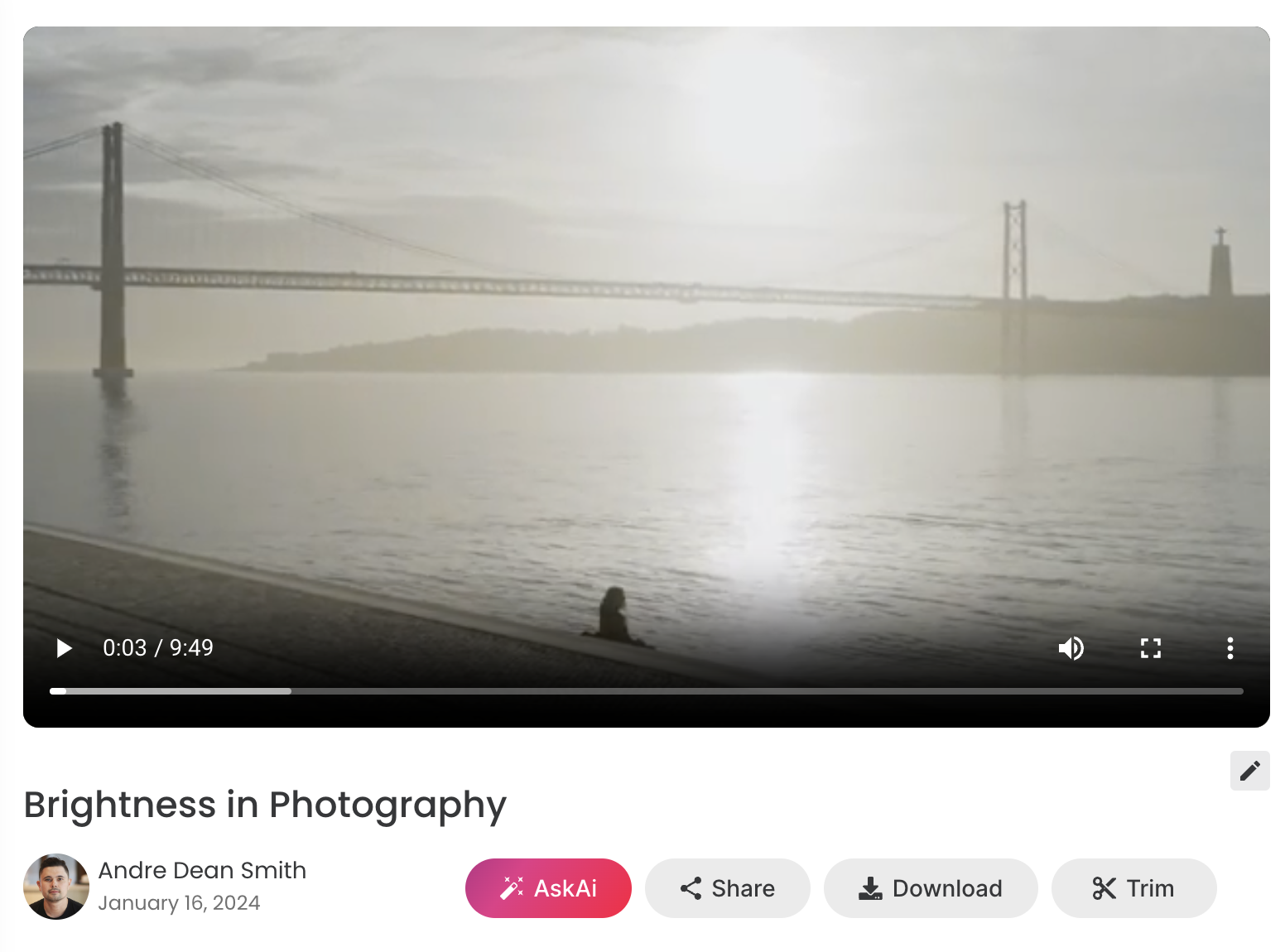
Video zuschneiden:
- Klicken Sie auf die Schaltfläche “Zuschneiden”: Dies öffnet die Zuschneideoberfläche.
- Passen Sie die Zeitleiste an: Ziehen Sie die Griffe am Anfang und Ende der Zeitleiste, um den Abschnitt auszuwählen, den Sie behalten möchten.
- Vorschau Ihres Zuschnitts: Der zugeschnittene Abschnitt wird hervorgehoben. Klicken Sie auf die Wiedergabetaste, um eine Vorschau anzuzeigen.
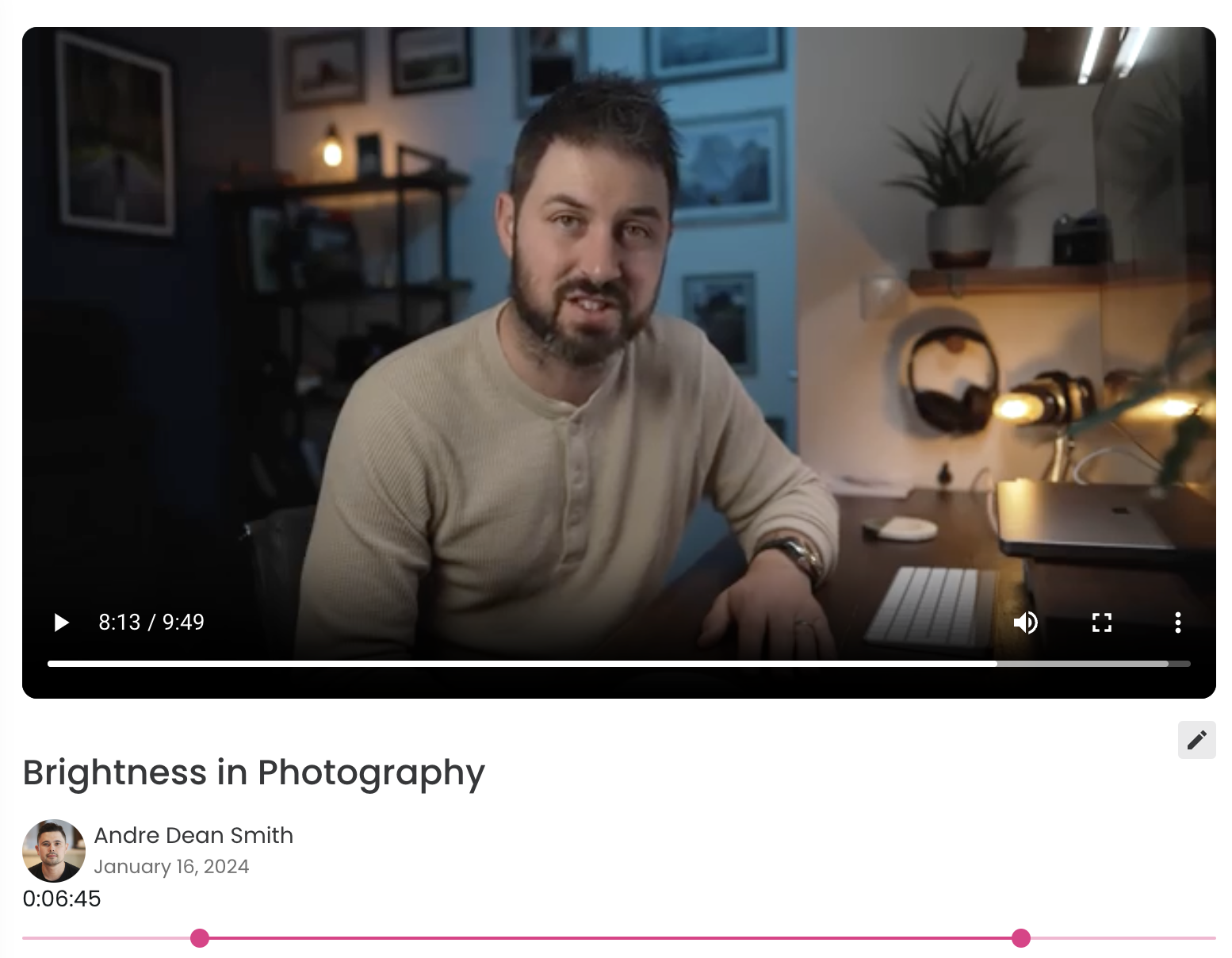
Wichtige Hinweise:
- Durch das Zuschneiden werden unerwünschte Teile vom Anfang und Ende entfernt. Es können keine Aufnahmen geteilt oder kombiniert werden.
- Für eine erweiterte Bearbeitung mit Funktionen und Effekten sollten Sie eine Open-Source- oder kommerzielle Videobearbeitungssoftware verwenden, die das .webm-Format unterstützt.
- Durch das Zuschneiden wird das Originalvideo ersetzt. Wenn Sie die ungeschnittene Version später benötigen, laden Sie sie vor dem Zuschneiden herunter.
Zusätzliche Tipps:
- Verwenden Sie die Zoomfunktion, um die Trimmgriffe präzise zu positionieren.
- Experimentieren Sie mit verschiedenen Zuschnitten, um die gewünschte Länge und den gewünschten Inhalt zu erzielen.
- Erwägen Sie, das zugeschnittene Video in verschiedenen Auflösungen oder Formaten für unterschiedliche Zwecke zu exportieren.