ScreenAppの録画をトリミングする:
このガイドでは、ScreenAppの録画の最初と最後をトリミングする方法について説明します。
ビデオの選択:
- ビデオライブラリを開く: ScreenApp内で録画を見つけます。
- ビデオを選択: トリミングしたいビデオのサムネイルをクリックします。
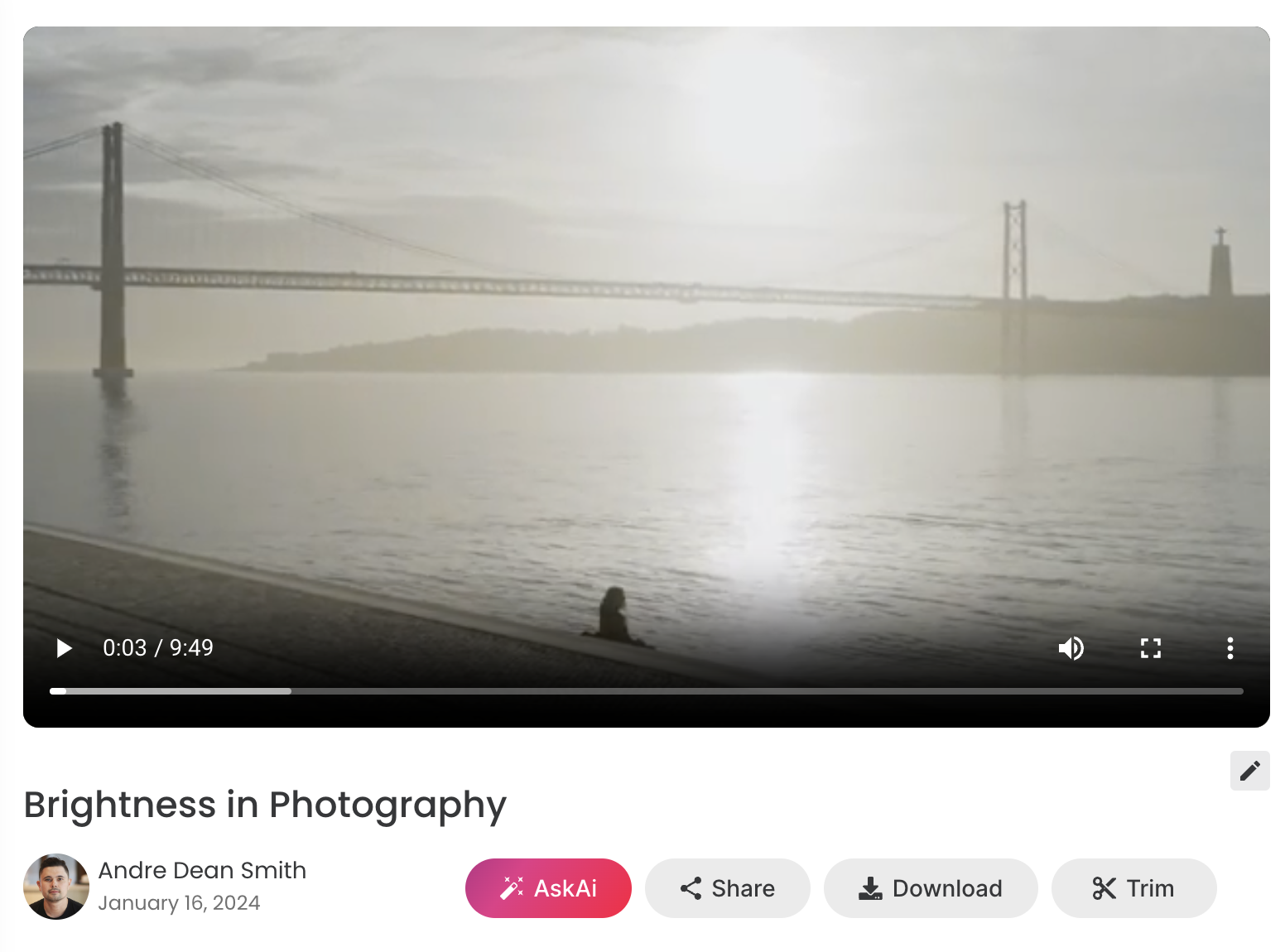
ビデオのトリミング:
- 「トリミング」ボタンをクリック: これでトリミングインターフェースが開きます。
- タイムラインを調整: タイムラインの最初と最後のハンドルをドラッグして、保持したい部分を選択します。
- トリミングのプレビュー: トリミングされたセクションが強調表示されます。再生ボタンをクリックしてプレビューします。
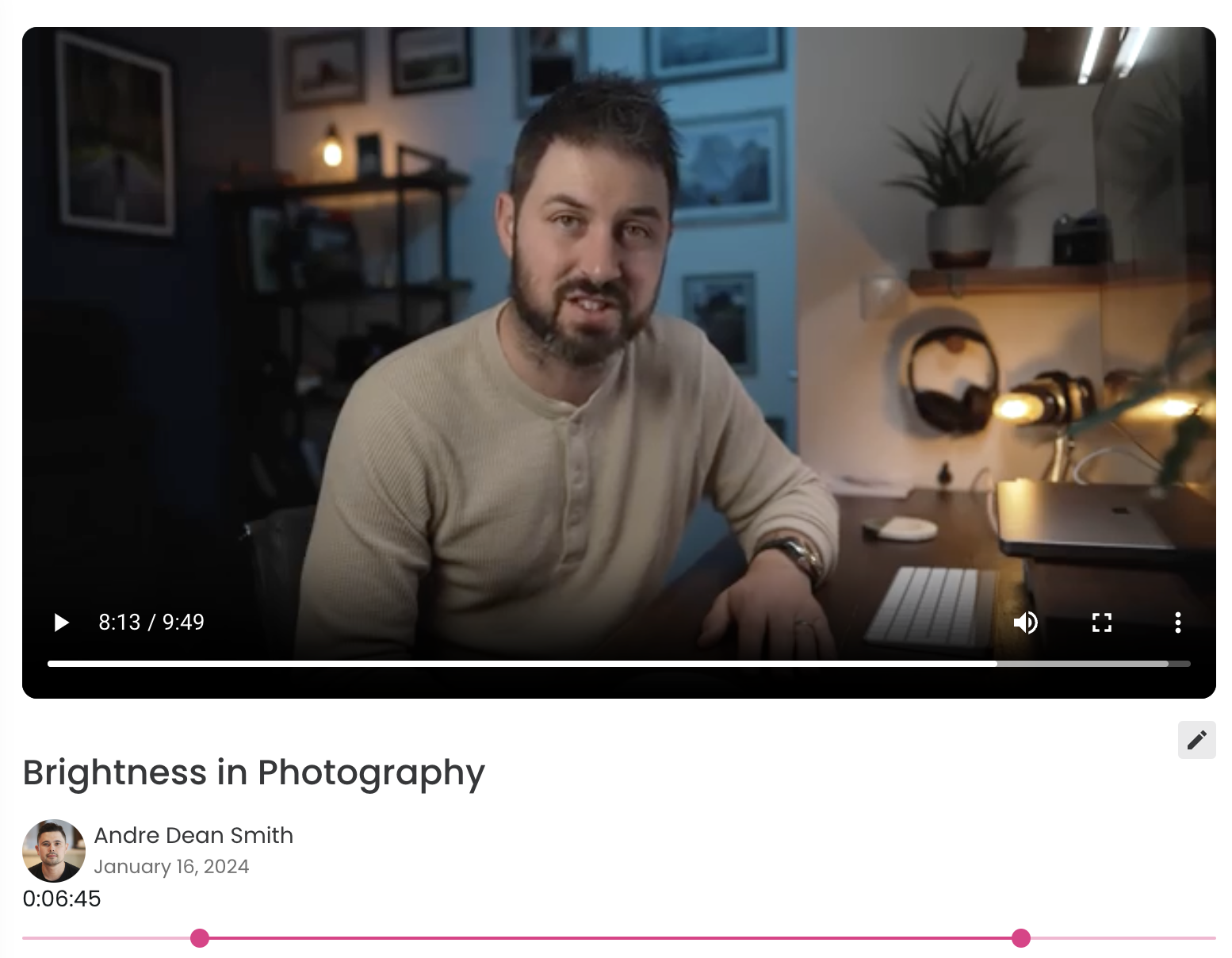
重要な注意点:
- トリミングは、最初と最後の不要な部分を削除します。録画を分割したり結合したりすることはできません。
- 機能やエフェクトを使用したより高度な編集を行うには、.webm形式をサポートするオープンソースまたは商用のビデオ編集ソフトウェアの使用を検討してください。
- トリミングは元のビデオを置き換えます。トリミングされていないバージョンが後で必要な場合は、トリミングする前にダウンロードしてください。
追加のヒント:
- ズーム機能を使用して、トリムハンドルを正確に配置します。
- さまざまなトリムを試して、希望の長さとコンテンツを実現します。
- さまざまな用途に合わせて、トリミングされたビデオを異なる解像度または形式でエクスポートすることを検討してください。