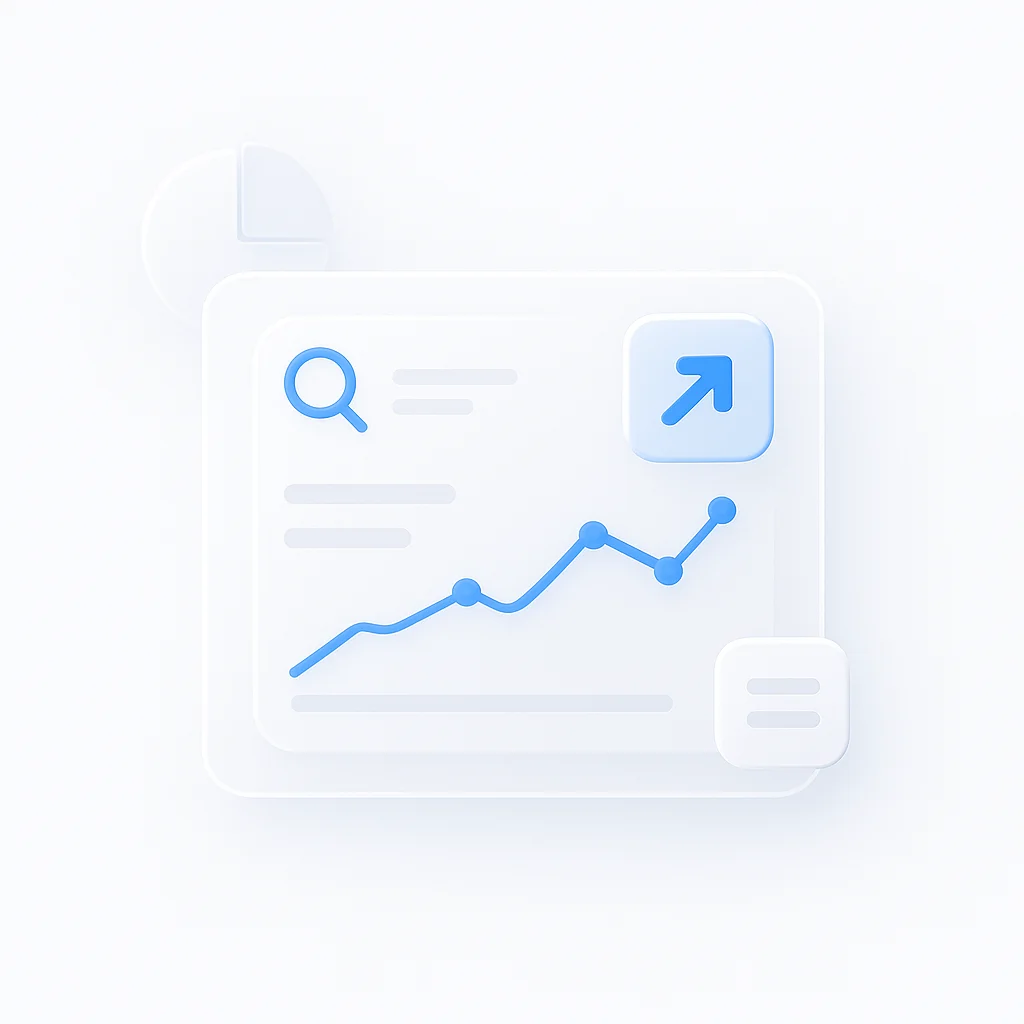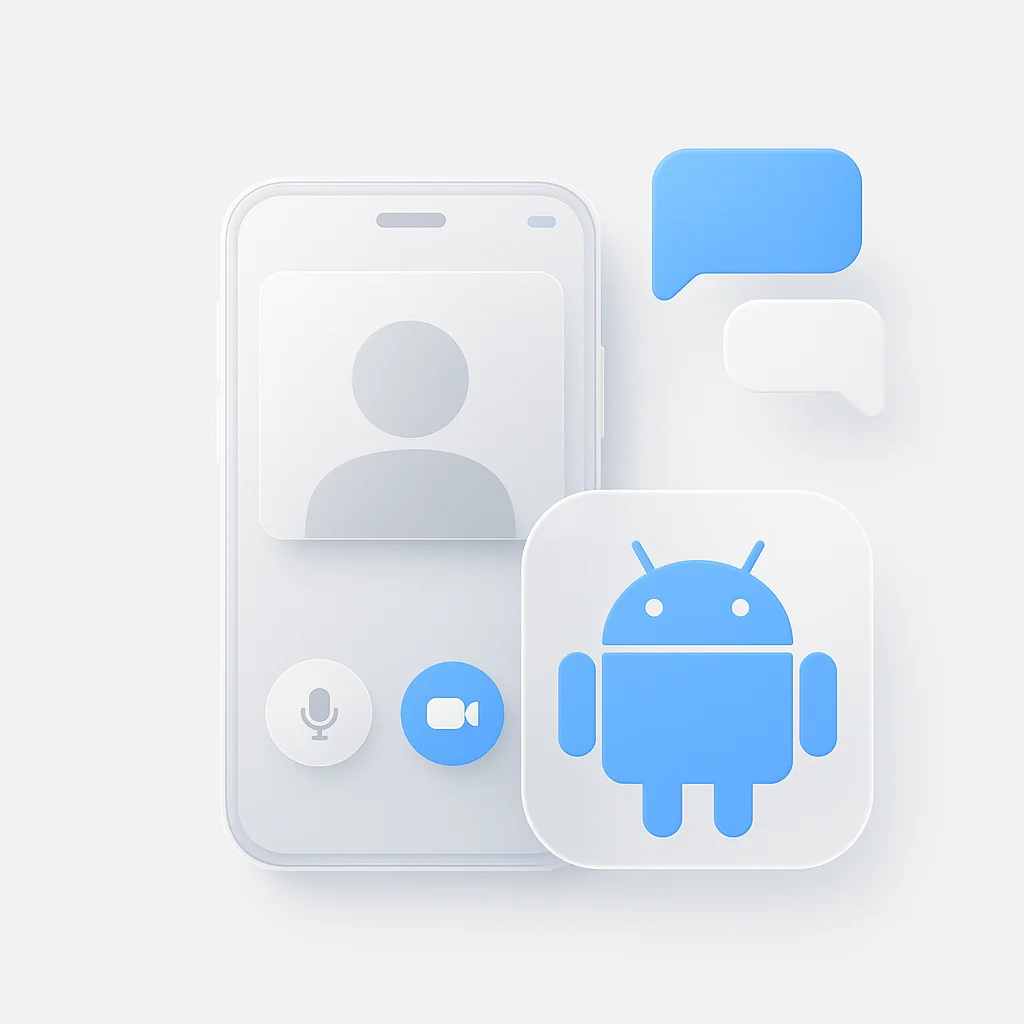The rise of remote work has made video conferencing platforms like Microsoft Teams a cornerstone of modern communication. But with the increased reliance on virtual meetings comes a new challenge: managing the flood of information exchanged during each session. Keeping track of critical details, action items, and decisions can quickly become overwhelming. This is where AI notetaking tools step in, offering a revolutionary solution for Microsoft Teams users. These intelligent assistants automatically capture and summarize conversations, transforming your meeting experience and streamlining your workflow. Let’s dive into the world of AI notetaking tools and discover how they can empower you to conquer the mountain of meeting notes. For comprehensive guidance on meeting automation, explore our complete guide to automated meeting notes, which covers various solutions for streamlining meeting documentation and follow-up processes.
Introduction
The remote work revolution has propelled video conferencing platforms like Microsoft Teams to the forefront of business communication. While these tools offer a powerful way to connect with colleagues and clients across geographical boundaries, they also present a unique challenge: efficiently capturing and managing the deluge of information exchanged during virtual meetings. Keeping track of crucial details, action items, and decisions discussed in rapid-fire conversations can be a recipe for information overload.
This is where AI notetaking tools enter the scene, offering a game-changing solution for Microsoft Teams users. These intelligent assistants leverage artificial intelligence to automatically capture the essence of your meetings. Imagine no longer scrambling to jot down notes while simultaneously trying to follow a presentation or participate in a discussion. AI notetaking tools do the heavy lifting for you, transcribing conversations, identifying key points, and summarizing the meeting’s most important takeaways. This allows you to stay fully engaged in the moment while ensuring all critical details are captured and easily accessible for future reference. For broader note-taking solutions, explore our detailed review of the top 10 auto notes apps, which covers various automated note-taking tools across different platforms and meeting environments. For specialized audio transcription, our comprehensive guide to the top 10 audio notetakers for 2025 provides detailed coverage of AI-powered audio transcription and note-taking tools.
Choosing the Perfect AI Notetaker

Before diving into the pool of AI notetaking tools for Microsoft Teams, take a moment to consider your specific needs. This will help you identify the solution that perfectly complements your workflow and maximizes its impact. Here are some key factors to ponder:
- Meeting Marathon or Quick Catch-Up? The volume and duration of your Teams meetings play a crucial role. If you manage frequent, lengthy meetings teeming with information, prioritize an AI notetaker with robust automation features and comprehensive capture capabilities. For shorter, more focused sessions, a simpler tool emphasizing key points and action items might suffice.
- Content is King (or Queen): What information is most valuable to you? Do you need to meticulously track action items to ensure project progress? Perhaps identifying key decisions for future reference is your priority. Some AI notetakers excel at capturing specific content types, so aligning your needs with their strengths is essential.
- Integration Symphony or Standalone Solo? Consider your existing productivity stack and workflow. Do you crave seamless integration with your task management tool or calendar app? If smooth data exchange is crucial, prioritize AI notetakers offering robust integrations. For those content with a standalone solution, focusing entirely on capture and summarization capabilities might be sufficient.
- Budgeting for Efficiency: AI notetaking tools come with varying pricing models. Explore freemium options with limited features, subscription plans offering tiered capabilities, or even one-time purchase options for specific tools. Evaluate your needs and budget constraints to find the most cost-effective solution that delivers the features you require.
By carefully considering these factors, you’ll be well-equipped to navigate the landscape of AI notetaking tools and choose the perfect partner to streamline your Microsoft Teams experience. The ideal tool will seamlessly integrate with your workflow, meticulously capture the content you prioritize, and ultimately empower you to conquer the mountain of information generated in your virtual meetings.
ScreenApp: A Powerful AI Notetaking Contender for Microsoft Teams
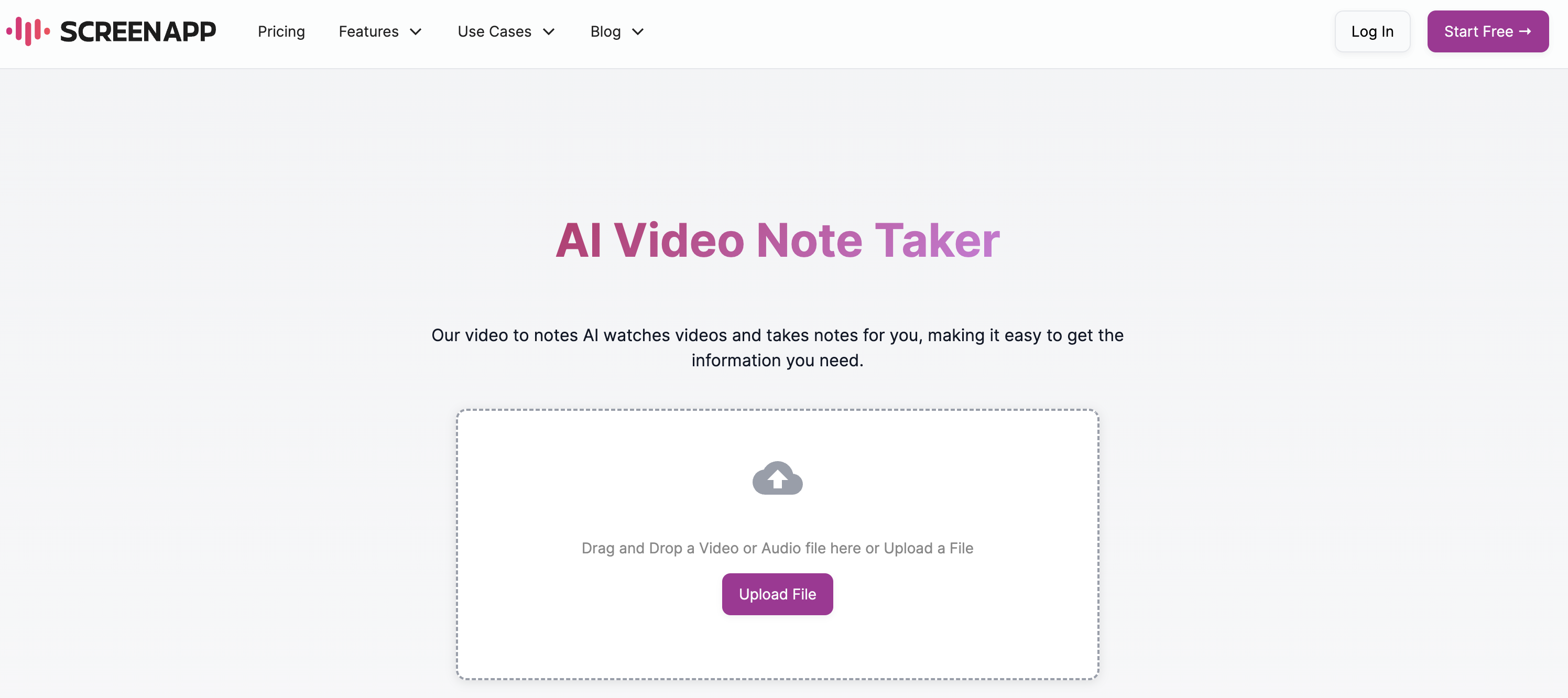
In the arena of AI notetaking tools for Microsoft Teams, ScreenApp stands out as a compelling contender. This intelligent assistant helps you conquer the mountain of meeting notes by harnessing the power of artificial intelligence. Let’s delve into the core functionalities ScreenApp offers for Microsoft Teams users:
- Effortless Transcription: Say goodbye to frantic note-taking! ScreenApp automatically transcribes your Teams meetings in real-time, capturing every spoken word with accuracy. This allows you to stay fully engaged in the conversation while ensuring all crucial details are documented for future reference.
- Intelligent Highlighting: (If applicable) Beyond simple transcription, ScreenApp goes a step further by identifying key points and action items within the conversation. This intelligent highlighting feature makes it easy to pinpoint the most important takeaways from your meetings, saving you valuable time spent sifting through transcripts.
- Speaker Recognition (Optional): (If applicable) For meetings with multiple participants, ScreenApp’s speaker identification feature can be a game-changer. It differentiates between speakers, allowing you to easily track who said what during the discussion. This is particularly helpful for following complex conversations or identifying individuals responsible for specific action items.
(Note: The availability of speaker identification and intelligent highlighting may vary depending on the specific ScreenApp plan you choose. It’s recommended to consult their website for the latest information on feature sets).
- Seamless Integration: (If applicable) ScreenApp understands the importance of streamlining your workflow. It integrates seamlessly with various popular productivity tools, allowing you to effortlessly transfer captured notes and action items into your preferred task management or calendar app. This ensures all your meeting-related information remains centralized and accessible.
By offering these core functionalities, ScreenApp empowers Microsoft Teams users to experience a more efficient and productive meeting experience. Remember, exploring free trials or demo versions offered by ScreenApp is highly recommended. This allows you to experience its capabilities firsthand and determine if it aligns perfectly with your notetaking needs and workflow.
Important Considerations in AI Notetaking for Microsoft Teams
While AI notetaking tools offer exciting possibilities for streamlining Microsoft Teams meetings, it’s crucial to consider several factors beyond simply automating the note-taking process. Here’s a breakdown of key considerations to ensure you leverage AI notetaking effectively:
Understanding Your Needs:
- Meeting Cadence and Content: The volume and duration of your Teams meetings significantly impact your AI notetaking needs. Frequent, lengthy meetings require robust automation and detail capture. Shorter, focused discussions might benefit from tools emphasizing key points and action items.
- Information Priorities: Identify the information you value most. Do you need action items meticulously tracked, or is speaker identification crucial for complex discussions? Aligning your needs with a tool’s strengths ensures you capture the most relevant content.
- Integration Ecosystem: Evaluate how seamlessly an AI notetaking tool integrates with your existing workflow. Consider your preferred task management and calendar apps to ensure smooth data transfer and centralized information management.
AI Accuracy and Limitations:
- Transcription Accuracy: Remember, AI transcription isn’t perfect. Technical jargon, heavy accents, or background noise can impact accuracy. Proofread and edit transcripts to ensure captured information is reliable.
- Nuance and Context: AI struggles with the nuances of human communication. Humor, sarcasm, or nonverbal cues might be missed. Rely on AI for factual information, but maintain human judgment for interpreting underlying meaning.
Security and Privacy:
- Data Storage Practices: Investigate how AI notetaking tools store your meeting data. Ensure they prioritize data security and adhere to relevant privacy regulations.
- Sharing and Access Controls: Understand who has access to your meeting notes captured by the AI tool. Look for features that allow you to control who can view or share the information.
Finding the Right Fit:
- Explore Free Trials and Demos: Many AI notetaking tools offer free trials or demos. Take advantage of these opportunities to experience their functionality firsthand and assess how they align with your workflow.
- Consider a Hybrid Approach: AI notetaking shouldn’t completely replace your active participation. Use it to capture key points while still focusing on the conversation and adding personal insights to your notes.
Additional Considerations
- Meeting Etiquette: While AI notetaking frees you from frantic note-taking, remember proper meeting etiquette. Maintain eye contact and actively participate in discussions.
- Accessibility Features: Some AI notetaking tools offer features like speaker identification or note translation, making meetings more inclusive for participants with disabilities.
By carefully considering these factors, you can leverage AI notetaking tools effectively to transform your Microsoft Teams meetings from note-taking marathons to focused, productive collaboration sessions. Choose the right tool, understand its limitations, and maintain human judgment alongside AI automation to truly optimize your meeting experience.
Conclusion
The ever-evolving landscape of communication has propelled Microsoft Teams to the forefront of collaboration. However, managing the information deluge within these virtual meetings can quickly become overwhelming. This is where AI notetaking tools step in, offering a powerful solution to streamline your workflow and empower you to capture every crucial detail.
As we’ve explored, choosing the best AI notetaker for your needs requires careful consideration. Understanding your meeting patterns, information priorities, and desired level of integration are essential for selecting the perfect tool. Remember, AI is a valuable assistant, not a replacement for human judgment. Embrace its ability to automate note-taking and capture factual information, but maintain an active role in interpreting context and adding your own insights.
By navigating the considerations outlined in this guide, you’ll be well-equipped to unlock the true potential of AI notetaking for Microsoft Teams. The ideal tool will seamlessly integrate with your workflow, meticulously capture the content you prioritize, and ultimately free you to fully engage in the flow of your virtual meetings. Embrace this technological symphony of human and machine intelligence, and transform your Microsoft Teams experience from a note-taking frenzy to a focused, productive collaboration session. For effective note-taking strategies beyond AI automation, explore our guide to taking better meeting notes, which covers proven techniques for capturing and organizing meeting information manually and with digital tools.