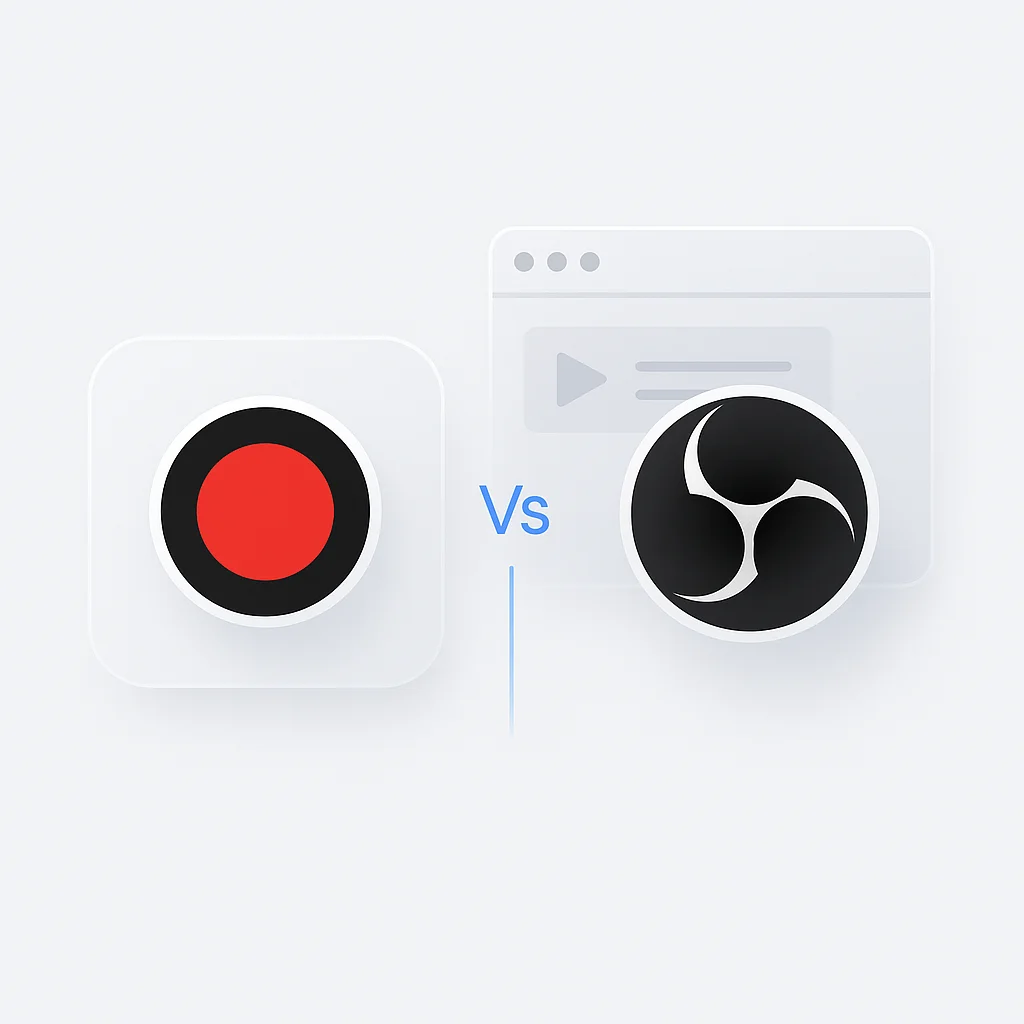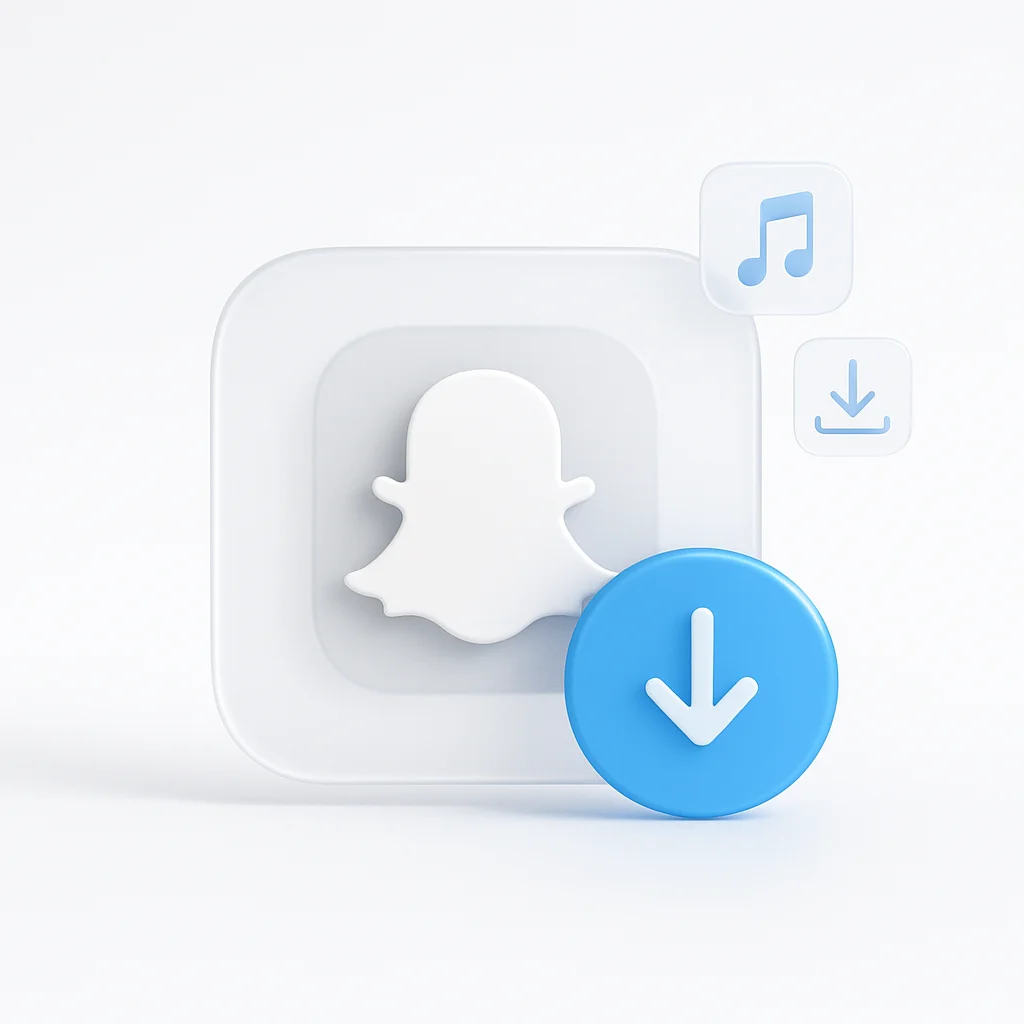Dans le paysage numérique actuel, l’importance des logiciels d’enregistrement d’écran et de diffusion en continu est plus importante que jamais. Que ce soit pour la création de contenu professionnel, l’éducation en ligne, les sessions de jeux en direct ou la collaboration en équipe, ces outils sont devenus essentiels dans divers contextes. Parmi les nombreuses options disponibles, Bandicam et Open Broadcaster Software (OBS) se distinguent comme deux des principaux choix pour les utilisateurs du monde entier.
Bandicam, connu pour son interface facile à utiliser et ses capacités d’enregistrement de haute qualité, offre une suite complète d’outils pour capturer tout ce qui se trouve sur l’écran de votre PC en vidéo de haute qualité. D’autre part, OBS est une suite logicielle gratuite et open source pour l’enregistrement et la diffusion en direct. Apprécié pour sa fonctionnalité robuste et ses options de personnalisation, OBS offre un contrôle important sur les paramètres d’enregistrement et de diffusion, ce qui en fait un choix privilégié parmi les utilisateurs avancés et les professionnels. Cet article explorera plus en profondeur ces deux plateformes, en comparant leurs fonctionnalités, leur expérience utilisateur, leurs prix et bien plus encore, afin de vous aider à faire un choix éclairé.
Comparaison des fonctionnalités
Enregistrement d’écran
Capacités d’enregistrement de Bandicam
Bandicam est un outil d’enregistrement d’écran polyvalent. Il offre des capacités d’enregistrement de haute qualité avec une résolution allant jusqu’à 4K Ultra HD et capture jusqu’à 480 FPS. Bandicam propose trois modes : Enregistrement d’écran, Enregistrement de jeu et Enregistrement de périphérique. Cela le rend idéal pour l’enregistrement de jeux, de flux en direct ou d’autres activités à l’écran, avec des options pour enregistrer l’écran entier ou simplement une zone sélectionnée.
Fonctionnalités d’enregistrement d’OBS
OBS, en tant que solution d’enregistrement d’écran robuste, offre une capture et un mixage audio/vidéo en temps réel de haute performance. Il permet aux utilisateurs de capturer à partir de plusieurs sources, notamment des captures de fenêtres, des images, du texte, des fenêtres de navigateur, des webcams, des cartes de capture, etc. Contrairement à Bandicam, OBS excelle dans la composition de scènes avec son mixeur audio et ses filtres intuitifs.
Montage vidéo
Options de montage vidéo de Bandicam
Bien que Bandicam soit principalement un outil d’enregistrement d’écran, il offre des fonctionnalités d’édition de base. Les utilisateurs peuvent ajouter des effets de clic de souris, mixer leur propre voix, ajouter une superposition de webcam et dessiner et esquisser sur leur vidéo en temps réel. Pour un montage plus avancé, vous devrez peut-être utiliser un logiciel de montage vidéo supplémentaire.
Capacités de montage vidéo d’OBS
OBS, étant un logiciel gratuit et open source, se concentre davantage sur les aspects d’enregistrement et de diffusion en direct. Le logiciel lui-même ne dispose pas d’outils d’édition intégrés. Cependant, comme OBS peut sortir des enregistrements dans des formats de fichiers vidéo standard, vous pouvez facilement importer ces fichiers dans un logiciel de montage vidéo dédié pour la post-production.
Diffusion en direct
Capacités de diffusion en direct de Bandicam
Bien que Bandicam soit largement connu pour ses capacités d’enregistrement d’écran, il ne prend pas intrinsèquement en charge la diffusion en direct. Les utilisateurs devraient l’associer à un logiciel supplémentaire à des fins de diffusion en continu.
Les forces d’OBS en matière de diffusion en direct
La diffusion en direct est l’un des principaux atouts d’OBS. OBS offre de nombreuses fonctionnalités pour la diffusion en direct avec une vaste gamme d’options de personnalisation. Il prend en charge diverses plateformes de diffusion en continu comme Twitch, YouTube, Facebook Live, et plus encore. Il permet également la composition de scènes, permettant aux utilisateurs de mixer des vidéos, de l’audio et d’autres types de médias en temps réel pendant une diffusion en direct.
Performance et utilisation des ressources
Performance et utilisation des ressources de Bandicam
Bandicam est connu pour son utilisation efficace des ressources système. Même lors de l’enregistrement de vidéos haute résolution, il parvient à maintenir une utilisation du processeur plus faible que de nombreux autres enregistreurs d’écran. Cela se traduit par un fonctionnement plus fluide et moins de décalage pendant l’enregistrement.
Performance et utilisation des ressources d’OBS
OBS, bien que très puissant, peut être plus exigeant en ressources système, en particulier lors de la gestion de plusieurs sources ou de la diffusion en continu à des résolutions élevées. Cependant, ses performances peuvent être optimisées en ajustant les paramètres en fonction des capacités du système.
Personnalisation et paramètres
Personnalisation dans Bandicam
Bandicam offre une personnalisation des paramètres d’enregistrement, tels que la possibilité de régler la fréquence d’images, la qualité vidéo, les paramètres audio, etc. Il offre également des options pour ajouter des effets de souris et des annotations pendant l’enregistrement.
Personnalisation dans OBS
OBS excelle dans la personnalisation et la flexibilité des paramètres. Il permet aux utilisateurs de créer plusieurs « scènes » avec différentes « sources », d’appliquer des filtres, de régler les paramètres du mixeur audio, et bien plus encore. Pour les utilisateurs avancés, OBS offre également une API puissante pour la création de scripts et de plugins.
Prise en charge des formats de fichiers
Prise en charge des formats de fichiers de Bandicam
Bandicam permet d’enregistrer et d’exporter des vidéos dans une variété de formats, notamment MP4, AVI et WAV. Il permet également de capturer des images aux formats BMP, PNG et JPG, offrant aux utilisateurs une flexibilité dans la façon dont ils souhaitent enregistrer leur contenu.
Prise en charge des formats de fichiers d’OBS
OBS prend en charge la sortie dans des formats populaires tels que MP4 et MKV, ainsi que FLV et MOV. OBS prend également en charge plusieurs pistes audio qui peuvent être mixées et sorties dans différents formats tels que MP3, AAC, et plus encore, offrant ainsi un éventail d’options pour la post-production.
Prise en charge du matériel
Prise en charge du matériel de Bandicam
Bandicam prend en charge l’accélération matérielle avec des technologies telles que Nvidia NVENC/HEVC, Intel Quick Sync video et AMD VCE qui permettent d’enregistrer des vidéos à haute vitesse, avec un taux de compression élevé et une excellente qualité.
Prise en charge du matériel d’OBS
OBS offre une prise en charge matérielle étendue, y compris la compatibilité avec la plupart des webcams et cartes de capture standard. Il prend également en charge l’encodage matériel à l’aide de NVENC de Nvidia, de Quick Sync Video (QSV) d’Intel et de Video Coding Engine (VCE) d’AMD.
Interface utilisateur et expérience
Interface utilisateur et convivialité de Bandicam
Bandicam se vante d’une interface simple et intuitive. Toutes les fonctions principales sont facilement accessibles depuis la fenêtre principale. Cela permet aux débutants de commencer à enregistrer avec une configuration minimale. La simplicité de l’interface de Bandicam peut plaire aux utilisateurs à la recherche d’une solution sans chichi.
Interface utilisateur et convivialité d’OBS
L’interface utilisateur d’OBS, bien que moins simple que celle de Bandicam, est propre et fonctionnelle. Elle offre un contrôle plus précis sur les paramètres d’enregistrement et de diffusion en continu, ce qui peut sembler accablant pour les débutants, mais constitue un avantage pour les utilisateurs professionnels ou avancés. Une fois familiarisés, les utilisateurs peuvent exploiter pleinement les puissantes capacités d’OBS.
Tarification
Modèle de tarification de Bandicam
Bandicam propose une version gratuite, mais elle place un filigrane sur les vidéos et limite la durée d’enregistrement. Pour supprimer ces restrictions, les utilisateurs peuvent acheter une licence à vie pour 39,95 $ pour un seul utilisateur.
Modèle de tarification d’OBS
OBS se distingue par sa plateforme gratuite et open source. Toutes les fonctionnalités sont entièrement accessibles sans aucun coût, ce qui en fait un choix intéressant pour ceux qui ont un budget limité ou qui recherchent une solution robuste et économique.
Cas d’utilisation
Scénarios idéaux pour l’utilisation de Bandicam
Bandicam est idéal pour les utilisateurs qui souhaitent un enregistrement d’écran de haute qualité avec une configuration minimale. Sa capacité à capturer des jeux en haute résolution et à des fréquences d’images élevées en fait un choix solide pour les joueurs. Il convient également aux éducateurs ou aux professionnels qui ont besoin d’enregistrer des présentations ou des tutoriels en raison de sa nature facile à utiliser.
Cas où OBS pourrait être plus approprié
OBS est plus adapté à la diffusion en direct en raison de ses fonctionnalités de diffusion en continu complètes et de la possibilité de personnaliser les scènes et les sources. C’est également un bon choix pour les utilisateurs avancés ou les professionnels qui ont besoin d’un contrôle étendu sur leurs paramètres d’enregistrement et de diffusion en continu.
Assistance clientèle
Assistance clientèle de Bandicam
Bandicam offre une variété de ressources d’assistance à ses utilisateurs. Leur site Web héberge une section FAQ étendue et un forum où les utilisateurs peuvent poser des questions et partager des conseils. De plus, Bandicam offre une assistance par courriel pour des demandes plus spécifiques ou des problèmes techniques.
Options de soutien d’OBS
OBS, en tant que logiciel gratuit et open source, s’appuie principalement sur le soutien communautaire. Il existe un forum d’utilisateurs complet et un wiki rempli de guides et de conseils. Cependant, il manque un soutien individuel, ce qui pourrait être un désavantage pour ceux qui ont besoin d’une aide immédiate.
Avantages et inconvénients
Avantages et inconvénients de Bandicam
Avantages :
Facile à utiliser avec une interface simple.
Enregistrement d’écran de haute qualité.
Prend en charge l’encodage accéléré par le matériel.
Inconvénients :
La version gratuite place un filigrane sur les vidéos.
Manque de fonctionnalités d’édition avancées et de diffusion en direct.
L’interface utilisateur peut sembler désuète à certains.
Forces et faiblesses d’OBS
Avantages :
Gratuit et open source.
Fonctionnalités étendues pour l’enregistrement et la diffusion en direct.
Haut niveau d’options de personnalisation.
Inconvénients :
La courbe d’apprentissage peut être abrupte pour les débutants.
Peut nécessiter plus de ressources système pour les tâches avancées.
Manque d’assistance clientèle directe.
Tableau comparatif : Bandicam vs OBS
| Bandicam | OBS | |
|---|---|---|
| Enregistrement d’écran | Oui | Oui |
| Montage vidéo | Limité | Étendu avec des plugins |
| Diffusion en direct | Limité | Oui |
| Performance | Bonne, dépend du matériel | Bonne, dépend du matériel |
| Personnalisation et paramètres | Modérée | Étendue |
| Prise en charge des formats de fichiers | MP4, AVI, WAV | MP4, MKV, FLV, MOV |
| Prise en charge du matériel | Nvidia NVENC/HEVC, Intel Quick Sync, AMD VCE | Nvidia NVENC, Intel Quick Sync, AMD VCE |
| Interface utilisateur | Simple et intuitive | Complexe, mais fonctionnelle |
| Tarification | Version gratuite, version premium à 39,95 $ (à vie) | Gratuit, open source |
| Assistance clientèle | FAQ, forum et assistance par courriel | Forum communautaire, guides d’utilisation et wiki |
| Avantages | Facile à utiliser, enregistrement de haute qualité, encodage accéléré par le matériel | Gratuit, fonctionnalités complètes, personnalisation élevée |
| Inconvénients | Vidéos filigranées dans la version gratuite, manque de fonctionnalités avancées, interface utilisateur désuète | Courbe d’apprentissage abrupte, gourmand en ressources, manque d’assistance directe |
Conclusion
Bandicam et OBS, ayant tous deux leurs forces et leurs faiblesses uniques, répondent aux différents besoins des utilisateurs. Bandicam, avec son interface conviviale et ses capacités d’enregistrement de haute qualité, est un excellent choix pour les utilisateurs à la recherche de simplicité et de facilité d’utilisation, en particulier pour l’enregistrement de jeux ou les tâches d’enregistrement d’écran occasionnelles.
D’autre part, OBS, avec ses options de personnalisation robustes et ses fonctionnalités étendues pour la diffusion en direct, sert de référence pour les utilisateurs avancés ou les professionnels qui ont besoin d’un contrôle important sur leurs paramètres d’enregistrement et de diffusion en continu.
Les deux outils sont louables pour leurs fonctionnalités respectives, mais le choix dépend en fin de compte de vos besoins spécifiques, de votre budget et de votre niveau de compétence technique. En pesant les informations fournies, vous pouvez choisir un outil qui correspond le mieux à vos objectifs et à vos exigences.
N’oubliez pas que le meilleur outil est celui qui non seulement répond à vos besoins, mais vous permet également de vous concentrer sur la création de votre contenu sans vous soucier des détails techniques. Bon enregistrement et bonne diffusion !
FAQ
Quel est le meilleur enregistreur d’écran pour les jeux ?
Pour les jeux, Bandicam est un bon choix en raison de sa capacité à capturer des vidéos de haute qualité à des fréquences d’images élevées. Cependant, OBS est également une option viable, surtout si vous avez besoin de diffuser votre jeu en direct.
Quel est le meilleur enregistreur d’écran pour les débutants ?
Bandicam est un bon choix pour les débutants en raison de son interface simple et conviviale. Cependant, OBS est également une bonne option, surtout si vous avez besoin de diffuser votre écran en direct. Il existe de nombreux tutoriels disponibles en ligne qui peuvent vous aider à apprendre à utiliser OBS.
Quel est le meilleur enregistreur d’écran gratuit ?
OBS est le meilleur enregistreur d’écran gratuit. Il offre un large éventail de fonctionnalités, y compris la possibilité d’enregistrer votre écran, de modifier vos enregistrements et de diffuser en direct.
Quel est le meilleur enregistreur d’écran pour la diffusion en direct ?
OBS est le meilleur enregistreur d’écran pour la diffusion en direct. Il offre un large éventail de fonctionnalités pour la diffusion en direct, y compris la possibilité de mixer plusieurs sources audio et vidéo, d’ajouter des superpositions et de créer des scènes personnalisées.
Quel est le meilleur enregistreur d’écran pour Mac ?
OBS est le meilleur enregistreur d’écran pour Mac. Il est gratuit et open source, et il offre un large éventail de fonctionnalités pour l’enregistrement et la diffusion en direct de votre écran.
Quel est le meilleur enregistreur d’écran pour Windows ?
Bandicam et OBS sont de bons enregistreurs d’écran pour Windows. Bandicam est plus facile à utiliser, tandis qu’OBS offre plus de fonctionnalités.
Quel enregistreur d’écran est le meilleur, Bandicam ou OBS ?
Cela dépend de vos besoins. Si vous recherchez un enregistreur d’écran simple et facile à utiliser, Bandicam est un bon choix. Si vous recherchez un enregistreur d’écran plus puissant avec plus de fonctionnalités, OBS est un bon choix.
Comment utiliser Bandicam ?
Pour utiliser Bandicam, téléchargez et installez simplement le logiciel. Ensuite, ouvrez Bandicam et sélectionnez la zone de votre écran que vous souhaitez enregistrer. Vous pouvez également choisir d’enregistrer l’audio de votre microphone ou de votre système. Une fois que vous êtes prêt, cliquez sur le bouton « Enregistrer » pour démarrer l’enregistrement.
Comment utiliser OBS ?
Pour utiliser OBS, téléchargez et installez simplement le logiciel. Ensuite, ouvrez OBS et créez une nouvelle scène. Vous pouvez ajouter différentes sources à votre scène, telles que votre écran, votre webcam et votre microphone. Une fois que vous êtes prêt, cliquez sur le bouton « Démarrer l’enregistrement » pour démarrer l’enregistrement.
Quel enregistreur d’écran est le plus populaire, Bandicam ou OBS ?
OBS est plus populaire que Bandicam. Il s’agit d’un logiciel gratuit et open source, et il offre un plus large éventail de fonctionnalités.
OBS est-il sûr à utiliser ?
Oui, OBS est sûr à utiliser. Il s’agit d’un logiciel populaire qui est utilisé par des millions de personnes dans le monde entier.