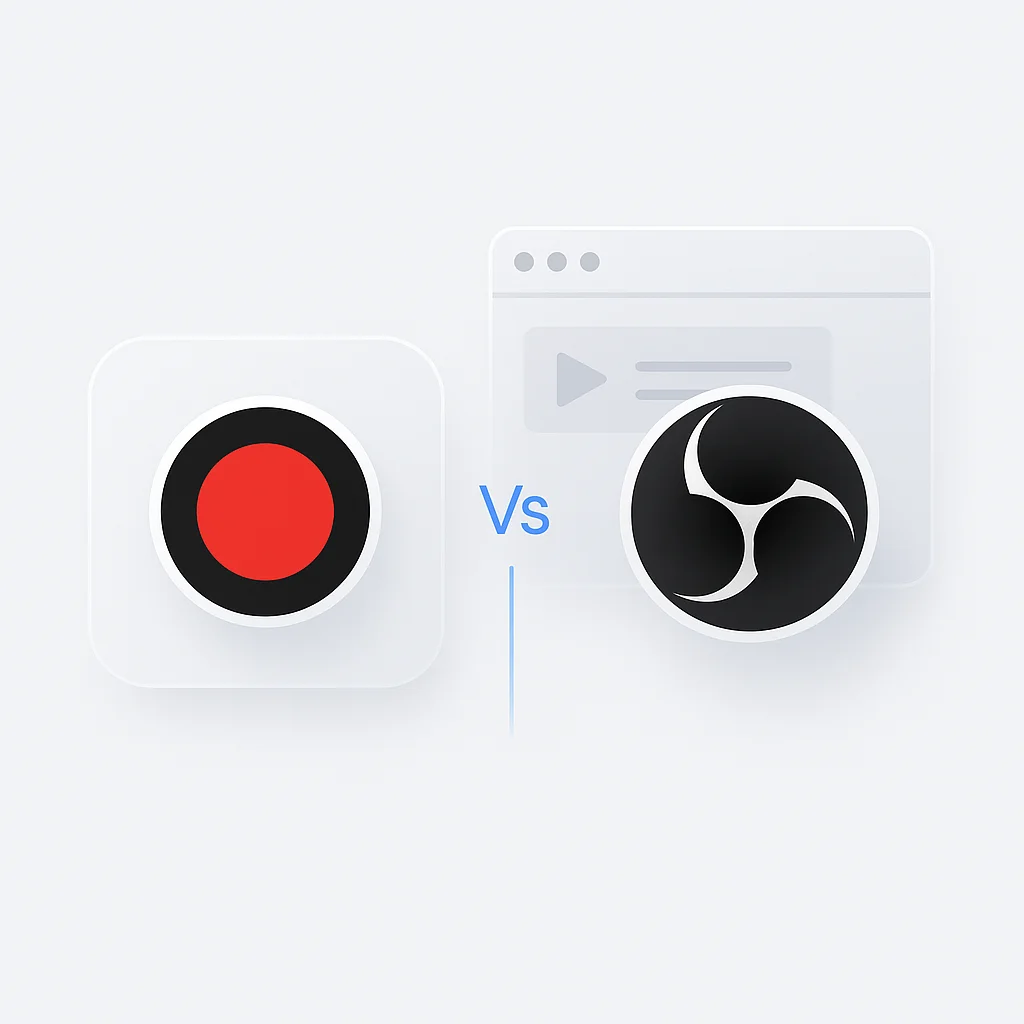No cenário digital atual, a importância do software de gravação de tela e streaming é mais proeminente do que nunca. Seja para criação de conteúdo profissional, educação online, sessões de jogos ao vivo ou colaboração em equipe, essas ferramentas se tornaram essenciais em diversas configurações. Entre as inúmeras opções disponíveis, Bandicam e Open Broadcaster Software (OBS) se destacam como duas das principais escolhas para usuários em todo o mundo.
Bandicam, conhecido por sua interface fácil de usar e recursos de gravação de alta qualidade, oferece um conjunto abrangente de ferramentas para capturar qualquer coisa na tela do seu PC como vídeo de alta qualidade. Por outro lado, o OBS é um pacote de software gratuito e de código aberto para gravação e transmissão ao vivo. Reverenciado por sua funcionalidade robusta e opções de personalização, o OBS oferece controle significativo sobre as configurações de gravação e transmissão, tornando-o uma escolha preferida entre usuários avançados e profissionais. Este artigo se aprofundará nessas duas plataformas, comparando seus recursos, experiência do usuário, preços e muito mais, para ajudá-lo a fazer uma escolha informada.
Comparação de Recursos
Gravação de Tela
Recursos de Gravação do Bandicam
Bandicam é uma ferramenta versátil de gravação de tela. Ele fornece recursos de gravação de alta qualidade com resolução de até 4K Ultra HD e captura até 480 FPS. O Bandicam oferece três modos: Gravação de Tela, Gravação de Jogos e Gravação de Dispositivo. Isso o torna ideal para gravar jogos, transmissões ao vivo ou outras atividades na tela, com opções para gravar a tela inteira ou apenas uma área selecionada.
Recursos de gravação do OBS
O OBS, como uma solução robusta de gravação de tela, fornece captura e mixagem de vídeo/áudio em tempo real de alto desempenho. Ele permite que os usuários capturem de várias fontes, incluindo capturas de janela, imagens, texto, janelas do navegador, webcams, placas de captura e muito mais. Ao contrário do Bandicam, o OBS se destaca na composição de cenas com seu mixer de áudio e filtros intuitivos.
Edição de Vídeo
Opções de Edição de Vídeo do Bandicam
Embora o Bandicam seja principalmente uma ferramenta de gravação de tela, ele oferece alguns recursos básicos de edição. Os usuários podem adicionar efeitos de clique do mouse, mixar sua própria voz, adicionar sobreposição de webcam e desenhar e delinear em seu vídeo em tempo real. Para uma edição mais avançada, no entanto, pode ser necessário usar software de edição de vídeo adicional.
Recursos de Edição de Vídeo do OBS
O OBS, sendo um software gratuito e de código aberto, concentra-se mais nos aspectos de gravação e transmissão ao vivo. O software em si não possui ferramentas de edição integradas. No entanto, como o OBS pode produzir gravações em formatos de arquivo de vídeo padrão, você pode importar facilmente esses arquivos para um software de edição de vídeo dedicado para pós-produção.
Transmissão ao Vivo
Recursos de Transmissão ao Vivo do Bandicam
Embora o Bandicam seja amplamente conhecido por seus recursos de gravação de tela, ele não oferece suporte inerente à transmissão ao vivo. Os usuários precisariam combiná-lo com software adicional para fins de streaming.
Pontos Fortes do OBS na Transmissão ao Vivo
A transmissão ao vivo é um dos principais pontos fortes do OBS. O OBS oferece amplos recursos para transmissão ao vivo com uma vasta gama de opções de personalização. Ele suporta várias plataformas de streaming como Twitch, YouTube, Facebook Live e muito mais. Ele também permite a composição de cenas, permitindo que os usuários misturem vídeo, áudio e outros tipos de mídia em tempo real durante uma transmissão ao vivo.
Desempenho e Uso de Recursos
Desempenho e Uso de Recursos do Bandicam
Bandicam é conhecido por seu uso eficiente de recursos do sistema. Mesmo ao gravar vídeos de alta resolução, ele consegue manter um uso de CPU menor em comparação com muitos outros gravadores de tela. Isso resulta em uma operação mais suave e menos lag durante a gravação.
Desempenho e Uso de Recursos do OBS
O OBS, embora altamente poderoso, pode ser mais exigente em recursos do sistema, especialmente ao gerenciar várias fontes ou transmitir em altas resoluções. No entanto, seu desempenho pode ser otimizado ajustando as configurações de acordo com os recursos do sistema.
Personalização e Configurações
Personalização no Bandicam
O Bandicam oferece personalização nas configurações de gravação, como a capacidade de ajustar a taxa de quadros, qualidade de vídeo, configurações de áudio e muito mais. Ele também oferece opções para adicionar efeitos de mouse e anotações durante a gravação.
Personalização no OBS
O OBS se destaca na personalização e flexibilidade de configurações. Ele permite que os usuários criem várias ‘Cenas’ com diferentes ‘Fontes’, apliquem filtros, ajustem as configurações do mixer de áudio e muito mais. Para usuários avançados, o OBS também oferece uma API poderosa para criação de scripts e plugins.
Suporte a Formatos de Arquivo
Suporte a Formatos de Arquivo do Bandicam
Bandicam permite gravar e exportar vídeos em uma variedade de formatos, incluindo MP4, AVI e WAV. Ele também permite capturar imagens em formatos BMP, PNG e JPG, oferecendo aos usuários flexibilidade na forma como desejam salvar seu conteúdo.
Suporte a Formatos de Arquivo do OBS
O OBS suporta saída em formatos populares como MP4 e MKV, bem como FLV e MOV. O OBS também suporta várias faixas de áudio que podem ser mixadas e produzidas em diferentes formatos como MP3, AAC e muito mais, oferecendo uma variedade de opções para pós-produção.
Suporte de Hardware
Suporte de Hardware do Bandicam
O Bandicam oferece suporte à aceleração de hardware com tecnologias como Nvidia NVENC/HEVC, vídeo Intel Quick Sync e AMD VCE, que permitem que o vídeo seja gravado em alta velocidade, com uma alta taxa de compressão e excelente qualidade.
Suporte de Hardware do OBS
O OBS oferece amplo suporte de hardware, incluindo compatibilidade com a maioria das webcams e placas de captura padrão. Ele também oferece suporte à codificação de hardware usando NVENC da Nvidia, Quick Sync Video (QSV) da Intel e Video Coding Engine (VCE) da AMD.
Interface do Usuário e Experiência
Interface do Usuário e Facilidade de Uso do Bandicam
O Bandicam possui uma interface direta e intuitiva. Todos os recursos principais podem ser facilmente acessados na janela principal. Isso torna mais fácil para os iniciantes começarem a gravar com configuração mínima. A simplicidade da interface do Bandicam pode atrair usuários que procuram uma solução descomplicada.
Interface do Usuário e Usabilidade do OBS
A interface do usuário do OBS, embora não seja tão simples quanto a do Bandicam, é limpa e funcional. Ele oferece um controle mais granular sobre as configurações de gravação e transmissão, o que pode parecer esmagador para iniciantes, mas é uma dádiva para usuários profissionais ou avançados. Uma vez familiarizados, os usuários podem explorar totalmente os poderosos recursos do OBS.
Preços
Modelo de Preços do Bandicam
O Bandicam oferece uma versão gratuita, mas coloca uma marca d’água nos vídeos e limita o tempo de gravação. Para remover essas restrições, os usuários podem comprar uma licença vitalícia por US$ 39,95 para um único usuário.
Modelo de Preços do OBS
O OBS se destaca com sua plataforma gratuita e de código aberto. Todos os recursos são completamente acessíveis sem nenhum custo, tornando-o uma escolha atraente para quem tem orçamento limitado ou para quem busca uma solução robusta e econômica.
Casos de Uso
Cenários Ideais para Usar o Bandicam
O Bandicam é ideal para usuários que desejam gravação de tela de alta qualidade com configuração mínima. Sua capacidade de capturar jogos em alta resolução e altas taxas de quadros o torna uma escolha sólida para jogadores. Também é adequado para educadores ou profissionais que precisam gravar apresentações ou tutoriais devido à sua natureza fácil de usar.
Instâncias Onde o OBS Pode Ser Mais Adequado
O OBS é mais adequado para transmissão ao vivo devido aos seus recursos abrangentes de streaming e à capacidade de personalizar cenas e fontes. Também é uma boa escolha para usuários avançados ou profissionais que exigem amplo controle sobre suas configurações de gravação e streaming.
Suporte ao Cliente
Suporte ao Cliente do Bandicam
O Bandicam oferece uma variedade de recursos de suporte para seus usuários. Seu site hospeda uma extensa seção de perguntas frequentes e um fórum onde os usuários podem fazer perguntas e compartilhar dicas. Além disso, o Bandicam oferece suporte por e-mail para perguntas mais específicas ou problemas técnicos.
Opções de Suporte do OBS
O OBS, como um software gratuito e de código aberto, depende principalmente do suporte baseado na comunidade. Existe um fórum de usuários abrangente e um wiki repleto de guias e dicas. No entanto, carece de suporte individual, o que pode ser uma desvantagem para aqueles que precisam de assistência imediata.
Prós e Contras
Vantagens e Desvantagens do Bandicam
Prós:
Fácil de usar com uma interface simples.
Gravação de tela de alta qualidade.
Suporta codificação acelerada por hardware.
Contras:
A versão gratuita coloca uma marca d’água nos vídeos.
Falta de recursos avançados de edição e transmissão ao vivo.
A interface do usuário pode parecer desatualizada para alguns.
Pontos Fortes e Fraquezas do OBS
Prós:
Gratuito e de código aberto.
Recursos extensos para gravação e transmissão ao vivo.
Alto nível de opções de personalização.
Contras:
A curva de aprendizado pode ser íngreme para iniciantes.
Pode exigir mais recursos do sistema para tarefas avançadas.
Falta de suporte direto ao cliente.
Tabela de Comparação: Bandicam vs OBS
| Bandicam | OBS | |
|---|---|---|
| Gravação de Tela | Sim | Sim |
| Edição de Vídeo | Limitada | Extensa com plugins |
| Transmissão ao Vivo | Limitada | Sim |
| Desempenho | Bom, depende do hardware | Bom, depende do hardware |
| Personalização e Configurações | Moderada | Extensa |
| Suporte a Formatos de Arquivo | MP4, AVI, WAV | MP4, MKV, FLV, MOV |
| Suporte de Hardware | Nvidia NVENC/HEVC, Intel Quick Sync, AMD VCE | Nvidia NVENC, Intel Quick Sync, AMD VCE |
| Interface do Usuário | Simples e intuitiva | Complexa, mas funcional |
| Preços | Versão gratuita, premium a US$ 39,95 (vitalício) | Gratuito, código aberto |
| Suporte ao Cliente | FAQ, fórum e suporte por e-mail | Fórum da comunidade, guias do usuário e wiki |
| Prós | Fácil de usar, gravação de alta qualidade, codificação acelerada por hardware | Gratuito, recursos abrangentes, alta personalização |
| Contras | Vídeos com marca d’água na versão gratuita, falta de recursos avançados, IU desatualizada | Curva de aprendizado íngreme, uso intensivo de recursos, falta de suporte direto |
Conclusão
Bandicam e OBS, ambos com seus pontos fortes e fracos exclusivos, atendem a diferentes necessidades do usuário. O Bandicam, com sua interface amigável e recursos de gravação de alta qualidade, é uma excelente escolha para usuários que buscam simplicidade e facilidade de uso, particularmente para gravação de jogos ou tarefas casuais de gravação de tela.
Por outro lado, o OBS, com suas robustas opções de personalização e extensos recursos para transmissão ao vivo, serve como uma opção para usuários avançados ou profissionais que exigem controle significativo sobre suas configurações de gravação e transmissão.
Ambas as ferramentas são recomendáveis por seus respectivos recursos, mas a escolha depende, em última análise, de suas necessidades específicas, orçamento e nível de habilidade técnica. Ao avaliar as informações fornecidas, você pode selecionar uma ferramenta que melhor se alinhe com seus objetivos e requisitos.
Lembre-se, a melhor ferramenta é aquela que não apenas se adapta às suas necessidades, mas também permite que você se concentre na criação de seu conteúdo sem se preocupar com os detalhes técnicos. Boa gravação e streaming!
Perguntas Frequentes
Qual é o melhor gravador de tela para jogos?
Para jogos, o Bandicam é uma boa escolha devido à sua capacidade de capturar vídeo de alta qualidade com altas taxas de quadros. No entanto, o OBS também é uma opção viável, especialmente se você precisar transmitir ao vivo sua jogabilidade.
Qual é o melhor gravador de tela para iniciantes?
Bandicam é uma boa escolha para iniciantes devido à sua interface simples e amigável. No entanto, o OBS também é uma boa opção, especialmente se você precisar transmitir ao vivo sua tela. Existem muitos tutoriais disponíveis online que podem ajudá-lo a aprender como usar o OBS.
Qual é o melhor gravador de tela gratuito?
OBS é o melhor gravador de tela gratuito. Ele oferece uma ampla gama de recursos, incluindo a capacidade de gravar sua tela, editar suas gravações e transmitir ao vivo.
Qual é o melhor gravador de tela para transmissão ao vivo?
OBS é o melhor gravador de tela para transmissão ao vivo. Ele oferece uma ampla gama de recursos para transmissão ao vivo, incluindo a capacidade de mixar várias fontes de áudio e vídeo, adicionar sobreposições e criar cenas personalizadas.
Qual é o melhor gravador de tela para Mac?
OBS é o melhor gravador de tela para Mac. É gratuito e de código aberto e oferece uma ampla gama de recursos para gravar e transmitir ao vivo sua tela.
Qual é o melhor gravador de tela para Windows?
Tanto o Bandicam quanto o OBS são bons gravadores de tela para Windows. O Bandicam é mais fácil de usar, enquanto o OBS oferece mais recursos.
Qual gravador de tela é melhor, Bandicam ou OBS?
Depende de suas necessidades. Se você está procurando um gravador de tela simples e fácil de usar, o Bandicam é uma boa escolha. Se você está procurando um gravador de tela mais poderoso com mais recursos, o OBS é uma boa escolha.
Como você usa o Bandicam?
Para usar o Bandicam, basta baixar e instalar o software. Em seguida, abra o Bandicam e selecione a área da tela que deseja gravar. Você também pode optar por gravar áudio do seu microfone ou sistema. Quando estiver pronto, clique no botão “Gravar” para iniciar a gravação.
Como você usa o OBS?
Para usar o OBS, basta baixar e instalar o software. Em seguida, abra o OBS e crie uma nova cena. Você pode adicionar diferentes fontes à sua cena, como sua tela, webcam e microfone. Quando estiver pronto, clique no botão “Iniciar Gravação” para iniciar a gravação.
Qual gravador de tela é mais popular, Bandicam ou OBS?
OBS é mais popular que Bandicam. É um software gratuito e de código aberto e oferece uma gama mais ampla de recursos.
O OBS é seguro para usar?
Sim, o OBS é seguro para usar. É um software popular usado por milhões de pessoas em todo o mundo.