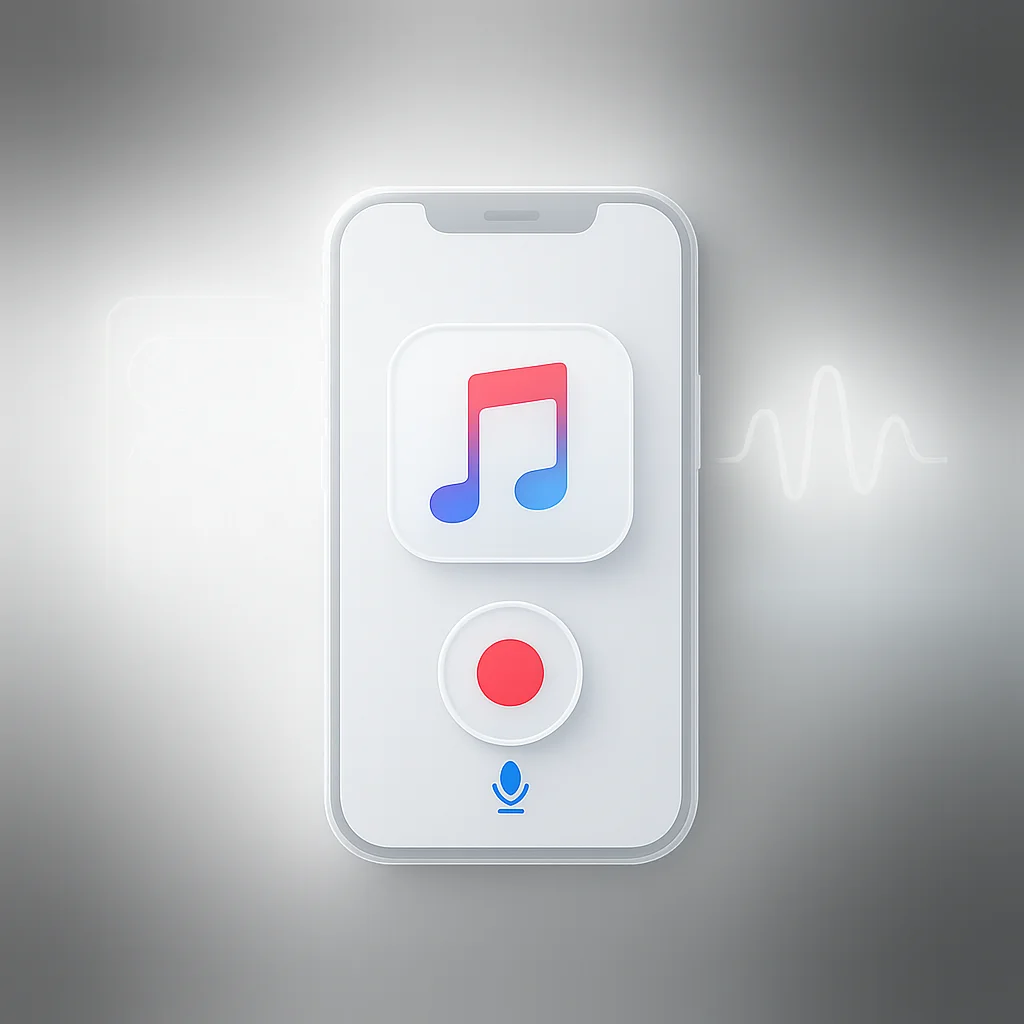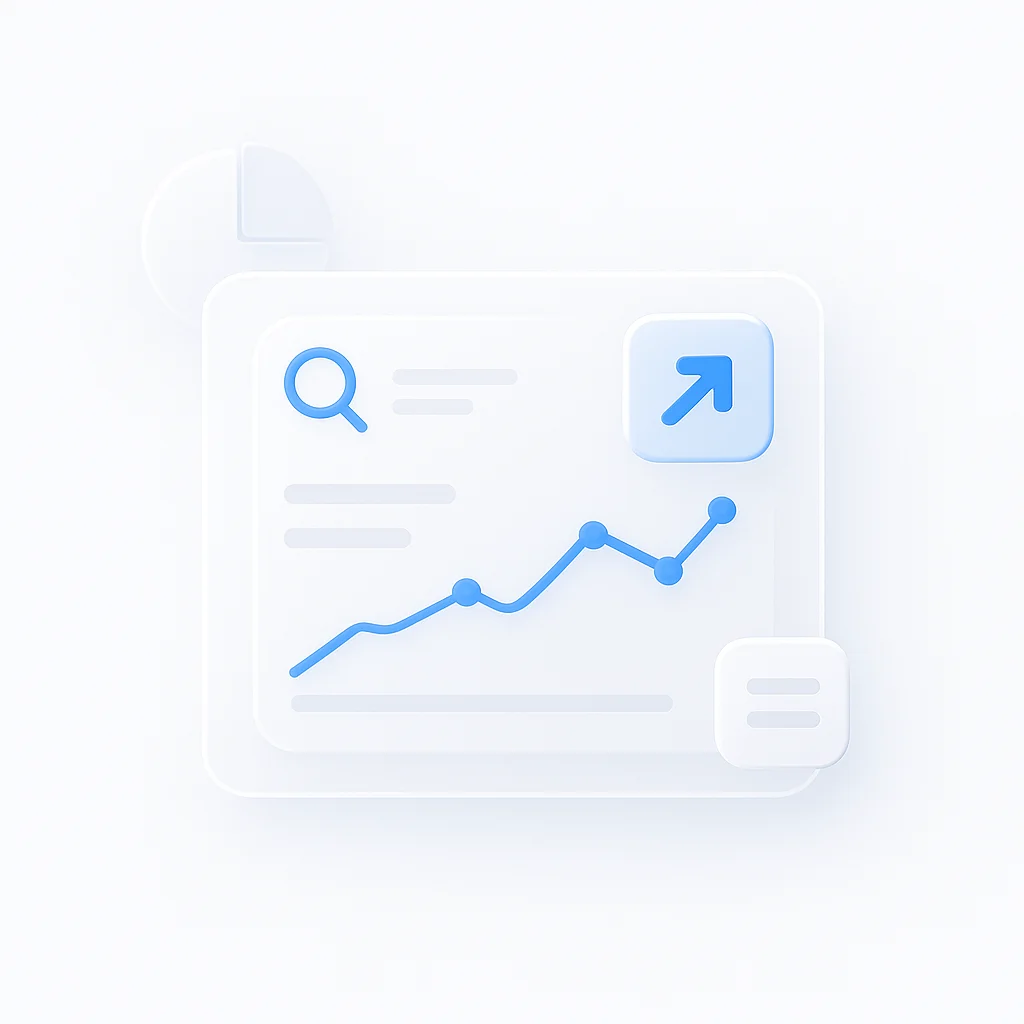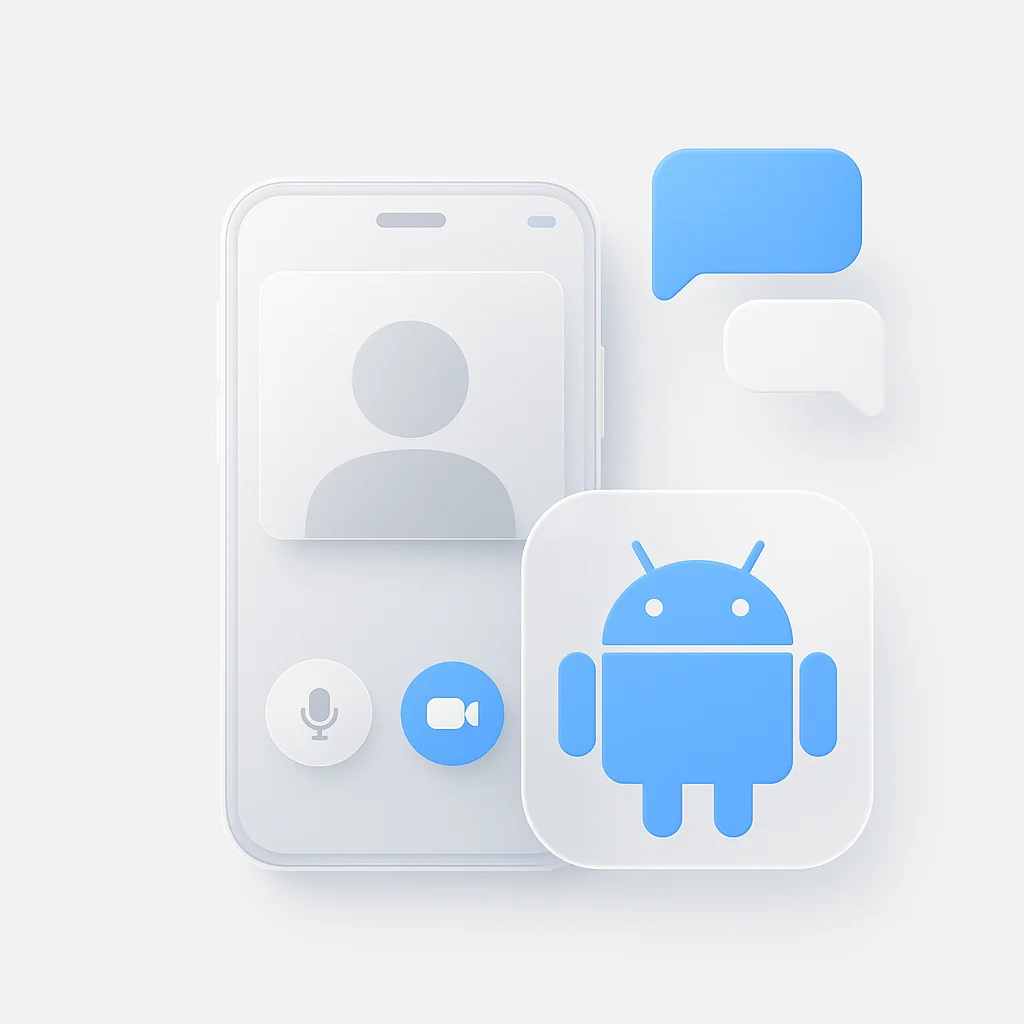Want to know how to screen record Apple Music on your iPhone? While Apple Music’s DRM protection makes traditional audio recording challenging, this comprehensive guide shows you exactly what’s possible with screen recording and the best workarounds available. For comprehensive screen recording guidance, also explore our best free screen recording apps for iPhone 14 and best AI screen recorders review.
Important Note: Due to Digital Rights Management (DRM) restrictions, you cannot record Apple Music with internal audio directly through iOS screen recording. However, we’ll show you how to screen record the visual interface and explore legitimate alternatives for offline Apple Music enjoyment.
What is Apple Music Screen Recording?
Screen recording Apple Music involves capturing your iPhone’s display while the Apple Music app is active. This creates a video file showing the app interface, album artwork, and song information. However, due to DRM protection, the audio from Apple Music tracks cannot be captured through standard iOS screen recording features.
Key Limitations to Understand:
- No internal audio capture from Apple Music due to DRM
- Visual interface only can be recorded
- Alternative methods required for audio recording
This guide covers the technical process of screen recording and explores legitimate workarounds for Apple Music offline access. For desktop screen recording alternatives, check out our OBS vs Camtasia comparison and Bandicam vs OBS analysis.
iPhone Screen Recording Requirements
iOS Version Compatibility
Screen recording is built into iOS and available on:
- iOS 11 and later (including latest iOS 18)
- iPhone 6s and newer models
- All current iPhone models support screen recording
How Screen Recording Works with Apple Music
When you screen record Apple Music, you capture:
- Visual interface of the Apple Music app
- Album artwork and song information
- App navigation and controls
- No audio content due to DRM restrictions
Important: Apple Music uses advanced DRM protection that prevents audio capture through standard iOS screen recording, even with iOS 18 updates.
DRM Protection Explained
Digital Rights Management (DRM) in Apple Music:
- Protects copyrighted content from unauthorized recording
- Prevents audio extraction through screen recording
- Maintains licensing agreements with record labels
- Cannot be bypassed through standard iOS features
How to Enable Screen Recording
Enable Screen Recording in iOS 18
To set up screen recording on your iPhone:
- Open Settings app on your iPhone
- Tap “Control Center”
- Find “Screen Recording” in the More Controls section
- Tap the green ”+” button to add it to Control Center
Access Screen Recording Controls
Once enabled, access screen recording by:
- iPhone with Face ID: Swipe down from top-right corner
- iPhone with Home button: Swipe up from bottom edge
- Look for the record button: White circle within a circle icon
Screen Recording Options
Long-press the screen recording button to access:
- Microphone toggle: For external audio commentary
- App selection: Choose which app to record (iOS 18 feature)
Note: The microphone option only records external sounds (your voice), not Apple Music’s protected audio content.
Optimize Your Recording Setup
Before recording Apple Music:
- Adjust screen brightness for better video quality
- Close unnecessary apps to improve performance
- Enable Do Not Disturb to prevent interruptions
- Check available storage space for recordings
How to Screen Record Apple Music (Step-by-Step)
Step 1: Launch Apple Music
- Open Apple Music app from your iPhone home screen
- Navigate to desired content:
- Browse “For You” recommendations
- Search specific artists or songs
- Access your Library or playlists
- Queue up content you want to demonstrate
Step 2: Start Screen Recording
- Open Control Center:
- Face ID iPhones: Swipe down from top-right
- Home button iPhones: Swipe up from bottom
- Tap the screen recording button (circle within circle icon)
- Wait for 3-second countdown to begin
Step 3: Record Apple Music Interface
What You Can Capture:
- Apple Music app navigation
- Album artwork and song details
- Playlist browsing and organization
- Music discovery features
- App interface and controls
Remember: Audio content is protected by DRM and won’t be recorded.
Step 4: Navigate While Recording
- Return to Apple Music after starting recording
- Browse different sections of the app
- Demonstrate features like search, discovery, playlists
- Show interface elements you want to capture
Step 5: Stop and Save Recording
- Tap red recording indicator in status bar
- Confirm “Stop” in the popup
- Video automatically saves to Photos app
- Find recording in Recents album
File Details:
- Saved as MP4 video file
- Contains visual interface only
- No Apple Music audio included
DRM Limitations and Alternatives
Why Can’t You Screen Record Apple Music with Sound?
Digital Rights Management (DRM) Protection:
- Copyright protection prevents unauthorized recording
- License agreements with record labels require DRM
- Technical implementation blocks audio capture in iOS
- Legal compliance maintains artist and label rights
Legitimate Alternatives for Offline Apple Music
1. Apple Music Downloads (Recommended)
- Built-in offline feature in Apple Music app
- Download songs, albums, playlists for offline listening
- Requires active subscription to access downloads
- Legal and authorized method for offline access
2. Purchase Music from iTunes Store
- Own music permanently after purchase
- DRM-free AAC files for personal use
- Higher quality than streaming
- No subscription required after purchase
3. Third-Party Recording Software (Use Carefully)
- Desktop applications like EaseUS RecExperts (Mac)
- Specialized audio software with system audio capture
- Review licensing terms before using
- Personal use only to stay within legal bounds
What Screen Recording Is Actually Useful For
Educational and Tutorial Purposes:
- Demonstrating app features and navigation
- Creating how-to guides for Apple Music
- Showing playlist organization techniques
- Teaching music discovery methods
Screen Recording Best Practices
Optimize Video Quality
Before Recording:
- Clean your screen for clear recording
- Adjust brightness to medium-high level
- Close background apps to improve performance
- Check storage space for longer recordings
During Recording:
- Move slowly through the interface
- Pause briefly at important screens
- Avoid rapid gestures that may appear blurry
- Keep recording focused on relevant content
Storage and Performance Management
Optimize iPhone Performance:
- Close background apps before recording
- Clear storage space for longer recordings
- Update iOS and Apple Music for best compatibility
- Restart iPhone if experiencing glitches
Storage Management:
- Monitor recording file sizes (can be large)
- Transfer recordings to cloud storage when needed
- Delete unnecessary recordings to free space
- Use external storage for backup if available
Keep in mind that screen recordings can take up significant storage space on your iPhone. If you need to free up space quickly, consider using Clever Cleaner – an AI-powered cleanup app that helps remove unnecessary files, including old recordings and cached data.
Troubleshooting Common Issues
Recording Quality Problems:
- Restart iPhone before recording
- Update to latest iOS for bug fixes
- Check available storage space
- Close other apps running in background
Interface Navigation Issues:
- Practice navigation before recording
- Use slower gestures for better capture
- Plan recording route through the app
- Keep recordings focused and purposeful
Legal Considerations for Screen Recording
Copyright and DRM Protection
Understanding Legal Boundaries:
- Apple Music content is copyrighted and protected by DRM
- Screen recording for personal use is generally acceptable
- Distribution or sharing may violate copyright laws
- Educational use may fall under fair use provisions
Responsible Use Guidelines
Best Practices for Legal Compliance:
- Use recordings for education/tutorials about the app interface
- Avoid sharing copyrighted audio content
- Respect artist and label rights by using official channels
- Support artists through legitimate purchases and subscriptions
Alternative Legal Options:
- Apple Music offline downloads for personal listening
- iTunes Store purchases for permanent ownership
- Streaming with active subscription for regular use
Editing Your Screen Recordings
Basic Video Editing
Simple Editing Options:
- Trim unnecessary sections at beginning/end
- Adjust brightness and contrast for better visibility
- Add text overlays to explain interface elements
- Create thumbnails from key frames
File Management and Sharing
Export and Convert:
- Default MP4 format works for most platforms
- Compress files for easier sharing
- Export to different resolutions based on needs
- Consider file size for storage and sharing
Sharing Your Recordings:
- Educational platforms for tutorials
- Social media for demonstrating features
- Cloud storage for backup and access
- Remember copyright restrictions when sharing
How to Screen Record Apple Music FAQs
Can you screen record Apple Music with sound?
No, you cannot screen record Apple Music with sound on iPhone due to DRM (Digital Rights Management) protection. Apple Music uses copyright protection that prevents audio capture through iOS screen recording features. You can only record the visual interface.
Why can’t I screen record Apple Music?
Apple Music blocks screen recording audio due to licensing agreements with record labels and copyright protection. The DRM technology prevents unauthorized recording to protect artists’ intellectual property rights and maintain legal compliance.
How to screen record Apple Music with sound on iPhone?
While iOS screen recording cannot capture Apple Music audio directly, you can:
- Use Apple Music’s built-in download feature for offline listening
- Purchase songs from iTunes Store for permanent ownership
- Use specialized desktop software for personal use only
- Record external commentary while screen recording the interface
How do I record music from Apple Music?
The legitimate ways to record/save Apple Music content include:
- Apple Music Downloads: Use the official offline feature within the app
- iTunes Store Purchases: Buy songs for permanent DRM-free ownership
- Third-party software: Desktop applications for personal use (review terms carefully)
Can you screen record on Apple Music?
Yes, you can screen record the Apple Music app interface, including navigation, album artwork, playlists, and controls. However, the audio content cannot be captured due to DRM protection implemented by Apple.
Conclusion
Screen recording Apple Music is limited by DRM protection that prevents audio capture. While you can record the visual interface for educational purposes, the audio content remains protected by copyright laws and technical restrictions.
Key Takeaways:
- Screen recording captures visuals only - no Apple Music audio
- DRM protection is intentional and cannot be bypassed through iOS
- Legitimate alternatives exist for offline Apple Music access
- Apple Music downloads provide the best authorized offline solution
For the best offline Apple Music experience, use the built-in download feature within the Apple Music app or purchase songs from iTunes Store for permanent ownership. These methods ensure you stay within legal boundaries while enjoying your favorite music offline.
Try ScreenApp for Other Recording Needs: While Apple Music has DRM restrictions, ScreenApp offers powerful screen recording solutions for other applications and platforms. Create professional recordings for presentations, tutorials, and more with our easy-to-use recording tools.