ScreenApp is a powerful tool that allows you to record your screen with multiple audio recording options, including recording with browser audio. This can be useful when you want to create a tutorial or demonstration video that includes audio from your browser, such as a video or audio clip. In this guide, we will walk you through the step-by-step process of recording your screen with browser audio using ScreenApp.
Step 1: Launch ScreenApp
To get started, go to the ScreenApp website at ScreenApp and click on the “Start Free” button. If you already have an account, simply sign in. Otherwise, you can sign up using your Google account or by creating a new account with your name and password.
 Start the online screen recorder
Start the online screen recorder
Step 2: Select Recording Options
Once you are signed in, click on the “Start” button to begin recording. You will be prompted to select your recording options. Choose “Screen Only” or “Screen + Webcam” to record your screen with browser audio. If you choose “Webcam Only,” you will not be able to record browser audio.
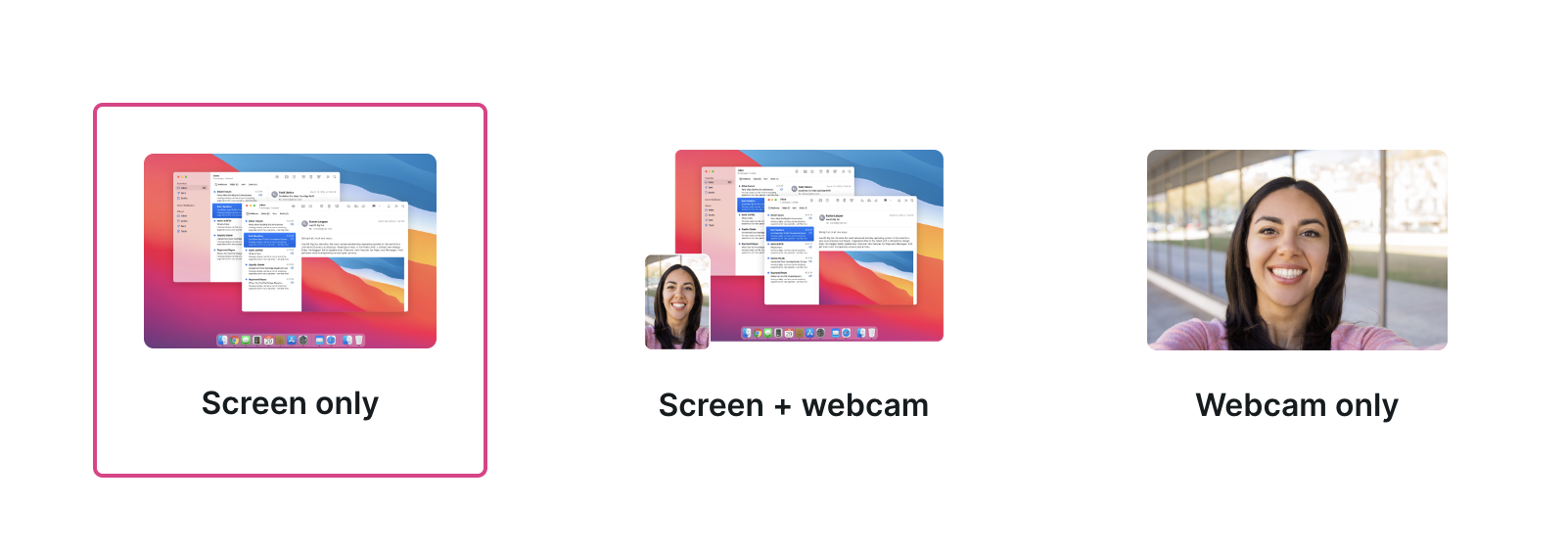 Select video content to record
Select video content to record
Step 3: Enable Browser Audio Recording
To enable browser audio recording, click on the “Audio” button and select “Browser” from the dropdown menu. This will ensure that any audio playing in your browser will be captured during the recording.
Step 4: Start Recording
Once you have selected your recording options and enabled browser audio recording, click on the “Start Recording” button to begin recording your screen. You can pause or stop the recording at any time by clicking on the corresponding buttons.
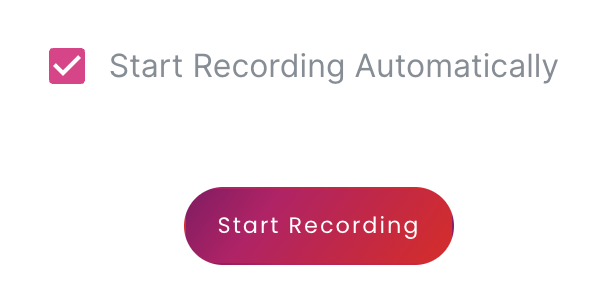 Start Recording
Start Recording
Step 5: Save and Share Your Recording
When you are finished recording, click on the “Stop Recording” button to save your recording. You can then preview the recording and choose to edit or share it as needed.In conclusion, recording your screen with browser audio using ScreenApp is a simple and straightforward process. By following these steps, you can create high-quality screen recordings that include audio from your browser.
Advantages of Capturing Brower Audio
Recording audio along with your screen can provide several advantages, including the ability to transcribe and summarize the content of the recording. Here are some of the advantages of using audio in your screen recordings
1. Transcription
Recording audio along with your screen can make it easier to transcribe the content of the recording. This can be useful if you need to create a written transcript of the recording for accessibility purposes or to make the content more searchable. By having a transcript of the recording, you can also easily edit and revise the content as needed.
2. Summarization
Recording audio can also make it easier to summarize the content of the recording. By listening to the audio, you can quickly identify the key points and main ideas of the recording. This can be useful if you need to create a summary of the recording for a presentation or report.
3. Enhanced Learning
Recording audio can also enhance the learning experience for your audience. By including audio in your screen recordings, you can provide additional context and explanation for the content being presented. This can help your audience better understand the material and retain the information more effectively.
4. Improved Communication
Recording audio can also improve communication between you and your audience. By including audio in your screen recordings, you can provide a more personal and engaging experience for your audience. This can help you build stronger relationships with your audience and improve the overall effectiveness of your communication.In conclusion, recording audio along with your screen can provide several advantages, including the ability to transcribe and summarize the content of the recording, enhance learning, and improve communication. By using audio in your screen recordings, you can create more engaging and effective content for your audience.