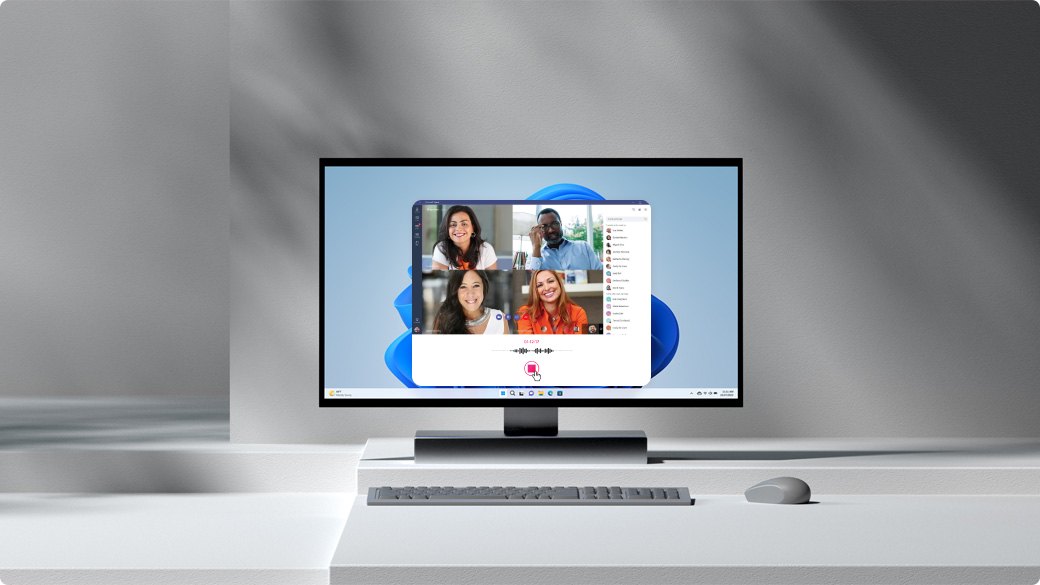 ScreenApp is a free online screen recorder that doesn’t require any downloads or extensions. It’s incredibly user-friendly, making it perfect for both beginners and experts alike. With ScreenApp, you can effortlessly record your screen, edit your recordings, and share them with the world.
ScreenApp is a free online screen recorder that doesn’t require any downloads or extensions. It’s incredibly user-friendly, making it perfect for both beginners and experts alike. With ScreenApp, you can effortlessly record your screen, edit your recordings, and share them with the world.
Step 1: Embark on Your Screen Recording Journey
Begin your screen recording adventure by visiting ScreenApp and signing up free on your Chrome or Firefox browser.
Step 2: Get Started
Click on the “Sign up it’s free” button to create your account. Once you’re logged in, navigate to your dashboard and click on “New Recording” to initiate a new screen recording.
Step 3: Customize Your Audio Settings
Choose from the following options to capture your screen on Windows with sound:
- Microphone audio: Record your voice along with your screen activity.
- Browser audio: Capture the sounds emanating from your web browser.
- No audio: Record your screen without any audio.
Step 4: Share Your Screen
Click on “Share your screen” to proceed.
Step 5: Select Your Screen Sharing Mode
When the “Share Your Screen” window pops up, choose one of the following options:
- Entire Screen: Record your entire desktop screen, ideal for capturing multiple applications.
- An Application Window: Record a specific application window, perfect for game screen recordings.
- Browser Tab: Record just one specific tab, useful for capturing web page tutorials.
Step 6: Commence Recording
Once you’ve selected your screen sharing mode, click on “Start Recording” to begin capturing your screen activity.
Step 7: End Your Recording
When you’ve finished recording, click on “Stop Recording” to halt the capture process.
Step 8: Download and Share Your Masterpiece
Your screen recording file will be ready for immediate download. Click on “Download” to save it directly to your device or view it in your ScreenApp library. Why Choose ScreenApp? Apart from its unmatched simplicity and ease of use, ScreenApp offers a plethora of benefits that make it the ultimate screen recording tool for Windows users:
- No Limits: Record as much as you want without any time restrictions.
- Advanced Editing Tools: Edit your recordings with ease using ScreenApp’s built-in editing tools.
- Seamless Sharing: Share your recordings directly to YouTube, Vimeo, or download them for offline viewing.
- Cross-Platform Compatibility: ScreenApp is compatible with a wide range of devices, including Windows, Mac, and Ubuntu.e.