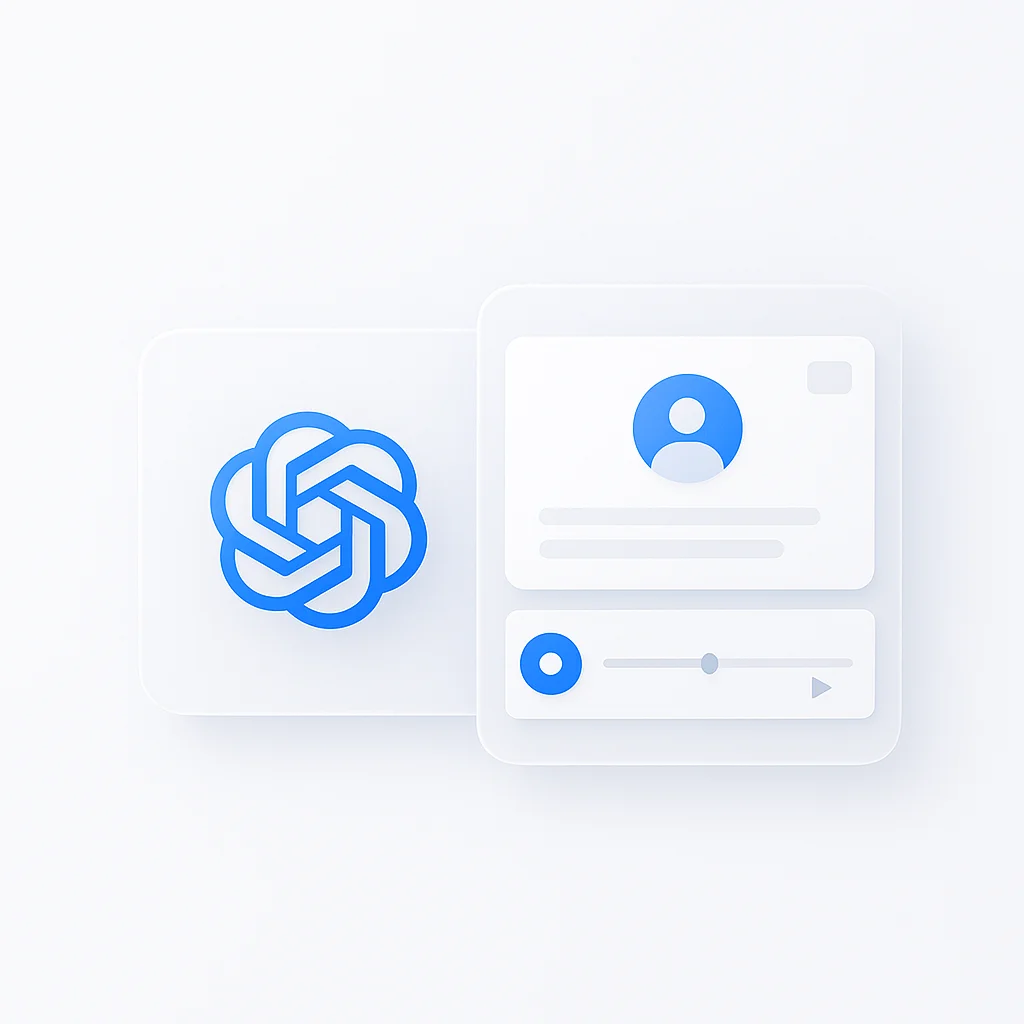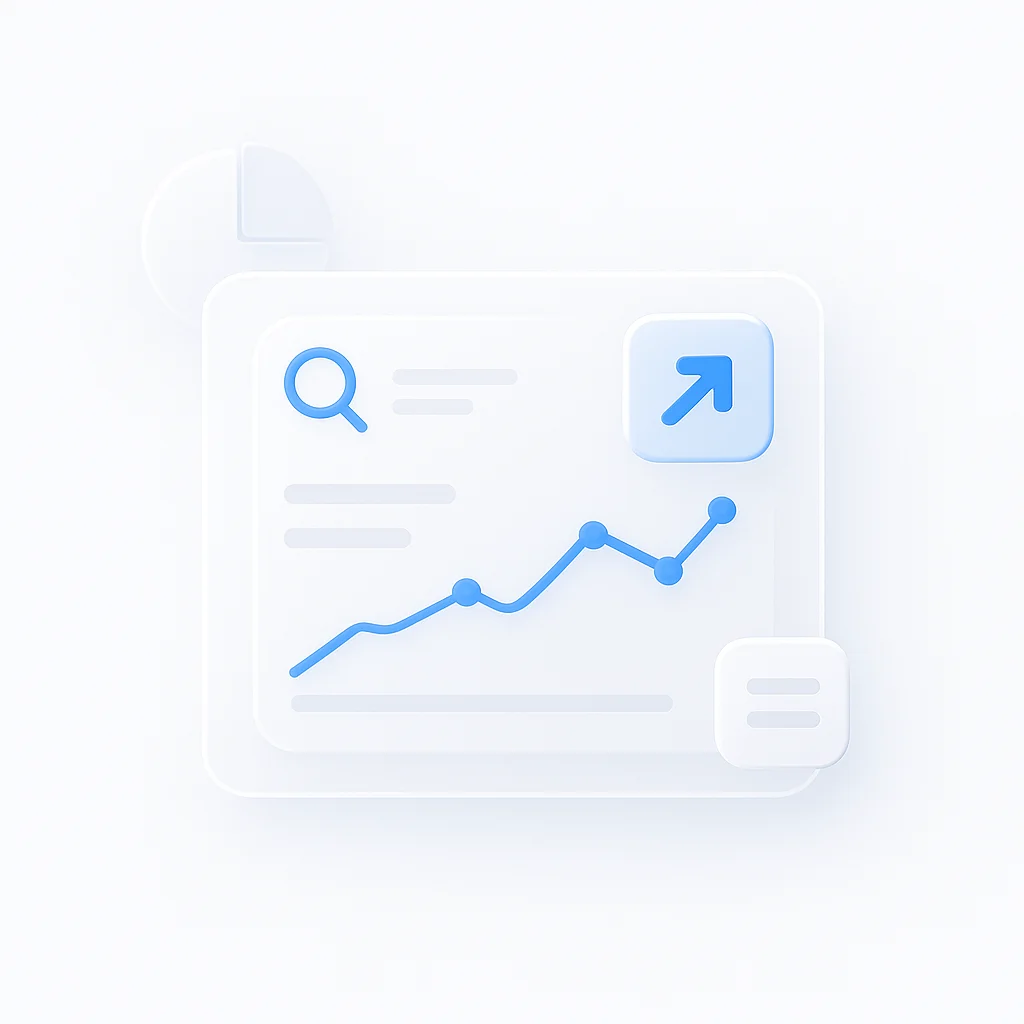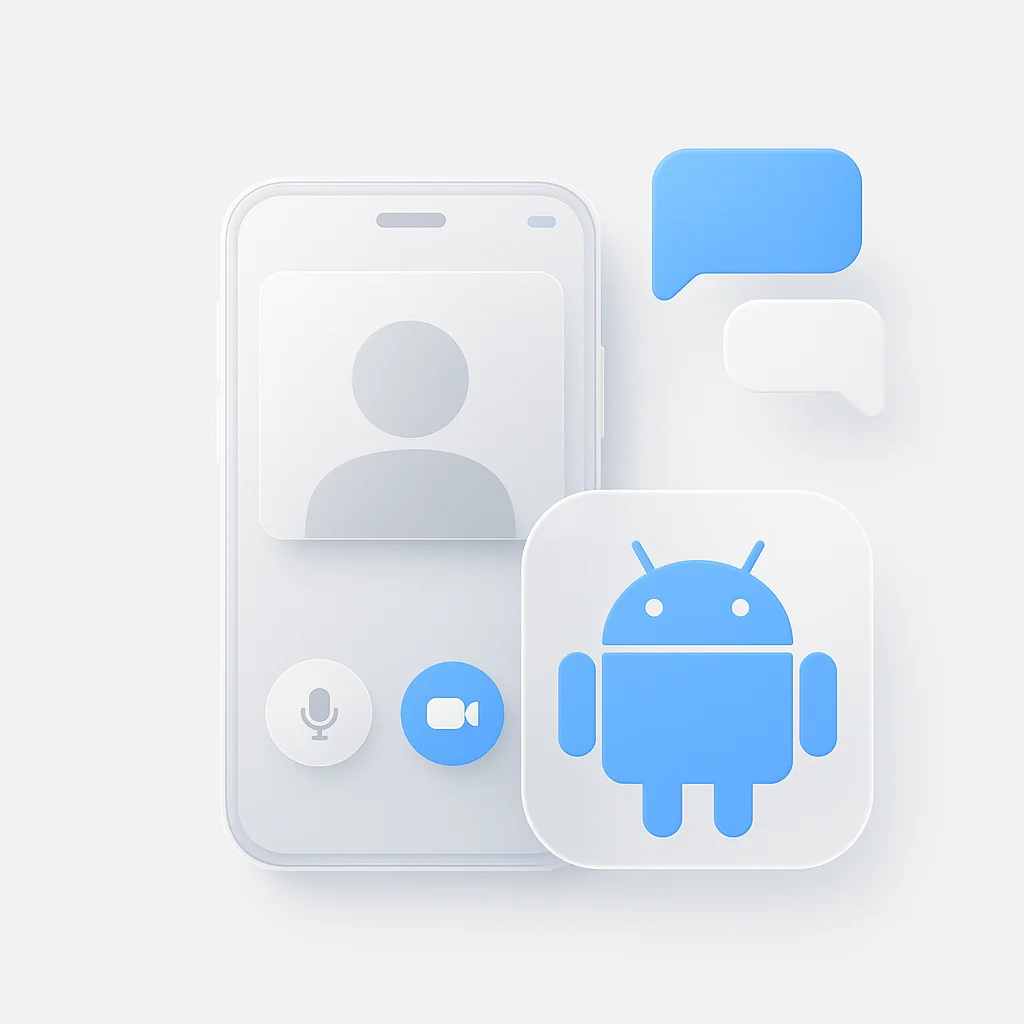OpenAI recently rolled out ChatGPT Record Mode, a new feature for the macOS desktop app that promises to transcribe and summarize meetings, brainstorms, and voice notes. Initially limited to business and enterprise plans, it’s now available to all paid subscribers, including ChatGPT Plus.
But is this the meeting-recording revolution we’ve been waiting for? Or is it a feature with critical limitations and serious privacy concerns? This review dives deep into the official documentation, news coverage, and user reactions to give you the full picture.
How ChatGPT Record Mode Works
According to OpenAI’s official documentation, the process is straightforward.
- Start Recording: A new “Record” button appears at the bottom of the chat window in the macOS app.
- Speak Naturally: The app live-transcribes as you talk, showing the elapsed time. You can capture both your microphone and system audio.
- Finish & Generate Notes: After stopping the recording, the audio is uploaded to OpenAI’s servers. It then generates a summary, key points, and action items in a private “canvas.”
- Edit & Transform: You can edit the canvas directly or ask ChatGPT to reformat the content into an email, project plan, or even code.
A key feature is the ability to “Reference record history,” allowing ChatGPT to recall information from past recordings in new conversations, making it potentially more context-aware over time.
The Fine Print: Limitations & Key Details
Before you jump in, it’s crucial to understand the limitations.
- Platform & Access: It’s currently macOS only and requires a paid subscription (Plus, Pro, Team, or Enterprise). There’s no support for Windows, mobile, or web browsers.
- Recording Cap: Sessions are capped at 120 minutes.
- Language Support: The feature works best in English. Accuracy for other languages can vary.
- Audio Files: You cannot download the original audio file. You only get the transcript and the AI-generated canvas.
- Potential for Errors: OpenAI explicitly states that ChatGPT can make mistakes in its transcriptions and advises users to “please check important information.”
The Elephant in the Room: Privacy & Security
The most significant conversations surrounding this feature are about privacy. OpenAI’s documentation includes a warning: “Please make sure you check local laws and always get the right consents before recording others.”
This has not gone unnoticed by users. As one commenter on MacRumors noted: “The ‘upload everything to foreign hosted AI servers’ is a privacy nightmare.” Another added: “This Record Mode thing is honestly sketchy… I can already see this becoming a workplace privacy nightmare.”
So, what happens to your data?
- Audio Recordings: OpenAI states that audio files are used only for transcription and are deleted afterward.
- Transcripts & Canvases: This is the critical part. For ChatGPT Plus, Pro, and Free users, if you have “Improve the model for everyone” enabled, your transcripts and summaries may be used to train OpenAI’s models. You can opt out in your settings. For Team, Enterprise, and Edu workspaces, content is excluded from training by default.
This distinction is vital. If you’re a Plus user, your meeting notes could be reviewed by OpenAI staff unless you proactively disable model training.
Introducing ScreenApp for Mac: The Complete Recording Solution
While ChatGPT offers basic transcription, we're soft-launching our native Mac app that delivers everything ChatGPT Record Mode promises—and so much more. With Extra Context technology and Quick Dictation, ScreenApp for Mac is the recording solution professionals have been waiting for.
How Does Record Mode Compare to the Alternatives?
ChatGPT’s new feature doesn’t exist in a vacuum. Dedicated transcription and recording services have been solving this problem for years. Here’s how they stack up.
| Feature | ChatGPT Record Mode | ScreenApp for Mac | Otter / Fireflies | MacWhisper |
|---|---|---|---|---|
| Best For | Quick summaries for existing ChatGPT Mac users | Professional recording with Extra Context & Quick Dictation | Dedicated meeting transcription for teams | Privacy-focused, offline transcription on Mac |
| Platform | macOS Only | All (Web + Native Mac App) | All (Web, Mobile Apps) | macOS Only |
| Audio File Access | No (Notes Only) | Yes (Full Audio + Video) | Yes | Yes |
| Processing Location | Cloud (OpenAI Servers) | Cloud (Secure, No Training) | Cloud | On-Device (Offline) |
| Video Recording | No | Yes (Screen & Camera) | Yes (With Bot) | No |
| Data Used for Training | Yes (Opt-out for Plus) | Never | Varies (Check Policy) | No (On-Device) |
| Custom Vocabulary | No | Yes (Extra Context) | Limited | No |
| Quick Dictation | No | Yes (Hotkey + Context) | No | No |
| Pricing Model | Included in Paid Plans ($20/mo) | Free & Paid Tiers | Free & Paid Tiers | One-Time Purchase |
The ScreenApp Advantage: Why Our Mac App Changes Everything
ScreenApp for Mac
Complete recording solution with Extra Context and Quick Dictation
While ChatGPT Record Mode offers basic transcription, ScreenApp for Mac delivers a complete recording ecosystem designed for professionals who need more than simple note-taking.
Extra Context: Beyond Basic Transcription
Unlike ChatGPT’s limited context awareness, Extra Context technology understands your unique workflow:
- Custom Vocabulary: Define industry-specific terms, proper nouns, and acronyms for perfect transcription
- Historical Meanings: Reference past recordings and conversations for enhanced context
- Smart Connections: Automatically link related content across your recording history
- Persistent Memory: Build a knowledge base that grows more valuable over time
Quick Dictation: Seamless Voice Input
Our Quick Dictation service transforms how you capture thoughts:
- Hotkey Activation: Instant voice input with a simple keyboard shortcut
- Whisper Integration: Powered by state-of-the-art speech recognition
- Context Sharing: Dictations automatically connect to your recording history
- Workflow Integration: Seamlessly blend dictation with full recordings
Pros
- Full audio and video file access
- Cross-platform compatibility (Web + Mac)
- Custom vocabulary and Extra Context
- Quick Dictation with hotkey support
- No data used for AI training
- Unlimited recording length
- Screen and camera recording
- Speaker identification
Cons
- Mac app still in soft launch
- Advanced features require paid plan
Pricing
Free Plan: Basic recording and transcription
Paid Plans: Starting at $14/month with Extra Context, Quick Dictation, and unlimited features
The Complete Recording Ecosystem Comparison
Our Top Recommendations
ScreenApp for Mac
Complete recording solution with Extra Context and Quick Dictation
ChatGPT Record Mode
Basic transcription for existing ChatGPT users
MacWhisper
Privacy-focused for simple transcription needs
Choose Based on Your Needs
Professional Mac Users
→ ScreenApp for Mac (Extra Context + Quick Dictation)
ChatGPT Plus Subscribers
→ ChatGPT Record Mode (if you only need basic summaries)
Privacy-First Users
→ MacWhisper or ScreenApp (no training data)
Cross-Platform Teams
→ ScreenApp Web + Mac or Otter.ai
The Verdict: Who Should Use Which Tool?
Choose ChatGPT Record Mode if:
- You are already a ChatGPT Plus subscriber and work exclusively on a Mac.
- Your primary need is a quick, AI-generated summary, and you don’t need the original audio file.
- You understand and are comfortable with the data privacy implications or are on a Team/Enterprise plan.
Choose ScreenApp for Mac if:
- You need Extra Context technology with custom vocabulary and historical meanings.
- You want Quick Dictation with hotkey support and context sharing.
- You need a solution that works on any platform (Windows, Mobile, Web) plus a native Mac app.
- You need to record your screen and video, not just audio.
- You want full control to download, share, and archive your actual audio and video files.
- You need high-accuracy transcriptions with speaker identification for multi-person meetings.
- Privacy is important—your data will never be used for AI training.
Choose Otter.ai or Fireflies.ai if:
- Your primary use case is joining and transcribing formal calendar meetings with a bot.
- You need deep integrations with team collaboration tools and CRMs.
Choose MacWhisper if:
- Your absolute top priority is privacy.
- You want to process all audio locally on your Mac without sending any data to the cloud.
Conclusion
ChatGPT Record Mode is a convenient add-on for existing paid users who are already embedded in the Apple ecosystem. It lowers the barrier to getting a quick summary of a conversation.
However, it is not a dedicated recording solution. The platform limitations, lack of audio file access, and significant privacy concerns make it a non-starter for many professionals and teams.
For those who need robust, cross-platform recording with full control over their data, ScreenApp for Mac represents the next evolution in recording technology. With Extra Context technology and Quick Dictation, we’re not just matching what ChatGPT offers—we’re defining what professional recording should be.
The real innovation isn’t just about transcription—it’s about making it accessible, flexible, secure, and intelligent for everyone. Try ScreenApp for Mac and experience what the future of recording looks like.
Frequently Asked Questions
Does ChatGPT record conversations and is it worth the paid subscription?
Yes, it records conversations on the Mac desktop app for paid users. Whether it’s worth it depends on your needs. For simple, AI-driven summaries on a Mac, it’s a nice perk. For comprehensive recording with Extra Context, Quick Dictation, and data privacy, ScreenApp for Mac offers better value.
Can I use ChatGPT to record on Windows or mobile?
No. ChatGPT Record Mode is currently exclusive to the macOS desktop application. For a cross-platform solution, you would need ScreenApp, which works on web browsers and has a native Mac app.
Does ChatGPT Record Mode support multiple speakers?
Yes, the official documentation states that it can transcribe audio from multiple speakers. However, ScreenApp for Mac provides superior speaker identification with Extra Context technology.
What happens to my audio after it’s recorded?
According to OpenAI, the raw audio file is deleted immediately after transcription. However, the resulting text transcript and AI-generated summary (canvas) are saved and may be used for model training depending on your account type and settings. ScreenApp never uses your data for training.
What makes ScreenApp for Mac better than ChatGPT Record Mode?
ScreenApp for Mac offers Extra Context technology (custom vocabulary, historical meanings), Quick Dictation with hotkey support, full audio/video file access, cross-platform compatibility, and complete data privacy. Unlike ChatGPT’s basic transcription, we provide a complete recording ecosystem.