Contributors
Tired of fiddling with screen recorders that require software downloads and complex setups? Look no further than ScreenApp, the game-changing browser tab recorder that lets you capture your screen directly from your web browser with just a few clicks. No software downloads, no extensions, no fuss – just effortless screen recording at your fingertips.
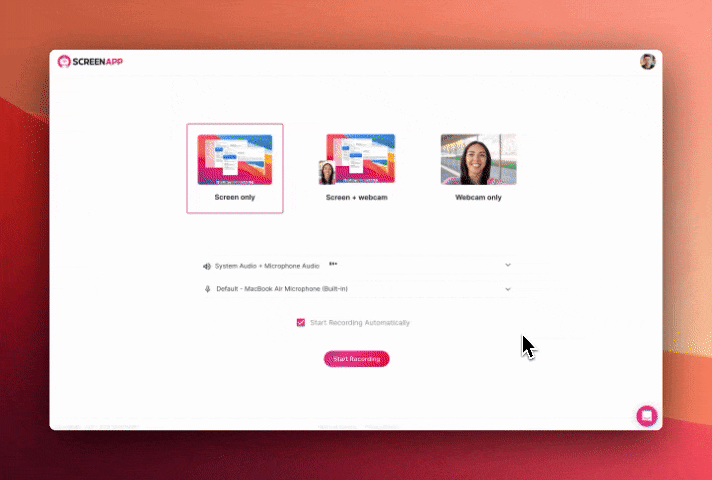
Benefits
- Simple and fast: ScreenApp is incredibly easy to use. Just visit the website, select the browser tab you want to record, and click "Start Recording."
- No downloads or extensions required: ScreenApp works directly in your web browser, so you don't have to download any software or extensions.
- Free to use: ScreenApp is completely free to use. There are no hidden fees or subscriptions.
Steps
1. Visit ScreenApp using Chrome or Firefox.
2. Click on the "New Recording" button.
3. When the "Share Your Screen" window pops up, select the option "Browser Tab."
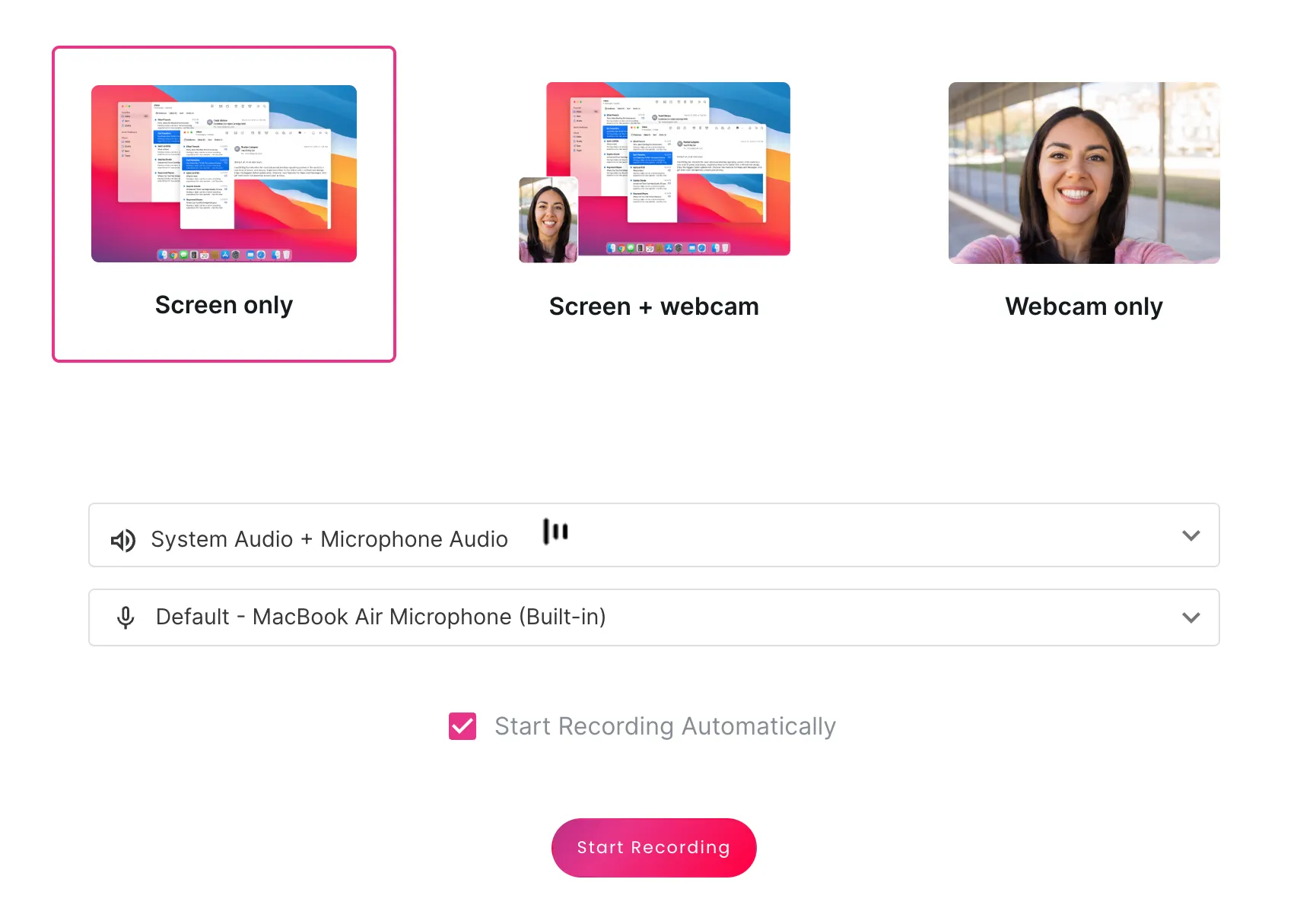
4. Then select the desired tab with video and click on the "Share" button.
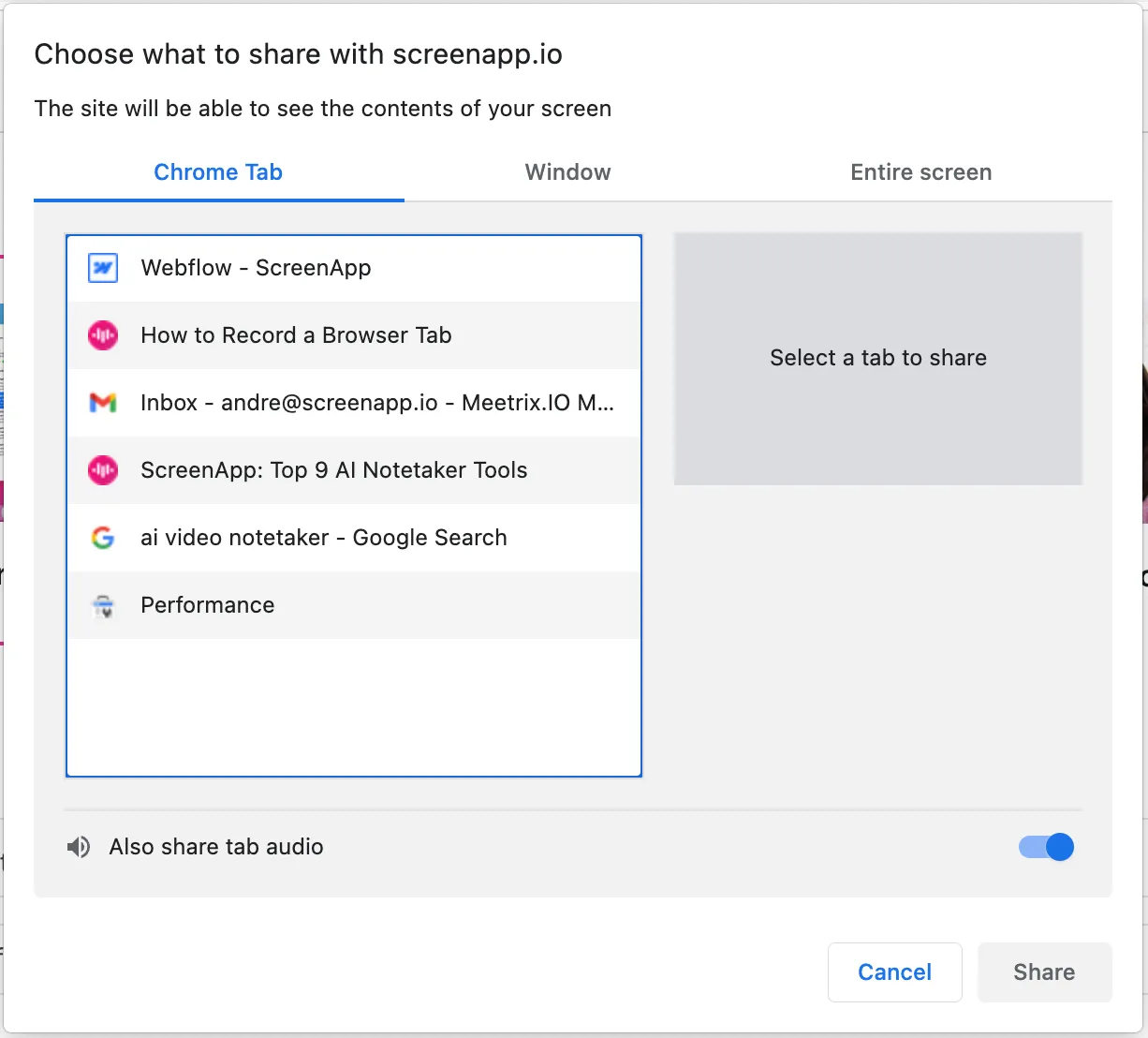
5. Once you are done, Click “Stop Recording” and it will stop instantly.
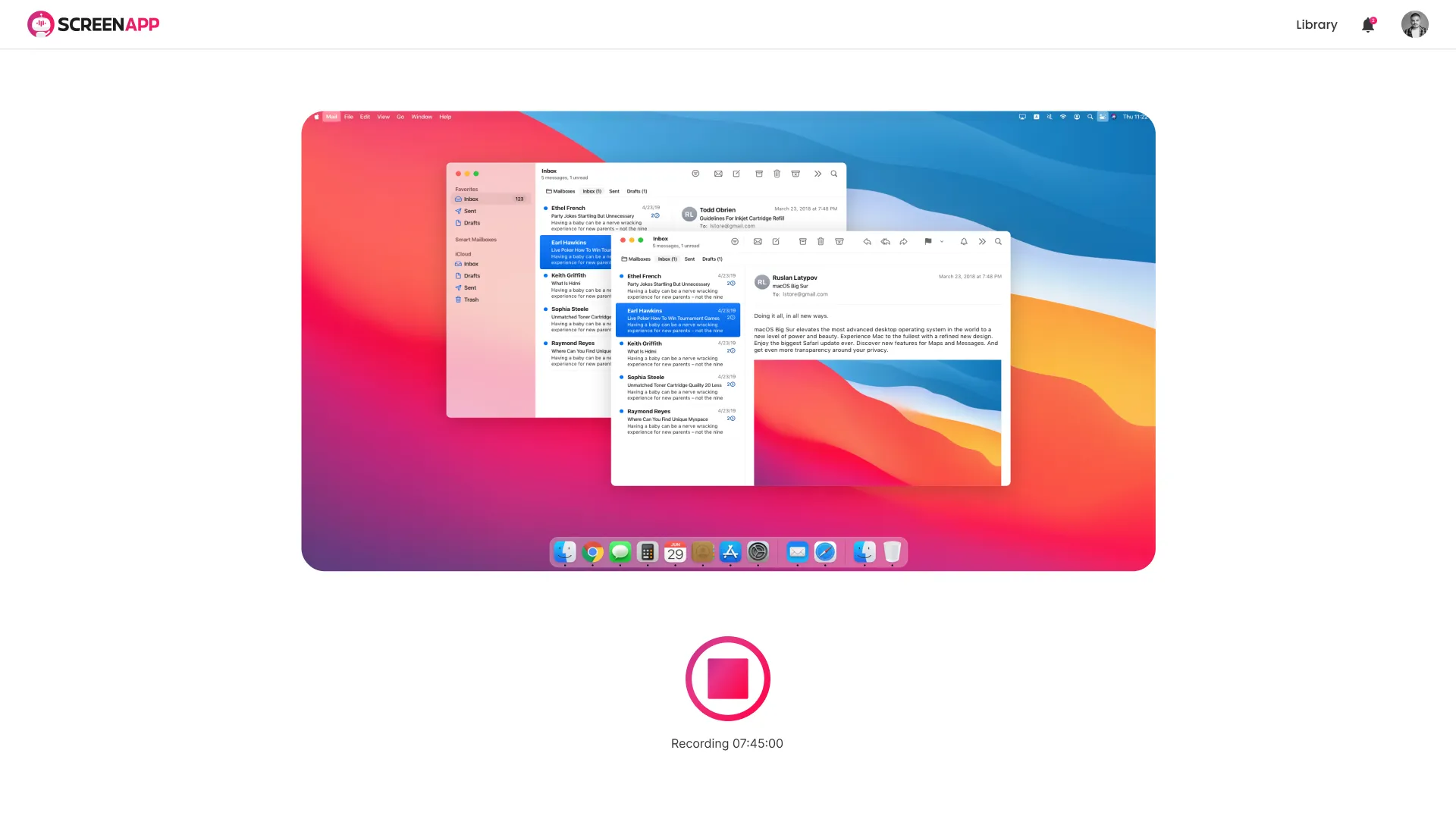
6. Transcribe, summarize, share, trim or download your video
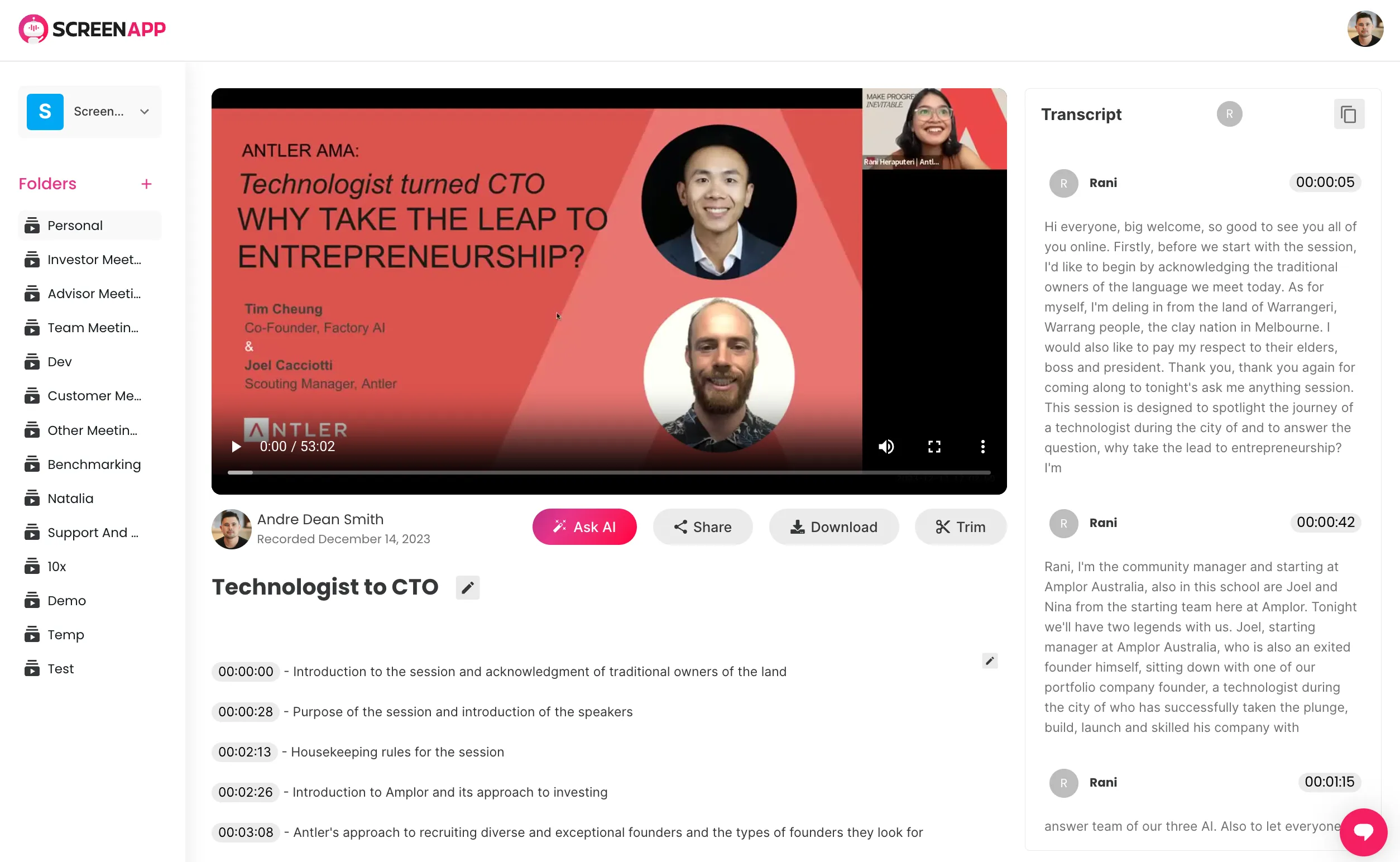
Tips
- You can record your browser tab with or without audio.
- You can also record your entire screen or just a specific region.
- Once you have finished recording, you can download the video to your computer or share it online.
.svg)

