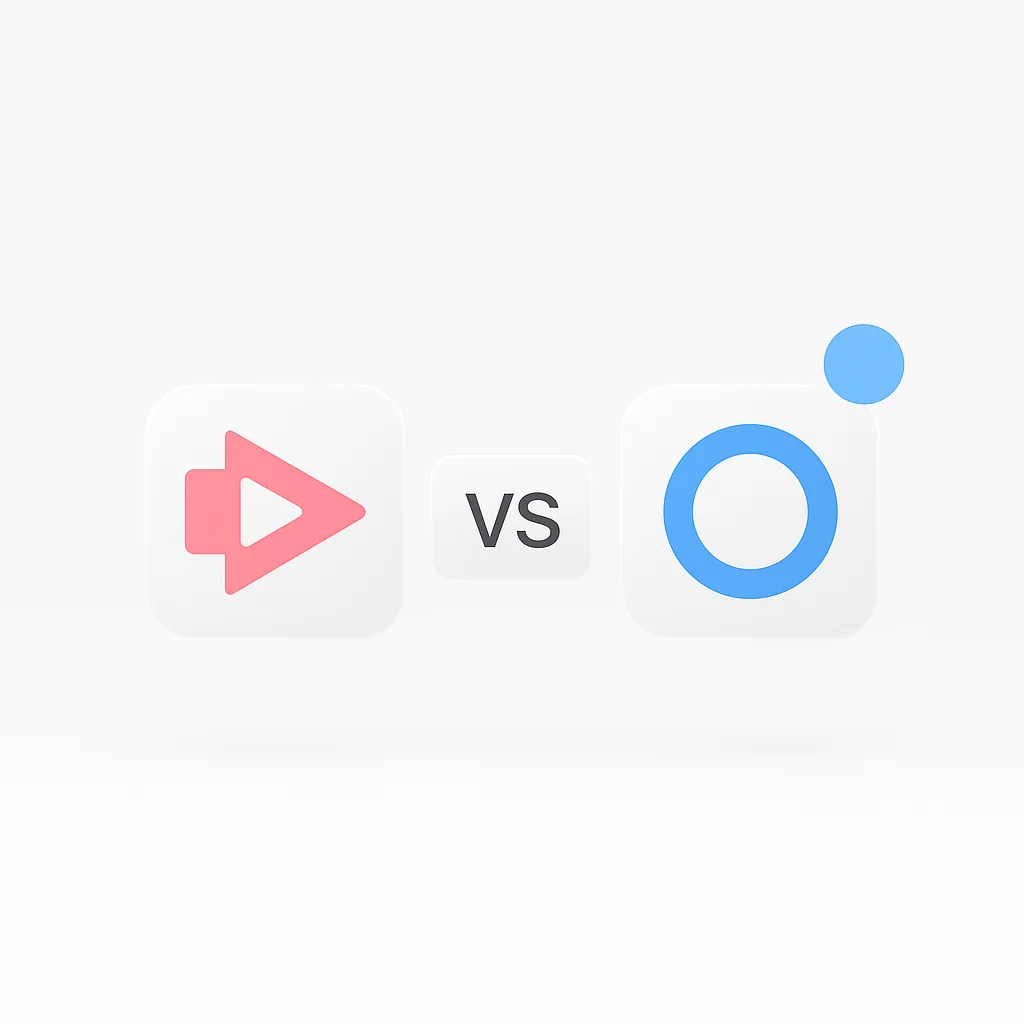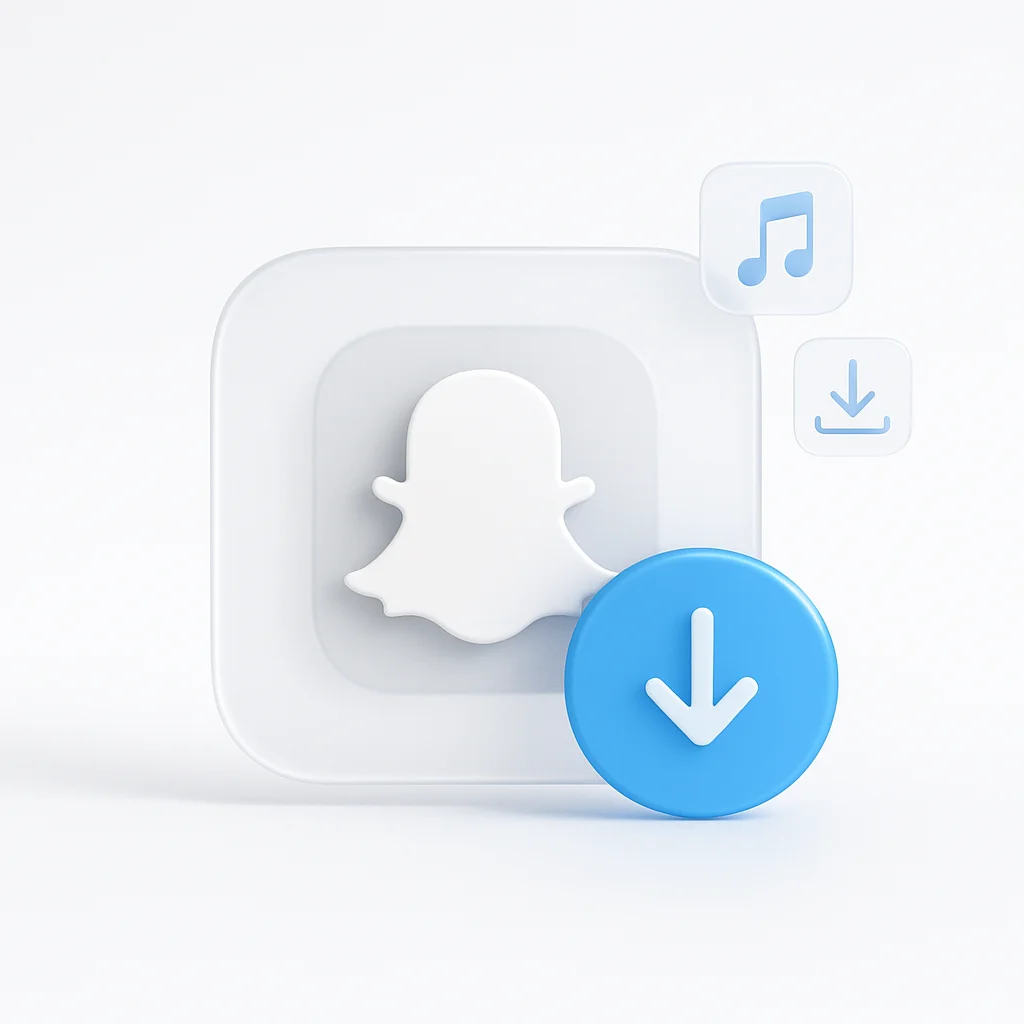À l’ère numérique, les outils d’enregistrement d’écran sont passés du statut de luxe à celui de nécessité. La croissance sans précédent du travail à distance, de l’apprentissage en ligne et de la collaboration virtuelle a souligné l’importance de ces outils. Qu’il s’agisse de partager un tutoriel, de démontrer un processus ou d’enregistrer une réunion, les outils d’enregistrement d’écran comme Screencastify et ScreenPal ont ouvert la voie à une communication numérique efficace.
Screencastify et ScreenPal sont tous deux des concurrents importants dans le domaine de l’enregistrement d’écran, connus pour leurs fonctionnalités uniques et leur convivialité. Alors que Screencastify est réputé pour sa simplicité et sa facilité d’utilisation, ScreenPal est apprécié pour ses fonctionnalités robustes et ses capacités basées sur l’IA. Cet article vise à fournir une comparaison approfondie de ces deux plateformes, aidant ainsi les utilisateurs à faire un choix éclairé.
Comparaison des fonctionnalités de Screencastify et ScreenPal
Enregistrement d’écran
Screencastify
- Apte à capturer l’activité de l’écran en haute résolution dans différents formats : écran entier, fenêtres d’application sélectionnées ou onglets de navigateur spécifiques.
- Permet l’entrée audio pour les narrations ou les voix off et offre l’enregistrement via webcam.
- Idéal pour créer des présentations, des tutoriels ou des démonstrations simples sans avoir besoin de détails complexes.
ScreenPal
- Offre des options d’enregistrement complètes similaires à Screencastify, mais excelle grâce à ses fonctionnalités uniques basées sur l’IA.
- La détection automatique des points saillants identifie les aspects essentiels de l’enregistrement, ce qui facilite la consultation des parties importantes.
- Le cadrage intelligent maintient l’action principale au point, garantissant que les téléspectateurs ne manquent jamais les moments clés.
- La transcription en temps réel peut changer la donne en matière d’accessibilité, permettant aux téléspectateurs de lire en même temps qu’ils regardent la capture d’écran.
Montage vidéo
Screencastify
- Fournit des options d’édition essentielles comme le découpage, le fractionnement, la fusion et l’ajout de superpositions de texte.
- Convient à ceux qui veulent effectuer des modifications rapides de leurs captures d’écran sans entrer dans des flux de travail d’édition compliqués.
ScreenPal
- Va un cran plus haut en termes de capacités d’édition. Outre les modifications de base, il offre des fonctionnalités avancées.
- Inclut des options pour les transitions, les effets spéciaux et les filtres, permettant aux utilisateurs de créer des vidéos visuellement attrayantes et professionnelles.
- Les utilisateurs peuvent faire des coupures précises, ajouter des cartes de titre et même effectuer des corrections de couleurs.
Annotations et Interactivité
Screencastify
- Permet aux utilisateurs de dessiner, d’ajouter des formes et de mettre en évidence des zones spécifiques pendant un enregistrement.
- Utile pour les éducateurs ou les présentateurs qui cherchent à attirer l’attention sur des points particuliers de leur capture d’écran.
ScreenPal
- Fournit les mêmes capacités d’annotation, mais offre également plus dans le domaine de l’interactivité.
- Permet l’ajout d’éléments interactifs comme des quiz, des boutons cliquables ou des hyperliens directement dans la vidéo.
- Améliore l’engagement du public et offre une expérience d’apprentissage ou de visionnage interactive.
Partage et Collaboration
Screencastify
- Permet l’enregistrement direct des enregistrements sur Google Drive.
- Facilite le partage par e-mail, YouTube ou URL uniques, assurant une distribution facile du contenu.
ScreenPal
- Au-delà des options de partage standard, il s’intègre parfaitement aux outils de collaboration d’équipe populaires.
- La compatibilité avec Slack, Microsoft Teams et Google Workspace rationalise le processus de partage au sein des équipes, améliorant ainsi la productivité et la communication.
Interface utilisateur et expérience
Screencastify
L’interface utilisateur de Screencastify est l’un de ses principaux atouts. Elle est conçue pour la facilité d’utilisation et l’accessibilité, avec une interface simple et épurée. Cela permet même aux nouveaux utilisateurs de naviguer facilement sur la plateforme et de commencer à enregistrer en quelques clics. Les outils d’enregistrement, d’édition et de partage sont placés intuitivement et facilement accessibles. L’expérience utilisateur de l’outil est conçue pour être aussi transparente et simple que possible, s’adressant aux utilisateurs ayant des degrés de compétence technique différents.
ScreenPal
ScreenPal, d’un autre côté, offre une interface légèrement plus complexe en raison de son ensemble de fonctionnalités étendu. Bien que cela puisse sembler écrasant au départ, les utilisateurs apprécient souvent la flexibilité et les capacités une fois qu’ils ont surmonté la courbe d’apprentissage. L’expérience utilisateur de ScreenPal se caractérise par son engagement à fournir un outil complet et de qualité professionnelle. Bien qu’il nécessite un certain temps d’adaptation, les puissantes fonctionnalités de l’outil rendent la courbe d’apprentissage intéressante.
Tarification
Screencastify
Screencastify fonctionne sur un modèle freemium, ce qui signifie qu’il offre des options gratuites et premium. La version gratuite offre des fonctionnalités d’enregistrement d’écran de base, mais limite le temps d’enregistrement et n’inclut pas tous les outils d’édition. Pour un accès illimité et des fonctionnalités supplémentaires, les utilisateurs peuvent passer à la version premium. Le prix de l’abonnement à la version premium de Screencastify est assez compétitif, ce qui en fait une option abordable pour les particuliers et les petites équipes.
ScreenPal
ScreenPal suit un modèle d’abonnement uniquement. Il n’a pas de version gratuite, mais sa version premium débloque un éventail de fonctionnalités avancées. Le prix peut sembler plus élevé par rapport à Screencastify, mais compte tenu des fonctionnalités avancées, des fonctionnalités basées sur l’IA et des outils d’édition de qualité professionnelle, le coût peut être justifié. Cela pourrait être un investissement intéressant pour les entreprises et les professionnels qui ont besoin de plus que de simples fonctionnalités d’enregistrement et d’édition d’écran de base.
Cas d’utilisation
Screencastify
L’interface facile à utiliser et l’ensemble de fonctionnalités de base de Screencastify en font le choix idéal pour les débutants, les éducateurs ou les personnes ayant besoin d’enregistrer des captures d’écran simples pour un usage personnel ou des projets à petite échelle. Ses outils d’annotation sont particulièrement utiles pour les enseignants qui dispensent un enseignement virtuel. Les petites entreprises peuvent également trouver la version premium à prix abordable de Screencastify attrayante pour capturer et partager du matériel de formation interne ou des présentations logicielles.
ScreenPal
ScreenPal, avec ses fonctionnalités avancées et ses outils d’édition de qualité professionnelle, est le mieux adapté aux créateurs de contenu professionnels, aux entreprises et à tous ceux qui ont besoin d’enregistrements d’écran interactifs, détaillés et de haute qualité. Les fonctionnalités améliorées par l’IA le rendent parfait pour les démonstrations de logiciels complètes, les tutoriels détaillés et les présentations interactives. Sa capacité à s’intégrer de manière transparente aux outils de collaboration est bénéfique pour les équipes à distance, améliorant ainsi leur flux de travail et leur communication.
Assistance client
Screencastify
Screencastify offre un centre d’aide robuste rempli de ressources utiles comme des guides pratiques, des tutoriels vidéo et des FAQ. Les utilisateurs peuvent également contacter leur équipe d’assistance par e-mail pour obtenir une assistance plus personnalisée. Les utilisateurs premium bénéficient d’une assistance prioritaire, garantissant des réponses et des résolutions plus rapides.
ScreenPal
ScreenPal offre une structure complète de support client. Outre une base de connaissances détaillée et des tutoriels vidéo, ils fournissent une assistance par e-mail et par chat en direct pour une assistance plus immédiate. Leur service client proactif est l’une de leurs caractéristiques les plus remarquables, recevant souvent des éloges de leur base d’utilisateurs.
Avantages et inconvénients
Screencastify
Avantages:
- Interface conviviale
- Outils d’édition de base suffisants pour les projets simples
- Version premium abordable
- Options de partage et d’enregistrement efficaces
Les inconvénients:
- Options d’édition avancées limitées
- La version gratuite a des restrictions de temps d’enregistrement
ScreenPal
Avantages:
- Fonctionnalités avancées de qualité professionnelle
- Capacités d’enregistrement d’écran améliorées par l’IA
- Outils d’édition étendus
- Intégration transparente avec les outils de collaboration d’équipe
Les inconvénients:
- Aucune version gratuite disponible
- Pourrait avoir une courbe d’apprentissage plus abrupte en raison des fonctionnalités étendues
Tableau de comparaison: Screencastify contre ScreenPal
| Caractéristiques/Critères | Screencastify | ScreenPal |
|---|---|---|
| Enregistrement d’écran | Haute qualité ; écran entier, fenêtres ou onglets spécifiques, prise en charge de la webcam et de l’audio. | Similaire à Screencastify, plus des fonctionnalités basées sur l’IA comme la détection de points saillants, le cadrage intelligent et la transcription en temps réel. |
| Montage vidéo | Outils d’édition de base ; découper, diviser, fusionner, superposition de texte. | Suite d’édition complète ; comprend des transitions, des effets spéciaux, des filtres, des coupes précises et une correction des couleurs. |
| Annotations et interactivité | Permet de dessiner, d’ajouter des formes et de mettre en évidence des zones spécifiques pendant l’enregistrement. | Identique à Screencastify, plus des éléments interactifs comme des quiz, des boutons cliquables ou des hyperliens. |
| Partage et collaboration | Enregistrez directement sur Google Drive ; partagez par e-mail, YouTube ou des URL uniques. | Partage standard, plus intégration avec Slack, Microsoft Teams et Google Workspace. |
| Interface utilisateur et expérience | Simple, facile à utiliser pour les débutants. | Plus complexe en raison de ses nombreuses fonctionnalités, légère courbe d’apprentissage, mais puissant une fois maîtrisé. |
| Tarification | Modèle freemium ; version gratuite avec fonctionnalités de base, version premium avec fonctionnalités avancées. | Modèle avec abonnement uniquement ; coût plus élevé, mais justifiable étant donné les nombreuses fonctionnalités. |
| Cas d’utilisation idéaux | Débutants, éducateurs, petites entreprises, utilisation personnelle. | Créateurs de contenu professionnels, entreprises, projets complexes nécessitant des enregistrements d’écran détaillés. |
| Service client | Centre d’aide robuste, assistance par e-mail, assistance prioritaire pour les utilisateurs premium. | Base de connaissances complète, didacticiels vidéo, assistance par e-mail et par chat en direct. |
| Avantages | Convivial, abordable, options de partage et d’enregistrement efficaces. | Fonctionnalités avancées, capacités améliorées par l’IA, outils d’édition étendus, intégration transparente avec les outils de collaboration d’équipe. |
| Les inconvénients | Options d’édition avancées limitées, la version gratuite a des limitations de temps d’enregistrement. | Pas de version gratuite, pourrait avoir une courbe d’apprentissage plus abrupte en raison des nombreuses fonctionnalités. |
Conclusion
Screencastify et ScreenPal, bien qu’étant tous deux des outils d’enregistrement d’écran compétents, répondent à différents besoins des utilisateurs. Screencastify, avec son interface conviviale et son ensemble de fonctionnalités essentielles, est un excellent choix pour ceux qui recherchent la simplicité et l’abordabilité. D’autre part, ScreenPal, doté de capacités basées sur l’IA et d’outils d’édition complets, est idéal pour les professionnels et les entreprises à la recherche de fonctionnalités avancées.
Essentiellement, votre choix entre Screencastify et ScreenPal dépendrait largement de vos besoins spécifiques et du niveau de complexité que vous exigez de votre outil d’enregistrement d’écran. Les deux outils excellent dans leurs domaines respectifs, ce qui en fait des concurrents intéressants sur le marché de l’enregistrement d’écran.