How to Upload a Video to The ScreenApp Cloud
If you are a “Premium” user of ScreenApp, you will have access to the cloud backup feature, where you can securely store your recorded videos. ScreenApp offers several methods to upload your recordings to the cloud, which are discussed below.
On a side note, if you are a free-version user of ScreenApp, and think that you can benefit from the cloud backup feature, you can always upgrade to the “Premium” plan by going to the “Upgrade” section from your dashboard.
Option 1
Unless you deactivate the “Auto-sync” mode, all your recordings will automatically be uploaded to the cloud, requiring no action from you. You can view your recordings both locally and on the cloud. However, if you clear your browser cache, the files will be locally inaccessible, but you can always view them on the cloud.
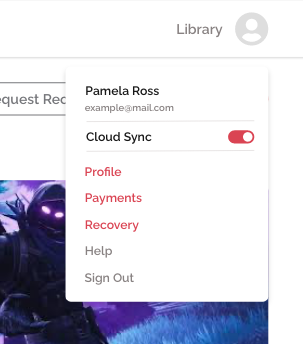
Option 2
Using this method, you can upload your recordings to the cloud from the ScreenApp library. Hover over the recording you want to upload, click on the three dots and select “Upload to Cloud” from the drop-down menu.
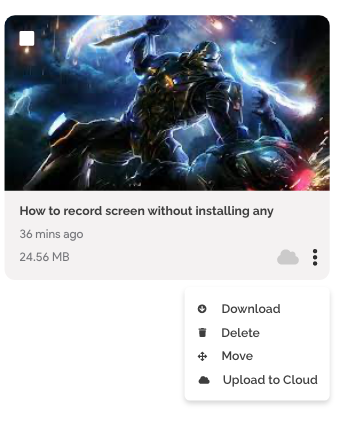
Option 3
This method allows you to upload multiple recordings to the cloud at once. Similar to the previously mentioned method, go to the ScreenApp library, hover over the recording(s) you want to upload, select the recording by clicking on its checkbox and click the “Cloud icon” on the dashboard.
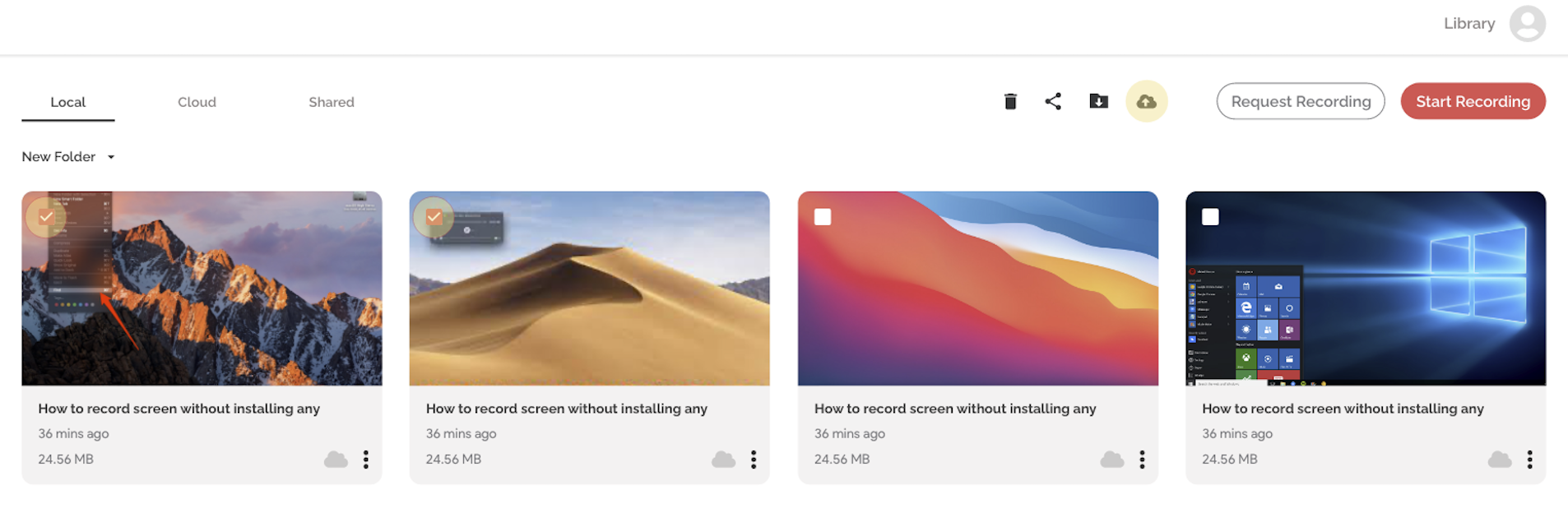
Benefits of Using The ScreenApp Cloud
You can enjoy a wide array of benefits with the use of ScreenApp’s cloud backup feature.
- All your screen recordings will be securely stored in the cloud.
- You can easily access your recordings from any device.
- Provides an additional layer of security as the cloud is independent of your local storage.
- Allows you to share your screen recordings with anyone you want.
- Thanks to the “Auto-Sync” feature, all your recordings will be automatically uploaded to the cloud, requiring no manual action.
If you love ScreenApp and believe that it makes your life much easier, we would love you to share us with your friends on Facebook and LinkedIn.
Feel free to write to us for any information, queries, and comments about ScreenApp at [email protected].