Where to Find Invoice and Billing Information
If you are wondering where you can find your invoice and billing information on ScreenApp, then this guide is for you. This post will guide you through a step-by-step process to access your billing information and also update them if you want.
Let’s dive in!
Step 1
Sign in to your ScreenApp account and click your Profile Icon at the top right-hand corner of the dashboard.
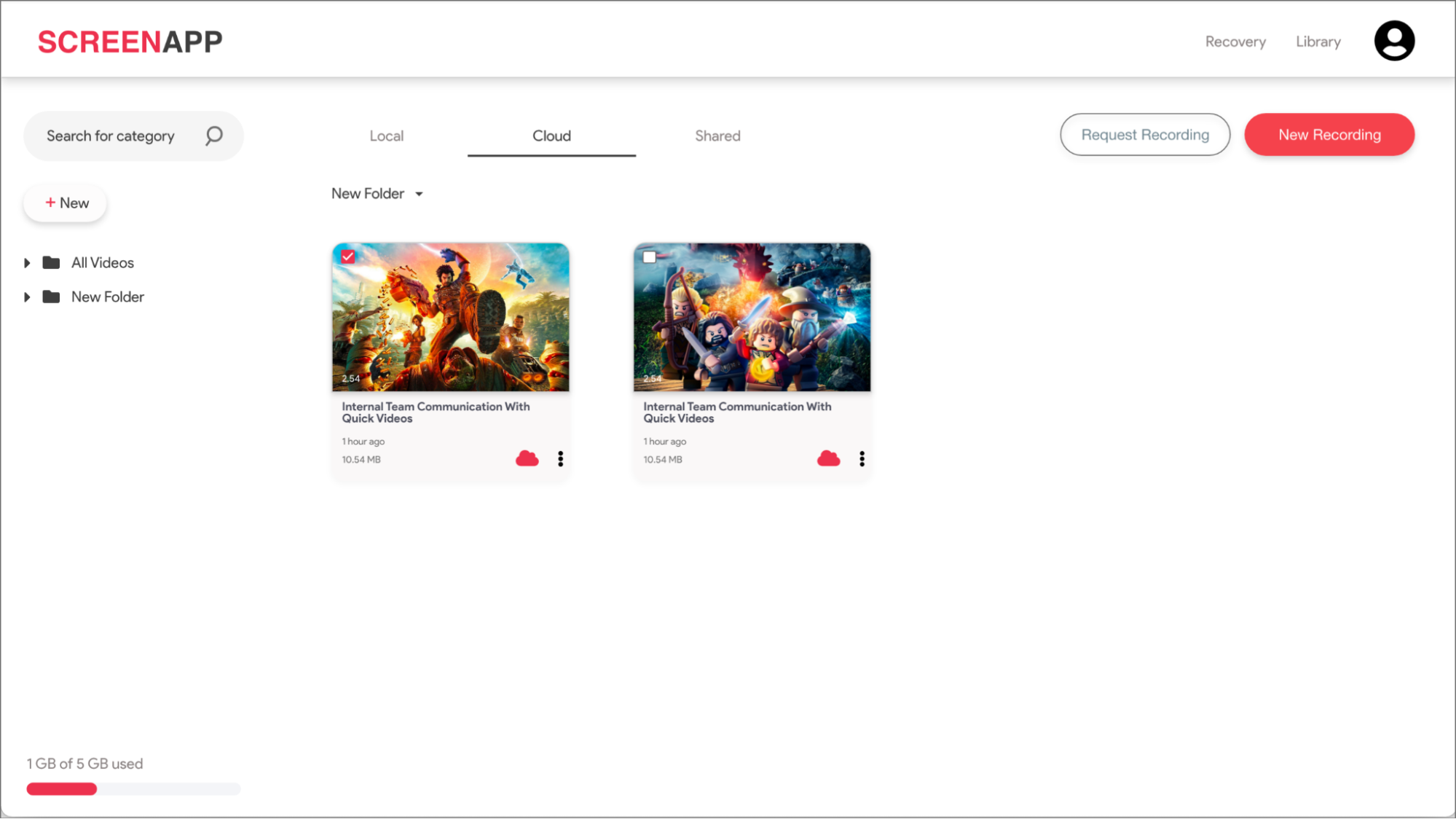
Step 2
Next, select Payment from the drop-down menu, where you will be redirected to your invoice and billing information page.
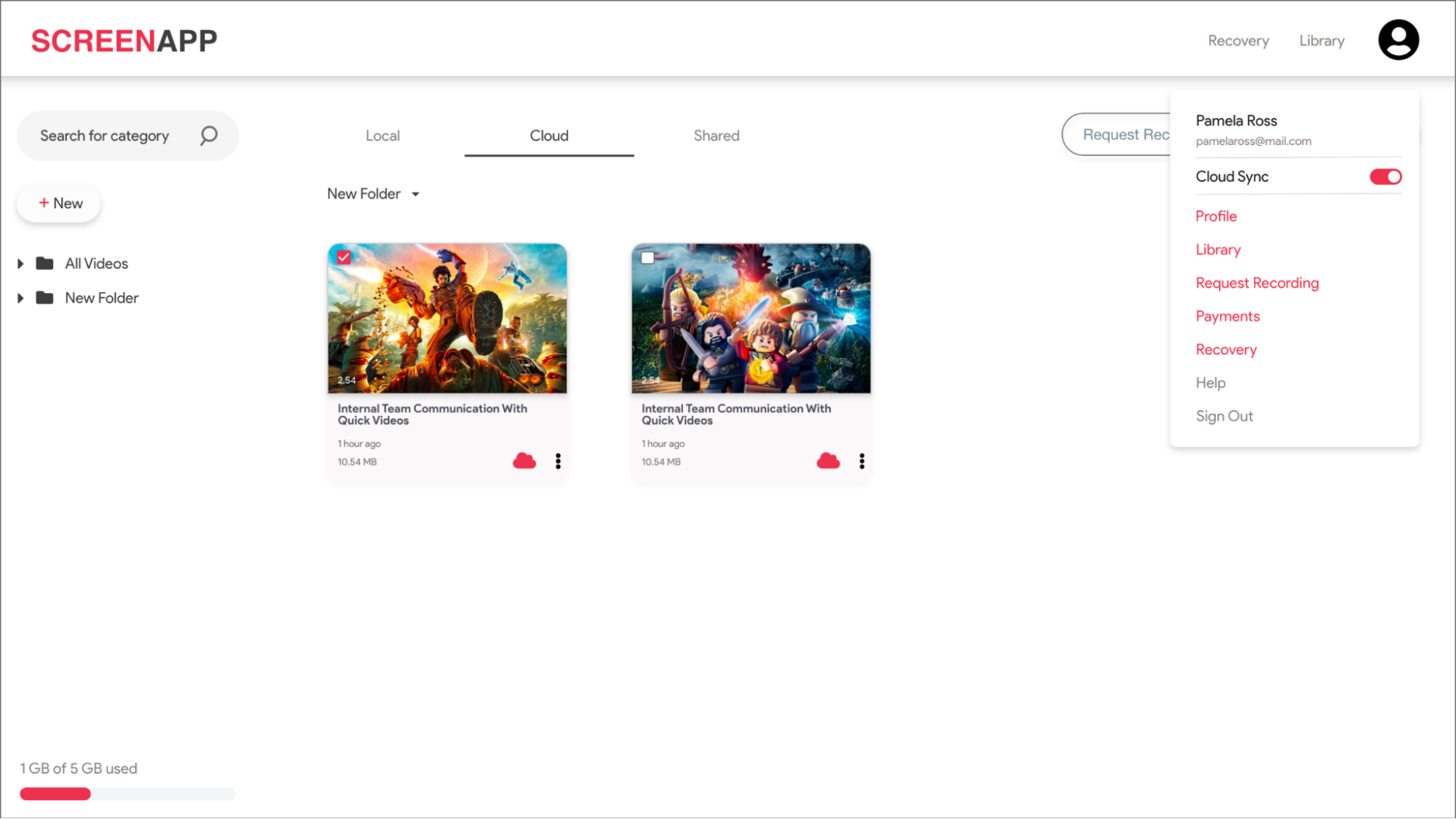
Here you can find your billing information under three sections-payment method, billing information and billing history.
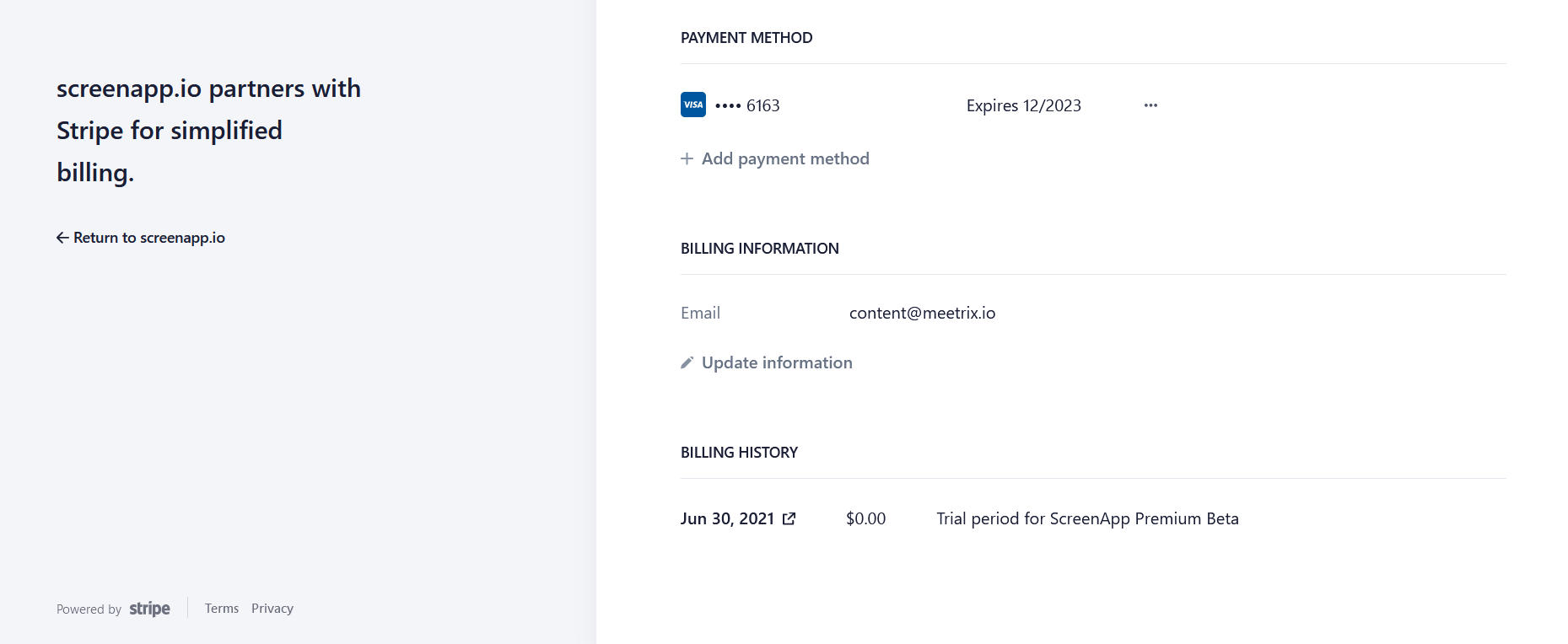
Where to Find The Invoice
Scroll down to the Billing History section, where you can find all your invoices. Select the Arrow Button next to the invoice of your choice to view the invoice.
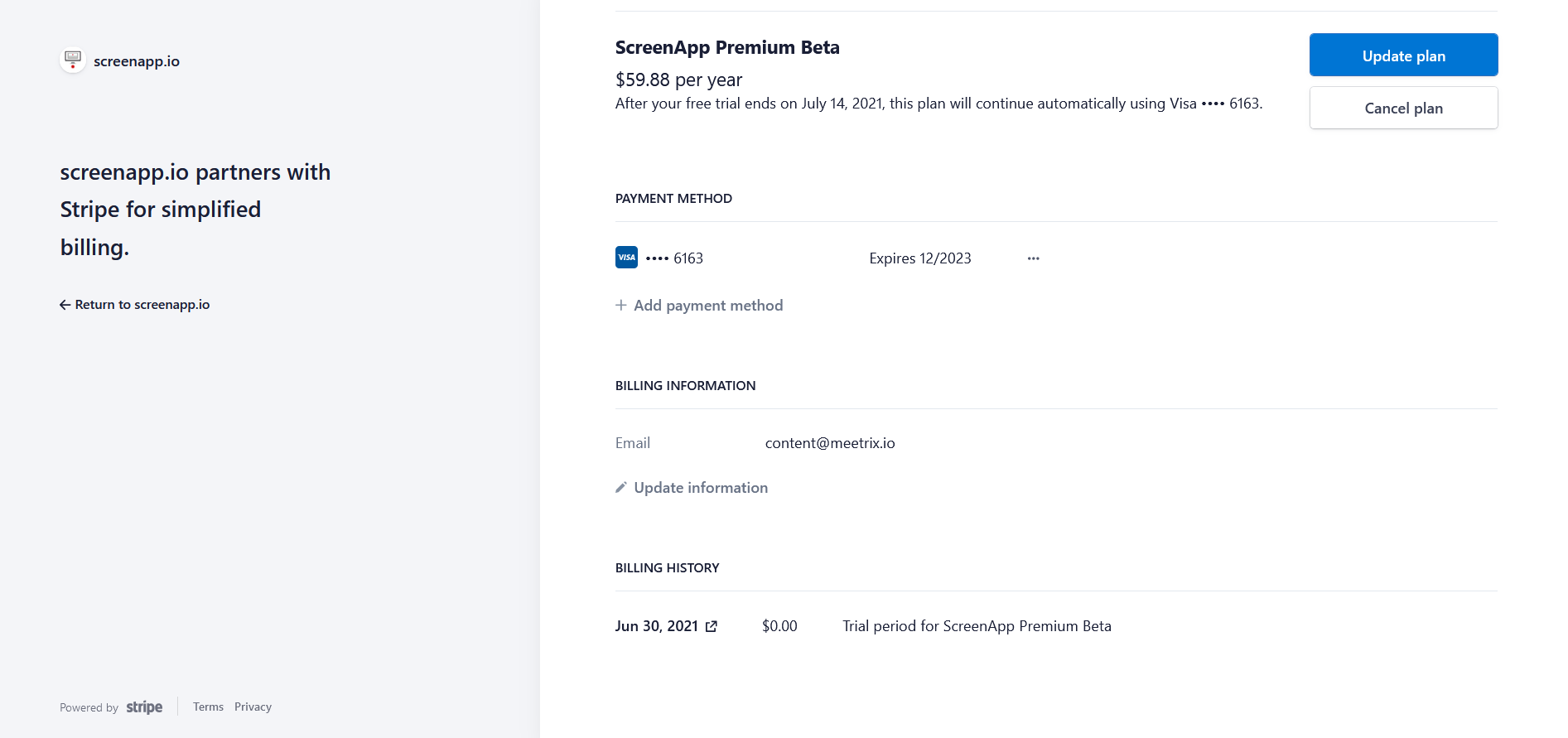
You can download the invoice by clicking on either Download Invoice or Download Receipt buttons.
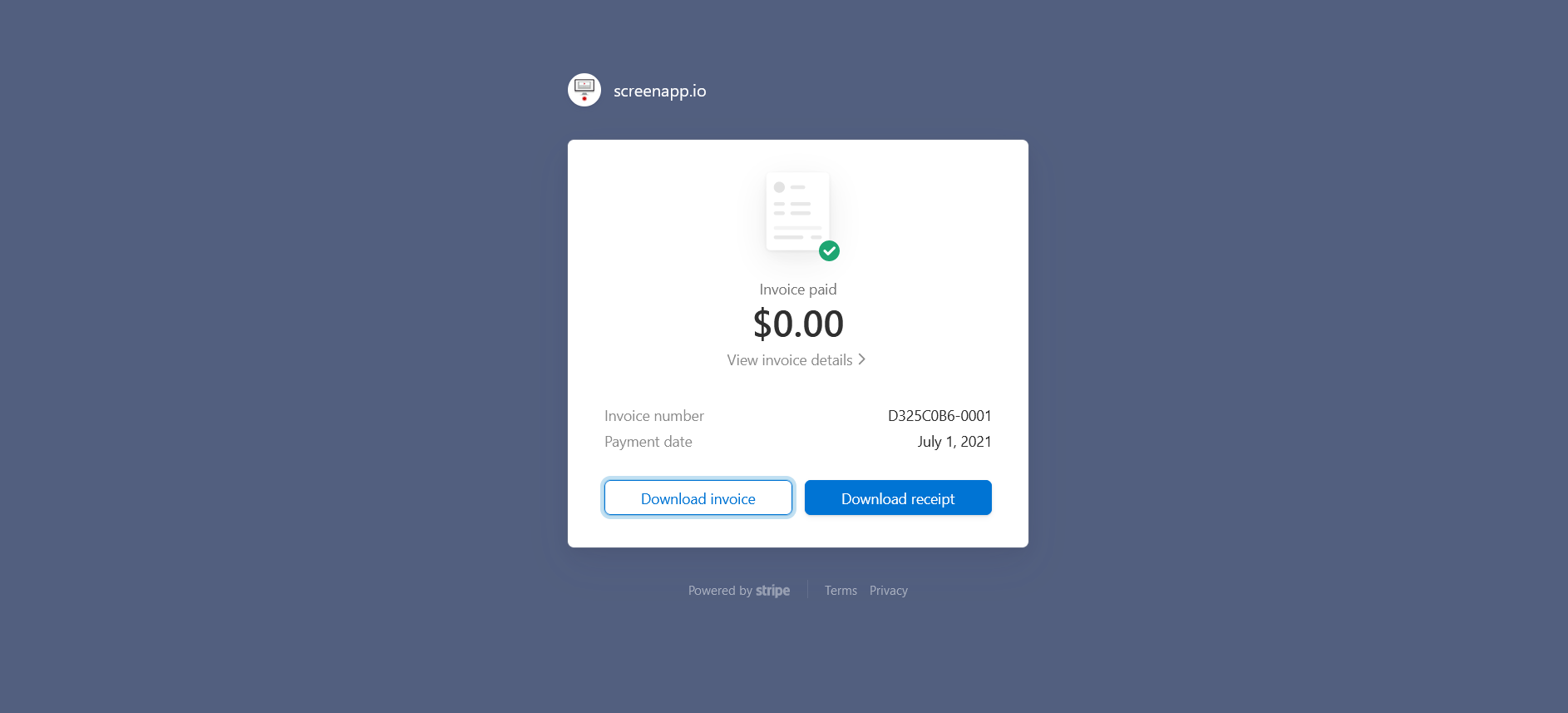
Involving a few simple steps, you can easily access your invoice and billing information. If you are interested in adding/removing a payment method or updating your billing information, continue reading as we have covered them below.
Adding a Payment Method
To add a second payment method, select the + Add payment method button.
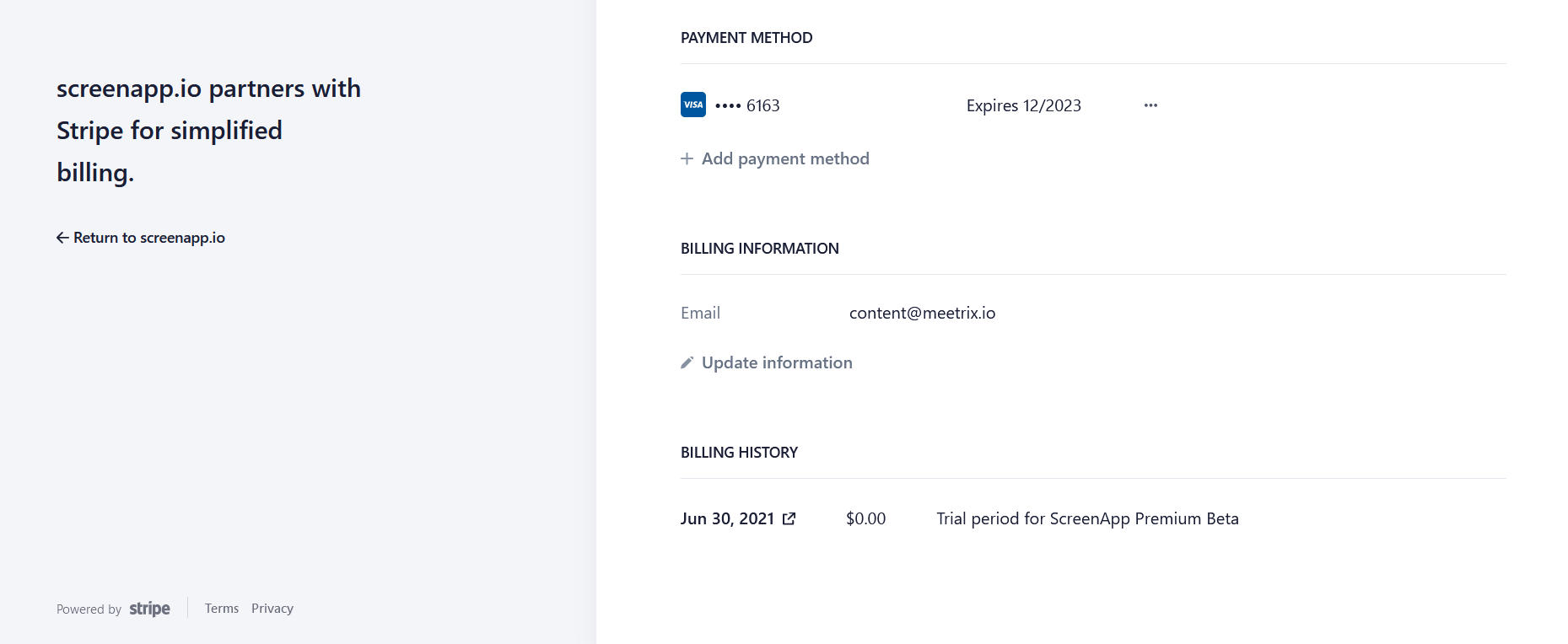
Then enter your card number, expiry date and CVC in the Card Information text box.
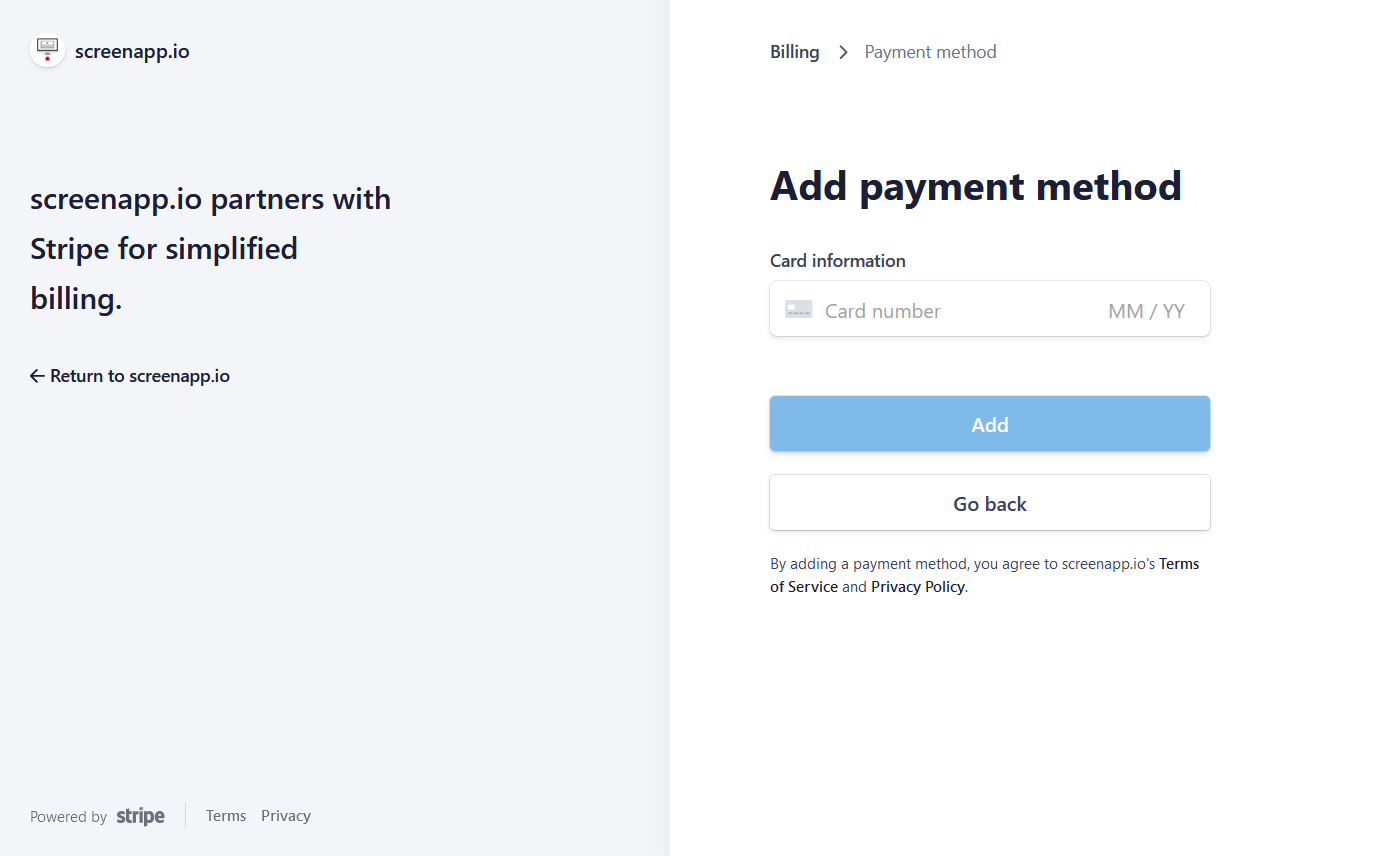
Finally, hit the Add button to successfully add a second payment method. You will be able to see the updated payment methods on the invoice and billing information page.
Removing a Payment Method
If you want to remove a payment method, click on the three dots next to the payment method you want to remove.
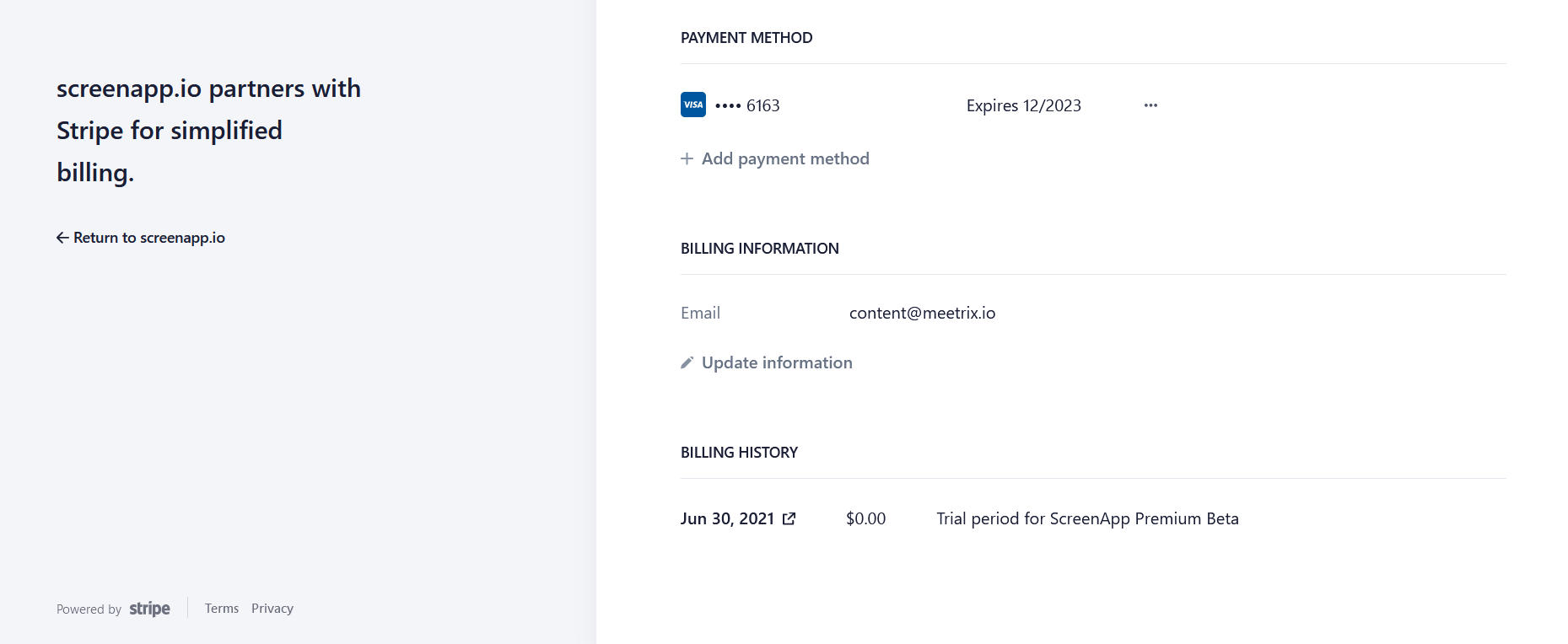
Then select Delete to successfully remove the payment method.
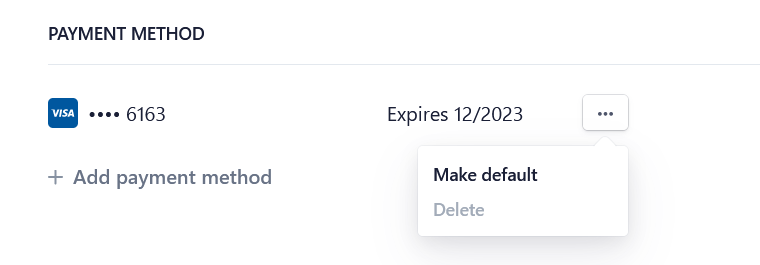
Please note that you need to have added more than one payment method if you want to delete one.
Updating Billing Information
To update your billing information, select the Update information button under the billing information section.
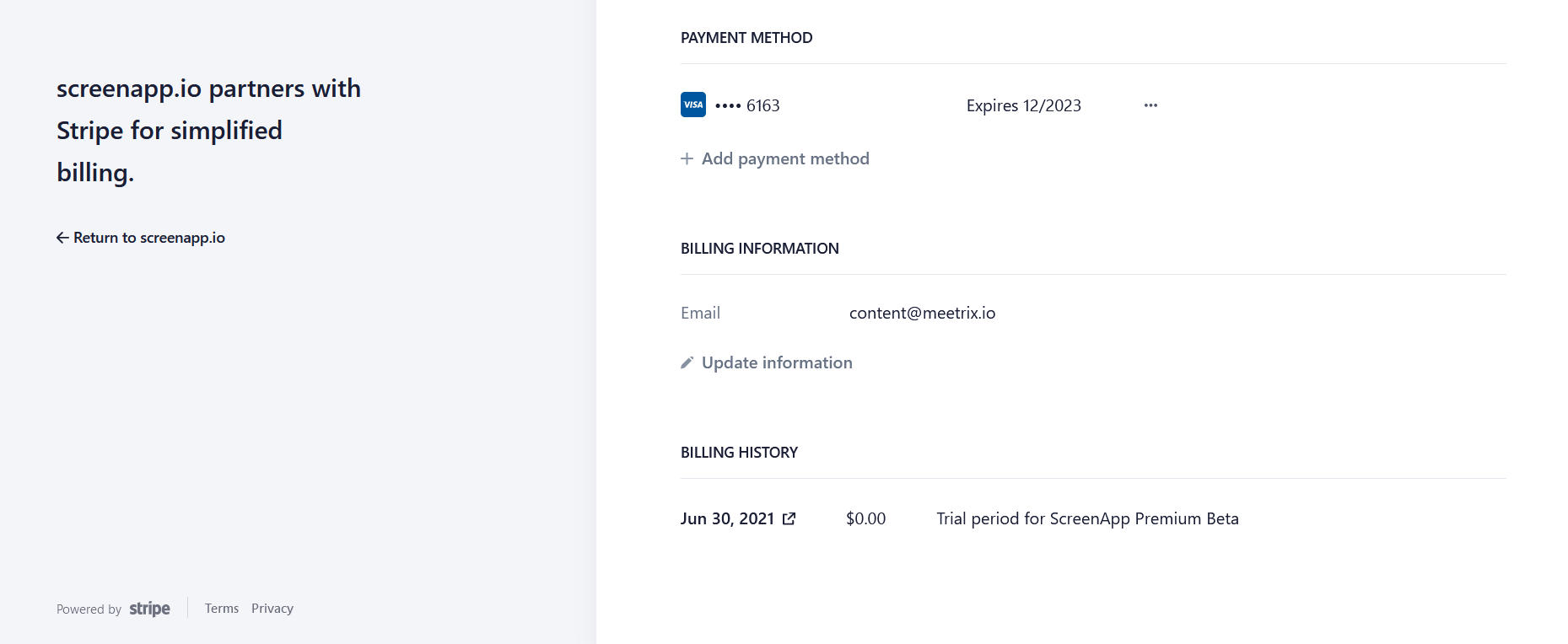
Then update the details you want and hit Save to save the updated information.
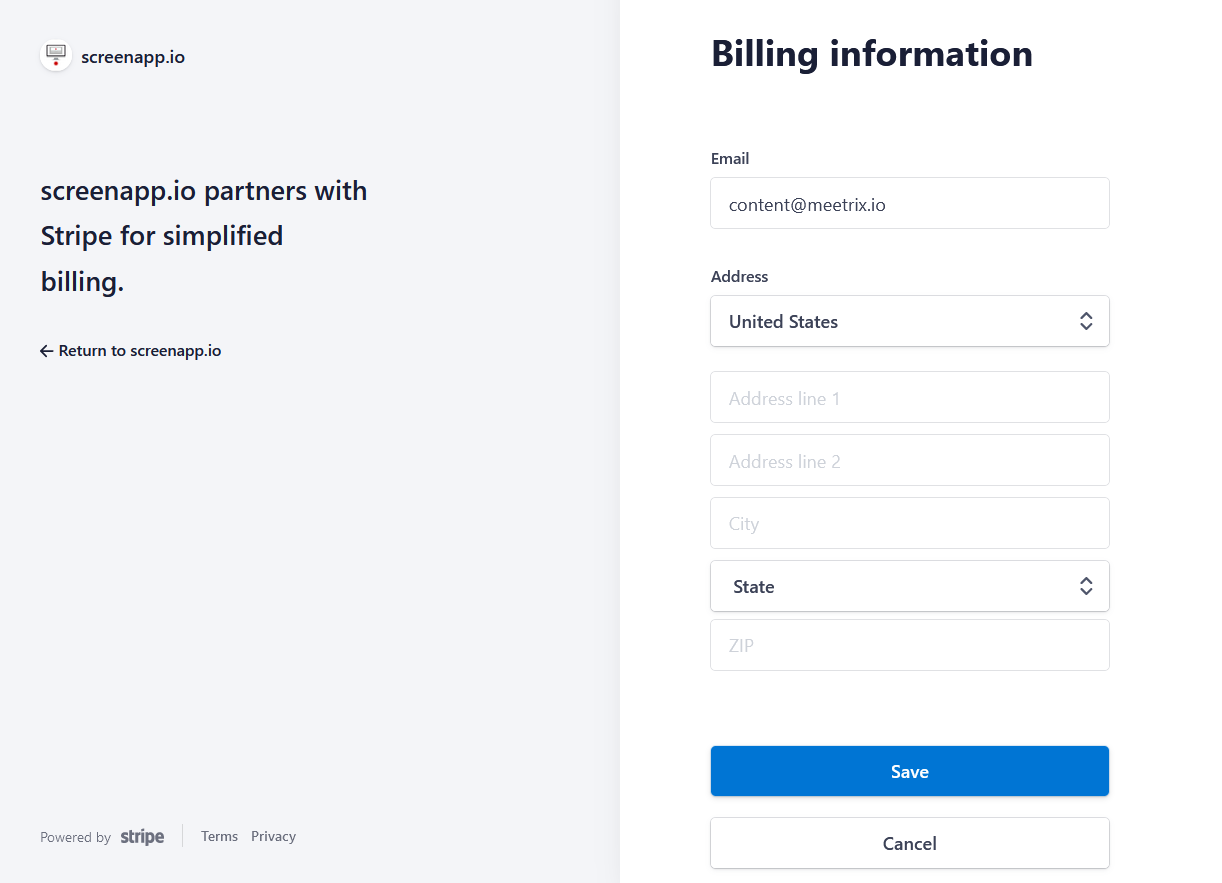
If you love ScreenApp and believe that it makes your life much easier, we would love you to share us with your friends on Facebook and LinkedIn.
Feel free to write to us for any information, queries, and comments about ScreenApp at [email protected].