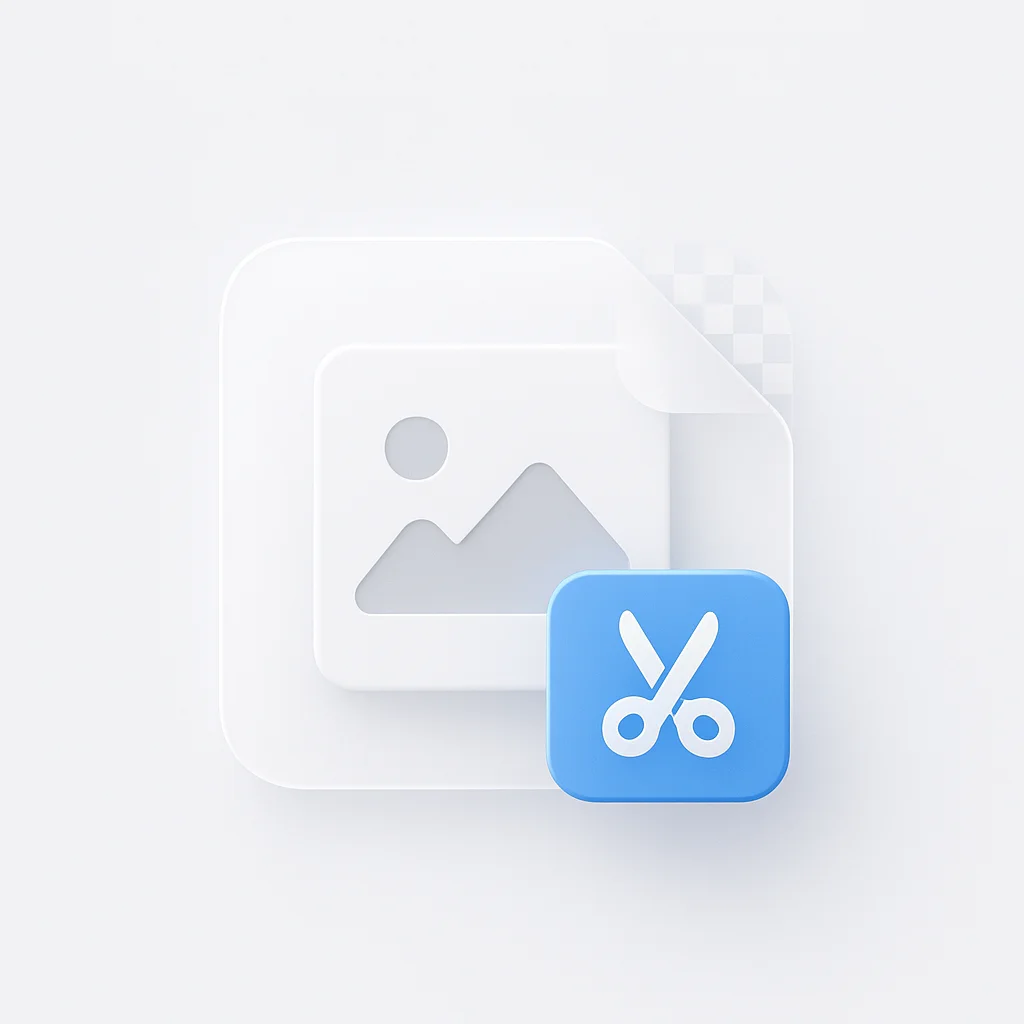Você está cansado de ter dificuldades para remover o fundo de suas imagens? Não procure mais! Temos o guia definitivo passo a passo que tornará esta tarefa muito fácil. Diga adeus às horas frustrantes gastas tentando apagar fundos pixel por pixel. Com nossas técnicas simples e eficazes, você poderá obter resultados com aparência profissional em pouco tempo. Então, pegue seu software de edição de imagem favorito e prepare-se para desbloquear um novo nível de criatividade!
Introdução
Na moderna paisagem digital, as imagens ocupam uma posição central. Elas comunicam, envolvem e, às vezes, até vendem melhor do que as palavras. No entanto, para fazer com que as imagens realmente se destaquem e cumpram seu propósito, uma técnica crucial que muitas vezes entra em jogo é a remoção de seus fundos. Seja exibindo produtos para uma loja de comércio eletrônico, projetando gráficos para um site ou simplesmente postando fotos nas redes sociais, remover o fundo da imagem transforma a imagem de comum em extraordinária, eliminando distrações e colocando o foco diretamente no assunto.
O objetivo deste artigo é duplo. Primeiro, sublinhar a importância da remoção de fundo no mundo digital atual, impulsionado por imagens. E, em segundo lugar, fornecer um tutorial abrangente, passo a passo, sobre como remover fundos de imagens, tornando o processo acessível a todos, independentemente de seu nível de conhecimento técnico. Ao final deste guia, você não apenas entenderá por que a remoção de fundo é essencial, mas também estará equipado com o conhecimento para fazê-lo você mesmo. Então, vamos embarcar nesta emocionante jornada de transformação de suas imagens!
Adicionar clareza às suas imagens não se limita à remoção. Com uma ferramenta de fundo de IA, você pode transformar e personalizar instantaneamente qualquer fundo de imagem, garantindo que ele se alinhe esteticamente com seu assunto. Esse tipo de automação não apenas economiza tempo, mas também oferece uma variedade de fundos criativos ao seu alcance, aprimorando o impacto geral sem o trabalho manual tedioso.
Por que remover fundos de imagem?
Em um mundo onde os visuais estão dominando cada vez mais a comunicação, a importância de imagens claras e limpas não pode ser exagerada. Isso é especialmente verdadeiro em diversos domínios, como design web, comércio eletrônico e mídia social.
O impacto de imagens claras em vários contextos
- Web Design: Um site bem elaborado depende muito de visuais. Imagens claras com fundos removidos podem ajudar a direcionar a atenção de um visitante para áreas específicas, ajudando a melhorar a navegação e a experiência geral do usuário.
- E-commerce: Imagens de produtos sem distrações de fundo podem se concentrar inteiramente no produto, mostrando seus recursos sem qualquer interferência. Para uma plataforma de mercado de serviços, esse princípio ainda se aplica. ao apresentar ofertas sem distrações, os fornecedores podem mostrar seus serviços de forma mais eficaz, tornando mais fácil para os clientes entenderem o que está sendo oferecido. Isso pode levar a uma melhor percepção do cliente e ao aumento das vendas.
- Mídia social: Postagens de mídia social com imagens limpas tendem a receber taxas de engajamento mais altas. Remover o fundo pode destacar o assunto e criar uma impressão mais marcante, levando a mais curtidas, compartilhamentos e comentários.
Benefícios de remover fundos desnecessários
Remover fundos que distraem ou são desnecessários pode ter várias vantagens:
- Foco no assunto: Permite que o assunto principal da imagem ocupe o centro do palco.
- Versatilidade: Um fundo transparente oferece flexibilidade, pois a imagem pode ser colocada sobre qualquer outro fundo.
- Aparência profissional: Imagens limpas com um assunto focado geralmente parecem mais profissionais e esteticamente agradáveis.
Coisas que você precisa antes de começar
Antes de mergulharmos no processo de remoção de fundo, vamos nos preparar com as ferramentas necessárias e entender os tipos de imagens que funcionam melhor.
Lista de ferramentas necessárias
Aqui estão algumas ferramentas que você pode precisar para remover fundos de imagens de forma eficiente:
-
Software de edição de fotos: O Adobe Photoshop é uma escolha amplamente utilizada. No entanto, outras opções como o GIMP oferecem funcionalidades semelhantes gratuitamente.
-
Ferramentas online: Sites como remove.bg ou Clipping Magic podem remover fundos de imagens rapidamente, sem exigir a instalação de nenhum software. Se você estiver procurando por uma solução avançada, um removedor de fundo pode fornecer resultados ainda mais precisos e automatizados.
-
Aplicativos móveis: Para quem está em movimento, aplicativos móveis como YouCam Perfect, TouchRetouch e Adobe Photoshop Mix estão disponíveis.
Tipos de imagens mais adequados para remoção de fundo
Embora você possa remover o fundo de qualquer imagem, certos tipos são mais adequados para o processo:
- Imagens de alto contraste: Imagens onde o assunto está em forte contraste com o fundo são mais fáceis de trabalhar.
- Fundos simples: Imagens com fundos simples ou de cor única geralmente produzem resultados mais limpos.
- Bordas nítidas: Imagens onde o assunto tem bordas nítidas e bem definidas são mais diretas para remoção de fundo.
Guia passo a passo para remover fundos de imagem
Agora que entendemos a importância e temos as ferramentas certas, vamos percorrer o processo de remoção de fundos de imagem.
A. Passo 1: Escolha sua imagem
- O primeiro passo é escolher a imagem na qual você deseja trabalhar. Como mencionado antes, é ideal começar com uma imagem de alto contraste com um fundo simples e bordas bem definidas. Isso tornará o processo de remoção de fundo mais direto.
B. Passo 2: Abra sua imagem na ferramenta escolhida
- Depois de selecionar sua imagem, a próxima etapa é abri-la em sua ferramenta de remoção de fundo escolhida. Este processo irá variar dependendo da ferramenta que você está usando. Por exemplo, no Adobe Photoshop, você usaria o comando “Arquivo” -> “Abrir” e então navegaria até sua imagem.
C. Passo 3: Identifique e selecione o fundo
- Em seguida, identifique o fundo que você deseja remover. Novamente, o método dependerá de sua ferramenta escolhida. Na maioria dos softwares, haverá uma ferramenta “Varinha Mágica” ou “Seleção Rápida” que permite selecionar a área que você deseja remover simplesmente clicando nela.
D. Passo 4: Aplique a remoção de fundo
- Depois de selecionar o fundo, é hora de remover o fundo. Na maioria dos casos, você fará isso pressionando a tecla “Delete” no seu teclado ou escolhendo “Limpar” no menu “Editar”. Isso removerá o fundo selecionado, normalmente deixando um padrão quadriculado que representa a transparência.
E. Passo 5: Revise e faça os ajustes necessários
- Depois de remover o fundo, revise cuidadosamente sua imagem. Verifique as bordas do seu assunto para garantir que estejam limpas e bem definidas. Se você notar alguma área áspera ou fundos restantes, você pode usar a ferramenta borracha para limpar essas áreas.
F. Passo 6: Salve sua imagem no formato apropriado
- Finalmente, você precisará salvar sua imagem. Para preservar a transparência da sua imagem, certifique-se de salvá-la em um formato que suporte esse recurso, como PNG. Salve sua imagem escolhendo “Arquivo” -> “Salvar como” e selecionando o formato desejado.
Este é um guia básico para remover um fundo de uma imagem, e estas etapas devem fornecer um bom ponto de partida. No entanto, cada imagem é diferente e pode exigir técnicas mais avançadas, que abordaremos nas seções seguintes.
Dicas e truques para uma melhor remoção de fundo
Agora que você tem uma compreensão básica do processo, vamos nos aprofundar em algumas dicas e truques para uma melhor remoção de fundo.
Melhores práticas para selecionar o fundo
- Aproxime o zoom: Aproxime o zoom na sua imagem para garantir que você está selecionando apenas o fundo e não partes do seu assunto.
- Use várias ferramentas: Não tenha medo de usar uma combinação de ferramentas de seleção para realizar o trabalho.
- Inverta sua seleção: Se o seu assunto for mais simples de selecionar do que o fundo, vá em frente e selecione o assunto, então inverta a seleção para segmentar o fundo.
Lidando com imagens ou fundos complexos
- Seleção manual: Para fundos complexos, usar a ferramenta Caneta ou a ferramenta Laço para uma seleção manual pode oferecer melhores resultados.
- Canais: Use canais para criar uma seleção se sua imagem tiver um fundo complexo, mas houver alto contraste.
Ajustando bordas para uma aparência mais natural
- Bordas com suavização: Isso torna as bordas da sua seleção mais suaves, dando uma transição mais natural.
- Bordas suaves: Use a ferramenta Suavizar para se livrar de bordas irregulares e criar um contorno com aparência mais natural.
Erros comuns a evitar
- Apressar o processo: Leve seu tempo com o processo de seleção. Esta etapa determinará em grande parte a qualidade da sua imagem final.
- Ignorar os pequenos detalhes: Preste muita atenção aos pequenos detalhes, como cabelo ou objetos transparentes.
- Esquecer de salvar corretamente: Lembre-se de salvar em um formato que mantenha a transparência, como PNG.
Técnicas avançadas de remoção de fundo
Ao trabalhar com imagens particularmente complexas, estas técnicas avançadas podem ser úteis.
Usando camadas para imagens complexas
As camadas são incrivelmente úteis para imagens complexas. Ao duplicar sua camada original, você pode trabalhar no processo de remoção de fundo, preservando a imagem original. Isso permite uma edição não destrutiva e a liberdade de experimentar.
Usando a ferramenta Caneta para seleções precisas
A ferramenta Caneta é perfeita para criar caminhos precisos ao redor do seu assunto e é particularmente útil ao lidar com detalhes intrincados. Uma vez que seu caminho é criado, ele pode ser convertido em uma seleção, que você pode então usar para isolar seu assunto.
Quando e como usar as opções de suavização e pena
As opções de suavização e pena são essenciais para criar bordas com aparência natural. A pena desfoca as bordas da sua seleção, criando uma transição suave entre o assunto e o fundo. A suavização arredonda quaisquer bordas irregulares. Use estas opções criteriosamente, lembrando que menos é frequentemente mais.
Compreendendo formatos de arquivos de imagem
O resultado final do seu trabalho árduo na edição de imagens depende muito de como você salva suas imagens. Portanto, entender vários formatos de arquivos de imagem é crucial.
Formatos de imagem e seus usos
- JPG (ou JPEG): JPEG é um formato de imagem comum, conhecido por seus altos recursos de compressão. No entanto, ele não suporta transparência, tornando-o inadequado para armazenar imagens com fundos removidos.
- PNG: PNG suporta compressão sem perdas e também mantém a transparência da imagem. Isso o torna ideal para salvar imagens das quais os fundos foram removidos.
- TIFF: TIFF é um formato flexível usado em ambientes profissionais por sua capacidade de armazenar imagens em alta qualidade sem compressão. Ele suporta transparência, mas os tamanhos dos arquivos podem ser bastante grandes.
No contexto da remoção de fundos de imagem, PNG é geralmente o formato preferido devido ao seu suporte para fundos transparentes.
Importância do fundo transparente em arquivos PNG
Fundos transparentes são um recurso significativo dos arquivos PNG, tornando-os uma escolha popular em design gráfico e edição de fotos. Com fundos transparentes, as imagens podem se misturar perfeitamente com qualquer outro fundo, proporcionando maior versatilidade e liberdade criativa. Um fundo transparente permite que a imagem se misture perfeitamente com qualquer outro fundo, oferecendo maior versatilidade em seu uso. Este recurso é particularmente valioso quando você terceiriza o design gráfico ou quando você terceiriza o desenvolvimento de software, pois garante que os ativos entregues possam ser facilmente integrados em vários projetos sem edição adicional.
Explorando a remoção automática versus manual de fundo
A remoção de fundo nem sempre é uma tarefa manual. Existem ferramentas disponíveis que podem automatizar este processo, embora venham com seus próprios conjuntos de prós e contras.
Remoção automática de fundo: prós e contras
Prós:
- Economiza tempo, especialmente com imagens diretas.
- A maioria das ferramentas são fáceis de usar, mesmo para iniciantes.
Contras:
- Pode ter dificuldades com imagens complexas ou detalhes intrincados.
- Falta de controle em comparação com os métodos manuais.
Situações onde a remoção manual de fundo pode ser necessária
Apesar da conveniência das ferramentas automatizadas, a remoção manual de fundo pode ser necessária nas seguintes situações:
- A imagem tem elementos complexos, como detalhes finos, gradientes ou vários assuntos.
- O assunto e o fundo têm cores semelhantes.
- Você deseja ter controle total sobre o processo de seleção.
Lembre-se, a escolha entre remoção automática e manual de fundo depende em grande parte de suas necessidades específicas e da imagem em questão. Às vezes, uma combinação de ambos os métodos pode fornecer os melhores resultados.
Considerando aspectos éticos e legais da edição de imagens
À medida que nos aprofundamos no reino da edição de imagens, é essencial abordar alguns aspectos legais e éticos.
Problemas de direitos autorais e políticas de uso justo
Lembre-se de que nem toda imagem na internet é gratuita para usar ou editar. Muitas são protegidas por leis de direitos autorais. Antes de usar uma imagem, especialmente para fins comerciais, certifique-se de ter as permissões necessárias ou que a imagem seja liberada sob uma licença que permita o uso pretendido. As políticas de uso justo às vezes podem permitir que materiais protegidos por direitos autorais sejam usados, mas isso geralmente depende da natureza do uso, da natureza do trabalho protegido por direitos autorais, da quantidade usada e do impacto no mercado do trabalho original.
Considerações éticas na alteração de imagens
De uma perspectiva ética, alterar imagens, especialmente quando as mudanças modificam significativamente a mensagem da foto ou enganam o visualizador, pode ser problemático. Isso é especialmente verdadeiro para imagens usadas em notícias, documentários ou contextos científicos. Sempre considere as implicações éticas de suas edições e se esforce para ter transparência e honestidade em seu trabalho. No entanto, ao usar ferramentas como reparo de fotos com IA, é importante garantir que os reparos sejam feitos com integridade, preservando a autenticidade da imagem original e melhorando sua qualidade.
Estudo de caso: exemplos do mundo real de remoção eficaz de fundo
É hora de analisar alguns exemplos práticos de como a remoção de fundo pode transformar uma imagem.
Análise da remoção de fundo
No primeiro exemplo, o fundo estava distraindo e tirou o foco do assunto principal. Ao remover o fundo ocupado, o assunto se destaca muito mais, tornando a imagem mais eficaz.
No segundo exemplo, a imagem original tinha um fundo de cor única, tornando-a uma candidata perfeita para remoção de fundo. O resultado é uma imagem mais versátil que pode ser usada em vários contextos.
Explorando ainda mais: técnicas mais avançadas de edição de imagem
A remoção de fundo é apenas a ponta do iceberg da edição de imagens. Existem uma infinidade de outras técnicas que podem ajudá-lo a criar imagens profissionais e atraentes.
Técnicas complementares de edição de imagem
- Correção de cor: Este processo ajusta as cores em uma imagem para torná-la mais realista ou para criar uma estética específica.
- Restauração de imagem: Isso envolve reviver imagens antigas ou danificadas à sua glória original.
- Retoque: Isso inclui tarefas como suavizar a pele, clarear os dentes ou até mesmo remover manchas em um retrato.
Dominar a remoção de fundo como um trampolim
Ganhar proficiência na remoção de fundo pode de fato servir como um trampolim para habilidades mais avançadas de edição de imagem. À medida que você se sente confortável com as várias ferramentas de seleção e outros aspectos da remoção de fundo, você achará mais fácil compreender técnicas de edição mais complexas. Para aqueles que procuram otimizar este processo, BetterPic oferece ferramentas intuitivas que tornam a remoção de fundo rápida e eficiente, aprimorando seu fluxo de trabalho à medida que você expande suas capacidades de edição.
Recursos da comunidade
Participar de uma comunidade de pessoas com ideias semelhantes pode acelerar seu processo de aprendizado.
Fóruns e comunidades online
- Fóruns de Design Gráfico: Plataformas como o Graphic Design Stack Exchange estão repletas de discussões, conselhos e recursos compartilhados por profissionais e entusiastas.
- Grupos de mídia social: Facebook e Reddit têm inúmeros grupos dedicados à edição de fotos onde você pode compartilhar seu trabalho e obter feedback.
Cursos e webinars online
Sites como Coursera, LinkedIn Learning e Udemy oferecem cursos abrangentes sobre edição de fotos. O YouTube também hospeda inúmeros tutoriais gratuitos.
Palavras finais e próximos passos
Ao chegarmos ao final deste guia, é crucial lembrar que a jornada de dominar a edição de imagens é de prática, paciência e aprendizado contínuo. As etapas e dicas descritas aqui o colocarão no caminho certo, mas é sua dedicação em aplicar e refinar essas habilidades que realmente o tornará proficiente.
Sinta-se à vontade para revisitar este guia enquanto continua sua jornada. Compartilhe seu progresso, faça perguntas e interaja com a comunidade. Lembre-se, todo grande editor começou no começo, então não desanime se parecer desafiador no início. A cada imagem que você edita, você está um passo mais perto de dominar a arte da edição de imagens. Continue praticando e, o mais importante, divirta-se com isso!
Conclusão
Ao chegarmos ao final deste guia abrangente sobre remoção de fundos de imagem, é essencial lembrar os pontos-chave que abordamos. Investigamos a importância de imagens claras em vários contextos, como design da web, comércio eletrônico e mídia social. Sublinhamos a necessidade de remoção de fundo para eliminar distrações e direcionar o foco no assunto de suas imagens.
Para fazer isso, passamos por um processo meticuloso passo a passo, começando com a escolha de uma imagem apropriada e sua abertura na ferramenta selecionada, identificando e selecionando o fundo para remoção e, finalmente, salvando sua imagem editada em um formato adequado. Também discutimos as melhores práticas, erros comuns a serem evitados e como lidar com imagens complexas.
Além disso, examinamos algumas técnicas avançadas de remoção de fundo, incluindo o uso de camadas para imagens complexas, seleção de precisão com a ferramenta Caneta e o emprego de suavização e pena para resultados de aparência mais natural.
Embora este guia tenha equipado você com a base da remoção de fundo, a chave para o domínio está na prática. Não tenha receio de experimentar, cometer erros e aprender com eles. Continue explorando técnicas e ferramentas mais avançadas, envolva-se com a comunidade, compartilhe seu progresso e nunca pare de aprender.
Perguntas frequentes sobre remover fundo de imagem