コンピューター上でTwitter動画をダウンロード、分析、作成するための最適なツールを探し続けることにうんざりしていませんか?もう探す必要はありません!私たちはあなたのために調査を行い、2024年のトップ10動画ダウンロードツールをまとめました。Twitterで見かける面白い動画や感動的な動画を保存できないという不満に別れを告げましょう。これらの最先端ツールを使えば、お気に入りのTwitter動画を簡単にダウンロードして楽しむことができます。
はじめに
Twitterのようなソーシャルメディアプラットフォームが私たちの日常生活を席巻する中、さまざまな形式のコンテンツとインタラクトする必要性が著しく高まっています。中でも、Twitter動画は私たちの注目を集め、楽しませてくれることが多く、保存しておきたいオンラインの貴重な瞬間となっています。
優れたTwitter動画ツールとは?
Twitterが短い形式で魅力的な動画コンテンツに焦点を当てていることは否定できません。この分野で競争するためには、動画を目立たせるための適切なツールが必要です。一流のTwitter動画ツールに求めるべき点は次のとおりです。
- 使いやすさ: 優れたツールは直感的であるべきです。複雑なソフトウェアの操作に何時間も費やしたくはありません。明確な編集オプションとドラッグアンドドロップ方式を備えた、ユーザーフレンドリーなインターフェースを探してください。
- 必須の編集機能: トリミング、クリップの結合、音楽やテキストのオーバーレイの追加は、魅力的なTwitter動画の構成要素です。ツールにはこれらが標準機能として含まれている必要があります。
- 視覚的な拡張機能: フィルター、トランジション、ステッカー、アニメーションは、コンテンツに個性を与えます。動画を新鮮に保つために、幅広いエフェクトを提供するツールを見つけてください。
- テキストから動画への変換機能: ツイートやブログのスニペットを視覚的に魅力的な動画に変換することは、大幅な時間の節約になり、コンテンツの再利用に役立ちます。AIを搭載したこの機能を提供するツールを探してください。
- テンプレート: 事前に作成されたテンプレートは、作業を始めるのに役立ちます。Twitterの寸法とプラットフォームのペースの速さに合わせて特別に設計された、多様なテンプレートライブラリを備えたツールを見つけてください。
- カスタマイズ: ブランド要素(ロゴ、透かし、色)を追加する機能は、Twitterコンテンツ全体で一貫性を維持するのに役立ちます。
- Twitterへの直接共有: ツールを使用すると、最終的な動画をTwitterプロフィールに直接シームレスに共有できる必要があります。
- モバイル向け最適化: 外出先で作成および編集するユーザーが多くいます。ツールに、携帯電話やタブレットで編集するための適切に設計されたモバイルアプリがあるかどうかを確認してください。
一目でわかる人気のTwitterダウンローダー
| 名前 | 長所 | 短所 | おすすめ | 評価 |
|---|---|---|---|---|
| ScreenApp Video Notetaker | 動画のメモを簡素化、スクリーンレコーダー内蔵、Twitter動画をダウンロード | やや過剰、編集機能が限定的 | 教育者、プレゼンター、マーケター | 9/10 |
| Twitter video downloader | 不要な機能がない、費用対効果が高い、アクセスしやすい | 基本的、著作権に関する懸念 | 素早く簡単なダウンロード | 8/10 |
| Promo.com | 高速、膨大なアセットライブラリ、マーケティング重視 | サブスクリプション費用、オリジナリティが損なわれる可能性 | 企業、マーケター | 7.5/10 |
| Kapwing | 習得しやすい、汎用性がある、柔軟な価格設定 | 高度な機能が限定的 | コンテンツクリエイター、ソーシャルメディアマネージャー | 7.5/10 |
| Animstats | ユニーク、共有しやすい、視覚化しやすい | ニッチ、学習曲線がある可能性 | データ重視のコンテンツ | 6.5/10 |
| Lychee.so | 高速、集約的、エンゲージメントを促進 | フル機能のエディターではない | ライブコンテンツの再利用 | 7/10 |
| Screen Studio | 高品質な録画、編集ツール、説明に最適 | 短い動画には過剰 | 教育者、技術専門家 | 7/10 |
| Spacesdown | 使いやすい、集約的、保存 | 音声のみ | Twitter Spacesの音声コンテンツ | 7/10 |
| Tweet to Video by Fliki | 再利用が容易、エンゲージメントを向上、時間節約 | カスタマイズの制限 | Twitterスレッドの影響を最大化 | 7/10 |
| Descript | 正確な文字起こし、テキストベースの編集、コラボレーションしやすい | 学習曲線、費用 | ポッドキャスター、YouTuber | 8/10 |
人気のTwitter動画ツール
1. ScreenApp Video Notetaker
.png)
- 短いまとめ: ScreenAppは、動画のメモ(画面とウェブカメラの録画を使用)と、Twitterから直接動画をダウンロードする機能を組み合わせることに優れています。
- 長所:
- 動画のメモや説明の作成を簡素化
- 内蔵のスクリーンレコーダーがコンテキストを追加
- オフラインでの使用または再利用のためにTwitter動画をダウンロード
- 短所:
- 単純なTwitterダウンローダーが必要な場合は、やや過剰
- 専用のツールと比較して、動画編集機能が制限される可能性がある
- おすすめポイント: Twitter動画を例として使用して概念を説明するプロセスを合理化するのに最適です。
- おすすめの対象者: 教育者、プレゼンター、マーケター、およびTwitterコンテンツを使用してアイデアを教えたり、説明したりするすべての人。
- 総合評価: 9/10
2. Twitter video downloader
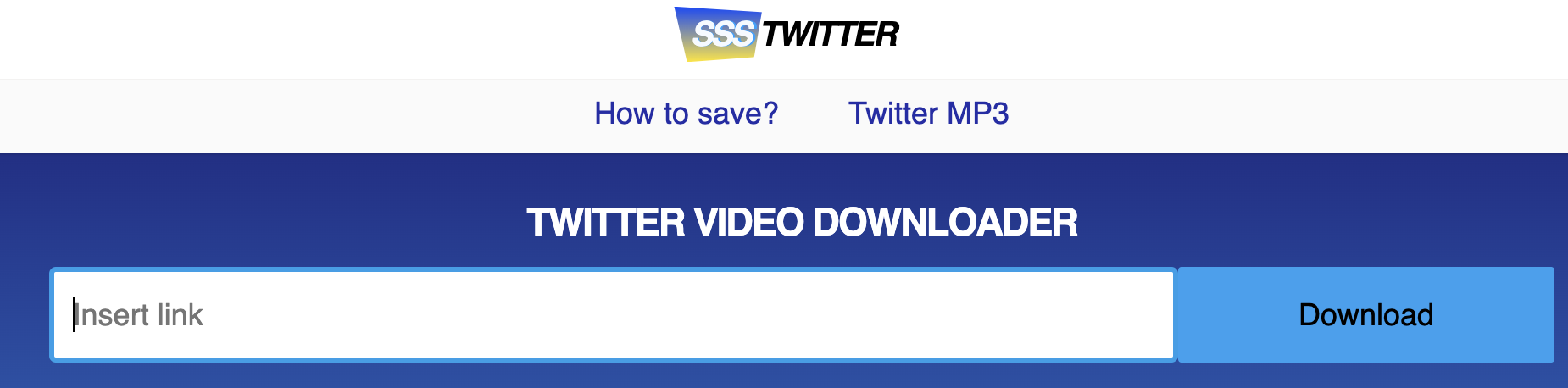
- 短いまとめ: これらのウェブベースのツールは、Twitter動画のダウンロードに重点を置いています。そのシンプルさから人気があり、多くの場合無料で使用できます。
- 長所:
- シンプル:不要な機能はありません
- 費用対効果が高い:多くは無料です
- アクセスしやすい:ウェブブラウザーで直接動作し、ソフトウェアのインストールは不要です
- 短所:
- 基本的:高度な編集または管理機能は期待できません
- 著作権:ダウンロードした動画を再利用する際は、著作権に注意してください
- おすすめポイント: Twitter動画をすばやく保存する必要がある場合は、これがあなたの率直なソリューションです。
- おすすめの対象者: 個人的な視聴または簡単な再利用(著作権の考慮事項あり)のためにTwitter動画をすばやく簡単にダウンロードする方法を探している人。
- 総合評価: 8/10
3. Promo.com

- 短いまとめ: Promo.comは、目を引くプロモーションコンテンツをTwitter向けに作成することを合理化するために設計された、強力なオンライン動画エディターです。テンプレート、ストックフッテージ、音楽の膨大なライブラリを提供します。
- 長所:
- 高速かつ効率的:テンプレートを使用すると、数分でプロ並みの動画を作成できます。
- 膨大なアセットライブラリ:コンテンツを盛り上げるのに最適な画像、動画、音楽を見つけてください。
- マーケティングの考え方:ツールは、ソーシャルメディアで注目を集めるように調整されています。
- 短所:
- サブスクリプション費用:無料プランは制限されている場合があり、すべての機能を使用するには支払いが必要になることがよくあります。
- オリジナリティが損なわれる可能性:テンプレートの使用は、独自のブランドボイスとのバランスを取る必要があります。
- おすすめポイント: 目立つTwitter動画を作成したい場合、Promo.comを使用すると、洗練された注目を集めるスタイルを簡単に実現できます。
- おすすめの対象者: あらゆる規模の企業、マーケター、および魅力的な動画でTwitterコンテンツをレベルアップしたい人。
- 総合評価: 7.5/10
4. Kapwing
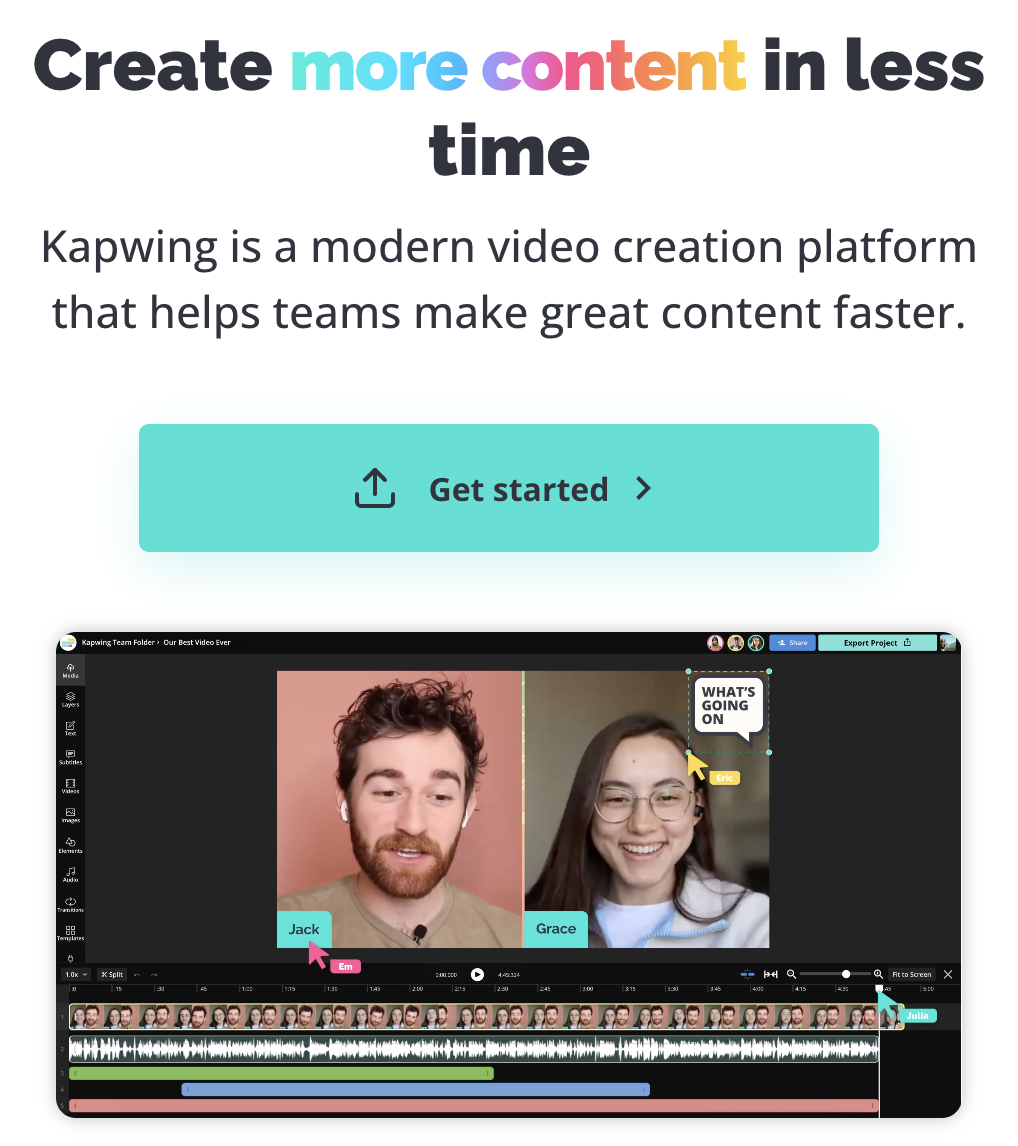
- 短いまとめ: Kapwingは、ユーザーフレンドリーなインターフェースと幅広い必須編集ツールのおかげで、魅力的なTwitter動画を作成するのに最適な、柔軟なオンライン動画エディターです。
- 長所:
- 習得しやすい:以前の経験がほとんどなくても、すぐに編集を開始できます。
- 汎用性がある:基本的な編集(トリミング、クロップ)だけでなく、字幕、エフェクトなどの追加も処理します。
- 柔軟な価格設定:ニーズに応じて、無料オプションと有料オプションの両方を提供します。
- 短所:
- 複雑な編集または高度な機能では、専用のソフトウェアに匹敵しない可能性があります。
- おすすめポイント: Kapwingは動画編集プロセスを簡素化し、技術的な知識がなくても、洗練されたTwitter動画を簡単に作成できます。
- おすすめの対象者: コンテンツクリエイター、ソーシャルメディアマネージャー、およびTwitter対応コンテンツ用の信頼性の高いオールインワンオンライン動画エディターが必要な人。
- 総合評価: 7.5/10
5. Animstats
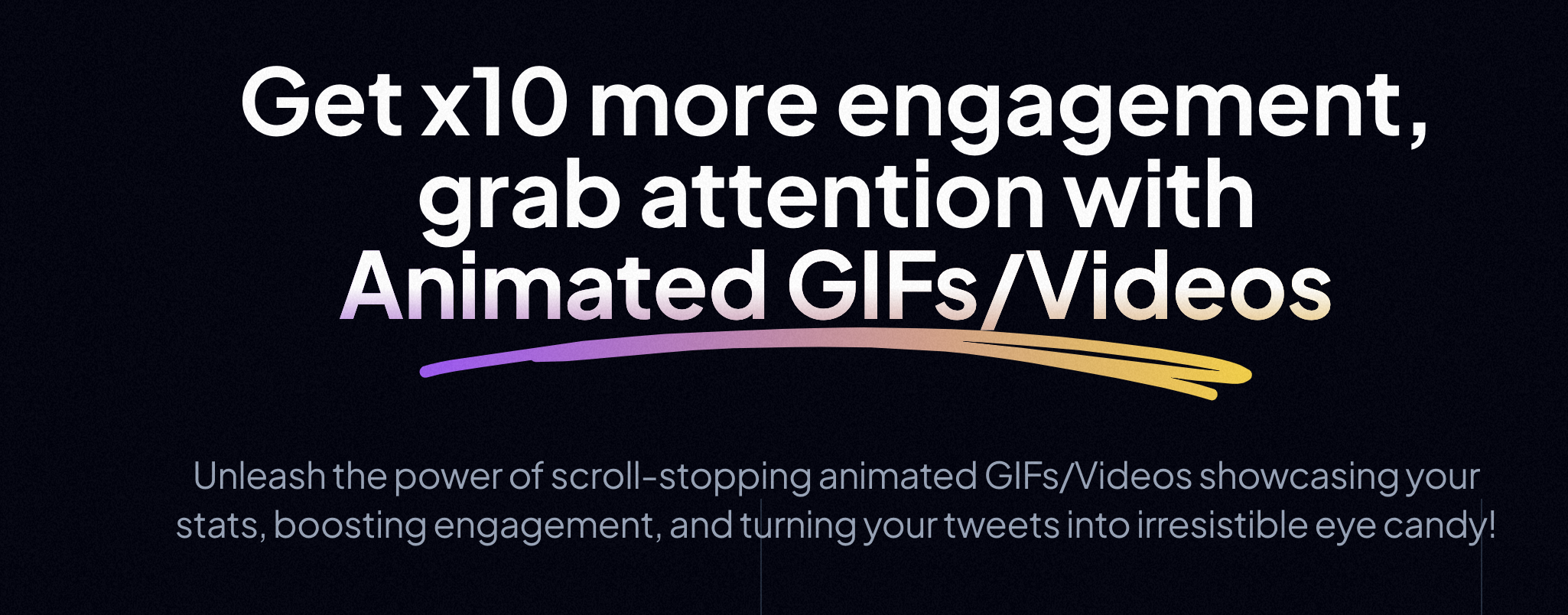
- 短いまとめ: Animstatsは、ドライな統計を視覚的に魅力的なアニメーション動画に変えるのに役立ちます。これは、データ駆動型のTwitterコンテンツをより魅力的にするのに最適です。
- 長所:
- ユニーク:静的な数値に動的な要素をもたらします。
- 共有しやすい:アニメーションビジュアルは、Twitterでのエンゲージメントと共有を促進できます。
- 視覚化しやすい:視聴者が複雑なデータをすばやく把握するのに役立ちます。
- 短所:
- ニッチ:統計に焦点を当てたコンテンツに最適で、一般的な動画にはあまり役に立ちません。
- 学習曲線がある可能性:効果的に使用するには、ある程度の練習が必要になる場合があります。
- おすすめポイント: データは退屈になる可能性があります。Animstatsはそれをエキサイティングにし、Twitterコンテンツを目立たせるのに役立ちます。
- おすすめの対象者: レポートを共有する企業、データジャーナリスト、統計を提示する教育者、またはTwitterで数値を視覚的に面白くしたい人。
- 総合評価: 6.5/10
6. Lychee.so
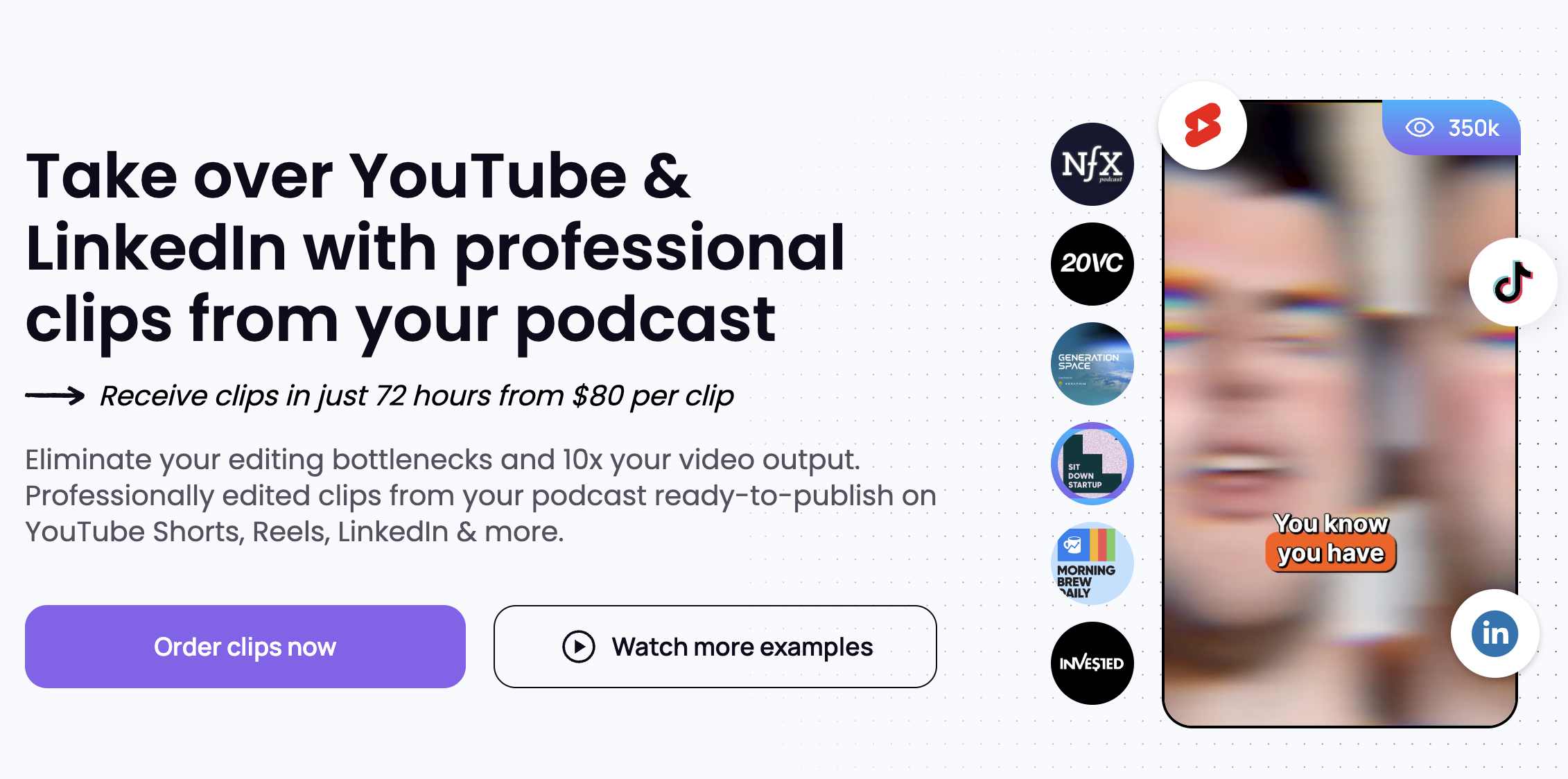
- 短いまとめ: Lychee.soは、ライブストリームとTwitter Spacesからのハイライトを共有可能な動画クリップにすばやく変換することを専門としています。ライブコンテンツのリーチを拡大するのに最適です。
- 長所:
- 高速かつ効率的:数分でライブの瞬間からインパクトのあるクリップを作成できます。
- 集約的:Twitterの形式でライブコンテンツを再利用するために特別に設計されています。
- エンゲージメントを促進:ハイライトクリップは、ライブイベントに注目を集めるのに最適な方法です。
- 短所:
- フル機能の動画エディターではありません:高度な編集を行うには、追加のツールが必要です。
- おすすめポイント: Lychee.soを使用すると、Twitterで最高のビットを簡単に共有できるため、ライブコンテンツを最大限に活用できます。
- おすすめの対象者: コンテンツクリエイター、ポッドキャスター、およびTwitter Spacesとライブストリームの影響を最大化したい人。
- 総合評価: 7/10
7. Screen Studio
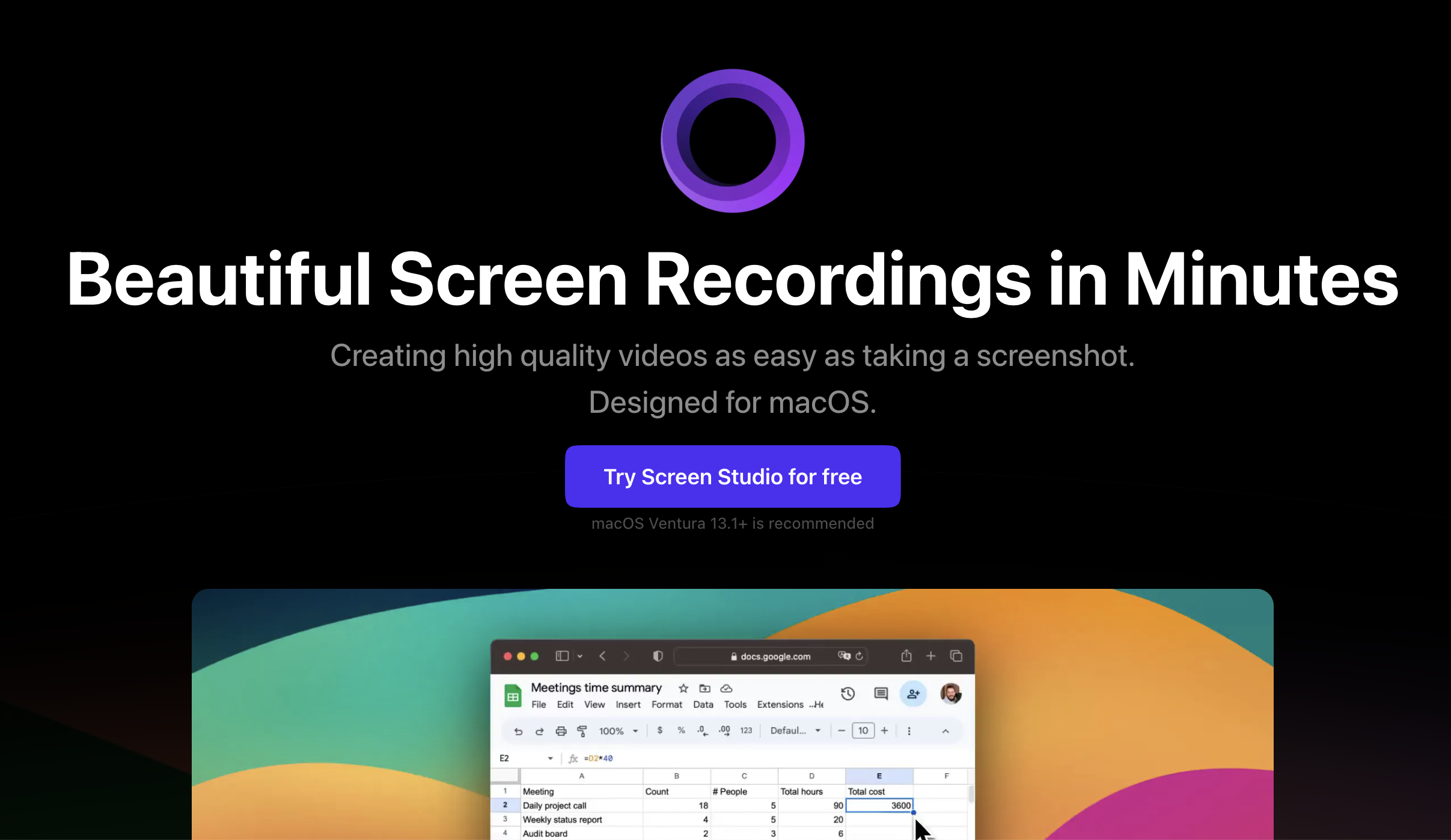
- 短いまとめ: Screen Studioは、画面を録画し、詳細なチュートリアルを作成することに優れており、知識共有Twitterコンテンツに視覚的な要素を追加するのに最適です。
- 長所:
- 高品質の画面録画:明確なデモンストレーションまたはソフトウェアのウォークスルーをキャプチャします。
- 編集ツール:Twitterで共有する前に、録画を磨きます。
- 説明に最適:複雑な概念を視覚的に分解して、理解を深めます。
- 短所:
- 非常に短いカジュアルなTwitter動画には、やや過剰になる可能性があります。
- おすすめポイント: Screen Studioを使用すると、「口頭で説明するのではなく、見せる」要素をTwitterコンテンツに追加して、説明をより魅力的にすることができます。
- おすすめの対象者: 教育者、技術専門家、製品をデモンストレーションするマーケター、およびTwitterを教育または指導に使用するすべての人。
- 総合評価: 7/10
8. Spacesdown
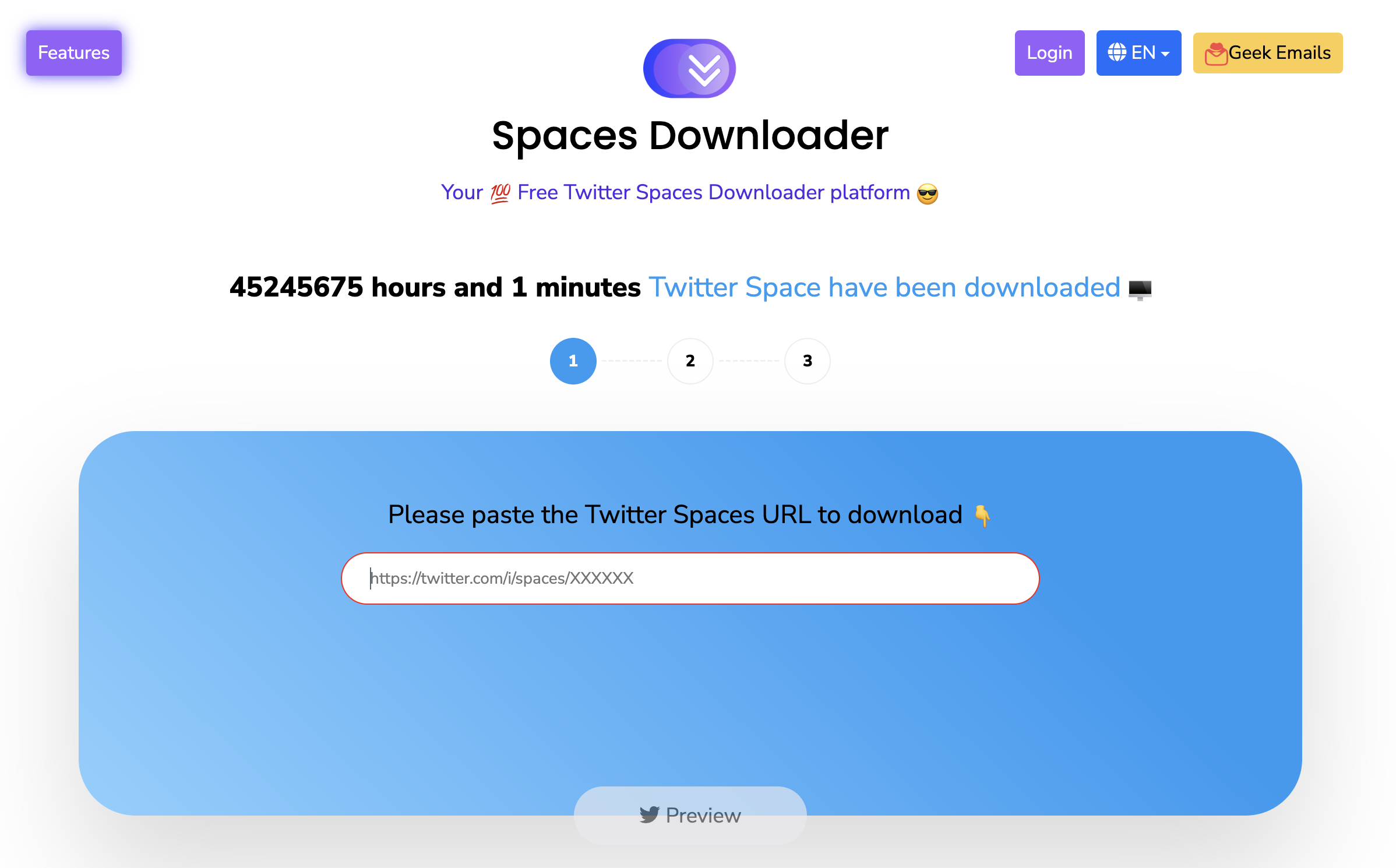
- 短いまとめ: Spacesdownは、Twitter Spacesから音声をダウンロードして、コンテンツをオフラインでアクセスできるようにする、シンプルなウェブベースのツールです。
- 長所:
- 使いやすい:SpacesをMP3ファイルにすばやく変換して、簡単に再生できます。
- 集約的:1つのことをうまく実行します – オーディオのダウンロード。
- 保存:Twitter Spacesからの貴重なディスカッションまたはインタビューをアーカイブします
- 短所:
- オーディオのみ:動画コンポーネントが必要な場合は、これは適していません。
- おすすめポイント: ときには、音声だけが必要な場合があります。Spacesdownを使用すると、Twitter Spacesコンテンツをポータブルでどこでも聴ける形式で簡単に取得できます。
- おすすめの対象者: 潜在的なコンテンツを探しているポッドキャスター、独自のSpacesをオーディオ形式に再利用するクリエイター、または視聴よりも聴くことを好む人。
- 総合評価: 7/10
9. Tweet to Video by Fliki
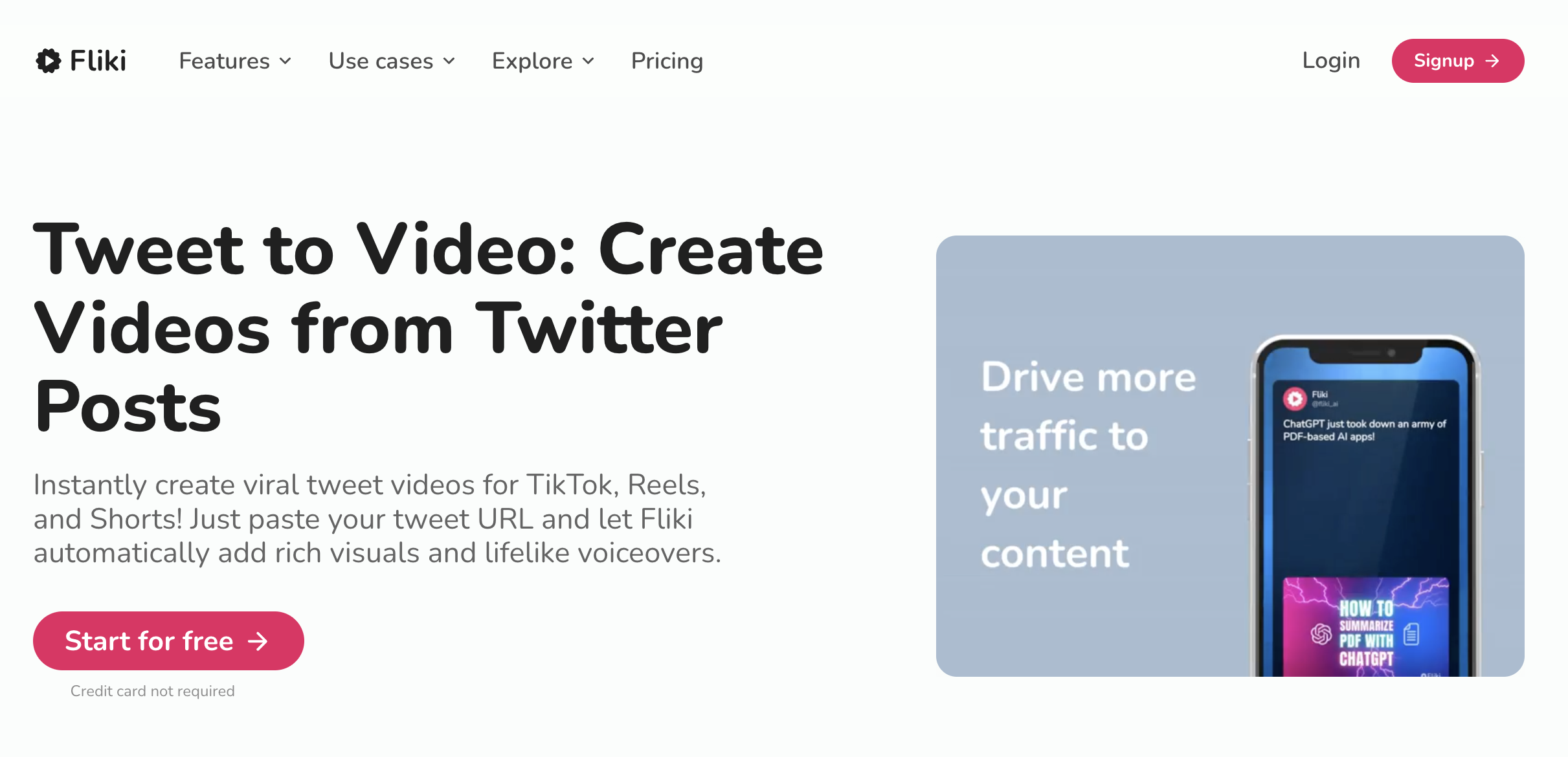
- 短いまとめ: Flikiを使用して、洞察力に富んだTwitterスレッドを人目を引く動画に変えましょう。テキストオーバーレイを自動的に追加し、カスタマイズオプションを提供します。
- 長所:
- 簡単に再利用:既存のスレッドを動画形式で再活性化します。
- エンゲージメントを向上:動画は、Twitterでは純粋なテキストよりも共有しやすいことがよくあります。
- 時間節約:自動変換により、動画作成の手間が省けます。
- 短所:
- カスタマイズの制限:無料アカウントでは、スタイルの選択肢が少なくなる場合があります。
- おすすめポイント: Twitterスレッドを視覚的に改善し、注目され共有される可能性を高めます。
- おすすめの対象者: 作家、教育者、Twitterスレッドコンテンツの影響を最大化したい人。
- 総合評価: 7/10
10. Descript
- 短いまとめ: Descriptは、動画編集、オーディオ編集、および文字起こしを組み合わせて、独自のワークフローを実現する高度なツールです。テキストトランスクリプトを直接編集して、Twitter動画を編集します!
- 長所:
- 正確な文字起こし:オーディオ/動画を簡単にテキストに変換して編集できます。
- テキストベースの編集:トランスクリプトを編集して、動画自体を変更します。
- コラボレーションしやすい:プロジェクトの共有とコメントが簡素化されます。
- 短所:
- 学習曲線:インターフェースとテキスト主導の編集は、最初は直感的ではない可能性があります。
- 費用:サブスクリプションプランは、基本的なTwitter動画に必要なものよりも高くなる可能性があります。
- おすすめポイント: Descriptは、時間を節約し、正確な方法で動画を編集できるため、話し言葉のTwitterコンテンツを洗練するのに最適です。
- おすすめの対象者: 文字起こしを利用した編集を求めているポッドキャスター、YouTuber、コンテンツクリエイター、および動画プロジェクトでコラボレーションしているチーム。
- 総合評価: 8/10
Twitterエンゲージメントを最大化する方法
動画は、Twitterでのエンゲージメントの最強のチャンピオンです。Twitter動画をダウンロードしている場合、すでにその価値をご存知でしょう。X (Twitter) video searchのようなツールを使用すると、トレンドの動画コンテンツを発見し、エンゲージメントをさらに高めることができます。動画をさらに効果的に活用する方法を次に示します。
- タイミングが重要: 視聴者データを分析して、フォロワーが最もアクティブな時間帯を見つけます。アクティビティが最も高い時間帯は、リーチを最大化するためにダウンロードした動画を投稿するのに最適です。
- 注目を集めるキャプション: 短く、インパクトのあるキャプションは注目を集めます。ユーモアを使用したり、質問をしたり、共通の課題に対処したりして、関心を引きます。
- ハッシュタグの習得: 動画コンテンツに合致する、関連性の高いトレンドのハッシュタグを調査します。戦略的なハッシュタグの使用は、見つけやすさを大幅に向上させます。
- 動画の力: 動画を投稿して放置しないでください!動画は、より多くのいいね、コメント、および共有を獲得します。これがこの形式の魔法なので、インタラクションを促進してください!
Twitter動画の著作権法を理解する
Twitter動画のダウンロードは役立つ場合がありますが、著作権の状況を責任を持って理解することが重要です。
- 自由に使用できるわけではありません: 明示的に別段の定めがない限り、動画は常に著作権で保護されていると想定してください。
- 許可を求める: 最も安全なアプローチは、元の作成者に連絡して、コンテンツの再利用の許可をリクエストすることです。
- クレジットを記載する: 許可を得ている場合でも、キャプションまたは動画自体に元の作成者を明確にクレジットしてください。知的財産を尊重することは不可欠です。
- 変形作品: 編集、解説などで動画を大幅に変更した場合、フェアユースの原則に該当する可能性がありますが、必要に応じて法的助言を受けてください。
Twitter動画でマーケティングを強化する
ダウンロードした動画をさらに活用しましょう!方法は次のとおりです。
- コンピレーション: 関連するTwitter動画を組み合わせて、特定のテーマに関する魅力的なハイライトリールを作成します。
- 顧客の声: 動画があなたのブランドに対する本物の賞賛を提供する場合、その動画をウェブサイトに埋め込んだり、(許可を得て)広告で使用したりします。
- メールの力: Twitter動画は、メールニュースレターを活気づけ、エンゲージメントを高めることができます。
- Twitterを超えて: よりリーチを拡大するために、適切な動画を他のソーシャルプラットフォームに転送します。
最適なツールを選択する
最適なTwitter動画ツールは、特定のニーズと予算によって異なります。決定を支援するための内訳を次に示します。
無料ツール
- Twitter Video Downloader(および同様のウェブベースのツール): 参照または簡単な再利用のために動画を取得したいだけの場合(著作権を尊重しながら)、これらは手間をかけずにジョブを実行します。
- Kapwing: 無料のツールとしては驚くほど堅牢な編集機能を提供します。基本的なダウンロードよりも少し多くの機能が必要だが、コストを避けたい場合に最適です。
- Animstats(状況に応じて): データが豊富なTwitterコンテンツを盛り上げたい場合に最適ですが、統計が重要でない場合は非常にニッチです。
- Lychee.so(状況に応じて): ライブコンテンツのリーチを最大化するのに最適です。Twitter Spacesまたはライブストリームをホストしない場合、提供される価値は低くなります。
- Spacesdown(状況に応じて): Spacesのオーディオ部分を取得するのに最適ですが、動画も必要な場合は、非常に焦点を絞ったツールです。
- Tweet to Video by Fliki(状況に応じて): スレッドに新しい命を吹き込むのに優れています。ただし、Twitterでのプレゼンスがスレッドに依存していない場合は、役に立ちません。
有料オプション
- ScreenApp: 多様な画面録画と動画ノートテイクをTwitterダウンロード機能と組み合わせます。Twitter動画が説明コンテンツまたは説明コンテンツの中心である場合は、これを検討してください。
- Promo.com: 創造性を刺激するための膨大なアセットライブラリを備えた、ペースの速いプロモーションビデオの作成を優先する場合に最適です。印象を与えたいと考えている企業やマーケターにとって、投資する価値があるかもしれません。
- Screen Studio: チュートリアルまたは知識共有コンテンツを定期的に作成する場合は、高品質の画面録画のため、これは価値のある投資になる可能性があります。視覚的な指示に最適です。
- Descript: 音声コンテンツを扱い、トランスクリプトベースの編集アプローチの速度と精度を求める場合は、投資する価値があります。
Twitter動画ツールの選択:有料 vs. 無料
- 多くの人にとって無料が役に立ちますが、有料ツールはより多くの扉を開きます。 高度に専門的なニーズまたは大量のコンテンツがない限り、無料のオプションはかなり進むことができます。
- 具体性が重要です。 一部のツールは優れていますが、コンテンツの種類(データのAnimstats、ライブコンテンツのLychee.soなど)に適合する場合のみです。
- サブスクリプションモデルは一般的です。 より評価の高い有料ツールの多くでは、月額または年額のサブスクリプションを準備してください。
Twitter動画の未来
Twitter動画のスペースはダイナミックです!これらのトレンドを予測し、適応してください。
- AI生成動画: AIツールを使用すると、独自の動画コンテンツをより簡単かつ迅速に作成できるようになります。
- ライブストリーミングの優位性: ライブ動画は、視聴者とのリアルタイム接続を提供します。ライブストリーミングをサポートするツールと機能がさらに増えることを期待してください。
- 短くて甘い勝利: 注意スパンは短いままです。機敏で非常に魅力的なマイクロ動画を試してください。






