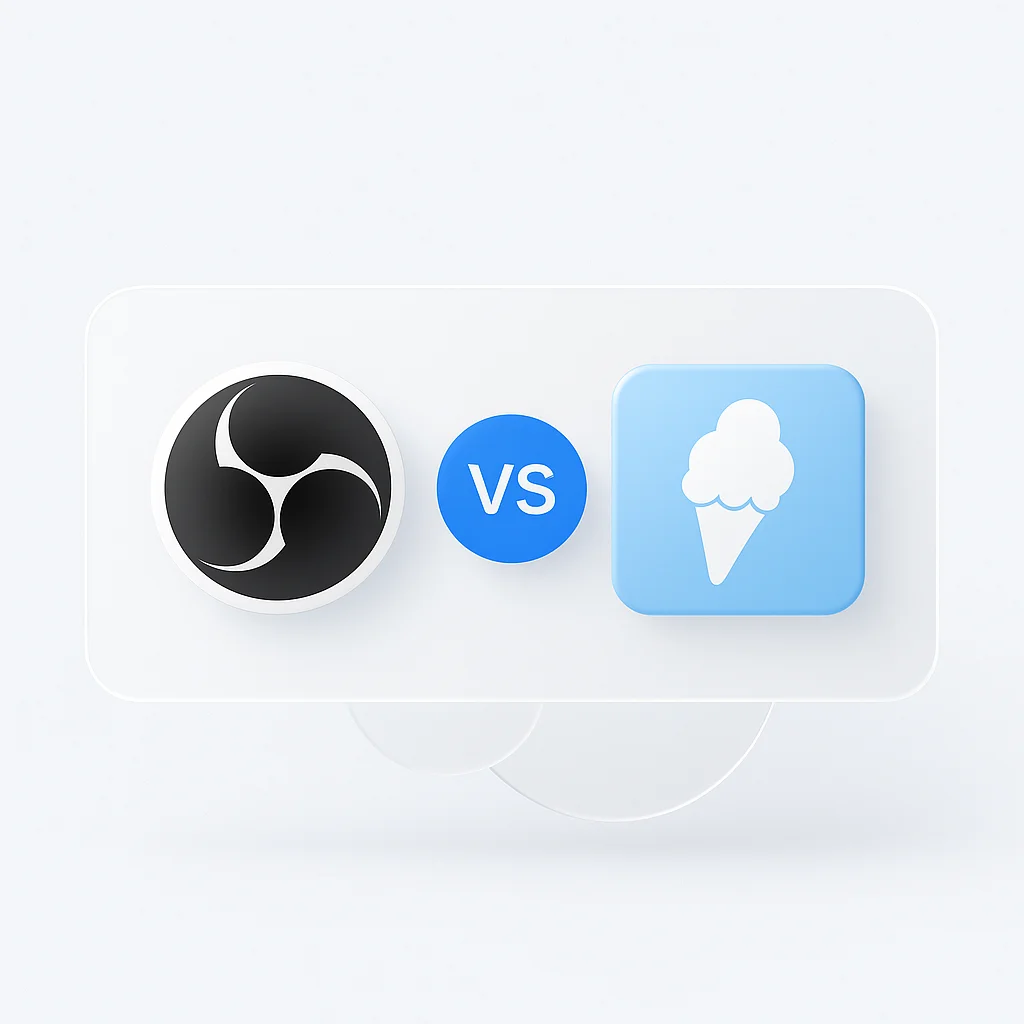インタラクションがますますデジタル化するにつれて、画面録画およびストリーミングソフトウェアの関連性と使用が急増しています。これらのツールは、ウェビナーの録画からライブゲームセッションの放送まで、多岐にわたる目的に役立ちます。この分野では、OBS StudioとIcecream Screen Recorderが注目すべき競合として登場しました。オープンソースソリューションであるOBS Studioは、高度な機能とカスタマイズを提供し、プロフェッショナルのお気に入りとなっています。逆に、Icecream Screen Recorderは、使いやすいインターフェースと必須ツールのスイートにより、初心者やシンプルさを求める人に最適な選択肢であることが証明されています。この記事では、OBS StudioとIcecream Screen Recorderの包括的な比較を掘り下げ、ニーズに最適なものを判断するために必要な洞察を提供します。
画面録画ソフトウェアは、今日のデジタル中心の世界で不可欠なものとなり、ウェビナーやチュートリアルからゲームやライブストリーミングまで、さまざまな用途に役立っています。これらのツールを使用すると、ユーザーは画面をキャプチャして共有できるため、よりインタラクティブで魅力的なコミュニケーション形式を提供できます。
OBS StudioとIcecream Screen Recorderは、そのような強力なツールの2つです。無料でオープンソースのソフトウェアであるOBS Studioは、その高度な機能と高度なカスタマイズ性でプロフェッショナルに愛されています。一方、Icecream Screen Recorderは、シンプルさと機能のバランスを提供し、初心者と経験豊富なユーザーの両方にとって確実な選択肢となっています。
機能比較
画面録画
OBS Studioは、その画面録画機能に優れており、柔軟な設定で高解像度録画が可能です。ユーザーは、複数のウィンドウをキャプチャしたり、複数のモニターにわたって録画を広げたり、録画にWebカメラ映像を含めたりすることもできます。
Icecream Screen Recorderも、堅牢な画面録画機能を提供します。フルスクリーン、領域、Webカメラ、およびゲーム録画が可能です。際立った機能の1つは、録画プロセス中に画面の特定の領域を拡大できる「ズームイン」オプションです。
ビデオ編集
OBS Studioは主に録画およびストリーミングツールですが、シーン内でビデオソースをトリミングしたり、再配置したりするなど、基本的なビデオ編集機能を提供します。
Icecream Screen Recorderは、本格的なビデオエディターではありませんが、録画後の便利な編集オプションをいくつか提供します。ユーザーは、ビデオをトリミングしたり、システムオーディオを調整したり、図形、線、またはテキストで録画に注釈を付けたりできます。
ライブストリーミング
OBS Studioは、ライブストリーミングの分野で際立っています。YouTube、Twitch、Facebookなどのさまざまなプラットフォームをサポートしています。さらに、ビットレート、エンコード、オーディオミキシングなど、多数の設定を提供し、ユーザーはライブストリームを完全に制御できます。
Icecream Screen Recorderは、主に画面録画ツールですが、ライブストリーミングをサポートしていません。これは、コンテンツをストリーミングしたいユーザーにとってはマイナスになる可能性があります。
パフォーマンスとシステムリソース
OBS Studioは、その高度な機能により、特に高解像度で録画またはストリーミングする場合、リソースを大量に消費する可能性があります。ただし、システムリソースの使用量を管理するのに役立つカスタマイズ可能な設定を提供します。
Icecream Screen Recorderは、システムリソースへの要求が少なく、ローエンドのハードウェアを使用しているユーザーや、ソフトウェアによってシステムの速度が低下することを懸念しているユーザーに適しています。
ファイル形式のサポート
OBS Studioは、MKV、MP4、MOV、FLV、TSなど、録画とエクスポートの両方で幅広いファイル形式をサポートしています。
Icecream Screen Recorderを使用すると、MP4、MKV、WebMなどの一般的に使用される形式で録画を保存できます。
ハードウェアサポート
OBS Studioは、高レベルのハードウェア互換性を提供します。Windows、Mac、Linuxをサポートし、複数のモニター、Webカメラ、およびマイクを処理できます。
Icecream Screen Recorderは、WindowsとMacをサポートしています。ハードウェアの互換性も称賛に値し、複数のモニターとWebカメラ録画をサポートしています。
オーディオ録音
OBS Studioは、広範なオーディオ制御を提供します。内部オーディオ、外部オーディオ、マイクなど、複数のソースからの同時録音を可能にします。また、高度なオーディオミキシング機能も提供します。
Icecream Screen Recorderは、内部、マイク、および外部オーディオ録音をサポートしています。ユーザーは、これらのオプションを簡単にオンまたはオフに切り替え、録画ウィンドウ内で直接音量を制御できます。
注釈ツール
OBS Studioは、録画または編集中の画面上の注釈をネイティブにサポートしていません。注釈の場合、ユーザーは追加のソフトウェアまたはプラグインを使用する必要があります。
Icecream Screen Recorderは、この分野で優れています。テキスト、矢印、図形、および線をリアルタイムで録画に直接追加できる組み込みの描画パネルがあり、チュートリアルやプレゼンテーションの効果を高めます。
スクリーンショット機能
OBS Studioは、録画中にスクリーンショットを撮ることができますが、組み込みのスクリーンショットエディターはありません。ただし、ユーザーはプラグインまたは外部ソフトウェアをこの目的で活用できます。
Icecream Screen Recorderには、包括的なスクリーンショットツールが含まれています。ユーザーは、フルスクリーンまたは選択した領域のスクリーンショットを撮り、組み込みのエディターを使用して注釈を付けたり、すばやく編集したりできます。スクリーンショットは、複数の形式で保存したり、クリップボードに直接コピーしたりできます。
多言語サポート
OBS Studioは、幅広い言語をサポートしており、世界中のユーザーにとって汎用性の高い選択肢となっています。
Icecream Screen Recorderも多言語サポートを提供し、多様なユーザーベースに対応しています。
互換性
OBS Studioは互換性が高く、Windows、Mac、Linuxなどのさまざまなオペレーティングシステムをサポートしています。
Icecream Screen Recorderは、WindowsおよびMac OSと互換性があります。
ユーザーインターフェースとエクスペリエンス
OBS Studioのユーザーインターフェースは比較的簡単ですが、多数の設定とオプションがあるため、初めてのユーザーには複雑に見える場合があります。ただし、インターフェースは非常に柔軟でカスタマイズ可能であり、頻繁なユーザーは自分のニーズに合わせてカスタマイズしやすくなっています。
Icecream Screen Recorderのインターフェースは、よりユーザーフレンドリーで直感的であり、明確にラベル付けされたボタンとオプションを備えているため、初心者にも適しています。
価格設定
OBS Studioはオープンソースプログラムであり、制限や透かしなしで完全に無料で使用できます。
Icecream Screen Recorderは、基本的な機能を備えた無料バージョンを提供しています。高度な機能を使用するには、ユーザーはProバージョンにアップグレードする必要があります。
ユースケース
OBS Studioは、その高度な機能とカスタマイズにより、プロのゲーマー、ストリーマー、および録画とストリーミングの設定を広範囲に制御する必要があるユーザーに最適です。
Icecream Screen Recorderは、ユーザーフレンドリーなインターフェースと注釈ツールを備えており、教育者、プレゼンター、またはシンプルで有益なビデオコンテンツを作成する必要がある個人に適しています。
カスタマーサポート
OBS Studioの場合、サポートはコミュニティベースであり、支援のために大規模で活発なコミュニティが利用可能です。トラブルシューティングと学習のための多数のオンラインガイド、チュートリアル、およびフォーラムがあります。
Icecream Screen Recorderは、メールサポートを提供しており、Webサイトにはユーザーを支援するためのFAQとチュートリアルが含まれています。
長所と短所
OBS Studioの主な強みは、その強力な機能、カスタマイズ、および無料で使用できることです。その複雑さと急な学習曲線は、一部のユーザーにとっては欠点になる可能性があります。
Icecream Screen Recorderは、ユーザーフレンドリーなインターフェースと組み込みの注釈ツールで際立っています。ただし、無料版には制限があり、すべての機能をロック解除するには、ユーザーはProバージョンにお金を払う必要があります。
Icecream Screen RecorderとOBS Studioの比較
| 機能 | Icecream Screen Recorder | OBS Studio |
|---|---|---|
| 画面録画 | はい | はい |
| ビデオ編集 | 制限あり | プラグインで拡張可能 |
| ライブストリーミング | 制限あり | はい |
| パフォーマンスとシステムリソース | 軽い | 使用状況による |
| ファイル形式のサポート | 制限された形式 | 幅広い形式 |
| ハードウェアサポート | 制限あり | 拡張可能 |
| オーディオ録音 | はい | はい |
| 注釈ツール | はい | いいえ(プラグインが必要) |
| スクリーンショット機能 | はい | 制限あり(プラグインが必要) |
| 多言語サポート | はい | はい |
| 互換性 | Windows, Mac | Windows, Mac, Linux |
| ユーザーインターフェースとエクスペリエンス | ユーザーフレンドリー | 初心者には複雑な場合がある |
| 価格設定 | 無料(制限あり)、Proバージョンは有料 | 無料 |
| ユースケース | 基本的な録画と注釈に最適 | 高度な録画とストリーミングに最適 |
| カスタマーサポート | メールサポート、FAQ、チュートリアル | コミュニティベース、オンラインガイド、チュートリアル |
| 長所 | ユーザーフレンドリー、注釈ツール | 強力な機能、高度にカスタマイズ可能 |
| 短所 | 制限された無料版 | 初心者には複雑な場合がある |
結論
OBS StudioとIcecream Screen Recorderはどちらも画面録画に役立つ機能を提供していますが、異なるユーザーニーズに対応しています。OBSはより高度でプロフェッショナルな用途に適しており、Icecream Screen Recorderはよりシンプルでわかりやすいタスクに最適です。2つの選択は、ユーザーの特定のニーズとスキルレベルによって異なります。ユーザーは、どちらのツールが自分の要件に最も適しているかを確認するために、両方のツールを試してみることをお勧めします。