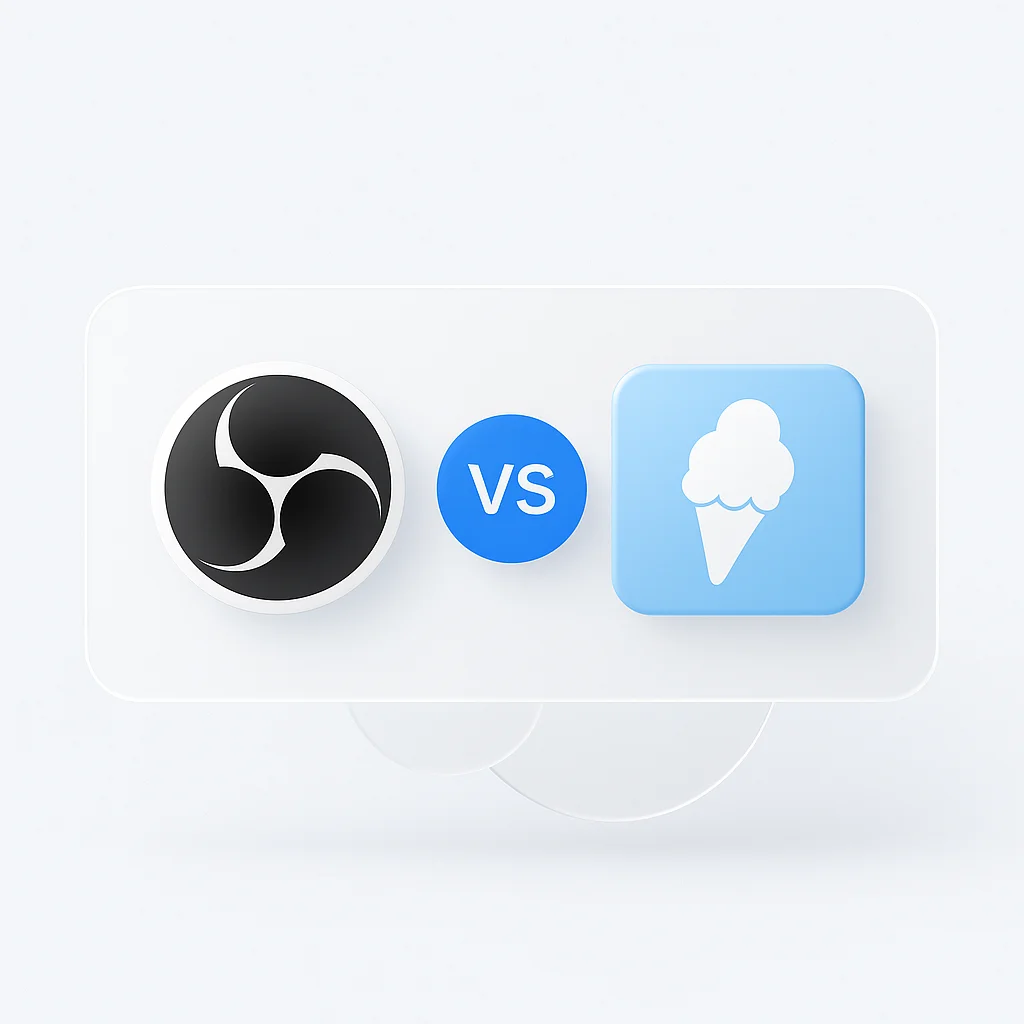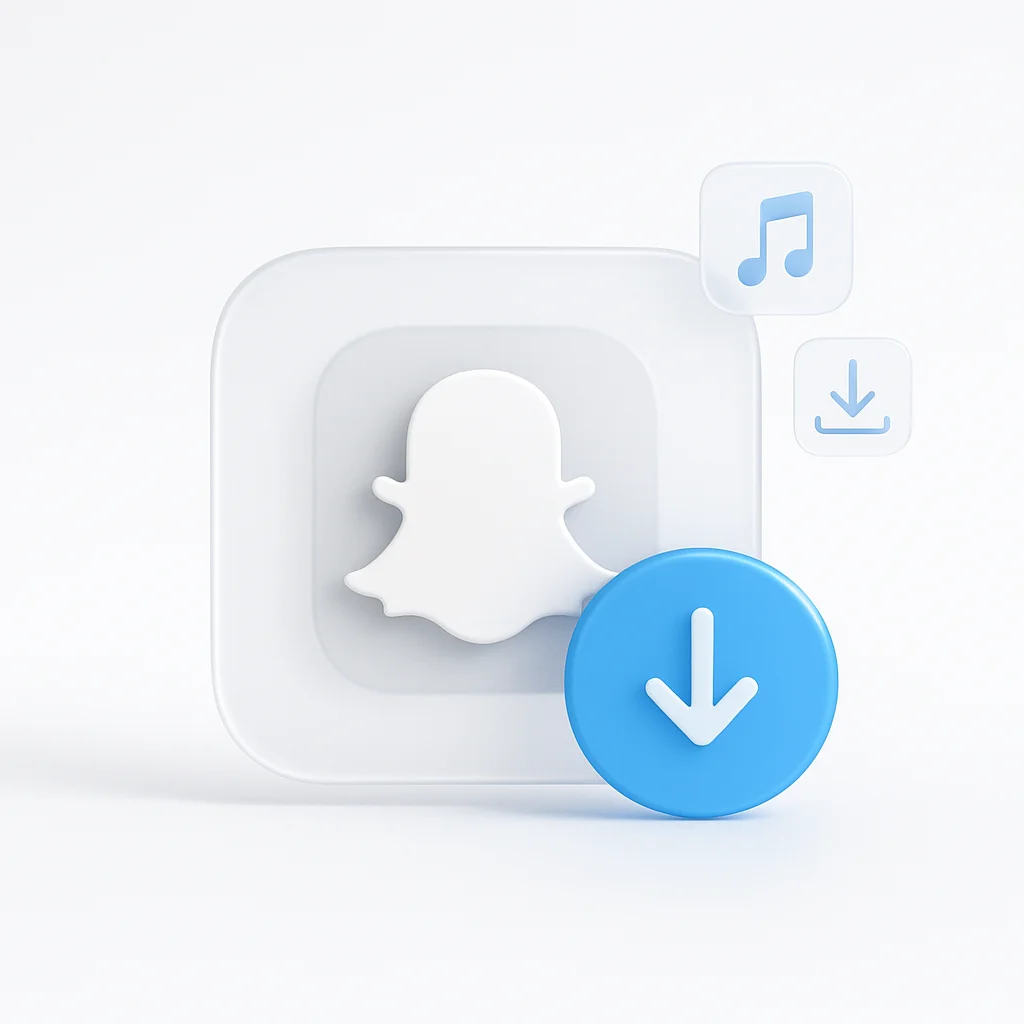Alors que nos interactions deviennent de plus en plus numériques, la pertinence et l’utilisation des logiciels d’enregistrement d’écran et de streaming ont augmenté. Ces outils servent une multitude d’objectifs, allant de l’enregistrement de webinaires à la diffusion de sessions de jeux en direct. Dans ce domaine, OBS Studio et Icecream Screen Recorder sont apparus comme des concurrents notables. OBS Studio, une solution open source, offre des fonctionnalités avancées et une personnalisation poussée, ce qui en fait un favori parmi les professionnels. Inversement, Icecream Screen Recorder, avec son interface facile à utiliser et sa suite d’outils essentiels, s’avère un choix idéal pour les débutants et ceux qui recherchent la simplicité. Cet article se penche sur une comparaison complète entre OBS Studio et Icecream Screen Recorder, vous fournissant les informations nécessaires pour déterminer la solution la mieux adaptée à vos besoins.
Les logiciels d’enregistrement d’écran sont devenus un incontournable dans le monde numérique d’aujourd’hui, servant à une pléthore d’utilisations, des webinaires et tutoriels aux jeux et à la diffusion en direct. Ces outils permettent aux utilisateurs de capturer et de partager leurs écrans, offrant ainsi une forme de communication plus interactive et engageante.
OBS Studio et Icecream Screen Recorder sont deux outils puissants de ce type. OBS Studio, un logiciel gratuit et open source, est apprécié des professionnels pour ses fonctionnalités avancées et son haut degré de personnalisation. Icecream Screen Recorder, quant à lui, offre un équilibre entre simplicité et fonctionnalité, ce qui en fait un choix solide pour les débutants comme pour les utilisateurs expérimentés.
Comparaison des fonctionnalités
Enregistrement d’écran
OBS Studio excelle dans sa fonction d’enregistrement d’écran, permettant des enregistrements en haute définition avec des paramètres flexibles. Il permet aux utilisateurs de capturer plusieurs fenêtres, d’étendre les enregistrements sur plusieurs moniteurs et même d’inclure des séquences de webcam dans les enregistrements.
Icecream Screen Recorder offre également de solides capacités d’enregistrement d’écran. Il permet l’enregistrement en plein écran, par région, via webcam et de jeux. Une caractéristique remarquable est son option “Zoom In” qui permet aux utilisateurs d’agrandir certaines zones de l’écran pendant le processus d’enregistrement.
Montage vidéo
Bien qu’OBS Studio soit principalement un outil d’enregistrement et de streaming, il offre des fonctionnalités de montage vidéo de base comme le découpage et le réarrangement des sources vidéo au sein de la scène.
Icecream Screen Recorder, bien que n’étant pas un éditeur vidéo à part entière, offre quelques options de montage post-enregistrement pratiques. Les utilisateurs peuvent découper leurs vidéos, ajuster l’audio du système et annoter l’enregistrement avec des formes, des lignes ou du texte.
Diffusion en direct
OBS Studio brille dans le domaine de la diffusion en direct. Il prend en charge diverses plateformes telles que YouTube, Twitch et Facebook. De plus, il offre une multitude de paramètres pour le débit binaire, l’encodage, le mixage audio, etc., donnant aux utilisateurs un contrôle total sur leurs flux en direct.
Icecream Screen Recorder, bien qu’étant principalement un outil d’enregistrement d’écran, ne prend pas en charge la diffusion en direct, ce qui pourrait être un inconvénient pour les utilisateurs qui cherchent à diffuser du contenu.
Performances et ressources système
OBS Studio, en raison de ses fonctionnalités avancées, peut être gourmand en ressources, en particulier lors de l’enregistrement ou de la diffusion en haute définition. Cependant, il offre des paramètres personnalisables pour aider à gérer l’utilisation des ressources système.
Icecream Screen Recorder est moins exigeant en ressources système, ce qui en fait une bonne option pour les utilisateurs disposant d’un matériel moins performant ou ceux qui craignent que le logiciel ne ralentisse leur système.
Prise en charge des formats de fichiers
OBS Studio prend en charge une large gamme de formats de fichiers pour l’enregistrement et l’exportation, notamment MKV, MP4, MOV, FLV et TS.
Icecream Screen Recorder permet aux utilisateurs d’enregistrer leurs enregistrements dans des formats couramment utilisés tels que MP4, MKV et WebM.
Prise en charge du matériel
OBS Studio offre un haut niveau de compatibilité matérielle. Il prend en charge Windows, Mac et Linux, et peut gérer plusieurs moniteurs, webcams et microphones.
Icecream Screen Recorder prend en charge Windows et Mac. La compatibilité matérielle est également louable, avec la prise en charge de plusieurs moniteurs et de l’enregistrement via webcam.
Enregistrement audio
OBS Studio offre un contrôle audio étendu. Il permet d’enregistrer simultanément à partir de plusieurs sources, y compris l’audio interne, l’audio externe et les microphones. Il offre également des capacités de mixage audio avancées.
Icecream Screen Recorder prend en charge l’enregistrement audio interne, via microphone et externe. Les utilisateurs peuvent facilement activer ou désactiver ces options et contrôler le volume directement dans la fenêtre d’enregistrement.
Outils d’annotation
OBS Studio ne prend pas nativement en charge les annotations à l’écran pendant l’enregistrement ou le montage. Pour les annotations, les utilisateurs devraient utiliser des logiciels ou des plugins supplémentaires.
Icecream Screen Recorder excelle dans ce domaine. Il dispose d’un panneau de dessin intégré qui permet aux utilisateurs d’ajouter du texte, des flèches, des formes et des lignes directement sur leurs enregistrements en temps réel, ce qui améliore l’efficacité des tutoriels ou des présentations.
Fonctionnalités de capture d’écran
OBS Studio peut prendre des captures d’écran pendant l’enregistrement, mais il ne dispose pas d’un éditeur de capture d’écran intégré. Les utilisateurs peuvent cependant utiliser des plugins ou des logiciels externes à cette fin.
Icecream Screen Recorder comprend un outil de capture d’écran complet. Les utilisateurs peuvent prendre des captures d’écran en plein écran ou de zones sélectionnées et utiliser l’éditeur intégré pour l’annotation ou les modifications rapides. Les captures d’écran peuvent être enregistrées dans plusieurs formats ou directement copiées dans le presse-papiers.
Prise en charge multilingue
OBS Studio prend en charge un large éventail de langues, ce qui en fait un choix polyvalent pour les utilisateurs du monde entier.
Icecream Screen Recorder offre également une prise en charge multilingue, accueillant une base d’utilisateurs diversifiée.
Compatibilité
OBS Studio est hautement compatible, prenant en charge divers systèmes d’exploitation, notamment Windows, Mac et Linux.
Icecream Screen Recorder est compatible avec Windows et Mac OS.
Interface utilisateur et expérience
L’interface utilisateur d’OBS Studio est relativement simple, mais peut sembler complexe aux nouveaux utilisateurs en raison de ses nombreux paramètres et options. L’interface est cependant assez flexible et personnalisable, ce qui permet aux utilisateurs fréquents de l’adapter plus facilement à leurs besoins.
L’interface d’Icecream Screen Recorder est plus conviviale et intuitive, avec des boutons et des options clairement étiquetés, ce qui la rend adaptée même aux débutants.
Tarification
OBS Studio est un programme open source et son utilisation est entièrement gratuite, sans aucune restriction ni filigrane.
Icecream Screen Recorder offre une version gratuite avec des fonctionnalités de base. Pour les fonctionnalités avancées, les utilisateurs devront passer à la version Pro.
Cas d’utilisation
OBS Studio, avec ses capacités avancées et sa personnalisation, est idéal pour les joueurs professionnels, les streamers et les utilisateurs qui ont besoin d’un contrôle étendu sur leur configuration d’enregistrement et de streaming.
Icecream Screen Recorder, avec son interface conviviale et ses outils d’annotation, est adapté aux éducateurs, aux présentateurs ou aux personnes qui ont besoin de créer un contenu vidéo simple mais informatif.
Assistance clientèle
Pour OBS Studio, l’assistance est communautaire, avec une communauté large et active disponible pour vous aider. Il existe de nombreux guides, tutoriels et forums en ligne pour le dépannage et l’apprentissage.
Icecream Screen Recorder offre une assistance par e-mail et son site Web contient des FAQ et des didacticiels pour aider les utilisateurs.
Avantages et inconvénients
Les principaux atouts d’OBS Studio sont ses fonctionnalités puissantes, sa personnalisation et sa disponibilité gratuite. Sa complexité et sa courbe d’apprentissage abrupte peuvent être un inconvénient pour certains utilisateurs.
Icecream Screen Recorder brille par son interface conviviale et ses outils d’annotation intégrés. Cependant, la version gratuite a des limitations et les utilisateurs doivent payer pour la version Pro afin de déverrouiller toutes les fonctionnalités.
Comparaison entre Icecream Screen Recorder et OBS Studio
| Fonctionnalité | Icecream Screen Recorder | OBS Studio |
|---|---|---|
| Enregistrement d’écran | Oui | Oui |
| Montage vidéo | Limité | Étendu avec des plugins |
| Diffusion en direct | Limité | Oui |
| Performances et ressources système | Léger | Dépend de l’utilisation |
| Prise en charge des formats de fichiers | Formats limités | Large gamme de formats |
| Prise en charge du matériel | Limitée | Étendue |
| Enregistrement audio | Oui | Oui |
| Outils d’annotation | Oui | Non (nécessite des plugins) |
| Fonctionnalités de capture d’écran | Oui | Limitée (nécessite des plugins) |
| Prise en charge multilingue | Oui | Oui |
| Compatibilité | Windows, Mac | Windows, Mac, Linux |
| Interface utilisateur et expérience | Conviviale | Peut être complexe pour les débutants |
| Tarification | Gratuit avec des limitations, Payant pour la version Pro | Gratuit |
| Cas d’utilisation | Idéal pour l’enregistrement et l’annotation de base | Idéal pour l’enregistrement et la diffusion avancés |
| Assistance clientèle | Assistance par e-mail, FAQ, Tutoriels | Communautaire, Guides en ligne, Tutoriels |
| Avantages | Convivial, Outils d’annotation | Fonctionnalités puissantes, Hautement personnalisable |
| Inconvénients | Version gratuite limitée | Peut être complexe pour les débutants |
Conclusion
OBS Studio et Icecream Screen Recorder offrent tous deux des fonctionnalités intéressantes pour l’enregistrement d’écran, mais ils répondent à des besoins d’utilisateurs différents. OBS est adapté à un usage plus avancé et professionnel, tandis qu’Icecream Screen Recorder est idéal pour des tâches plus simples et plus directes. Le choix entre les deux dépend des besoins spécifiques et du niveau de compétence de l’utilisateur. Il est conseillé aux utilisateurs d’essayer les deux outils pour voir lequel correspond le mieux à leurs exigences.