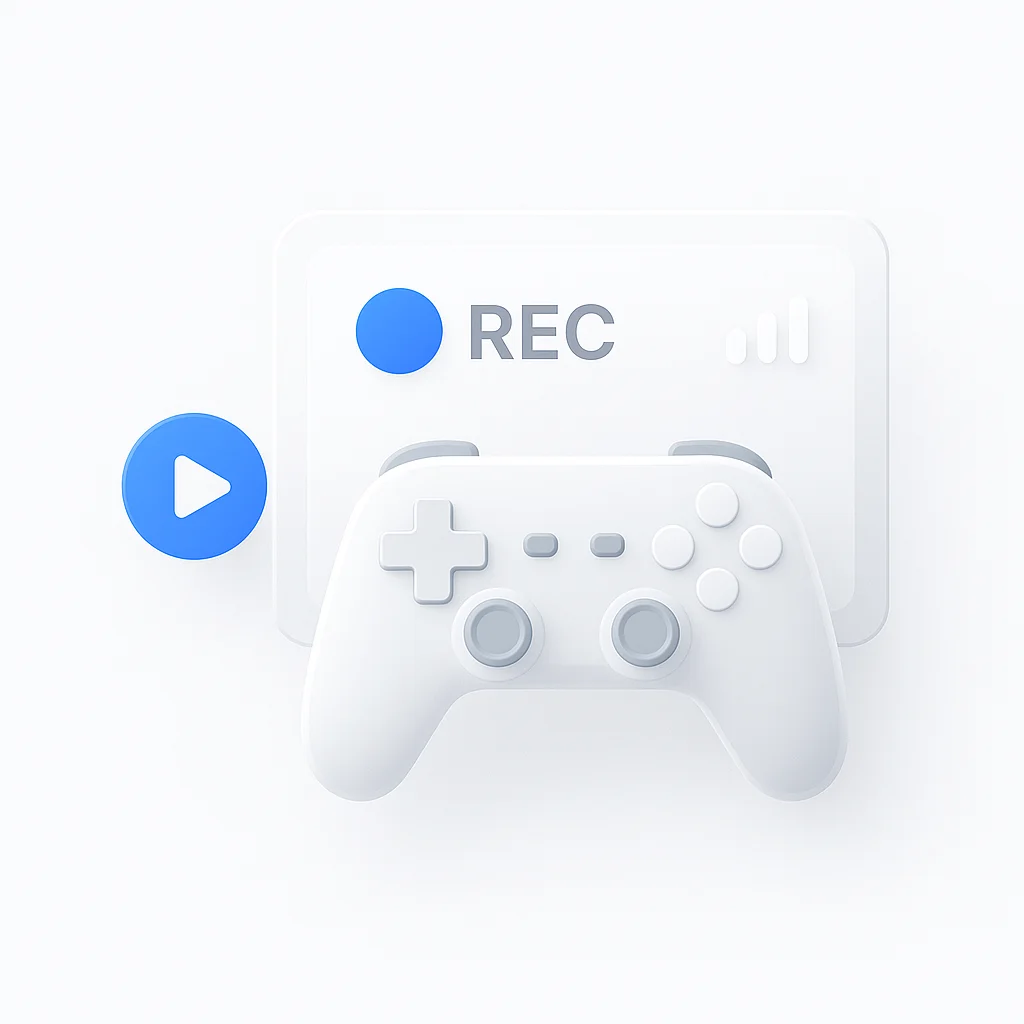Você está cansado de perder momentos épicos de jogos? Não procure mais! Compilamos uma lista dos 10 melhores softwares de gravação de jogos para gamers de PC que levarão sua experiência de jogo para o próximo nível. Seja você um streamer profissional ou apenas queira capturar aquelas vitórias de cair o queixo, essas opções de software têm tudo o que você precisa. Diga adeus ao FOMO e olá às imagens de gameplay épicas que deixarão seus amigos maravilhados. Vamos mergulhar e encontrar o software de gravação de jogos perfeito para você!
Introdução
Em uma era em que jogar no PC não é apenas um hobby, mas também uma profissão para muitos, ter as ferramentas certas é fundamental. Uma dessas ferramentas, muitas vezes negligenciada, mas essencial, é um gravador de tela projetado especificamente para jogos. A utilidade de um gravador de tela transcende a mera captura de momentos de jogos; é uma porta de entrada para a criação de conteúdo, aprimoramento da jogabilidade e interação social na comunidade de jogos.
Escolher o software de gravação de tela certo, no entanto, é uma tarefa que exige uma consideração cuidadosa. O software preferido não deve apenas satisfazer os requisitos técnicos dos jogos que estão sendo jogados, mas também se ajustar às necessidades e aspirações individuais do jogador. Com uma miríade de opções disponíveis no mercado, entender o que faz um bom software de gravação de tela é a chave para fazer uma escolha informada.
A Importância da Gravação de Tela em Jogos
A gravação de tela em jogos é semelhante a um atleta que estuda seu desempenho em uma reprodução. Ele permite que os jogadores gravem sua jogabilidade para vários fins. Alguns podem querer analisar suas estratégias, erros ou conquistas em jogos, enquanto outros usam as filmagens para criar conteúdo envolvente para plataformas como YouTube ou Twitch.
Com o advento dos eSports e uma crescente comunidade de jogos, compartilhar gameplay por meio de plataformas de streaming se tornou um caso de uso popular para gravação de tela. A gravação de tela permite que os jogadores mostrem suas habilidades, compartilhem passo a passo e tutoriais ou simplesmente interajam com seus seguidores. Além disso, a gravação de gameplay também se tornou uma ferramenta valiosa para os desenvolvedores de jogos, que usam as filmagens para revisar e melhorar a experiência de jogo.
Principais Recursos a Procurar em um Gravador de Tela
Escolher o melhor software de gravação de tela para suas necessidades significa analisar vários recursos principais:
- Qualidade de Vídeo: A capacidade de gravar vídeos em alta resolução, até 4K, é obrigatória. Gravações nítidas e claras são mais envolventes para os espectadores e também podem capturar os gráficos do jogo com mais detalhes.
- Recursos de Gravação de Áudio: Bons gravadores de tela devem ser capazes de gravar sons do jogo, locuções e até mesmo canais de áudio separados para facilitar a edição posterior.
- Controle de Taxa de Quadros: O software deve permitir que você ajuste a taxa de quadros. Taxas de quadros mais altas resultam em vídeos mais suaves, o que é particularmente importante para jogos de ritmo acelerado.
- Ferramentas de Edição: Ferramentas básicas de edição, como cortar, recortar e a capacidade de adicionar texto ou efeitos, podem melhorar significativamente a saída de vídeo final.
- Integrações de Streaming: Se você planeja transmitir sua jogabilidade, a integração com plataformas populares como Twitch e YouTube é um recurso crucial.
- Interface Amigável: O software deve ser intuitivo e fácil de usar, mesmo para iniciantes. Interfaces complicadas podem interromper a experiência de jogo e dificultar a gravação.
Os 10 Melhores Gravadores de Tela para Jogos de PC
Escolher o software de gravação de jogos perfeito é uma decisão individual baseada em uma variedade de fatores, como preferência pessoal, especificações do sistema, uso pretendido e orçamento. Para ajudá-lo a tomar uma decisão informada, compilamos uma lista dos 5 principais gravadores de tela para jogos de PC. Vamos nos aprofundar nos detalhes de cada software, destacando seus recursos, prós e contras, preços e para qual grupo de usuários eles são mais adequados.
Vamos começar com o primeiro da nossa lista.
1. Open Broadcaster Software (OBS)
Copiado de https://obsproject.com/
Recursos
O OBS é um software poderoso de código aberto amado pela comunidade de jogos. Ele fornece captura e mixagem de vídeo/áudio em tempo real de alto desempenho. Alguns de seus recursos notáveis incluem:
- Captura e mixagem de vídeo/áudio em tempo real de alto desempenho
- Suporte para todas as suas plataformas de streaming favoritas
- Configure um número ilimitado de cenas e alterne entre elas perfeitamente por meio de transições personalizadas
- Mixer de áudio intuitivo com filtros por fonte, como noise gate, supressão de ruído e ganho
- Opções de configuração robustas e recursos de ajuste para se adequar ao seu fluxo de trabalho.
Prós e Contras
Prós
- Completamente gratuito e de código aberto
- Suporta streaming e gravação em qualidade de alta definição
- Oferece recursos avançados, como composição de cena e mixagem de áudio
- Compatível com uma ampla gama de plug-ins para funcionalidade aprimorada
- A curva de aprendizado íngreme para iniciantes devido à sua interface complexa
- Requer um PC de alto desempenho para resultados ideais
- Falta de um editor de vídeo integrado
Preços
O OBS é totalmente gratuito. Como um projeto de código aberto, ele não tem planos premium, tornando-o acessível a todos, independentemente das restrições orçamentárias.
Para Quem É Melhor
O OBS é uma excelente escolha para jogadores e streamers profissionais que exigem recursos avançados e têm o conhecimento técnico para navegar em suas extensas opções. Embora possa parecer assustador para iniciantes, sua funcionalidade poderosa, juntamente com custo zero, o torna uma opção valiosa para jogadores sérios dispostos a investir tempo para aprender.
2. Radeon ReLive
Recursos
O Radeon ReLive, desenvolvido pela AMD, é uma solução abrangente projetada para capturar e transmitir gameplay perfeitamente. Aqui estão alguns recursos importantes do Radeon ReLive:
- Capacidade de capturar, transmitir e compartilhar seus melhores momentos de jogo
- Barra de ferramentas conveniente no jogo que permite capturar ou transmitir facilmente sem nunca sair do seu jogo
- Suporte para gravação em altas resoluções, até 4K, e em altas taxas de quadros
- Radeon™ Chill, um recurso de economia de energia que ajuda a economizar bateria regulando a taxa de quadros com base em seus movimentos no jogo
Prós
- Interface fácil de usar, tornando-o amigável para iniciantes
- Integração perfeita com hardware AMD
- Oferece replay do jogo e a capacidade de salvar rapidamente os destaques do jogo
- Permite a personalização das configurações de gravação
Contras
- Disponível apenas para usuários de placas de vídeo AMD
- Falta de recursos avançados de edição
- Suporte limitado para plataformas de transmissão ao vivo em comparação com outros softwares
Preços
O Radeon ReLive é gratuito para usuários de placas de vídeo AMD Radeon, tornando-o uma escolha econômica para jogadores que usam hardware AMD.
Para Quem É Melhor
O Radeon ReLive é a escolha ideal para jogadores que possuem placas de vídeo AMD e estão procurando uma solução de gravação de tela fácil de usar, confiável e econômica. Sua interface simples e integração perfeita com hardware AMD o tornam uma opção adequada para usuários iniciantes e intermediários. No entanto, aqueles que procuram recursos extensos de edição ou suporte a plataformas de streaming podem querer explorar outras opções.
3. Nvidia ShadowPlay
Recursos
O Nvidia ShadowPlay, também conhecido como Nvidia Share, é um utilitário de gravação de tela acelerado por hardware para PCs Windows que usam GPUs GeForce. Alguns de seus principais recursos incluem:
- Modo Instant Replay que grava automaticamente os últimos 20 minutos do seu gameplay
- Grave e capture seus melhores momentos de jogo com um simples comando “Alt+F10”
- Transmita seus jogos no Twitch, Facebook Live ou YouTube Live
- Capture capturas de tela e compartilhe-as diretamente de sua área de trabalho
- Suporta resolução de até 8K a 30 quadros por segundo
Prós
- Baixo impacto no desempenho devido à aceleração de hardware
- Saída de vídeo de alta qualidade com suporte para resolução de até 8K
- O recurso Instant Replay permite a gravação em tempo real
- Opções de streaming direto para plataformas populares
Contras
- Disponível apenas para usuários de Nvidia GeForce
- Falta de recursos extensos de edição de vídeo
- Menos personalizável em comparação com outros softwares de gravação de jogos
Preços
O Nvidia ShadowPlay é gratuito para qualquer usuário com uma placa de vídeo Nvidia GeForce compatível, tornando-o outra opção econômica para gravação de tela.
Para Quem É Melhor
O Nvidia ShadowPlay é uma excelente escolha para jogadores que possuem placas de vídeo Nvidia GeForce e desejam um gravador de tela que forneça saída de alta qualidade com um impacto mínimo no desempenho. Sua funcionalidade pode ser limitada em comparação com softwares de gravação dedicados, mas para gravações simples e de alta qualidade e streaming direto, é uma ferramenta fantástica. No entanto, aqueles que precisam de ferramentas abrangentes de edição de vídeo ou usam GPUs não Nvidia precisarão considerar outras opções.
4. Bandicam
Recursos
O Bandicam é um software de gravação de tela leve para Windows que pode capturar qualquer coisa na tela do seu PC como vídeo de alta qualidade. Aqui estão alguns de seus principais recursos:
- Capacidade de capturar jogos que usam as tecnologias gráficas DirectX/OpenGL/Vulkan
- Alta taxa de compressão sem comprometer a qualidade do vídeo
- Capacidade de gravar vídeos 4K Ultra HD em taxas de quadros personalizáveis
- Função de desenho em tempo real durante a gravação
- Suporta vários formatos e codecs de vídeo
Prós
- Gravação de alta qualidade com suporte 4K Ultra HD
- Configurações avançadas para controlar taxas de quadros e qualidade de gravação
- Permite a gravação de áreas específicas na tela
- Leve e causa um impacto mínimo no desempenho do jogo
Contras
- A interface pode parecer desatualizada em comparação com um software mais recente
- A versão gratuita tem uma marca d’água e um limite de gravação de 10 minutos
- As ferramentas de edição de vídeo são bastante básicas
Preços
O Bandicam oferece uma versão gratuita com funcionalidade limitada. A versão completa, que oferece tempo de gravação ilimitado e sem marca d’água, custa US$ 39,95 por uma única licença.
Para Quem É Melhor
O Bandicam é mais adequado para jogadores que precisam de controle avançado sobre as configurações de gravação, incluindo taxa de quadros e qualidade de vídeo. É especialmente útil para aqueles que desejam gravar áreas específicas da tela, e sua alta taxa de compressão é uma vantagem para usuários com armazenamento limitado.
No entanto, seus recursos de edição de vídeo podem ser muito básicos para usuários que desejam editar extensivamente suas filmagens de jogo.
6. Fraps
Recursos
O Fraps é um aplicativo universal do Windows usado para benchmarking, captura de tela e gravação de vídeo. Alguns recursos notáveis são captura de vídeo em tempo real e benchmarking.
Prós
- Amigável e fácil de configurar
- Fornece saída de vídeo de alta qualidade
Contras
- Os arquivos de vídeo podem ser grandes devido à alta qualidade
- Não é atualizado regularmente
Preços
O Fraps está disponível gratuitamente, mas a versão paga custa US$ 37 e oferece mais recursos.
Para Quem É Melhor
O Fraps é melhor para indivíduos que precisam de um software de gravação de tela direto e fácil de usar.
7. Dxtory
Recursos
O Dxtory é uma ferramenta de captura de filmes para aplicativos DirectX e OpenGL. Ele permite que você capture gameplay e é conhecido por sua captura de alta velocidade e opções de personalização.
Prós
- Captura de alta velocidade
- Alto nível de personalização
Contras
- Tem uma curva de aprendizado
- A interface não é muito amigável
Preços
O Dxtory custa aproximadamente US$ 32 por uma licença de usuário único.
Para Quem É Melhor
O Dxtory é ideal para usuários avançados que precisam de captura de alta velocidade e amplas opções de personalização.
8. Action!
Recursos
Action! oferece gravação/captura em tempo real de desktops Windows em excelente qualidade de vídeo HD. Ele fornece serviços de transmissão ao vivo e pode gravar gameplay, vídeos de player da web e música.
Prós
- Fornece gravação de vídeo em alta definição
- Capacidade de transmitir ao vivo Gamepla
Contras
- Pode ser pesado em recursos do sistema
- Pode parecer caro em comparação com os concorrentes
Preços
Action! custa US$ 29,95 para uso doméstico.
Para Quem É Melhor
Action! é melhor para usuários que desejam gravar e transmitir ao vivo seu gameplay em alta qualidade.
9. D3DGear
Recursos
O D3DGear é um software de gravação de jogos rápido que permite aos usuários gravar gameplay em filmes sem desacelerar o jogo. Ele também fornece recursos como transmissão ao vivo, push-to-talk e sobreposição de câmera facial.
Prós
- Leve e não desacelera os jogos
- Tem recursos de transmissão ao vivo
Contras
- Opções limitadas de edição de vídeo
- A interface não é muito intuitiva
Preços
O D3DGear custa US$ 34,95 por uma licença de usuário único.
Para Quem É Melhor
O D3DGear é perfeito para jogadores que desejam um software de gravação de tela leve e rápido com recursos de transmissão ao vivo.
10. ManyCam
Recursos
O ManyCam permite que você aprimore suas transmissões ao vivo, chamadas de vídeo e conferências com ferramentas poderosas. Ele vem com recursos como uma webcam virtual, chaveador de fonte de mídia e efeitos.
Prós
- Embalado com recursos para aprimorar transmissões ao vivo
- Pode ser usado em vários aplicativos
Contras
- Não é exclusivamente um software de gravação de jogos
- Pode ter mais recursos do que um jogador típico precisa
Preços
O preço do ManyCam começa em US$ 29 por ano para um único usuário.
Para Quem É Melhor O ManyCam é melhor para indivíduos que transmitem ao vivo em várias plataformas e precisam de ferramentas poderosas para aprimorar suas transmissões.
Como Escolher o Melhor Gravador de Tela para Você
Discutindo a Importância das Necessidades Individuais
Escolher o software de gravação de tela certo para jogos não é uma decisão única para todos. Cada jogador tem necessidades únicas, e o software certo para uma pessoa pode não ser o melhor para outra. Pense no que você precisa do seu gravador de tela: você quer algo direto ou está procurando um pacote repleto de recursos que lhe dê controle sobre todos os aspectos da sua gravação?
Considerações Chave
Existem vários fatores que você deve levar em consideração ao escolher um gravador de tela:
- Orçamento: Alguns softwares de gravação de tela são gratuitos, enquanto outros exigem pagamento. Lembre-se, mais caro nem sempre significa melhor, então procure um software que se encaixe no seu orçamento e atenda às suas necessidades.
- Necessidades de Uso: Você vai transmitir gameplay ao vivo ou gravá-lo para assistir mais tarde? Alguns softwares são melhores para streaming, enquanto outros se destacam na gravação.
- Hardware: As especificações do seu computador podem limitar suas opções. Alguns softwares podem não ser compatíveis com seu hardware ou podem ser muito exigentes para o seu sistema lidar.
- Facilidade de Uso: A complexidade do software é outro fator a ser considerado. Alguns programas são simples e fáceis de usar, enquanto outros oferecem recursos complexos que podem exigir uma curva de aprendizado.
Dicas para Gravação de Jogos Eficaz
Dicas para Maximizar o Uso do Software de Gravação de Tela
- Familiarize-se com o software: Passe algum tempo explorando o software antes de começar a gravar. Aprenda sobre seus recursos e configurações e como usá-los a seu favor.
- Use atalhos de teclado: Muitos softwares de gravação de tela oferecem atalhos de teclado. Eles podem economizar tempo, permitindo que você inicie, pare ou pause sua gravação sem interromper seu gameplay.
- Teste antes de gravar: Faça uma gravação de teste curta para garantir que tudo funcione corretamente e que a qualidade esteja de acordo com seus padrões.
Dicas para Melhorar a Qualidade do Conteúdo Gravado
- Otimize as configurações do seu jogo: Diminua as configurações do seu jogo se o seu computador estiver com dificuldades durante a gravação. É melhor ter gameplay suave em uma qualidade inferior do que gameplay instável em uma qualidade superior.
- Use bons equipamentos de áudio: Se você estiver comentando enquanto joga, use um microfone de boa qualidade. Ruído de fundo ou qualidade de áudio ruim podem distrair da experiência de jogo.
- Planeje suas sessões: Saiba o que você quer gravar antes de começar a jogar. Planejar suas sessões pode ajudá-lo a criar uma experiência de visualização mais envolvente e agradável.
Recomendações para Compartilhar e Transmitir Imagens de Gameplay
- Escolha a plataforma certa: Diferentes plataformas atraem diferentes públicos. Plataformas como o YouTube são ótimas para tutoriais e vídeos de Let’s Play, enquanto o Twitch é ideal para transmissão ao vivo.
- Interaja com seu público: Seja respondendo a comentários ou pedindo curtidas e compartilhamentos, interagir com seus espectadores pode ajudar a construir uma comunidade em torno do seu conteúdo.
- Promova seu conteúdo: Compartilhe seu conteúdo nas mídias sociais ou em fóruns de jogos para alcançar um público mais amplo.
Impacto das Especificações do PC na Gravação de Tela
Discuta o Papel das Especificações do PC na Qualidade da Gravação
As especificações do seu PC desempenham um papel significativo na determinação da qualidade e suavidade da sua gravação de jogo. Hardware poderoso pode lidar com taxas de quadros e resoluções mais altas, fornecendo uma gravação suave e de alta qualidade. Por outro lado, PCs com hardware de ponta inferior podem ter dificuldades para manter um desempenho estável enquanto executam o jogo e o software de gravação simultaneamente.
Explique Como o Hardware de Alto Desempenho Pode Aprimorar os Recursos de Gravação
Hardware de alto desempenho pode aprimorar significativamente os recursos do seu software de gravação. Por exemplo, uma placa de vídeo poderosa pode lidar com gravação de alta resolução sem perder quadros, enquanto uma CPU com vários núcleos pode executar o jogo e o software de gravação simultaneamente sem desacelerar. Além disso, ter uma grande quantidade de RAM permite que seu sistema gerencie tanto o jogo quanto o software de gravação sem ficar sem memória e desacelerar. Um fornecedor de software de iGaming também pode otimizar seu software para aproveitar ao máximo esses avanços de hardware, garantindo uma jogabilidade mais suave e experiências de gravação mais eficientes.
Ofereça Dicas para Otimizar as Configurações de Gravação Com Base no Hardware do PC
Aqui estão algumas dicas para otimizar suas configurações de gravação com base no hardware do seu PC:
- Se o seu computador estiver com dificuldades para manter o desempenho durante a gravação, considere reduzir a resolução ou taxa de quadros da gravação.
- Feche aplicativos desnecessários em segundo plano durante a gravação para liberar recursos do sistema.
- Se você tiver uma placa de vídeo poderosa, use-a para lidar com a carga de gravação, ativando a aceleração de hardware no seu software de gravação.
Comparação de Formatos de Arquivo
Visão Geral de Diferentes Formatos de Arquivo para Gravação de Jogos
Existem vários formatos de arquivo que você pode escolher ao gravar gameplay, sendo os mais comuns MP4 e AVI.
Discuta os Prós e Contras de Cada Um, Incluindo Tamanho do Arquivo, Qualidade e Compatibilidade com o Software de Edição
- MP4: Este formato produz vídeos de alta qualidade e é compatível com quase todos os players de vídeo e softwares de edição. Ele usa compressão eficiente para manter os tamanhos de arquivo gerenciáveis sem sacrificar significativamente a qualidade. No entanto, o processo de gravação pode ser exigente para os recursos do sistema, e o arquivo pode ser corrompido se a gravação for interrompida.
- AVI: Este formato mais antigo é menos comprimido do que o MP4, resultando em tamanhos de arquivo maiores. No entanto, é menos exigente para os recursos do sistema durante o processo de gravação. Sua compatibilidade com players de vídeo e softwares de edição é boa, mas não tão universal quanto o MP4.
Em resumo, se o espaço de armazenamento e a compatibilidade são suas principais preocupações, o MP4 é provavelmente a melhor escolha. No entanto, se o seu sistema tem dificuldades com as demandas da gravação em MP4, ou se você está gravando clipes mais curtos e não está preocupado com o tamanho do arquivo, o AVI pode ser uma opção melhor.
Entendendo o Codec e a Compressão
Explicação do Que é um Codec e Como Ele Afeta a Gravação
Um codec, abreviação de “codificador-decodificador”, é um programa que comprime dados para permitir uma transmissão mais rápida e, em seguida, descompacta-os para visualização ou edição. Em termos de gravação de tela, um codec é usado para capturar seu gameplay e convertê-lo em um arquivo de vídeo. O codec que você usa pode ter um impacto significativo na qualidade da sua gravação, bem como no tamanho do arquivo resultante.
Discussão de Como Diferentes Níveis de Compressão Podem Afetar a Qualidade do Vídeo e o Tamanho do Arquivo
A compressão é uma parte crucial do processo de gravação. Uma compressão mais alta resulta em tamanhos de arquivo menores, tornando o vídeo mais fácil de armazenar e compartilhar. No entanto, também pode levar a uma perda na qualidade do vídeo, particularmente se a compressão for muito alta. Por outro lado, menos compressão leva a tamanhos de arquivo maiores, mas garante melhor qualidade de vídeo. Portanto, encontrar o equilíbrio certo entre qualidade e tamanho do arquivo é crucial para uma gravação de tela eficaz.
O Papel dos Gravadores de Tela na Criação de Conteúdo
Discuta Como as Gravações de Jogos Podem Ser Usadas para YouTube, Twitch, Etc.
Os gravadores de tela revolucionaram a criação de conteúdo, especialmente na comunidade de jogos. Muitos canais populares do YouTube e streamers do Twitch dependem fortemente de software de gravação de tela para capturar seu gameplay e compartilhá-lo com seus seguidores. Sejam tutoriais, vídeos de Let’s Play, análises ou transmissões ao vivo, a gravação de tela desempenha um papel vital na criação de conteúdo para essas plataformas.
Fale Sobre o Impacto da Gravação de Tela no Crescimento da Indústria de Criação de Conteúdo
O crescimento da indústria de criação de conteúdo, particularmente dentro dos jogos, deve muito à gravação de tela. Tornou possível para qualquer pessoa com um computador e uma conexão com a Internet compartilhar seu gameplay com o mundo, levando a um aumento no conteúdo gerado pelo usuário. Isso não apenas forneceu aos espectadores uma fonte infinita de entretenimento, mas também permitiu que jogadores talentosos construíssem carreiras como criadores de conteúdo. À medida que a tecnologia continua a melhorar, podemos esperar que a gravação de tela desempenhe um papel ainda mais significativo na formação do futuro da criação de conteúdo.
Considerações Legais e Éticas na Gravação de Jogos
Discuta Quaisquer Problemas Legais Potenciais Relacionados à Gravação de Gameplay
É importante estar ciente de quaisquer restrições legais que possam se aplicar à gravação e compartilhamento de gameplay. Por exemplo, alguns desenvolvedores de jogos podem ter políticas contra o compartilhamento de gameplay gravado sem seu consentimento. Sempre verifique os termos de serviço do jogo ou entre em contato com o desenvolvedor se não tiver certeza.
Considerações Éticas ao Compartilhar Conteúdo Gravado
Eticamente, você também deve estar atento a como seu conteúdo compartilhado pode impactar os outros. Por exemplo, revelar reviravoltas na trama ou detalhes finais (conhecidos como “spoilers”) sem aviso pode arruinar a experiência para aqueles que ainda não terminaram o jogo. Sempre dê um aviso de spoiler se estiver discutindo eventos importantes no jogo.
Solução de Problemas Comuns de Gravação de Tela
Aborde Problemas Comuns que os Usuários Podem Encontrar ao Gravar Jogos
Muitos usuários encontram problemas comuns, como lentidão, baixa qualidade de vídeo ou áudio dessincronizado durante a gravação de tela. Esses problemas geralmente decorrem de poucos recursos do sistema, configurações erradas ou software desatualizado.
Ofereça Soluções e Alternativas para Ajudar os Leitores a Superar Esses Problemas
Resolver esses problemas geralmente pode ser tão simples quanto fechar aplicativos desnecessários para liberar recursos do sistema, ajustar as configurações de gravação ou atualizar seu software. Para problemas mais complexos, procure o problema online ou consulte a equipe de suporte do software.
Tendências Futuras na Gravação de Jogos
Explore as Próximas Inovações na Tecnologia de Gravação de Tela
O futuro da tecnologia de gravação de tela é empolgante, com possíveis inovações como ferramentas de edição orientadas por IA, sistemas de gravação baseados em nuvem e serviços de transmissão ao vivo integrados. Esses avanços podem tornar a gravação de tela ainda mais acessível e amigável.
Conclusão
Como exploramos neste artigo, a gravação de tela se tornou uma parte integrante da experiência de jogo, servindo não apenas como uma ferramenta para compartilhar momentos memoráveis de gameplay, mas também permitindo a criação de conteúdo para plataformas como YouTube e Twitch.
Da versatilidade do Open Broadcaster Software à integração superior no jogo do Nvidia ShadowPlay, nos aprofundamos nos detalhes de alguns dos melhores gravadores de tela disponíveis para jogadores de PC. Também abordamos o desempenho excepcional do Radeon ReLive para usuários da AMD, a flexibilidade e a gravação de alta qualidade do Bandicam e a abordagem focada em jogos do Gamecaster.
Mas o mundo da gravação de tela é vasto e está em constante mudança. Com cada software tendo seus recursos, prós, contras e modelos de preços exclusivos, a opção “melhor” geralmente dependerá de seus requisitos específicos e configuração de jogo. Vale a pena dedicar um tempo para explorar diferentes opções de gravação de tela e ver o que melhor se adapta às suas necessidades, quer você priorize saída de alta resolução, compatibilidade com streaming ou interfaces amigáveis.
Perguntas Frequentes Relacionadas ao Gravador de Tela de Jogo
Qual é a importância dos gravadores de tela para jogos de PC?
Os gravadores de tela permitem que os jogadores capturem e compartilhem suas experiências de jogo com outras pessoas, seja para entretenimento, criação de conteúdo ou demonstração de suas habilidades.
O que devo considerar ao escolher o melhor gravador de tela para jogos de PC?
Ao selecionar um gravador de tela para jogos de PC, considere fatores como captura de vídeo de alta qualidade, desempenho suave, configurações personalizáveis, opções de gravação de áudio e recursos de edição.
Qual gravador de tela é o melhor para jogos de PC?
O melhor gravador de tela para jogos de PC pode variar com base nas preferências individuais, mas opções como Screen Recorder X, Screen Recorder Y e Screen Recorder Z são altamente recomendadas devido às suas interfaces amigáveis, desempenho e recursos.
Os gravadores de tela podem afetar o desempenho do jogo?
Bons gravadores de tela são otimizados para minimizar o impacto no desempenho do jogo, garantindo uma jogabilidade suave mesmo durante a gravação. Procure gravadores de tela com recursos como gravação de baixa latência e aceleração de hardware para reduzir a tensão nos recursos do sistema.
Posso editar minhas filmagens de gameplay gravadas usando um gravador de tela?
Sim, muitos gravadores de tela oferecem recursos de edição integrados, permitindo que os usuários cortem, recortem, adicionem efeitos e até mesmo sincronizem o áudio com suas filmagens de gameplay gravadas.
Existem opções gratuitas para gravadores de tela para jogos de PC?
Sim, existem opções de gravadores de tela gratuitos disponíveis que fornecem funcionalidades básicas de gravação. No entanto, algumas versões gratuitas podem ter limitações, como tempo de gravação ou vídeos com marca d’água.
Como posso escolher o melhor gravador de tela dentro do meu orçamento?
Avalie os recursos e os níveis de preços oferecidos por diferentes gravadores de tela. Considere o custo-benefício, os recursos que se alinham às suas necessidades e quaisquer opções de teste gratuito disponíveis para testar o software antes de tomar uma decisão de compra.
Existem gravadores de tela que permitem a transmissão ao vivo de gameplay?
Sim, muitos gravadores de tela suportam a transmissão ao vivo de gameplay para plataformas como Twitch ou YouTube. Procure gravadores de tela com integração integrada com plataformas de streaming populares e recursos como sobreposições de bate-papo ou alertas de streaming.
O que os usuários avançados devem procurar em um gravador de tela para jogos de PC?
Usuários avançados podem procurar gravadores de tela que ofereçam configurações avançadas, compatibilidade com dispositivos externos, como microfones ou câmeras, e opções avançadas de gravação de áudio, como faixas de áudio separadas ou redução de ruído.
Como posso obter suporte ao cliente para software de gravador de tela?
O software de gravador de tela normalmente oferece suporte ao cliente por e-mail, chat ao vivo ou portais de suporte. Verifique o site do software para obter informações de contato e disponibilidade de assistência técnica ou solução de problemas.
Quais são os principais recursos a serem considerados ao escolher um gravador de tela para jogos de PC?
Os principais recursos a serem considerados incluem captura de vídeo de alta qualidade, desempenho suave com impacto mínimo na jogabilidade, configurações e sobreposições personalizáveis, opções de gravação de áudio e recursos de edição e pós-processamento.
Como posso avaliar o desempenho de um gravador de tela para jogos de PC?
Você pode avaliar o desempenho de um gravador de tela considerando fatores como seu uso de recursos, otimização para gravação de baixa latência e suporte para aceleração de hardware para reduzir a tensão na CPU.
Posso personalizar minhas gravações com um gravador de tela para jogos de PC?
Sim, os gravadores de tela geralmente oferecem opções de personalização, como configurações de qualidade de vídeo ajustáveis (resolução, taxa de quadros, taxa de bits), a capacidade de adicionar sobreposições, marcas d’água ou elementos personalizados às gravações e integração com plataformas de streaming populares para transmissão ao vivo.
Quais são as opções de preços para gravadores de tela para jogos de PC?
Os gravadores de tela para jogos de PC podem oferecer diferentes modelos de preços, incluindo versões gratuitas com recursos limitados, modelos freemium com a opção de atualizar, planos baseados em assinatura ou compras únicas.
Como posso escolher o melhor gravador de tela para jogos de PC com base em análises e recomendações de usuários?
Para escolher o melhor gravador de tela com base em análises de usuários, pesquise e incorpore feedback de usuários reais. Considere os aspectos positivos e negativos mencionados pelos usuários e procure quaisquer endossos ou prêmios específicos recebidos pelos gravadores de tela.
Existem considerações adicionais para usuários avançados ao selecionar um gravador de tela para jogos de PC?
Sim, usuários avançados podem querer considerar gravadores de tela que ofereçam configurações avançadas e opções para usuários avançados ou streamers profissionais. Isso pode incluir compatibilidade com dispositivos externos, como microfones ou câmeras, e opções avançadas de gravação de áudio, como faixas de áudio separadas ou redução de ruído.
Posso testar um gravador de tela antes de comprá-lo?
Alguns gravadores de tela oferecem opções de teste gratuito, permitindo que os usuários testem os recursos e o desempenho do software antes de tomar uma decisão de compra.
Quão importante é o suporte ao cliente ao escolher um gravador de tela para jogos de PC?
O suporte ao cliente é importante para receber assistência técnica ou solução de problemas. Procure gravadores de tela que ofereçam suporte ao cliente responsivo por e-mail, chat ao vivo ou portais de suporte dedicados.
Posso encontrar tutoriais ou suporte de uma comunidade de usuários para gravadores de tela para jogos de PC?
Sim, alguns gravadores de tela têm comunidades ou fóruns de usuários onde os usuários podem encontrar tutoriais, compartilhar dicas e receber suporte de outros usuários.
Quais são os melhores gravadores de tela para jogos de PC de acordo com as classificações dos usuários?
Os melhores gravadores de tela para jogos de PC com base nas classificações dos usuários podem variar, mas opções como Screen Recorder A