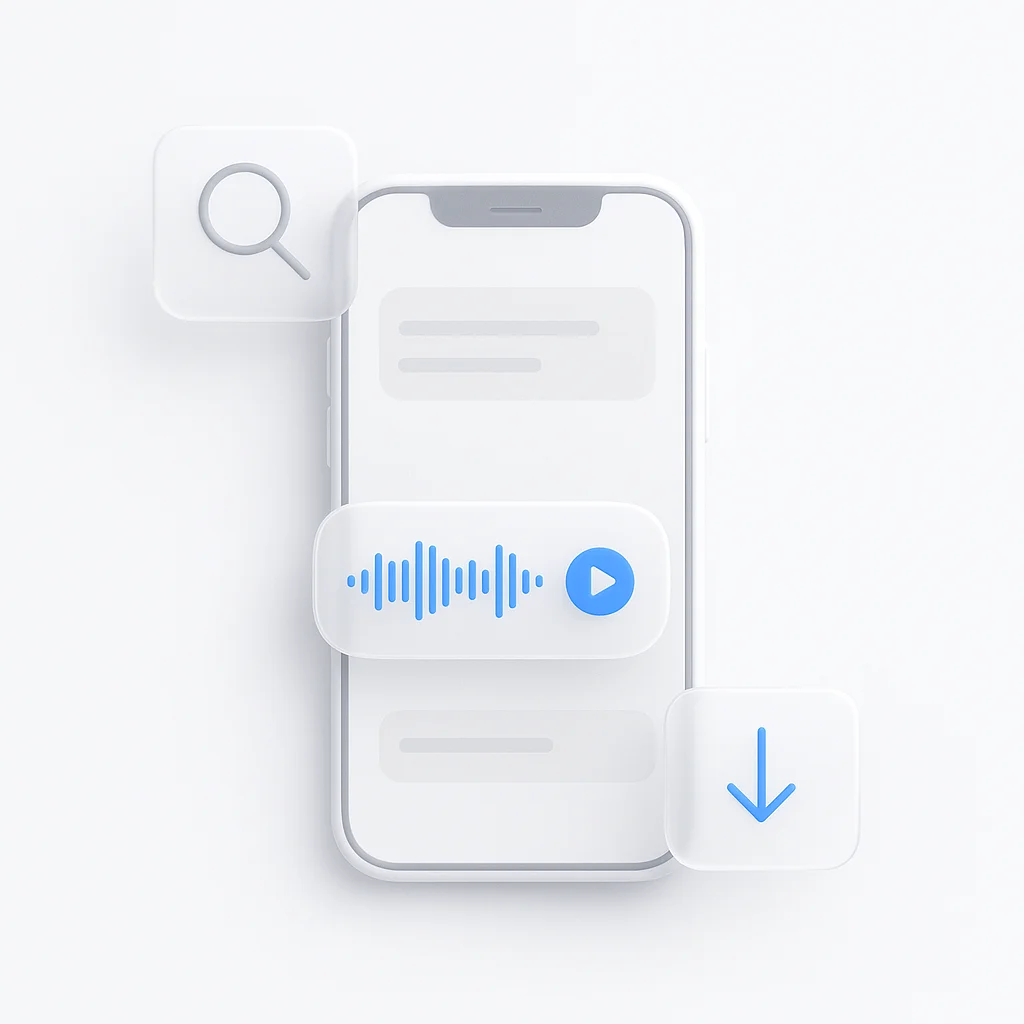As mensagens de voz revolucionaram a forma como nos comunicamos nos iPhones, oferecendo um toque pessoal que o texto sozinho não consegue igualar. No entanto, muitos usuários têm dificuldades em gerenciar essas mensagens de áudio de forma eficaz, desde impedir exclusões automáticas até encontrar mensagens salvas posteriormente. Quer você seja um usuário frequente de mensagens de voz ou esteja apenas começando, este guia o guiará por tudo o que você precisa saber sobre como lidar com mensagens de voz no seu iPhone. Atualizado para 2025, abordaremos não apenas o básico, mas também dicas avançadas e recursos menos conhecidos que podem aprimorar sua experiência de mensagens de voz.
Pontos-chave
- As mensagens de voz no iPhone são salvas no aplicativo Mensagens por padrão, expirando após 2 minutos, a menos que você toque em “Manter”.
- Você pode salvá-las permanentemente configurando o Mensagens para nunca expirar mensagens de áudio ou salvando-as no Gravador, Notas ou Arquivos.
- Para encontrar mensagens de voz salvas, verifique a thread da conversa no Mensagens ou procure no Gravador, Notas ou Arquivos, se salvas lá.
Onde as mensagens de voz são salvas
As mensagens de voz enviadas através do aplicativo Mensagens são armazenadas dentro da thread de conversa onde foram enviadas ou recebidas. Por padrão, elas expiram após 2 minutos, mas você pode tocar em “Manter” para salvá-las indefinidamente na mesma thread. Para armazenamento de longo prazo, você pode salvá-las no aplicativo Gravador pressionando e selecionando “Salvar no Gravador” ou copiar e colar no aplicativo Notas ou Arquivos.
Como salvar e encontrá-las
- Salvando: Toque em “Manter” sob a mensagem no Mensagens ou pressione e salve no Gravador. Para impedir que todas expirem, vá para Ajustes > Mensagens > Expirar > Nunca.
- Encontrando: Procure na thread do Mensagens por mensagens mantidas ou verifique o Gravador, Notas ou Arquivos se salvas lá.
Detalhe surpreendente: Configuração de expiração
É surpreendente que você possa configurar todas as mensagens de áudio para nunca expirarem, o que é útil para usuários frequentes, mas pode encher o armazenamento rapidamente.
Guia abrangente: Gerenciando mensagens de voz salvas no iPhone
As mensagens de voz se tornaram parte integrante da comunicação nos iPhones, oferecendo uma maneira rápida e pessoal de compartilhar notas de áudio através do aplicativo Mensagens. No entanto, gerenciar onde essas mensagens são salvas, como salvá-las e como encontrá-las posteriormente pode ser confuso para muitos usuários. Este guia, atualizado para fevereiro de 2025, fornece uma exploração detalhada desses aspectos, garantindo que você possa manter e recuperar suas mensagens de voz importantes sem esforço.
Entendendo as mensagens de voz no iPhone
Antes de mergulhar nos detalhes, é crucial distinguir entre os tipos de mensagens de voz no iPhone:
- Gravador: Estas são gravações feitas usando o aplicativo Gravador, salvas diretamente dentro desse aplicativo para uso pessoal.
- Mensagens de voz no aplicativo Mensagens: Estas são notas de áudio enviadas dentro do aplicativo Mensagens, normalmente via iMessage, para outros usuários.
As mensagens de voz no aplicativo Mensagens são convenientes para comunicações rápidas, mas seu comportamento padrão pode levar à perda se não forem gerenciadas corretamente.
Comportamento padrão das mensagens de voz no aplicativo Mensagens
Por padrão, as mensagens de voz no aplicativo Mensagens são configuradas para expirar após 2 minutos. Isso significa que, se você receber ou enviar uma mensagem de voz e não tomar nenhuma atitude dentro desse período, ela será automaticamente excluída. Este comportamento é projetado para economizar espaço de armazenamento, mas pode ser frustrante se você quiser manter uma mensagem.
Como salvar uma mensagem de voz no aplicativo Mensagens
Salvar uma mensagem de voz dentro do aplicativo Mensagens é simples e garante que ela permaneça na thread de conversa. Veja como:
- Abra o aplicativo Mensagens e navegue até a conversa que contém a mensagem de voz.
- Toque na mensagem de voz para reproduzi-la. Depois de reproduzir, procure a opção “Manter”, que aparece abaixo da mensagem em azul.
- Toque em “Manter” para salvar a mensagem. Ela agora permanecerá visível na thread enquanto você mantiver a conversa e, se o iCloud estiver habilitado, ela será sincronizada entre seus dispositivos Apple.
Impedindo que todas as mensagens de áudio expirem
Para usuários que trocam mensagens de voz com frequência e acham a expiração de 2 minutos inconveniente, existe uma configuração para desativar esse recurso completamente:
- Abra o aplicativo Ajustes no seu iPhone.
- Role para baixo e toque em “Mensagens”.
- Na seção “Mensagens de áudio”, toque em “Expirar”.
- Selecione “Nunca” para garantir que todas as mensagens de áudio enviadas e recebidas permaneçam no seu dispositivo indefinidamente.
Dicas e percepções adicionais
Sabendo se alguém ouviu sua mensagem de voz
Muitos usuários querem saber se sua mensagem de voz foi ouvida. Infelizmente, o iMessage não fornece um indicador direto para ouvir, ao contrário das confirmações de leitura. Se as confirmações de leitura estiverem ativadas, você pode ver quando a mensagem foi lida, mas não especificamente ouvida.
Gerenciando o armazenamento para mensagens de voz
As mensagens de voz, especialmente se configuradas para nunca expirar, podem consumir um armazenamento significativo. Para gerenciar:
- Revise e exclua regularmente mensagens desnecessárias.
- Considere salvar as importantes no Gravador ou Notas e removê-las do Mensagens para economizar espaço.
- Verifique o armazenamento em Ajustes > Geral > Armazenamento do iPhone para monitorar o uso.
Citações
- Onde as mensagens de voz são salvas no iPhone? (Atualizado em 2025)
- Como salvar mensagens de áudio no aplicativo Mensagens do iPhone
- Enviar e receber mensagens de áudio no Mensagens no iPhone - Suporte da Apple
- Como salvar mensagens de áudio no iPhone [Passo a passo]
- Como salvar uma mensagem de áudio como um memorando de voz no iPhone e iPad - MacRumors
- Onde as mensagens de áudio salvas vão: Encontrando textos de voz do iPhone
- Como salvar mensagens de áudio no iPhone 16 para iOS 18
- Como posso desativar o recurso de mensagem de voz? - Comunidade Apple
- Como salvar mensagens de áudio do iMessage … - Comunidade Apple
- Tudo o que você deve saber sobre mensagens RCS no iPhone - CNET
- iOS 18 finalmente adiciona transcrição ao Gravador - veja como usá-lo | Tom’s Guide
- iOS 17: O que você deve saber sobre as transcrições de mensagens de áudio - CNET