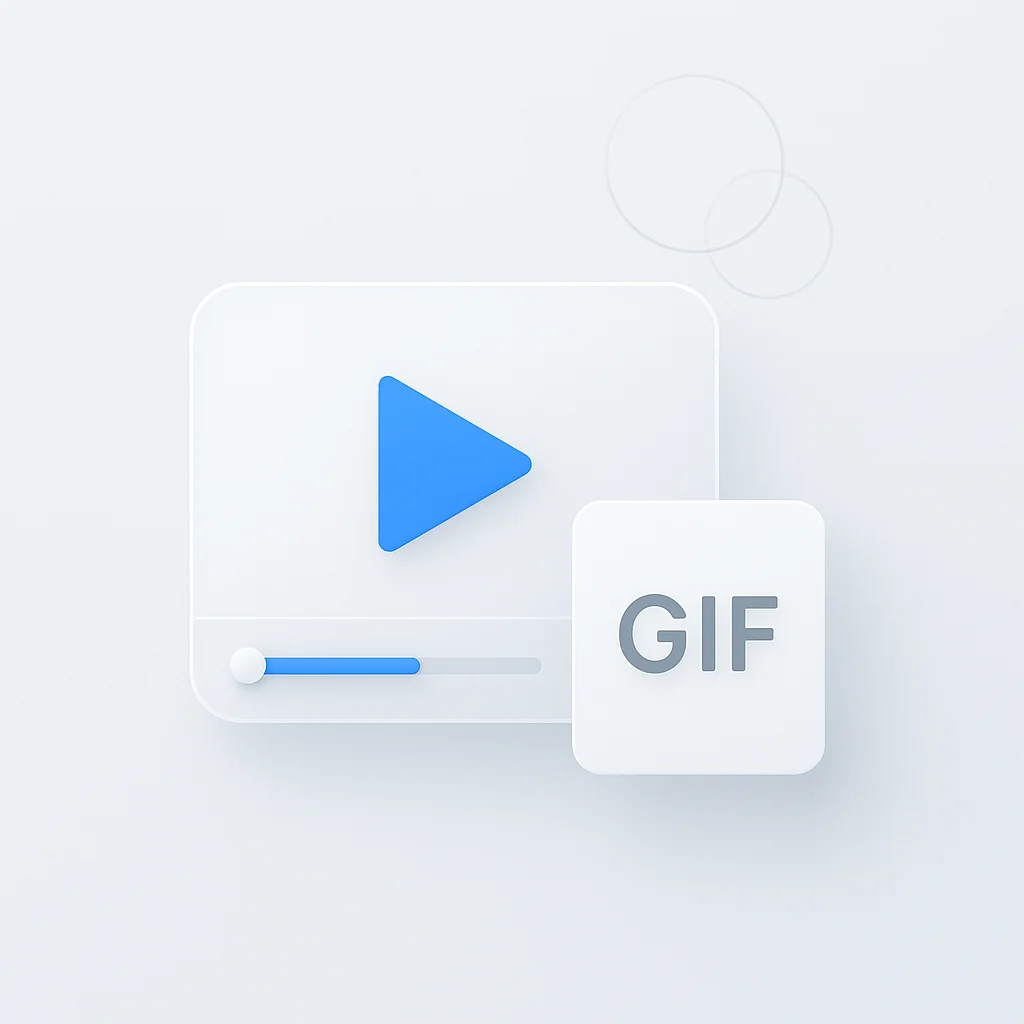ソーシャルメディアのフィードで際限なく続く動画のスクロールにうんざりしていませんか?あの面白い瞬間を捉え、楽しく創造的な方法で友達と共有したいと思いませんか?もう探す必要はありません!この記事では、動画をGIFに変換するための究極のヒントとコツを紹介し、オンラインでの存在感に魔法のようなタッチを加えることができます。退屈な動画に別れを告げ、バーチャルパーティーを盛り上げる魅力的なGIFにこんにちは!
はじめに
活気に満ちたデジタルコンテンツの世界では、GIF(Graphics Interchange Format)ファイルが中心的な役割を果たしています。GIFは、私たちのオンライン言語に不可欠な一部となり、感情、反応、アイデアを簡潔かつ表現力豊かに伝える方法を提供しています。基本的に、GIFは静止画像とアニメーション画像を両方サポートするファイル形式の一種です。しかし、GIFを真に際立たせているのは、数秒以内にストーリーやコンセプトを伝え、ユーザーの操作なしにシームレスにループできる能力です。
しかし、これらの魅力的なGIFはどこから来るのでしょうか?オンラインで利用できるGIFの膨大なリポジトリがありますが、自分のニーズに合わせてカスタマイズされたGIFを作成することには、独特の満足感があります。カスタムGIFの最も一般的なソースの1つは動画です。お気に入りの映画のシーン、スポーツイベントからの思い出に残る瞬間、または自分の人生からのクリップでさえ、これらすべてをGIFに変換できます。
動画をGIFに変換することで、重要な瞬間を強調表示し、共有しやすく魅力的なものにすることができます。ビジネスプレゼンテーション、ソーシャルメディアの投稿、または単に楽しみのためであれ、動画をGIFに変換する方法を学ぶことは、今日のデジタル時代において貴重なスキルです。
この記事では、お気に入りの動画から高品質のGIFを作成するために必要な知識を身につけ、動画からGIFへの変換の仕組みと理由について詳しく説明します。
動画とGIF形式の理解
動画からGIFへの変換プロセスをより深く理解するには、まず2つの形式の根本的な違いを理解することが重要です。動画形式(MP4、AVIなど)
MP4、AVI、MOV形式などの動画ファイルは、オーディオビジュアルデータを保存するデジタルファイルです。動画は通常、高品質で比較的大きなファイルサイズが特徴であり、動きの錯覚を与える速度(フレームレート)で表示される一連のフレームが含まれています。動画にはサウンドを含めることもでき、視聴者の体験を向上させます。
- MP4(MPEG-4 Part 14):MP4は広く使用されているデジタルマルチメディア形式で、主に動画とオーディオの保存に使用されます。高品質の出力と、多数のデバイスおよびプラットフォームとの互換性で知られています。ただし、ファイルサイズが非常に大きくなる可能性があり、ファイルの共有またはアップロード時に制限となる場合があります。
- AVI(Audio Video Interleave):Microsoftによって開発されたAVIは、最も古い動画形式の1つです。優れた品質を提供しますが、大きなファイルを作成するため、共有またはアップロードには欠点となる可能性があります。
GIF形式
一方、GIF(Graphics Interchange Format)は、静止画像とアニメーション画像を両方サポートするビットマップ画像形式です。動画とは異なり、GIFはサイレントで自動的にループするため、短い反復クリップに最適です。その魅力は、シンプルさと、個別のプレーヤーを必要とせずに、ほとんどのWebブラウザーで直接表示できるという事実にあります。さらに、通常、動画よりもファイルサイズが小さいため、読み込み時間とデータ使用量が考慮されるWebページまたはソーシャルメディアプラットフォームでの使用に適しています。
動画とGIFの比較
動画(MP4、AVI)
GIF
品質
高
中
ファイルサイズ
大
小〜中
サウンド
はい
いいえ
ループ
いいえ(プログラムされている場合を除く)
はい
互換性
特定のプレーヤーまたはコーデックが必要
ほとんどのWebブラウザーで直接表示可能
ご覧のとおり、動画は豊富なオーディオビジュアル体験を提供する一方で、GIFはシンプルさと普遍的な互換性を提供します。したがって、動画をGIFに変換する決定は、特定のユースケース、オーディオの必要性、および品質とファイルサイズのバランスに大きく依存します。
変換のための動画の準備
動画をGIFに変換する実際のプロセスを開始する前に、動画を準備するために実行する必要のある重要な手順がいくつかあります。これらの準備手順により、結果として得られるGIFが目的の動画セグメントを確実に表示し、適切なメッセージを伝えます。
動画の適切な部分の選択
動画のすべての部分がGIFへの変換に適しているわけではありません。GIFは継続的にループし、オーディオが含まれていないことを考えると、ループするサイレント形式で意味をなす動画の一部を選択する必要があります。優れたGIFセグメントには通常、次の機能があります。
- 簡潔: GIFは通常、数秒から約15秒までの短いものです。簡潔なシーンは、メッセージを迅速かつ効果的に伝えることができます。
- 魅力的: 視聴者の注意を引くために、視覚的な動きやアクションが魅力的なセグメントを選択します。
- 明確: 選択した部分は自己説明的であり、動画の残りの部分のコンテキストなしに単独で立つことができる必要があります。
変換前の動画編集ステップ
動画をGIFに変換する前に、最終結果を最適化するためにいくつかの編集を行うと役立つ場合があります。考えられる手順を次に示します。
- トリミング: ほとんどのGIFは、動画の短いセグメントのみをカバーしています。動画編集ツールを使用して、変換前に動画を目的の長さにトリミングします。
- テキストの追加: 特定のメッセージを伝えたり、GIFに楽しい要素を追加したりする場合は、テキストオーバーレイを追加することを検討してください。これは、さまざまな動画編集ソフトウェアを使用して行うことができます。
- 速度の調整: 求める効果に応じて、動画のセグメントを速くしたり遅くしたりすることができます。これにより、GIFに劇的な効果またはコミカルな効果を追加できます。
- トリミング: フレームに不要な要素がある場合は、動画をトリミングしてメインアクションに焦点を当てることを検討してください。
これらの予備的な手順には少し労力が必要ですが、結果として得られるGIFの品質が大幅に向上し、メッセージをより魅力的かつ効果的に伝えることができます。
動画をGIFに変換するためのステップバイステップガイド
動画を変換する準備ができたら、GIFに変換するために利用できるルートがいくつかあります。オンラインツール、デスクトップソフトウェア、モバイルアプリの使用という3つの一般的な方法を見てみましょう。
オンラインツールの使用
オンラインツールは、使いやすさとアクセシビリティの高さから、動画をGIFに変換するための一般的な選択肢です。「Giphy」のようなオンラインコンバーターを使用する方法を次に示します。
- giphy.com/create/gifmakerでGiphyのGIFメーカーに移動します。
- 「動画を選択」をクリックして、トリミングおよび編集した動画をアップロードします。
- スライダーを使用して、開始時間とGIFのデュレーションを好みに合わせて調整します。
- オプションで、キャプション、ステッカー、またはその他のエフェクトを追加します。
- 「装飾に進む」をクリックし、次に「アップロードに進む」をクリックします。GIFをダウンロードまたは共有する準備が整います!
ソフトウェアの使用
より多くの制御と機能が必要な場合は、「Adobe Photoshop」などの専用ソフトウェアを使用することをお勧めします。
- Photoshopを開き、「ファイル」>「インポート」>「動画フレームをレイヤーに」に移動します。
- 動画ファイルを選択し、「開く」をクリックします。
- 「インポートする範囲」ウィンドウで、スライダーを使用してGIFに変換する動画の一部を選択します。
- 「OK」をクリックしてフレームをインポートします。
- 追加の編集を追加する場合は、ここで実行します。
- 満足したら、「ファイル」>「エクスポート」>「Web用に保存(レガシー)」に移動します。
- ファイルの種類が「GIF」に設定されていることを確認し、必要に応じて設定を調整し、「保存」をクリックします。
モバイルアプリの使用
外出先での変換には、「GIFメーカー」などのモバイルアプリが非常に役立ちます。
- 携帯電話に「GIFメーカー」アプリをダウンロードして開きます。
- 「+」ボタンをタップし、「動画をGIFに変換」を選択します。
- 携帯電話のライブラリから動画を選択します。
- スライダーを使用して、変換する動画のセグメントを選択します。
- 「次へ」、次に「作成」をタップして、動画をGIFに変換します。
- その後、GIFをデバイスに保存したり、アプリから直接共有したりできます。
これらの各方法には独自の利点があり、最適な方法は特定のニーズとリソースによって異なります。選択する方法に関係なく、最終的な結果は、デジタルコミュニケーションを強化するための共有可能で楽しいGIFです。
GIFの最適化
GIFのサイズは、特にインターネット接続が遅い場合やモバイルデバイスでは、その使いやすさと読み込み時間に大きく影響します。品質を大幅に損なうことなくGIFファイルサイズを小さくするためのヒントを次に示します。
- 色の数を制限する: GIFは最大256色をサポートできます。カラーパレットを減らすとファイルサイズを小さくできますが、視覚的な品質を過度に損なわないように注意してください。
- 寸法を縮小する: GIFが小さいほど、ファイルサイズは小さくなります。GIFに必要な寸法を検討し、必要以上に大きくしないでください。
- フレームレートを最適化する: 1秒あたりのフレーム数を減らすと、ファイルサイズを小さくできます。フレームレートが低いと、アニメーションがスムーズでなくなる可能性がありますが、ファイルサイズは小さくなります。
GIFのエクスポートと保存に関しては、使用するプラットフォームを検討してください。Webで使用する場合は、ファイルサイズを最小限に抑えることが重要ですが、メールまたはメッセージングアプリの場合は、高品質(およびファイルサイズが大きい)がより許容される場合があります。
高度なGIF作成テクニック
動画から基本的なGIFを作成するのは非常に簡単ですが、高度なテクニックを習得することで、プロ意識と創造性を加えることができます。
- フィルターの追加: 写真と同様に、GIFにフィルターを追加して、色のバランスを調整したり、セピア調にしたり、白黒にしたりできます。これは、高度なGIFクリエーターまたはPhotoshopなどの編集ソフトウェアで行うことができます。
- 速度の変更: 伝えたい気分に応じて、GIFを速くしたり遅くしたりすることができます。これは、動画からGIFへの変換プロセスでよく行われます。
- 方向の反転: 一部のGIFクリエーターでは、GIFを反転させることができ、興味と創造性を加えることができる前後のループを作成できます。
- トランジションの追加: 複数の動画クリップから作成されたより複雑なGIFの場合は、クリップ間にスムーズなトランジションを追加すると、視聴者の体験を向上させることができます。
GIFのフレームレートと解像度の理解
フレームレートと解像度は、GIFの品質に影響を与える2つの重要な要素です。
- フレームレート: これは、GIFで1秒あたりに表示される個々のフレームの数を指します。フレームレートが高いほど、アニメーションはスムーズになりますが、ファイルサイズが大きくなります。ファイルサイズを管理可能な状態に保ちながら、GIFの品質を維持するバランスを見つける必要があります。
- 解像度: これは、GIFの各寸法に表示されるピクセル数です。高解像度のGIFはより詳細でクリアですが、ファイルサイズも大きくなります。
変換プロセス中にこれらの設定を調整すると、意図した用途に合わせてGIFを最適化できます。たとえば、プロフェッショナルなWebサイト用のGIFでは、最適な品質を得るために高解像度とフレームレートが必要になる場合がありますが、カジュアルなチャット用のGIFでは、最高品質よりもファイルサイズを小さくすることを優先する場合があります。
法的および倫理的考慮事項
動画をGIFに変換することは楽しく創造的なアクティビティですが、法的および倫理的な側面を考慮することが重要です。特に動画が自分のものではない場合はそうです。著作権法は、動画を含む著作物のオリジナル作品を保護します。動画をGIFに変換する前に、コンテンツを使用する許可があることを確認してください。特にGIFを商業的に使用する予定がある場合はそうです。フェアユースは(たとえば、解説、批評、またはパロディの場合に)適用される場合がありますが、ルールは複雑であり、国によって異なる場合があります。常にコンテンツ作成者の権利を尊重してください。
GIFをよりアクセスしやすくする方法
包括的なデジタルコンテンツを作成するということは、障害のあるユーザーを含むすべてのユーザーがアクセスできるようにすることを意味します。GIFの場合は、次の手順を実行できます。
- 説明的なキャプションを追加する: GIFはサイレントであるため、キャプションを追加すると、聴覚障害のある人がコンテンツを理解できるようになります。また、サウンドオフ環境でGIFを表示している人にも役立ちます。
- 代替テキストを提供する: 代替テキスト(alt text)は、視覚障害のある人がスクリーンリーダーで読み取ることができる画像の文章による説明です。GIFを代替テキストをサポートするプラットフォームに投稿する場合は、必ず含めてください。
GIF変換における一般的な問題のトラブルシューティング
最高のツールを使用しても、変換プロセス中に問題が発生する可能性があります。一般的な問題の解決策を次に示します。
- 品質の低下: GIFが元の動画ほど良く見えない場合は、解像度または色の数を増やしてみてください。ただし、これによりファイルサイズが大きくなることに注意してください。
- ファイルサイズが大きい: GIFファイルサイズが大きすぎる場合は、解像度を下げるか、色の数を減らすか、GIFのデュレーションを短くします。
- 変換エラー: 選択したツールが動画を正しく変換しない場合は、動画ファイルがツールでサポートされている形式であることを確認するか、別の変換ツールを試してください。
常に、最適な結果を得るには、すべての動画からGIFへの変換で設定の独自のバランスが必要になる可能性があることを忘れないでください。
効果的なGIF使用のケーススタディ
ブランドやインフルエンサーがデジタルマーケティング活動でGIFの使用を習得した例をいくつか見てみましょう。
- Netflix: Netflixは、ソーシャルメディアプラットフォームでGIFを定期的に使用して、番組を宣伝し、視聴者とのエンゲージメントを高めています。GIFは、多くの場合、コンテンツからの記憶に残る瞬間やキャッチーな引用をカプセル化します。視聴者の注意を効果的に引き付け、番組に対する興味をそそり、視聴回数とサブスクリプションを増やします。
- Wendy’s: ファストフードブランドのWendy’sは、生意気で機知に富んだオンラインペルソナで定評があります。多くの場合、Twitterでのやり取りでGIFを使用し、独自のブランドボイスに貢献し、フォロワーとのエンゲージメントを強化しています。
- インフルエンサー-Chrissy Teigen: モデル兼作家のChrissy Teigenは、ユーモラスで率直なオンラインプレゼンスで知られています。多くの場合、自身の動画や出演からのGIFを使用することで、投稿がより親しみやすく魅力的なものになり、それによって彼女のパーソナルブランドが向上します。
これらの例から、GIFがオンラインコミュニケーションを強化し、よりダイナミックで表現力豊かで魅力的なものにできることが明らかです。
GIFの未来
デジタルコミュニケーションを継続的に採用するにつれて、GIFの使用は進化し、拡大する可能性があります。私たちが期待できることは次のとおりです。
- より高度な作成ツール: GIFの人気が高まり続けるにつれて、高度な編集機能とより効率的な圧縮技術を提供する、より洗練されたGIF作成ツールの開発を期待できます。
- 新興技術との統合: 仮想現実(VR)と拡張現実(AR)の台頭により、GIFの新しい形式と使用法が見られる可能性があります。潜在的に3Dまたは没入型の体験を提供します。
- プロフェッショナルな設定での使用の増加: リモートワークとデジタルコラボレーションが標準になるにつれて、個性を加えたり視覚的な興味を引いたりするために、メールやプロジェクト管理ツールなどのプロフェッショナルなコミュニケーションでGIFの使用が増加すると予想されます。
GIFの未来がどこに向かうかを正確に予測するのは困難ですが、これらの魅力的なループは私たちのデジタル言語に永続的に残ると言っても過言ではありません。
結論
この包括的な調査では、動画とGIF形式の根本的な違いの理解から、変換のための動画の準備と編集、さまざまなツールとテクニックを使用した動画からGIFへの変換の実際の手順の掘り下げまでを旅してきました。また、さまざまなプラットフォーム向けにGIFを最適化したり、作成スキルを向上させたり、法的、倫理的、およびアクセシビリティの側面を考慮していることを確認したりするなど、重要な要素も検討しました。
動画をGIFに変換することは、単なる技術的なプロセスではありません。それは、ダイナミックで魅力的なコンテンツを取得し、すぐに共有可能でアクセスしやすく、インパクトのある形式に変換できる創造的な旅です。GIFの魔法は、その普遍的な魅力と、複雑な物語を一口サイズのサイレントなルーピングアニメーションで伝える能力にあります。
しかし、あらゆるスキルと同様に、習得には練習が必要です。そこで、独自のGIFの作成を試してみることをお勧めします。さまざまなツールを試し、さまざまな機能を試して、最も重要なことは、創造性を発揮することです。気分を表現したり、記憶に残る瞬間を共有したり、複雑なアイデアを単純化したりするためであれ、GIF作成の力はあなたの手元にあります。プロセスを楽しんで、楽しいGIF作成を!