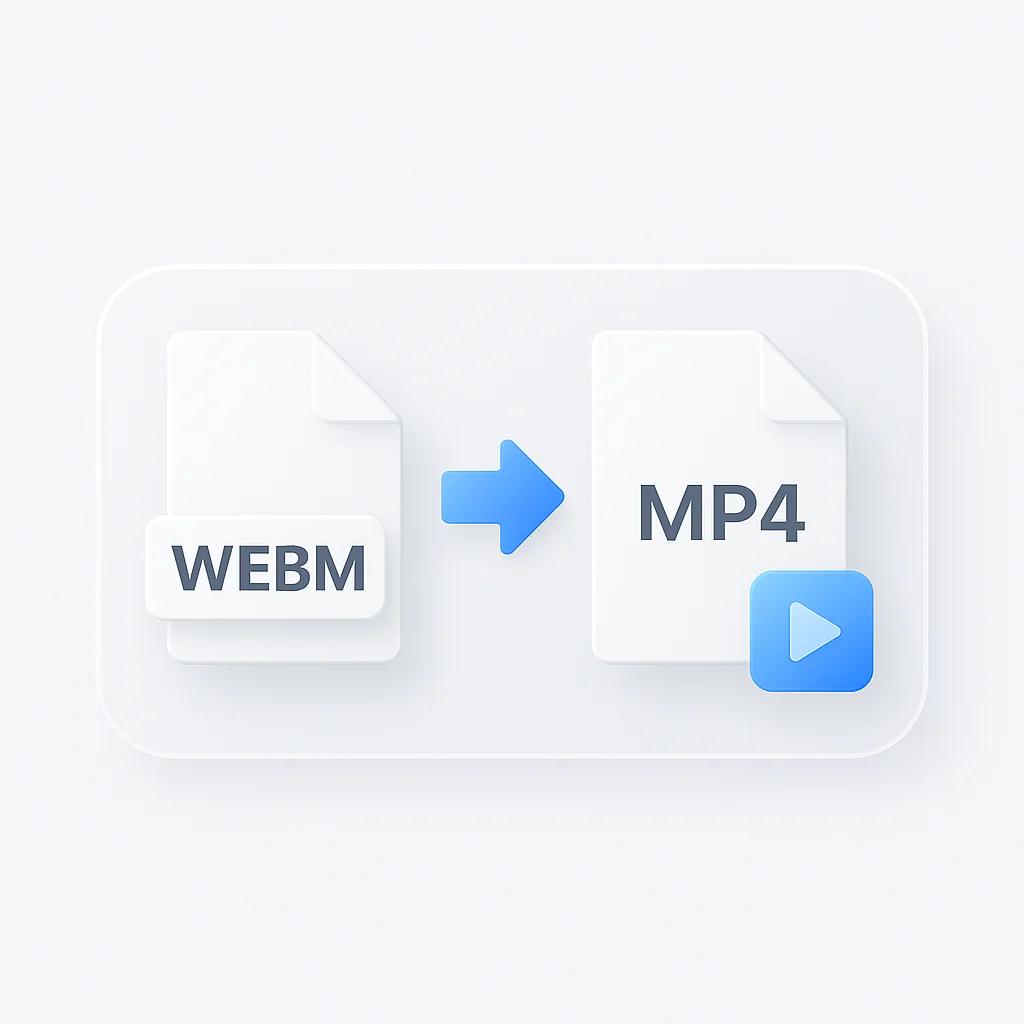完璧なWEBMからMP4への変換アプリを探すのにうんざりしていませんか?もう探す必要はありません!お客様のために、利用可能なトップ10の無料変換アプリの詳細な比較をまとめました。互換性の問題をなくし、手間のかからない動画変換を始めましょう。当社の包括的なガイドで、可能性の世界を解き放つ準備をしましょう。
はじめに 絶え間なく進化するデジタル世界において、動画コンテンツはコミュニケーションとエンターテイメントの最も重要な手段です。これらの動画の形式は、一般の視聴者には気づかれにくいことが多いですが、スムーズな再生、互換性、および品質を保証する上で重要な役割を果たします。無数のファイル形式が利用可能であるため、適切なものを理解して選択することは、視聴体験に大きな影響を与える可能性があります。 人気の動画ファイル形式の中で、WEBMとMP4は重要な位置を占めています。WEBMはオープンソース形式であり、その優れた圧縮機能とWebでの使用で賞賛されていますが、MP4の汎用性と広範な互換性により、多くの人にとって頼りになる選択肢となっています。 ただし、より広範なアクセスと互換性を確保するために、WEBMファイルをMP4に変換する必要がある場合があります。これは、WEBM形式をサポートしていないデバイスで動画を再生したい場合に特に重要です。そのため、信頼性が高く、効率的で、無料の変換アプリを見つけることが不可欠になります。 この探求を支援するために、利用可能なトップ10の無料WEBMからMP4への変換アプリを詳細に検討しました。包括的な比較を通じて、変換アプリの海をナビゲートし、ニーズに最適な情報に基づいた選択をするお手伝いをすることを目指しています。したがって、熱心なコンテンツ作成者であろうと、カジュアルな視聴者であろうと、動画ファイル変換の世界を掘り下げていくので、私たちと一緒にいてください。 WEBMおよびMP4形式の理解 WEBM形式 WebMは、Web用に設計されたオープンソースのロイヤリティフリーのメディアファイル形式です。Googleによって作成され、HTML5ビデオでの使用に最適な高品質のビデオ圧縮を提供します。WebMの主な利点は、その効率的な圧縮であり、これにより、帯域幅が限られている場合でも、高品質のビデオをインターネット経由でストリーミングできます。 MP4形式 一方、MP4(MPEG-4 Part 14)は、ビデオおよびオーディオを保存するために最も一般的に使用されるデジタルマルチメディアコンテナ形式ですが、字幕や静止画像などの他のデータを保存するためにも使用できます。その信じられないほどの柔軟性と互換性で知られるMP4形式は、WebM形式をネイティブにサポートしていないiOSデバイスを含む、ほぼすべてのビデオプレーヤーおよびデバイスでサポートされています。 WEBMをMP4に変換する理由 WebMには利点がありますが、いくつかの理由でWebMビデオをMP4に変換する必要がある場合があります。主な理由の1つは互換性です。WebMはWebブラウザでうまく機能しますが、ビデオエディター、プレーヤー、およびその他のデバイスではMP4ほど広く受け入れられていません。さらに、MP4ファイルは一般的に編集や共有が簡単であり、WebMが常に提供するとは限らない柔軟性を提供します。 変換アプリで探すべきもの 変換アプリを選択する場合、重要なのはWebMからMP4への変換だけではありません。他のいくつかの要因が関係してきます。
- 変換の速度と品質:最高の変換アプリは、変換速度と出力ビデオの品質のバランスが取れています。品質を大幅に損なうことなく、効率的にビデオを変換します。
- ユーザーインターフェースと使いやすさ:ユーザーフレンドリーなインターフェースは、あらゆるアプリにとって不可欠です。初心者でも簡単にナビゲートできる必要があります。オプションと設定は明確にラベル付けされ、理解しやすいようにする必要があります。
- バッチ変換機能:複数のファイルを変換する必要がある場合は、バッチ変換をサポートするアプリを探してください。この機能により、大幅な時間を節約できます。
- 異なるオペレーティングシステムとの互換性:Windows、macOS、Linux、またはAndroidやiOSのようなモバイルオペレーティングシステムを使用している場合でも、変換アプリはシステムと互換性がある必要があります。ソフトウェアをダウンロードしてインストールする前に、システム要件を確認してください。 トップ10の無料WEBMからMP4への変換アプリ:詳細な比較
- WinX Video Converter 特徴 WinX Video Converterは、幅広い機能を備えた包括的なビデオ変換ツールです。WEBMファイルをMP4に変換する主な機能に加えて、200以上のビデオ形式をサポートしています。主な機能には、高速変換、バッチ処理、ビデオの編集(トリミング、トリミング、字幕の追加)、およびビデオオーディオパラメータのカスタマイズ機能が含まれます。 長所
- 簡単なナビゲーションのための直感的なインターフェース
- 品質損失を最小限に抑えた高品質の変換
- マルチコアCPUとハイパースレッディングのサポートによる高速変換
- 追加のビデオ編集機能を提供 短所
- 一部の高度な機能では、初心者向けの学習曲線が必要になる場合があります
- 無料版には、有料版と比較して制限があります ユーザーレビュー ユーザーは、WinX Video Converterが提供する効率と速度を高く評価しています。そのインターフェースは、そのシンプルさと使いやすさで賞賛されています。ただし、一部のユーザーは、より高度な設定をナビゲートするのが最初は少し難しいと感じたと報告しています。しかし、慣れてくると、これらの機能が非常に有益であることがわかりました。
- Movavi Video Converter 特徴 Movavi Video Converterは、その速度とユーザーフレンドリーなインターフェースで知られています。WEBMやMP4を含む、幅広いビデオ形式をサポートしています。このソフトウェアは、ロスレス変換と、ビットレート、フレームレート、解像度などの設定を調整する機能を提供します。Movaviは、トリミング、クロッピング、回転、透かしや字幕の追加などの基本的なビデオ編集機能も提供します。 長所
- ハードウェアアクセラレーションのサポートにより、高速な変換速度
- 初心者でも簡単にナビゲートできるユーザーフレンドリーなインターフェース
- 上級ユーザー向けのビデオ設定のカスタマイズを提供
- 基本的なビデオ編集機能が含まれています 短所
- 無料版は機能が制限されており、ユーザーにプレミアム版へのアップグレードを促します
- インストーラーは、不要な追加のソフトウェアをダウンロードしてインストールするように提案する場合があります ユーザーレビュー ほとんどのユーザーは、Movavi Video Converterについて肯定的なフィードバックを寄せており、特にユーザーフレンドリーなインターフェースと高速な変換速度を高く評価しています。ユーザーは、追加のビデオ編集ツールも高く評価しています。ただし、一部のユーザーは無料版の制限に不満を示しており、セットアップ中に不要な追加のソフトウェアのインストールが報告されています。
- TalkHelper Video Converter 特徴 TalkHelperは、WEBMやMP4を含む幅広い形式をサポートする多機能ビデオコンバーターです。その機能は、単純な変換を超えて、ビデオのダウンロード、編集、および画面録画が含まれます。パーソナライズされた変換プロセスのために、解像度、フレームレート、およびビットレートのような出力設定をカスタマイズできます。 長所
- 変換のために幅広いビデオ形式をサポートします
- 画面録画やビデオダウンロードのような追加の機能が含まれています
- ユーザーフレンドリーなビデオ編集機能を提供します
- 出力設定のカスタマイズを可能にします 短所
- 変換速度は他のコンバーターと比較して遅くなる可能性があります
- 一部の高度な機能では、少し学習曲線が必要になる場合があります ユーザーレビュー ユーザーは、その幅広い機能とユーザーフレンドリーなインターフェースでTalkHelperを賞賛しています。出力設定をカスタマイズできる柔軟性は、上級ユーザーに特に高く評価されています。ただし、一部のユーザーは、変換速度が他のツールと比較してやや遅く、より高度な機能をナビゲートするのが初心者にとって難しい場合があることを指摘しています。それにもかかわらず、TalkHelperに対する全体的な感情は、その広範な機能により肯定的です。
- Online-Convert 特徴 Online-Convertは、WEBMやMP4を含む幅広い形式をサポートするWebベースのコンバーターです。このツールを使用すると、ユーザーはソフトウェアをダウンロードせずにファイルを変換できます。追加機能には、他のパラメータの中でも、ビデオの解像度、ビットレート、およびフレームレートのカスタマイズが含まれます。 長所
- ソフトウェアをダウンロードする必要はありません。変換は完全にオンラインで行うことができます
- さまざまなビデオ形式をサポートします
- 上級ユーザー向けのカスタマイズオプションを提供します 短所
- 変換速度はインターネット接続に依存します
- 無料ユーザーにはファイルサイズの制限が適用される場合があります ユーザーレビュー ユーザーは、Online-Convertがオンラインであること、およびさまざまな形式をサポートしているため、非常に便利だと感じています。ただし、一部のユーザーは、特に大きなファイルやインターネット接続が遅い場合、変換速度が遅くなる可能性があることを指摘しています。
- MiniTool Video Converter 特徴 MiniTool Video Converterは、WEBMとMP4間の高速で簡単な変換を提供する無料の広告なしソフトウェアです。バッチ変換をサポートし、ユーザーがビデオファイルからオーディオを抽出することもできます。 長所
- シンプルでクリーンなユーザーインターフェースは、初心者でも簡単にナビゲートできます
- 無料版でも広告はありません
- バッチ変換をサポートします 短所
- 高度な編集機能がありません
- 変換速度を改善できます ユーザーレビュー ユーザーは、MiniTool Video Converterをそのシンプルさと広告なしのインターフェースで高く評価しています。バッチ変換機能は特に賞賛されています。ただし、一部のユーザーは、高度な編集機能の追加と変換速度の改善により、さらに優れたものになると感じています。
- Convertio 特徴 Convertioは、多数の形式をサポートするオンラインファイルコンバーターです。WEBMファイルをブラウザから直接MP4に変換できます。また、ユーザーが変換されたファイルをGoogleドライブやDropboxのようなクラウドストレージサービスに直接保存することもできます。 長所
- クラウドストレージオプションをサポートし、GoogleドライブまたはDropboxへの直接保存を可能にします
- ドラッグアンドドロップ機能を備えた使いやすいインターフェース
- ソフトウェアのインストールは不要です 短所
- インターネット接続速度に依存します
- 無料ユーザーにはファイルサイズの制限が適用される場合があります ユーザーレビュー ユーザーは、クラウドストレージのサポートとその直感的で使いやすいインターフェースでConvertioを高く評価しています。Webベースであり、ソフトウェアのダウンロードが不要であるという事実も高く評価されています。ただし、一部のユーザーは、ファイルサイズの制限とインターネット速度への依存について懸念を表明しています。
- AnyMP4 Video Converter Ultimate 特徴 AnyMP4 Video Converter Ultimateは、WEBMやMP4を含むさまざまな形式をサポートする包括的な変換ツールです。このソフトウェアには、ビデオ編集および拡張機能、およびビデオダウンロード機能も含まれています。 長所
- 幅広いサポート形式
- ビデオ編集ツールが含まれています
- さまざまなオンラインソースからビデオをダウンロードできます 短所
- 無料版は制限されています
- より高度な機能では、初心者向けの学習曲線が必要になる場合があります ユーザーレビュー ユーザーは、その包括的な機能セットでAnyMP4 Video Converter Ultimateを賞賛しています。ビデオ編集機能は非常に高く評価されていますが、一部のユーザーは、これらのより高度な機能を最初にナビゲートするのが少し難しいと感じています。無料版の制限は、ユーザーの間で一般的な懸念事項です。
- Any Video Converter 特徴 Any Video Converterは、ビデオ変換機能とダウンロード機能の両方を提供します。幅広い形式をサポートし、ユーザーがWEBMファイルを簡単にMP4に変換できるようにします。また、基本的なビデオ編集機能も提供します。 長所
- 幅広い形式をサポートします
- 基本的なビデオ編集ツールが含まれています
- ビデオダウンロード機能を提供します 短所
- 無料版には制限があります
- インターフェースは初心者にとって圧倒される可能性があります ユーザーレビュー Any Video Converterはユーザーから好評を得ており、多くの人が幅広いサポート形式とビデオダウンロード機能の包含を高く評価しています。ただし、一部のユーザーはインターフェースが少し雑然としていて圧倒されると感じており、無料版の制限が時々指摘されています。
- Online Converter 特徴 Online Converterは、WEBMやMP4を含むさまざまなビデオ形式をサポートする、シンプルでWebベースのコンバーターです。このツールはソフトウェアのダウンロードを必要とせず、ビデオサイズやビットレートの調整のような基本的なカスタマイズを可能にします。 長所
- 使いやすい、シンプルなインターフェース
- ソフトウェアのダウンロードは不要です
- 基本的なビデオカスタマイズをサポートします 短所
- 変換速度はインターネット接続に依存します
- ファイルサイズの制限が適用される場合があります ユーザーレビュー ユーザーは、そのシンプルなインターフェースを高く評価し、Online Converterを迅速な変換のための便利なツールだと感じています。ただし、特に大きなファイルやインターネット接続が遅いユーザーにとっては、変換速度の遅さとファイルサイズの制限が一般的な批判です。
- VLC Media Player 特徴 VLC Media Playerは、主にメディアプレーヤーとして知られていますが、WEBMからMP4への変換を含む、ビデオ変換もサポートしています。さまざまなプラットフォームで動作する無料のオープンソースソフトウェアです。 長所
- 無料、オープンソース、広告なし
- さまざまなプラットフォーム(Windows、MacOS、Linuxなど)で動作します
- 幅広いビデオ形式をサポートします 短所
- 変換プロセスは初心者にとって複雑になる可能性があります
- 高度な編集機能がありません ユーザーレビュー メディアプレーヤーとして、VLCはさまざまな形式の堅牢なサポートで広く賞賛されています。ユーザーは、その広告なしのオープンソースの性質も高く評価しています。ただし、コンバーターとして使用すると、一部のユーザーは専用のコンバーターアプリと比較して、プロセスが直感的ではなく、より複雑であると感じています。 選択したアプリでの変換プロセス 変換のために強調表示されたアプリのいくつかを使用する方法を見てみましょう。
- WinX Video Converter
- 公式ウェブサイトからWinX Video Converterをダウンロードしてインストールします。
- アプリケーションを開き、「+ビデオ」ボタンをクリックしてWEBMファイルを追加します。
- 出力形式としてMP4を選択します。
- 変換されたファイルを保存する出力フォルダを選択します。
- 「実行」ボタンをクリックして変換を開始します。
- Movavi Video Converter
- Movavi Video Converterをダウンロードしてインストールします。
- アプリケーションを開き、「メディアを追加」ボタンをクリックし、次に「ビデオを追加」をクリックしてWEBMファイルをアップロードします。
- 「ビデオ」タブに移動し、「MP4」カテゴリをクリックして、目的のプリセットを選択します。
- 「変換」ボタンをクリックして変換プロセスを開始します。
- Online-Convert
- Online-Convertのウェブサイトにアクセスします。
- 「ビデオコンバーター」セクションで「MP4に変換」を選択します。
- 「ファイルを選択」をクリックしてWEBMファイルをアップロードします。
- 必要に応じて変換設定をカスタマイズします。
- 「変換を開始」をクリックしてプロセスを開始します。 ビデオ変換メトリックの理解 ビデオを変換する際には、最高の品質を確保するために主要なメトリックを理解することが重要です。簡単な概要を次に示します。
- 解像度:これは、ピクセル単位のビデオのサイズであり、通常は幅x高さとして表示されます。解像度が高いほど、通常はビデオ品質が向上しますが、ファイルサイズも大きくなります。
- ビットレート:これは、ビデオの時間の単位あたりに処理されるデータ量です。ビットレートが高いほど、通常はビデオの品質が向上しますが、ファイルサイズも大きくなります。
- フレームレート:これは、ビデオで1秒あたりに表示されるフレーム数です。フレームレートが高いほど、ビデオがスムーズになります。
- コーデック:これは、ビデオおよびオーディオデータを圧縮および解凍するソフトウェアです。異なるコーデックは、ビデオの品質とサイズに影響を与える可能性があります。 異なるアプリは、これらのメトリックを異なる方法で処理します。一部は大幅なカスタマイズを可能にし、好みの解像度、ビットレート、フレームレート、およびコーデックを選択できます。その他は、選択した出力形式に基づいて、これらの設定を自動的に選択する場合があります。これらのメトリックを理解すると、ビデオを変換する際により情報に基づいた選択を行うのに役立ちます。 アクセシビリティとユーザーエクスペリエンス アプリのユーザーエクスペリエンスとアクセシビリティは、ユーザーがその機能を効果的に利用できる方法を形作る重要な側面です。 アクセシビリティを評価する場合、サイズ変更可能なフォント、高コントラストのカラースキーム、および音声ガイダンスのような機能は、アプリをよりユーザーフレンドリーにする上で重要な役割を果たすことができます。これらの機能により、アプリが視覚障害やその他の障害を持つユーザーを含む、幅広いユーザーに対応できることが保証されます。 一方、全体的なユーザーエクスペリエンスには、インストールが容易であること、デザインが直感的であること、およびアプリ内ガイダンスの可用性のような要因が含まれます。インストールが簡単で、ナビゲートしやすく、必要に応じて明確な指示またはプロンプトを提供するアプリは、ユーザーエクスペリエンスを大幅に向上させることができます。 セキュリティに関する考慮事項 ソフトウェアを使用する場合、セキュリティは最も重要な懸念事項です。考慮すべき重要な側面には、データのプライバシーとマルウェアのリスクが含まれます。 データのプライバシーは、ファイルをサーバーにアップロードする必要があるオンラインコンバーターにとって特に重要です。使用しているサービスに、データが共有または保存されないことを明記した明確なプライバシーポリシーがあることを確認してください。 潜在的なマルウェアの脅威に関しては、信頼できるソースからのみソフトウェアをダウンロードすることが重要です。可能な脅威から保護するために、常にウイルス対策ソフトウェアを最新の状態に保ってください。 安全なビデオ変換を確保するためのヒントを次に示します。
- 信頼できるソースを使用する:常に公式ウェブサイトまたは信頼できるプラットフォームからコンバーターソフトウェアをダウンロードしてください。
- 権限を確認する:アプリが要求する権限を確認します。アプリが不要な権限を要求する場合は、潜在的な危険信号です。
- ユーザーレビューを読む:ユーザーレビューは、潜在的なセキュリティ問題を明らかにする可能性があります。
- ソフトウェアを最新の状態に保つ:コンバーターアプリを定期的に更新して、最新のセキュリティパッチがあることを確認してください。
- ウイルス対策ソフトウェアを使用する:ウイルス対策ソフトウェアを最新の状態に保ち、定期的なスキャンを実行して潜在的な脅威を検出します。
- プライバシーポリシーを確認する:オンラインコンバーターを使用している場合は、データの処理方法を理解するために、必ずプライバシーポリシーを確認してください。 カスタマーサポートとリソース 効果的なカスタマーサポートは、ユーザーエクスペリエンスを向上させ、困難に遭遇したときに必要な支援を提供できます。異なるアプリは、さまざまな形式のカスタマーサポートを提供します。
- アプリ内サポート:これには、チャットサポート、アプリ内のヘルプセンター、または直接のメールサポートが含まれる場合があります。
- オンラインリソース:これは、アプリの公式ウェブサイトで利用できるガイド、ハウツービデオ、チュートリアル、およびFAQを指します。
- コミュニティフォーラム:一部のアプリには、一般的な問題に対するアドバイスと解決策を提供するアクティブなユーザーコミュニティがあります。 これらのリソースの品質は、ユーザーが遭遇する問題をどれだけ迅速かつ効果的に克服できるかを判断することがよくあります。詳細でわかりやすいガイド、包括的なFAQ、および応答性の高いサポートチームは、ユーザーエクスペリエンスを大幅に向上させます。 アップデートとアップグレードポリシー アップデートとアップグレードは、あらゆるソフトウェアの重要な側面です。バグを修正し、パフォーマンスを向上させるだけでなく、新機能も導入できます。
- アップデート:定期的なアップデートは、アプリを改善するという開発者のコミットメントを反映しています。アップデートは、セキュリティの問題に対処したり、バグを修正したり、安定性を向上させたり、場合によっては新機能を追加したりすることができます。
- アップグレード:アップグレードとは、通常、大幅な新機能または改善を導入する大幅な拡張機能を指します。多くのアプリは、より多くの機能にアクセスするためにプレミアムバージョンにアップグレードするオプションを備えた基本的な無料バージョンを提供しています。 異なるビデオ形式との互換性 私たちの焦点はWEBMからMP4への変換に当てられていますが、これらのアプリのほとんどがさまざまなビデオ形式をサポートしていることを覚えておくことが重要です。この互換性により、単一の変換タイプを超えてアプリの有用性が拡張されます。ほとんどのコンバーターアプリは、MOV、AVI、MKV、およびFLVのような一般的な形式をサポートしており、あらゆるビデオ変換ニーズに対応できる汎用性の高いツールになっています。 デバイスのパフォーマンスへの影響 アプリケーションのパフォーマンスは、その機能だけでなく、デバイスリソースに与える影響によっても決定されます。バッテリーの使用量、メモリ要件、およびCPU使用量のような要因は、アプリの全体的なパフォーマンスにおいて重要な役割を果たします。パフォーマンスに最適化されたコンバーターアプリは、タスクをより効率的に実行し、消費するリソースを削減できるため、デバイスへの負担が軽減されます。 ビデオ変換の未来 ビデオ変換の領域は静的ではありません。ビデオ技術の進歩と変化するユーザーのニーズとともに進化します。クラウドベースのコンバーターの使用の増加や、4Kビデオコンテンツの成長のような新たなトレンドは、ビデオ変換技術の未来が、より複雑なタスクを処理できる、より効率的で高品質の変換ツールにある可能性があることを示しています。 技術の進化に伴い、これらのアプリが変化する需要に対応するために、新機能と改善を導入することが期待できます。たとえば、クラウドベースの変換のサポートの強化、高解像度ビデオの品質保持の強化、およびデバイスリソースのより効率的な使用は、ビデオ変換技術の将来の開発における重点分野になる可能性があります。 AppKeyFeaturesProsConsWinX Video Converter200以上のビデオ形式、高速変換、バッチ処理をサポート直感的なインターフェース、高品質の変換高度な機能には学習曲線が必要ですMovavi Video Converter高速変換、ユーザーフレンドリーなインターフェース、基本的なビデオ編集機能高速変換速度、カスタマイズをサポート無料版は制限されており、インストール中に不要なソフトウェアがインストールされる可能性がありますTalkHelper幅広いビデオ形式、ビデオダウンロード、画面録画をサポート幅広い機能、ユーザーフレンドリーな編集機能変換速度を改善できます。一部の機能には学習曲線がありますOnline-Convertオンライン変換、ビデオ設定のカスタマイズソフトウェアのダウンロードは不要です。さまざまなビデオ形式がサポートされています変換速度はインターネット接続に依存します。無料ユーザーにはファイルサイズの制限がありますMiniTool Video Converter広告なしのインターフェース、バッチ変換をサポートクリーンでシンプルなインターフェース、広告なし高度な編集機能がありません。変換速度を改善できますConvertioオンライン変換、クラウドストレージオプションをサポート使いやすいインターフェース、ソフトウェアのインストールは不要ですインターネット接続速度に依存します。ファイルサイズの制限が適用される場合がありますAnyMP4 Video Converter Ultimateビデオ編集および拡張機能、ビデオダウンロード機能をサポート幅広いサポート形式、追加機能無料版は制限されています。一部の機能には学習曲線が必要ですAny Video Converterビデオ変換およびダウンロード機能、基本的なビデオ編集機能をサポート幅広いサポート形式、ビデオダウンロード機能が含まれています無料版には制限があります。インターフェースは初心者にとって圧倒される可能性がありますOnline ConverterシンプルでWebベースのコンバーター、基本的なカスタマイズを可能にします使いやすい、シンプルなインターフェース、ソフトウェアのダウンロードは不要です変換速度はインターネット接続に依存します。ファイルサイズの制限が適用される場合がありますVLC Media Playerビデオ変換、無料、オープンソースソフトウェアをサポート無料、オープンソース、広告なし変換プロセスは初心者にとって複雑になる可能性があります。高度な編集機能がありません 結論 ビデオ変換の世界を旅する中で、トップ10の無料WEBMからMP4への変換アプリを探索しました。ユーザーフレンドリーなWinX Video Converterから、非常に汎用性の高いVLC Media Playerまで、これらの各ツールは独自の機能と機能のセットを提供します。 要約すると、WinXとMovaviは、その包括的な機能セットと簡単にナビゲートできるインターフェースで際立っています。Online-ConvertとConvertioは、ソフトウェアをインストールする必要なくオンライン変換の利便性を提供し、MiniToolとAnyMP4は、気が散ることのない変換のためのシンプルで広告なしのインターフェースを提供します。一方、Any Video ConverterとTalkHelperは、ビデオダウンロード機能で輝き、VLCの幅広い形式サポートは、変換だけでなく汎用性の高いメディアツールとして際立っています。 各アプリには長所がありますが、これらを特定のニーズに合わせて調整することが重要です。変換タスクの複雑さ、技術への快適さ、デバイスの機能、およびビデオ編集やダウンロードのような追加機能の重要性のような要因を考慮してください。 理想的なコンバーターは、使いやすさ、変換品質、速度、および追加機能のバランスが取れているものであることを忘れないでください。ビデオ技術が進化し続けるにつれて、これらのアプリも進化し、将来的にはさらに多くの機能を提供する可能性があります。経験豊富なビデオエディターであろうとカジュアルなユーザーであろうと、これらのツールを理解することで、ビデオコンテンツを最大限に活用し、スムーズな再生と幅広い互換性を確保できます。ハッピー変換! カウントダウンビデオダウンロード作成関連FAQ