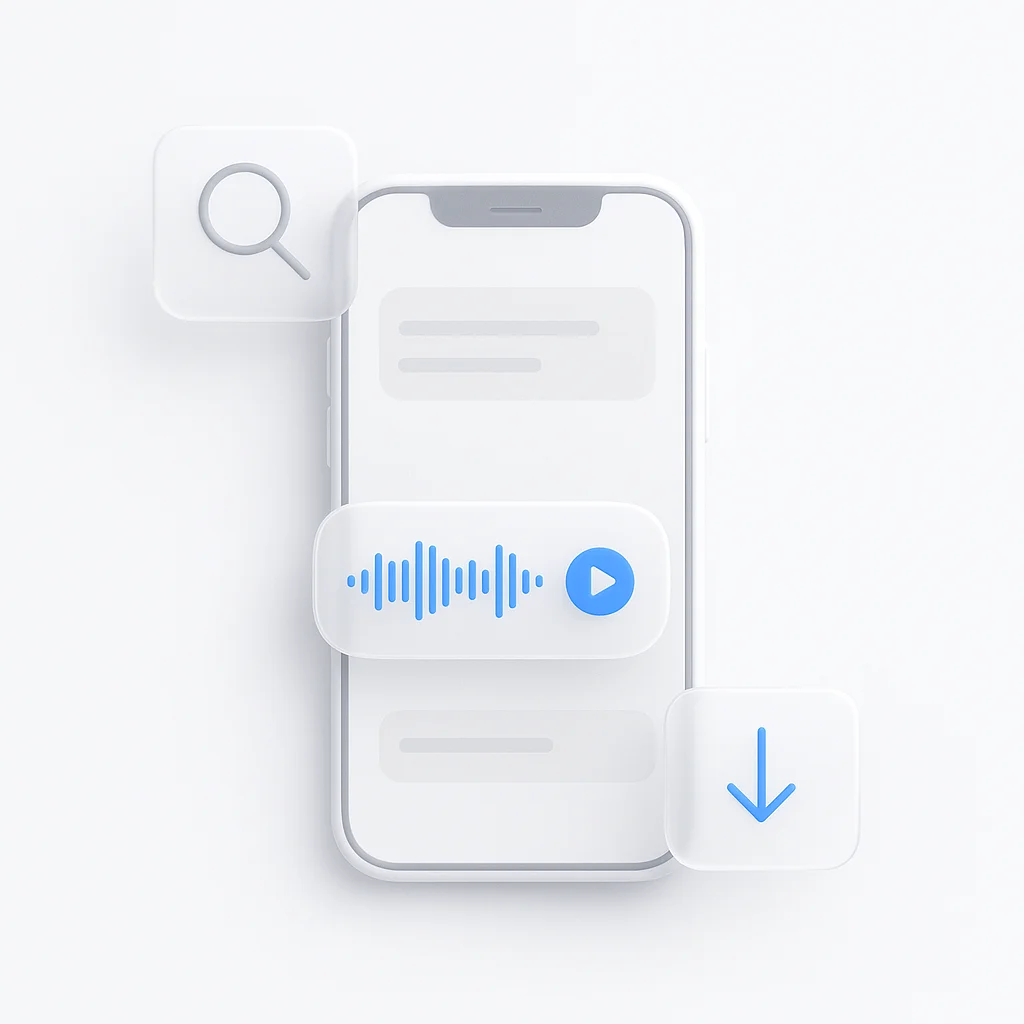iPhoneでのボイスメッセージは、テキストだけでは伝えられない個人的なニュアンスを伝えられるため、コミュニケーションの方法に革命をもたらしました。しかし、多くのユーザーは、自動削除を防ぐ方法から保存したメッセージを後で見つける方法まで、これらのオーディオメッセージを効果的に管理するのに苦労しています。ボイスメッセージを頻繁に利用する人も、始めたばかりの人も、このガイドでは、iPhoneでボイスメッセージを扱うために知っておくべきすべてのことを説明します。2025年版としてアップデートされたこのガイドでは、基本だけでなく、ボイスメッセージ体験を向上させるための高度なヒントやあまり知られていない機能についても解説します。
重要なポイント
- iPhoneのボイスメッセージは、デフォルトではメッセージアプリに保存され、「保存」をタップしない限り2分後に期限切れになります。
- メッセージアプリのオーディオメッセージを期限切れにならないように設定するか、ボイスメモ、メモ、ファイルに保存することで、永久に保存できます。
- 保存したボイスメッセージを見つけるには、メッセージアプリの会話スレッドを確認するか、ボイスメモ、メモ、ファイルに保存した場合はそれらを確認します。
ボイスメッセージの保存場所
メッセージアプリで送信されたボイスメッセージは、送信または受信された会話スレッド内に保存されます。デフォルトでは2分後に期限切れになりますが、「保存」をタップすると同じスレッドに無期限に保存できます。長期保存のために、長押しして「ボイスメモに保存」を選択することでボイスメモアプリに保存したり、メモまたはファイルアプリにコピー&ペーストしたりできます。
保存方法と見つけ方
- 保存: メッセージアプリでメッセージの下にある「保存」をタップするか、長押ししてボイスメモに保存します。すべてを期限切れにならないようにするには、「設定」>「メッセージ」>「期限」>「なし」に移動します。
- 見つけ方: メッセージアプリのスレッドで保存されたメッセージを探すか、ボイスメモ、メモ、ファイルに保存した場合はそれらを確認します。
驚くべき詳細:期限設定
すべてのオーディオメッセージを期限切れにならないように設定できるのは驚くべきことで、頻繁に利用するユーザーには便利ですが、ストレージをすぐにいっぱいにする可能性があります。
包括的なガイド:iPhoneでの保存されたボイスメッセージの管理
ボイスメッセージは、iPhoneでのコミュニケーションに不可欠な部分となり、メッセージアプリを通じてオーディオメモをすばやく個人的に共有する方法を提供します。ただし、これらのメッセージの保存場所、保存方法、および後で見つける方法は、多くのユーザーにとって混乱する可能性があります。2025年2月版として更新されたこのガイドでは、これらの側面を詳細に解説し、重要なボイスメッセージを簡単に保存および取得できるようにします。
iPhoneでのボイスメッセージの理解
詳細に入る前に、iPhoneのボイスメッセージの種類を区別することが重要です。
- ボイスメモ: これらはボイスメモアプリを使用して作成された録音であり、個人使用のためにそのアプリ内に直接保存されます。
- メッセージアプリのボイスメッセージ: これらはメッセージアプリ内で、通常はiMessage経由で他のユーザーに送信されるオーディオメモです。
メッセージアプリのボイスメッセージは、迅速なコミュニケーションに便利ですが、適切に管理しないとデフォルトの動作によって失われる可能性があります。
メッセージアプリのボイスメッセージのデフォルトの動作
デフォルトでは、メッセージアプリのボイスメッセージは2分後に期限切れになるように設定されています。つまり、ボイスメッセージを受信または送信してからこの時間内にアクションを実行しないと、自動的に削除されます。この動作はストレージ容量を節約するように設計されていますが、メッセージを保存したい場合はイライラする可能性があります。
メッセージアプリでボイスメッセージを保存する方法
メッセージアプリ内でボイスメッセージを保存するのは簡単で、会話スレッドに残るようにします。方法は次のとおりです。
- メッセージアプリを開き、ボイスメッセージを含む会話に移動します。
- ボイスメッセージをタップして再生します。再生後、メッセージの下に青色で表示される「保存」オプションを探します。
- 「保存」をタップしてメッセージを保存します。これで、会話を保持している限りスレッドに表示されたままになり、iCloudが有効になっている場合は、Appleデバイス間で同期されます。
すべてのオーディオメッセージの期限切れを防ぐ
ボイスメッセージを頻繁に交換し、2分の有効期限が不便だと感じるユーザーのために、この機能を完全に無効にする設定があります。
- iPhoneで設定アプリを開きます。
- 下にスクロールして「メッセージ」をタップします。
- 「オーディオメッセージ」セクションで、「期限」をタップします。
- 「なし」を選択して、送信および受信したすべてのオーディオメッセージがデバイスに無期限に残るようにします。
その他のヒントと洞察
相手がボイスメッセージを聞いたかどうかを知る
多くのユーザーは、自分のボイスメッセージが聞かれたかどうかを知りたいと思っています。残念ながら、iMessageには、既読通知とは異なり、リスニングの直接的なインジケーターは提供されていません。既読通知が有効になっている場合は、メッセージがいつ読まれたかを確認できますが、特に聞かれたかどうかは確認できません。
ボイスメッセージのストレージの管理
ボイスメッセージ、特に期限切れにならないように設定されている場合は、かなりのストレージを消費する可能性があります。管理するには:
- 不要なメッセージを定期的に確認して削除します。
- 重要なメッセージはボイスメモまたはメモに保存し、スペースを節約するためにメッセージアプリから削除することを検討してください。
- 「設定」>「一般」>「iPhoneストレージ」でストレージを確認して使用状況を監視します。
引用
- iPhoneでボイスメッセージはどこに保存されますか? (2025年更新)
- iPhoneメッセージアプリでオーディオメッセージを保存する方法
- iPhoneのメッセージでオーディオメッセージを送受信する - Appleサポート
- iPhoneでオーディオメッセージを保存する方法[ステップバイステップ]
- iPhoneとiPadでオーディオメッセージをボイスメモとして保存する方法 - MacRumors
- 保存されたオーディオメッセージの場所:iPhoneの音声テキストの検索
- iOS 18でiPhone 16でオーディオメッセージを保存する方法
- ボイスメッセージ機能を無効にするにはどうすればよいですか? - Apple Community
- iMessageからオーディオメッセージを保存する方法… - Apple Community
- iPhoneでのRCSメッセージングについて知っておくべきことすべて - CNET
- iOS 18がついにボイスメモへの文字起こしを追加 - 使用方法はこちら | Tom’s Guide
- iOS 17:オーディオメッセージのトランスクリプトについて知っておくべきこと - CNET