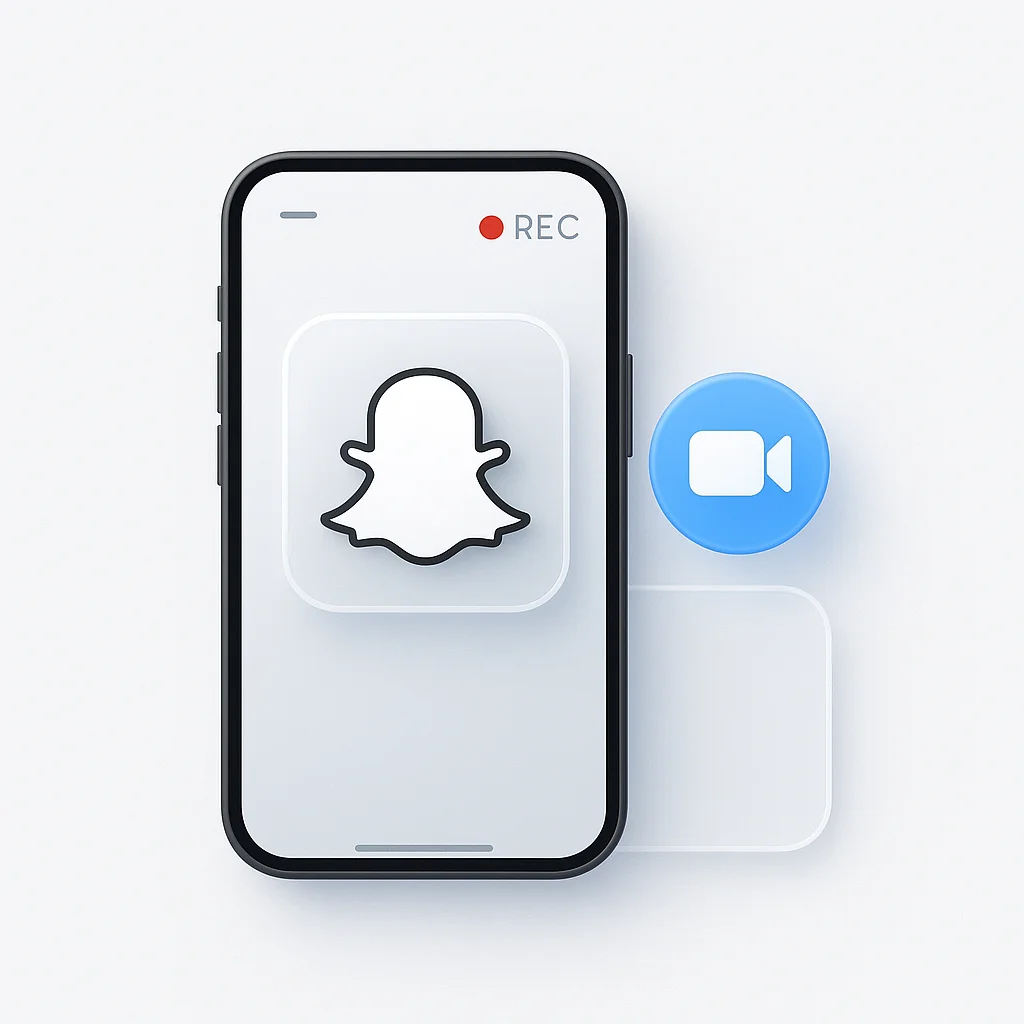Bist du es leid, diese urkomischen Snapchat-Momente zu verpassen, weil du keine Bildschirmaufzeichnung machen kannst, ohne erwischt zu werden? Nun, keine Sorge mehr! Wir haben den ultimativen, umfassenden Leitfaden, der dir die raffinierten Tricks beibringt, mit denen du Snapchat aufzeichnen kannst, ohne dass sie es jemals erfahren. Verabschiede dich von FOMO und begrüße das Festhalten dieser epischen Snaps wie ein Profi!
Einführung
Snapchat, bekannt für seine temporären Nachrichten, ansprechenden Filter und die Stories-Funktion, hat sich seit seinem Start im Jahr 2011 zu einer herausragenden Social-Media-Plattform entwickelt. Im Jahr 2023 hat es über 300 Millionen tägliche Nutzer. Sein Hauptanziehungspunkt, der verschwindende Inhalt, hat die Nutzer neugierig gemacht und einige dazu veranlasst, diese kurzlebigen Momente zu speichern. Dieses Interesse am Speichern von Inhalten hat die Verwendung von Bildschirmaufnahmen auf Snapchat erhöht.
Snapchat und Bildschirmaufzeichnung verstehen
Snapchat und Bildschirmaufzeichnung verstehen: Ein Balanceakt zwischen Datenschutz und Benutzerwahl
Snapchat, bekannt für seine Betonung des Datenschutzes der Nutzer, hat ein System implementiert, das Bildschirmaufzeichnungsaktivitäten erkennt. Wenn ein Nutzer eine Bildschirmaufzeichnung startet, während er einen Snap oder eine Story ansieht, erkennt die App diese Aktion und benachrichtigt den Ersteller des Inhalts. Diese Funktion, die entwickelt wurde, um Snapchats Engagement für ephemere Inhalte aufrechtzuerhalten, kann jedoch je nach Betriebssystem des Geräts und dessen Version variieren.
Snapchats Datenschutzrichtlinie in Bezug auf Bildschirmaufzeichnung
Die Datenschutzrichtlinie von Snapchat priorisiert den Respekt vor Privatsphäre und Benutzerdiskretion. Laut ihrer Richtlinie zielt Snapchat darauf ab, eine Plattform bereitzustellen, auf der sich Einzelpersonen wohl fühlen, sich auszudrücken, ohne die Angst, dass ihre Nachrichten, Bilder oder Videos auf unbestimmte Zeit existieren. Daher kann die Bildschirmaufzeichnung diese Kernwerte untergraben, insbesondere wenn sie ohne Wissen oder Zustimmung der anderen Partei erfolgt. Es ist wichtig zu erkennen, dass das Erkennungssystem der App vorhanden ist, um dieses Gleichgewicht aufrechtzuerhalten und Benutzer zu benachrichtigen, wenn ihre Privatsphäre möglicherweise beeinträchtigt wurde.
Motivationen hinter der Bildschirmaufzeichnung auf Snapchat
Der Wunsch, auf Snapchat eine Bildschirmaufzeichnung zu machen, hat verschiedene Gründe. Darüber hinaus entscheiden sich viele Benutzer dafür, Snapchat-Ansichten zu kaufen, um ihre Sichtbarkeit und ihr Engagement zu steigern und gleichzeitig unvergessliche Momente festzuhalten und zu speichern. Angesichts der kurzlebigen Natur von Snapchat-Inhalten möchten einige Benutzer möglicherweise geschätzte Gespräche, humorvolle Fotos oder wichtige Videobotschaften bewahren, die sonst verschwinden würden. Andere möchten möglicherweise interessante Stories oder öffentliche Inhalte, die sie unterhaltsam oder bemerkenswert finden, aufnehmen und teilen.
Obwohl diese Motive verständlich sind, ist es wichtig, ein Gleichgewicht zwischen dem Wunsch, diese Momente zu speichern, und der Verpflichtung zu finden, die Privatsphäre und Zustimmung aller Beteiligten zu respektieren.
Ein Gleichgewicht finden: Privatsphäre respektieren und Erinnerungen bewahren
Das Bildschirmaufzeichnungs-Erkennungssystem von Snapchat dient als Erinnerung für die Benutzer an die kurzlebige Natur der Plattform und die Bedeutung des Respekts der Privatsphäre. Obwohl der Wunsch, Erinnerungen zu bewahren, verständlich ist, ist es wichtig, die Zustimmung des Erstellers des Inhalts einzuholen, bevor eine Bildschirmaufzeichnung erfolgt.
In Fällen, in denen es schwierig ist, eine Zustimmung zu erhalten, wie z. B. beim Erfassen einer öffentlichen Story oder eines freigegebenen Snaps, sollten Benutzer Vorsicht und Diskretion walten lassen. Wenn eine Bildschirmaufzeichnung als notwendig erachtet wird, stellen Sie sicher, dass dies zu einem rechtfertigenden Zweck erfolgt, z. B. für Bildungs- oder Informationszwecke, und nicht für persönliche Vorteile oder böswillige Absichten.
Bildschirmaufzeichnung auf dem iPhone
Integrierte iOS-Bildschirmaufzeichnungsfunktion
Das iOS-Betriebssystem bietet eine integrierte Bildschirmaufzeichnungsfunktion, die ein effizientes und unkompliziertes Tool zum Aufnehmen von Bildschirmaktivitäten ist. Ab iOS 11 ist diese Funktion sofort verfügbar und kann über das Kontrollzentrum aufgerufen werden, ohne dass zusätzliche Apps oder Tools erforderlich sind.
Schritt-für-Schritt-Anleitung zur Verwendung für Snapchat
Hier ist, wie Sie die integrierte iOS-Bildschirmaufzeichnungsfunktion für Snapchat verwenden können:
- Wischen Sie vom unteren Bildschirmrand nach oben, um auf das Kontrollzentrum zuzugreifen. Wenn Sie ein iPhone X oder neuer verwenden, müssen Sie vom oberen rechten Bildschirmrand nach unten wischen.
- Wenn Sie die Schaltfläche “Bildschirmaufnahme” nicht finden können, gehen Sie zu “Einstellungen” > “Kontrollzentrum” > “Steuerelemente anpassen” und tippen Sie dann auf die Schaltfläche ”+” neben “Bildschirmaufnahme”.
- Sobald Sie die Schaltfläche “Bildschirmaufnahme” gefunden haben, drücken Sie darauf, und ein Countdown beginnt.
- Schalten Sie nach dem Countdown schnell zur Snapchat-App. Sehen Sie sich den Snap oder die Story an, die Sie aufnehmen möchten.
- Wenn Sie mit der Aufnahme fertig sind, kehren Sie zum Kontrollzentrum zurück und drücken Sie erneut die Schaltfläche “Bildschirmaufnahme”, um die Aufnahme zu beenden.
- Das aufgenommene Video wird in Ihrer Fotos-App gespeichert.
Nachteile und Einschränkungen
Obwohl die integrierte Bildschirmaufzeichnungsfunktion auf dem iPhone praktisch ist, hat sie einige Einschränkungen, wenn sie mit Snapchat verwendet wird. Der bedeutendste Nachteil ist, dass Snapchat diese Bildschirmaufzeichnung erkennt und die Person benachrichtigt, deren Snap oder Story Sie aufgezeichnet haben. Dies könnte zu potenziell unangenehmen Situationen führen und als Verletzung der Privatsphäre angesehen werden.
Darüber hinaus erfasst die iOS-Bildschirmaufzeichnung standardmäßig keinen internen Ton. Wenn Sie den Ton im Snap oder der Story erfassen möchten, müssen Sie die Option “Mikrofon-Audio” aktivieren, die auch alle externen Geräusche erfasst.
Es ist auch wichtig zu beachten, dass die Aufnahme alles erfasst, was auf Ihrem Bildschirm angezeigt wird. Das bedeutet, dass auch alle eingehenden Benachrichtigungen oder Warnungen aufgezeichnet werden, was ablenkend sein oder private Informationen in Ihrer Aufnahme preisgeben könnte.
Bildschirmaufzeichnung auf Android
Überblick über die native Android-Bildschirmaufzeichnung
Die Bildschirmaufzeichnungsfunktionen auf Android-Geräten können je nach Gerätehersteller und der auf dem Gerät ausgeführten Android-Version variieren. Mit der Veröffentlichung von Android 11 hat Google jedoch eine native Bildschirmaufzeichnungsfunktion eingeführt, die auf allen aktualisierten Android-Geräten verfügbar ist. Ähnlich wie bei iOS können Benutzer mit diesem integrierten Tool Bildschirmaktivitäten erfassen, ohne dass Anwendungen von Drittanbietern erforderlich sind.
Schritt-für-Schritt-Anleitung zur Verwendung für Snapchat
Hier ist, wie Sie die native Android-Bildschirmaufzeichnungsfunktion auf Snapchat verwenden können:
- Wischen Sie vom oberen Bildschirmrand nach unten, um das Benachrichtigungsfeld zu öffnen.
- Wischen Sie erneut nach unten, um das Menü “Schnelleinstellungen” vollständig zu erweitern.
- Wenn Sie die Schaltfläche “Bildschirmaufnahme” nicht finden können, müssen Sie möglicherweise Ihr Menü “Schnelleinstellungen” bearbeiten. Tippen Sie dazu auf das Stiftsymbol oder das Drei-Punkte-Menüsymbol und ziehen Sie dann die Schaltfläche “Bildschirmaufnahme” per Drag & Drop in Ihr Menü “Schnelleinstellungen”.
- Sobald die Schaltfläche “Bildschirmaufnahme” verfügbar ist, tippen Sie darauf. Möglicherweise müssen Sie einige Zugriffsberechtigungen bestätigen, bevor Sie mit der Aufnahme beginnen.
- Wechseln Sie zur Snapchat-App und sehen Sie sich den Snap oder die Story an, die Sie aufnehmen möchten.
- Wenn Sie mit der Aufnahme fertig sind, ziehen Sie das Benachrichtigungsfeld nach unten und tippen Sie auf die Benachrichtigung “Bildschirmaufnahme”, um die Aufnahme zu beenden.
- Das aufgenommene Video wird je nach Gerät in Ihrer Galerie- oder Fotos-App gespeichert.
Nachteile und Einschränkungen
Obwohl die native Bildschirmaufzeichnungsfunktion von Android ein nützliches Tool ist, hat sie einige Einschränkungen, wenn es um Snapchat geht. Ähnlich wie beim iPhone erkennt Snapchat die Bildschirmaufzeichnung auf Android und sendet eine Benachrichtigung an die Person, deren Snap oder Story aufgezeichnet wurde, was potenziell zu Datenschutzproblemen führt.
Darüber hinaus zeichnet die Android-Bildschirmaufzeichnungsfunktion keinen internen Ton auf. Wenn Sie also den Ton eines Snaps oder einer Story aufnehmen möchten, müssen Sie sich auf das Mikrofon verlassen, um die Lautsprecherausgabe des Geräts zu erfassen, was die Audioqualität beeinträchtigen kann.
Außerdem erfasst die Funktion alles auf Ihrem Bildschirm während des Aufnahmezeitraums, einschließlich aller eingehenden Benachrichtigungen oder Systemmeldungen, die Ihre Aufnahme stören oder private Informationen anzeigen könnten.
Bildschirmaufzeichnungs-Apps von Drittanbietern
Übersicht und Haftungsausschluss von Apps von Drittanbietern
Bildschirmaufzeichnungs-Apps von Drittanbietern bieten eine Alternative zu den integrierten Tools, die auf iOS und Android verfügbar sind. Diese Apps verfügen oft über eine Reihe von Funktionen, wie z. B. erweiterte Bearbeitungswerkzeuge, und können manchmal das Bildschirmaufzeichnungs-Erkennungssystem von Snapchat umgehen. Es ist jedoch wichtig zu beachten, dass die Verwendung dieser Apps Datenschutzrisiken bergen kann, da sie oft umfangreiche Berechtigungen erfordern. Stellen Sie immer sicher, dass Sie diese Apps von einer vertrauenswürdigen Quelle herunterladen, Benutzerbewertungen lesen und verstehen, welche Berechtigungen die App anfordert.
Liste und Kurzbeschreibungen der am besten bewerteten Bildschirmaufzeichnungs-Apps für beide Plattformen
-
Online-Bildschirmrekorder von ScreenApp: ScreenApp ist ein beliebter Online-Bildschirmrekorder, für den keine Software-Downloads erforderlich sind. Es ist einfach zu bedienen und verfügt über eine übersichtliche Oberfläche. Sie können Ihren gesamten Bildschirm, ein bestimmtes Fenster oder sogar Ihre Webcam aufzeichnen. ScreenApp verfügt auch über einige großartige Funktionen wie Videobearbeitung, Transkription und automatische Untertitel.
-
Kostenloser Bildschirmrekorder von Movavi: Der kostenlose Bildschirmrekorder von Movavi ist eine leistungsstärkere Option als ScreenApp. Es verfügt über eine größere Auswahl an Funktionen, einschließlich der Möglichkeit, Ihren Bildschirm, Ihre Webcam und Ihr Mikrofon aufzuzeichnen. Mit Movavi können Sie auch Ihre Aufnahmen bearbeiten und in einer Vielzahl von Formaten exportieren.
-
ClipChamps Bildschirmrekorder: Der Bildschirmrekorder von ClipChamp ist eine cloudbasierte Option, die ScreenApp ähnelt. Es ist einfach zu bedienen und verfügt über eine übersichtliche Oberfläche. Sie können Ihren Bildschirm, Ihre Webcam und Ihr Mikrofon aufzeichnen. ClipChamp verfügt auch über einige großartige Funktionen wie Videobearbeitung, Zuschneiden und Hinzufügen von Text und Musik.
Denken Sie daran, dass jede dieser Apps etwas anders funktioniert und ihre Fähigkeit, Snapchat ohne Erkennung aufzuzeichnen, variieren kann.
Anweisungen zur Verwendung dieser Apps mit Snapchat
Obwohl die spezifischen Anweisungen zwischen den Apps variieren können, sind die allgemeinen Schritte zum Aufzeichnen von Snapchat mit einer Drittanbieter-App wie folgt:
- Laden Sie die ausgewählte Bildschirmaufzeichnungs-App aus dem App Store oder Google Play Store herunter und installieren Sie sie.
- Öffnen Sie die App und erteilen Sie ihr die erforderlichen Berechtigungen.
- Starten Sie die Bildschirmaufzeichnung innerhalb der App.
- Wechseln Sie schnell zu Snapchat und sehen Sie sich den Snap oder die Story an, die Sie aufzeichnen möchten.
- Wenn Sie fertig sind, kehren Sie zur Bildschirmaufzeichnungs-App zurück und beenden Sie die Aufnahme.
Sicherstellung des Respekts der Privatsphäre
Ethische Überlegungen bei der Bildschirmaufzeichnung
Während die Technologie die Mittel zur Bildschirmaufzeichnung auf Snapchat bereitstellt, ist es wichtig, sich an die ethischen Auswirkungen dieser Aktion zu erinnern. Snapchat wurde mit Blick auf Datenschutz und Kurzlebigkeit entwickelt. Die Bildschirmaufzeichnung kann diese Prinzipien verletzen, insbesondere wenn sie ohne die Zustimmung der Person erfolgt, die den Inhalt erstellt hat.
Erinnerung an die Einholung der Zustimmung, wenn dies angemessen ist
Es ist wichtig, die Privatsphäre anderer zu respektieren, wenn Sie Bildschirmaufzeichnungswerkzeuge verwenden. Wenn Sie das Bedürfnis verspüren, einen bestimmten Snap oder eine bestimmte Story zu speichern, ist es ratsam, die beteiligte Person um Erlaubnis zu bitten. Dieser Respekt vor der Privatsphäre fördert das Vertrauen und erkennt die Rechte des Erstellers des Inhalts an.
Diskussion über potenzielle Konsequenzen einer Verletzung der Privatsphäre
Die Verletzung der Privatsphäre einer Person durch unbefugte Bildschirmaufzeichnung kann erhebliche Konsequenzen haben. Abgesehen von der Beschädigung von Beziehungen kann dies in bestimmten Gerichtsbarkeiten auch zu schwerwiegenden rechtlichen Konsequenzen führen. Es ist auch erwähnenswert, dass die Community-Richtlinien von Snapchat Verhaltensweisen ablehnen, die die Privatsphäre anderer verletzen. Die konsequente Verletzung dieser Richtlinien kann zur dauerhaften Kündigung des Kontos führen.
Tipps und Tricks für die Bildschirmaufzeichnung auf Snapchat
Praktische Tipps für eine bessere Bildschirmaufzeichnung
- Stellen Sie ausreichend Speicherplatz sicher: Bevor Sie mit der Aufnahme beginnen, stellen Sie sicher, dass Ihr Gerät über ausreichend Speicherplatz verfügt. Bildschirmaufnahmen, insbesondere längere, können eine erhebliche Menge an Speicherplatz beanspruchen.
- Überprüfen Sie den Akkustand: Die Bildschirmaufzeichnung kann akkuintensiv sein. Stellen Sie sicher, dass Ihr Gerät über genügend Akku verfügt, um zu verhindern, dass die Aufnahme abrupt endet.
- Schalten Sie den “Nicht stören”-Modus ein: Um zu vermeiden, dass unerwünschte Benachrichtigungen in Ihrer Aufnahme erscheinen, sollten Sie den “Nicht stören”-Modus auf Ihrem Gerät aktivieren.
- Audio optimieren: Wenn Sie Audio aufnehmen, stellen Sie sicher, dass die Umgebung ruhig ist und die Lautstärke des Geräts auf einem angemessenen Pegel liegt.
Möglichkeiten, eine reibungslose Aufnahme zu gewährleisten
- Schließen Sie unnötige Apps: Das Ausführen mehrerer Apps kann Ihr Gerät verlangsamen und die Qualität der Bildschirmaufzeichnung beeinträchtigen. Schließen Sie alle unnötigen Apps, bevor Sie mit der Aufnahme beginnen.
- Überprüfen Sie die Internetverbindung: Wenn Sie ein Live-Snapchat-Video aufnehmen, stellen Sie sicher, dass Sie eine stabile Internetverbindung für eine reibungslose Wiedergabe haben.
Zusätzliche Funktionen von Snapchat zur Verbesserung der Aufnahme
- Verwenden Sie Snapchat-Filter: Snapchat bietet eine Vielzahl von Filtern und Effekten. Diese können Ihren Bildschirmaufnahmen eine lustige und kreative Note verleihen.
- Probieren Sie die Snapchat-Linse aus: Die AR-Linsen von Snapchat können Ihren Aufnahmen ein einzigartiges und interaktives Element hinzufügen.
Das Benachrichtigungssystem von Snapchat verstehen
So erkennt Snapchat Bildschirmaufzeichnungen
Snapchat verwendet die von iOS und Android bereitgestellten Programmierschnittstellen, um zu erkennen, wann die Bildschirmaufzeichnungsfunktion aktiv ist. Immer wenn ein Benutzer eine Bildschirmaufzeichnung startet, senden diese Schnittstellen ein Ereignis an Snapchat. Als Reaktion darauf löst Snapchat eine Benachrichtigung an den Benutzer aus, dessen Inhalt aufgezeichnet wird.
Unterschiede im Benachrichtigungssystem zwischen verschiedenen Gerätemodellen und Betriebssystemversionen
Die Effektivität der Snapchat-Bildschirmaufzeichnungserkennung kann zwischen verschiedenen Gerätemodellen und Betriebssystemversionen variieren. Im Allgemeinen haben neuere Modelle und aktuellere Betriebssystemversionen zuverlässigere Erkennungsfunktionen. Auf einigen älteren Geräten oder Betriebssystemversionen erkennt Snapchat Bildschirmaufzeichnungen möglicherweise nicht immer oder sendet keine Benachrichtigung.
Diese Variabilität ist hauptsächlich auf Unterschiede in der Art und Weise zurückzuführen, wie Bildschirmaufzeichnungsereignisse von verschiedenen Geräten und Betriebssystemversionen gemeldet werden. Unabhängig davon ist es wichtig, sich daran zu erinnern, dass selbst wenn Snapchat eine Bildschirmaufzeichnungsaktion nicht erkennt und benachrichtigt, dies keine Aufzeichnung ohne die Zustimmung der betroffenen Person rechtfertigt.
Verwalten der Snapchat-Einstellungen für eine optimale Bildschirmaufzeichnung
Anpassen der Snapchat-Einstellungen für das beste Aufnahmeerlebnis
- Verwalten Sie die Story-Anzeigeeinstellungen: Um zu vermeiden, dass während einer Aufnahme automatisch zur nächsten Story gesprungen wird, ändern Sie die Story-Einstellungen auf “Zum Anzeigen tippen”.
- Anpassen der Videoqualität: Sie können die Qualität Ihrer Aufnahme verbessern, indem Sie sicherstellen, dass Snapchat so eingestellt ist, dass Videos in der höchstmöglichen Qualität aufgenommen werden. Sie können dies über Snapchat-Einstellungen > Datensparmodus > “Datensparmodus” deaktivieren tun.
- Überprüfen Sie die Mikrofoneinstellungen: Wenn Ihre Aufnahme Ton enthält, stellen Sie sicher, dass Snapchat die richtigen Berechtigungen zur Verwendung des Mikrofons hat.
Tipps zum Umgang mit häufigen Problemen während der Bildschirmaufzeichnung
- Bildschirmausrichtung: Stellen Sie sicher, dass Ihre Bildschirmausrichtungssperre deaktiviert ist, wenn Sie Snaps oder Stories aufnehmen möchten, die unterschiedliche Ausrichtungen verwenden.
- Auflösung: Beachten Sie, dass die Auflösung Ihrer Bildschirmaufzeichnung mit der Bildschirmauflösung Ihres Geräts übereinstimmt. Für beste Ergebnisse stellen Sie Ihr Gerät auf die höchstmögliche Bildschirmauflösung ein.
- Ton: Wenn Sie Ton in Ihre Bildschirmaufzeichnung einbeziehen möchten, stellen Sie sicher, dass sich Ihr Gerät nicht im lautlosen Modus befindet und die Lautstärke aufgedreht ist.
Erweiterte Bildschirmaufzeichnungstechniken
Überblick über technischere Methoden zur Bildschirmaufzeichnung auf Snapchat
Fortgeschrittenere Techniken für die Bildschirmaufzeichnung auf Snapchat beinhalten die Manipulation des Betriebssystems Ihres Geräts durch Prozesse, die als Rooting (Android) oder Jailbreaking (iOS) bekannt sind. Diese Methoden können es einem Benutzer möglicherweise ermöglichen, ein Snapchat-Video aufzunehmen, ohne dass die üblichen Benachrichtigungen gesendet werden. Diese Techniken bergen jedoch erhebliche Risiken und Komplexitäten.
Rechtliche und sicherheitstechnische Auswirkungen dieser Methoden
Das Rooten oder Jailbreaken Ihres Geräts kann die Möglichkeit eröffnen, bestimmte Einschränkungen zu umgehen, die von Ihrem Gerätehersteller oder Betriebssystemanbieter festgelegt wurden. Sie können jedoch die Garantie Ihres Geräts ungültig machen, zu Softwareinstabilität führen und Ihr Gerät anfälliger für Malware machen. Diese Änderungen können auch die Malware-Analyse erschweren oder behindern, da unbefugte Änderungen die Erkennungswerkzeuge beeinträchtigen oder falsch positive Ergebnisse erzeugen können.
Darüber hinaus kann das Rooten oder Jailbreaken in einigen Gerichtsbarkeiten gegen das Gesetz verstoßen, insbesondere wenn es dazu verwendet wird, Urheberrechte zu verletzen oder die Privatsphäre zu verletzen.
Bewertung der Auswirkungen der Bildschirmaufzeichnung auf die Telefonleistung
Analyse, wie sich die Bildschirmaufzeichnung auf die Geräteleistung auswirken kann
Die Bildschirmaufzeichnung ist von Natur aus ein ressourcenintensiver Prozess. Sie kann erhebliche Auswirkungen auf die Leistung Ihres Geräts haben:
- Akkulaufzeit: Die Bildschirmaufzeichnung erfordert viel Rechenleistung, was zu einer schnellen Entladung des Akkus führen kann. Es ist eine gute Idee, Ihr Gerät vollständig aufgeladen oder an eine Stromquelle angeschlossen zu haben, wenn Sie längere Sitzungen aufnehmen möchten.
- Speicher: Bildschirmaufnahmen, insbesondere solche mit hoher Auflösung, können erheblich viel Speicherplatz auf Ihrem Gerät verbrauchen. Stellen Sie immer sicher, dass Sie ausreichend Speicherplatz zur Verfügung haben, bevor Sie mit einer Aufnahme beginnen.
Tipps zum effektiven Umgang mit diesen Auswirkungen
- Akku: Schließen Sie alle unnötigen Anwendungen, um die Akkulaufzeit bei der Bildschirmaufzeichnung zu verlängern. Wenn Sie immer noch Probleme haben, sollten Sie die Helligkeit Ihres Bildschirms verringern oder in einer niedrigeren Auflösung aufnehmen.
- Speicher: Sichern Sie Ihre Bildschirmaufnahmen regelmäßig auf einem Computer oder Cloud-Speicher und löschen Sie sie dann von Ihrem Gerät, um Speicherplatz freizugeben.
Fallstudien und Benutzererfahrungen
Teilen von realen Erfahrungen von Benutzern, die auf Snapchat eine Bildschirmaufzeichnung gemacht haben
- Benutzererfahrung 1: Jane, eine Grafikdesignerin, verwendet häufig die AR-Funktionen von Snapchat als Inspiration. Sie zeichnet regelmäßig verschiedene AR-Effekte auf, um später bei der Arbeit an ihren Projekten darauf zurückzugreifen.
- Benutzererfahrung 2: Mark, ein Online-Tutor, zeichnet von Experten in seinem Bereich geteilte Lehr-Snaps auf. Er verwendet diese Aufnahmen als Referenz und teilt sie manchmal (mit Erlaubnis) während seiner Online-Kurse.
Erkenntnisse und Ratschläge aus diesen Erfahrungen
Aus Janes Erfahrung sehen wir, wie die Bildschirmaufzeichnung kreativ und professionell eingesetzt werden kann, während Marks Fall eine pädagogische Anwendung zeigt. Diese Beispiele unterstreichen auch die Bedeutung des Respekts der Privatsphäre und der Einholung der Zustimmung, bevor aufgezeichnete Inhalte geteilt werden. Denken Sie immer daran, dass die Bildschirmaufzeichnung zwar ein nützliches Werkzeug sein kann, aber ethisch und verantwortungsvoll eingesetzt werden muss.
Rechtliche Aspekte der Bildschirmaufzeichnung
Erläuterung der Rechtmäßigkeit der Bildschirmaufzeichnung in verschiedenen Regionen
Die Rechtmäßigkeit der Bildschirmaufzeichnung ist von Region zu Region sehr unterschiedlich und hängt oft mit den umfassenderen Gesetzen zum digitalen Datenschutz und Urheberrecht zusammen:
- Vereinigte Staaten: In den USA ist es im Allgemeinen legal, ein Gespräch aufzuzeichnen, wenn mindestens eine Partei zustimmt. Dies gilt auch für digitale Gespräche und Bildschirmaufzeichnungen. Einige Staaten haben jedoch Gesetze zur “Zustimmung von zwei Parteien”, die vorschreiben, dass alle Parteien die Aufzeichnung kennen und ihr zustimmen.
- Europäische Union: In der EU regelt die Datenschutz-Grundverordnung (DSGVO) den digitalen Datenschutz, einschließlich der Bildschirmaufzeichnung. Im Allgemeinen gilt es als illegal, jemanden ohne dessen ausdrückliche Zustimmung aufzunehmen.
- Asien: In vielen asiatischen Ländern können die Gesetze zum digitalen Datenschutz und zur Bildschirmaufzeichnung recht streng sein. In Japan und Südkorea beispielsweise ist in der Regel eine Zustimmung für jede Art von Aufnahme erforderlich.
Ratschläge, um auf dem Laufenden zu bleiben und rechtliche Probleme zu vermeiden
Angesichts der unterschiedlichen Gesetze und ethischen Überlegungen im Zusammenhang mit der Bildschirmaufzeichnung ist es wichtig, sich über Ihre lokalen Gesetze auf dem Laufenden zu halten und immer die ausdrückliche Zustimmung einzuholen, bevor Sie Inhalte mit anderen aufnehmen und teilen.
Die Zukunft der Bildschirmaufzeichnung auf Social-Media-Plattformen
Spekulationen darüber, wie sich die Bildschirmaufzeichnung in Zukunft entwickeln könnte
Mit dem technologischen Fortschritt werden die Bildschirmaufzeichnungsfunktionen wahrscheinlich ausgefeilter. Wir könnten Aufnahmen von höherer Qualität, eine effizientere Ressourcennutzung und möglicherweise sogar integrierte Bearbeitungswerkzeuge sehen.
Im Hinblick auf den Datenschutz könnten wir auch robustere und zuverlässigere Mechanismen zur Erkennung von Bildschirmaufzeichnungsaktivitäten auf allen Geräten und Betriebssystemversionen sowie effektivere Möglichkeiten sehen, Benutzer über solche Aktivitäten zu informieren.
Potenzielle Änderungen der Richtlinien von Social-Media-Plattformen
Da Social-Media-Plattformen weiterhin dem Datenschutz der Benutzer Priorität einräumen, entwickeln sie möglicherweise strengere Richtlinien für die Bildschirmaufzeichnung. Dies könnte verbesserte Erkennungssysteme, klarere Benutzerbenachrichtigungen und strengere Strafen für Datenschutzverletzungen umfassen.
Schlussfolgerung
Zusammenfassung der wichtigsten Punkte
In diesem umfassenden Leitfaden haben wir uns eingehend mit den Feinheiten der Bildschirmaufzeichnung auf Snapchat befasst, angefangen vom Verständnis der Erkennungssysteme von Snapchat bis hin zur Navigation durch die Bildschirmaufzeichnungsfunktionen auf iPhone- und Android-Geräten. Wir haben auch die Verwendung von Apps von Drittanbietern beleuchtet und ihre Vorteile und Einschränkungen umrissen.
Unsere Diskussion hörte hier nicht auf. Wir haben Einblicke gegeben, wie Sie die Privatsphäre bei der Bildschirmaufzeichnung respektieren, praktische Tipps für ein reibungsloses Aufnahmeerlebnis gegeben und analysiert, wie das Benachrichtigungssystem von Snapchat funktioniert. Wir haben auch die rechtlichen Aspekte der Bildschirmaufzeichnung untersucht und über ihre Zukunft im Kontext von Social-Media-Plattformen spekuliert.
Ermutigung zur ethischen und verantwortungsvollen Nutzung der Bildschirmaufzeichnung
Wie wir im gesamten Leitfaden wiederholt haben, ist die ethische und verantwortungsvolle Verwendung der Bildschirmaufzeichnung von größter Bedeutung. Während Snapchat eine unterhaltsame und dynamische Plattform für die Interaktion bietet, ist es wichtig, sich an die Privatsphäre anderer zu erinnern, wenn Sie versuchen, diese Momente festzuhalten. Holen Sie immer die Zustimmung ein, respektieren Sie Grenzen und halten Sie sich bei der Bildschirmaufzeichnung an Ihre lokalen Gesetze.
Abschließende Gedanken und Einladung zu Kommentaren oder Fragen
Wir hoffen, dass dieser Leitfaden als nützliche Ressource dient und Ihnen hilft, die Welt der Snapchat-Bildschirmaufzeichnung effektiv und ethisch zu verstehen und zu navigieren. Denken Sie daran, dass die von uns besprochenen Tools verwendet werden sollten, um Ihr Snapchat-Erlebnis zu verbessern und nicht die Privatsphäre anderer zu verletzen.
Häufig gestellte Fragen zur Snapchat-Bildschirmaufnahme
Wie kann ich Snapchat aufzeichnen, ohne eine Benachrichtigung zu senden?
Um Snapchat aufzuzeichnen, ohne eine Benachrichtigung zu senden, müssen Sie möglicherweise eine Drittanbieter-App oder bestimmte Einstellungen auf Ihrem Gerät verwenden. Es ist jedoch wichtig zu bedenken, dass dies gegen die Datenschutzbestimmungen und die Nutzungsbedingungen von Snapchat verstoßen könnte.
Welche Schritte sind erforderlich, um Snapchat aufzuzeichnen?
Verwenden Sie unter iOS die integrierte Bildschirmaufzeichnungsfunktion im Kontrollzentrum. Unter Android können Sie eine integrierte Funktion (falls verfügbar) oder eine Drittanbieter-App verwenden. Starten Sie die Aufnahme, bevor Sie Snapchat öffnen, um den Inhalt aufzunehmen.
Ist es legal, Snapchat-Stories oder -Nachrichten aufzuzeichnen?
Die Bildschirmaufzeichnung von Snapchats Inhalten ohne deren Zustimmung kann eine rechtliche Grauzone sein, abhängig von den Gesetzen Ihres Landes und der Art der Inhalte. Berücksichtigen Sie vor der Aufnahme immer die Datenschutz- und rechtlichen Auswirkungen.
Werden Snapchat-Benutzer wissen, ob ich ihre Inhalte aufzeichne?
Snapchat benachrichtigt Benutzer normalerweise, wenn ihre Inhalte aufgezeichnet werden. Einige Drittanbieter-Tools oder gerätespezifische Funktionen können diese Benachrichtigung jedoch umgehen.
Kann die Bildschirmaufzeichnung auf Snapchat Filter und Effekte erfassen?
Ja, die Bildschirmaufzeichnung kann die in Snapchat angewendeten Filter und Effekte erfassen, da sie alles aufzeichnet, was auf Ihrem Bildschirm angezeigt wird.
So zeichnen Sie Snapchat mit Ton auf
Stellen Sie sicher, dass die Lautstärke Ihres Geräts eingeschaltet ist und die Bildschirmaufzeichnungseinstellungen der App oder des Geräts so eingestellt sind, dass Audio erfasst wird. Auf diese Weise können Sie das Video mit Ton aufnehmen.
Gibt es Drittanbieter-Apps, die für die Bildschirmaufzeichnung auf Snapchat empfohlen werden?
Es gibt mehrere Drittanbieter-Apps für die Bildschirmaufzeichnung. Ihre Zuverlässigkeit und Datenschutzrichtlinien variieren jedoch, daher ist es wichtig, eine seriöse App auszuwählen und die Bedingungen von Snapchat in Bezug auf Drittanbieter-Tools zu verstehen.
Was passiert, wenn Snapchat die Bildschirmaufzeichnung erkennt?
Wenn Snapchat eine Bildschirmaufzeichnung erkennt, sendet es normalerweise eine Benachrichtigung an die Person, deren Inhalte aufgezeichnet werden. Wiederholtes Durchführen dieser Aktion kann gemäß den Datenschutzrichtlinien von Snapchat zu Kontobeschränkungen oder Sperren führen.
Wie kann ich Snapchat-Inhalte speichern, ohne eine Bildschirmaufzeichnung zu machen?
Sie können Snapchat-Inhalte speichern, indem Sie Screenshots machen oder die Speicherfunktion in der App verwenden, sofern verfügbar. Denken Sie daran, dass das Erstellen von Screenshots von Chats oder Stories den anderen Benutzer benachrichtigt.
Funktioniert die Bildschirmaufzeichnung auf Snapchat sowohl für Android- als auch für iOS-Geräte?
Ja, die Bildschirmaufzeichnung funktioniert sowohl auf Android- als auch auf iOS-Geräten. Jedes Betriebssystem verfügt über eigene integrierte Funktionen oder unterstützt Drittanbieter-Apps für die Bildschirmaufzeichnung.